Streaming your favorite songs using the Amazon Music app is definitely a great experience. However, it is sad to know that there are sometimes problems with the application. Most users had complained about facing issues while using Amazon Music before. One such issue is the “Amazon Music not working” issue.
We’ll share some common reasons why this issue might occur, as well as basic fixes you can apply if you encounter it. Additionally, the final section will cover the best way to prevent such problems from occurring.
Common reasons: Why Amazon Music is not working
When you face the problem “Amazon Music Not Working”, you may try to search for the causes and solutions in search engines. To save you the trouble of searching, we have compiled the common reasons for this dilemma in this section:
- There may be issues with the Amazon Music app or the device you are currently using.
- Your device may not be using the latest version available, which may cause issues with some apps.
- Your Amazon Music app is not updated.
- The problem could also be due to an unstable internet connection that you have.
- The official Amazon Music server is out of order or crashing.
- Your subscription may have been canceled or already expired.
The items listed above are just some of the possible reasons why the “Amazon Music not working” issue keeps happening. In addition to simply understanding the cause of the problem, you will also want to know how to deal with the problem. We will cover the solutions to the “Amazon Music not working” issue in the next section. You can try it based on the actual situation you encounter.
How to Fix Amazon Music Not Working Issue
As mentioned above, in this section we will focus on common solutions to “Amazon music not working”, please continue reading the article.
Solution 1: Check Your Network Connection
As we stated in the first part, one of the possible reasons why this “Amazon Music not working” issue might have occurred is because of an unstable network connection. A basic solution to the problem then is to check if your network connection is working properly. You can try turning off the modem or removing the plug and then rebooting to see if the network will be restored and working as expected.
Solution 2: Turn off the VPN on the Phone
The VPN network line status connected to your device may affect the normal operation of Amazon Music. You can try turning off the VPN on your device to see if that helps play songs from Amazon Music properly.
Solution 3: Clear Amazon Music Cache
Corrupted cache files may cause errors in your Amazon Music app. You can try clearing Amazon Music’s cache and see if that brings the app back to normal.
It should be noted that if you are an Android device user, you can directly delete the cache files of applications. But if you are an iOS user, you must uninstall and reinstall the app to clear its cache on iPhone and iPad. Here are the simple steps to clear your application cache on Android:
Step 1. Open “Settings” on your Android phone.
Step 2. Select “Apps > App management” in Settings.
Step 3. Choose “Amazon Music” from the list.
Step 4. Select “Storage usage”. Tap “Clear cache” to remove the app’s cached data.
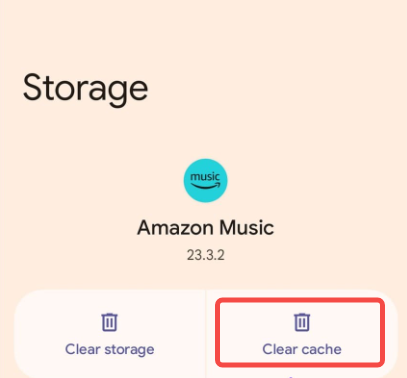
Solution 4: Check Whether Amazon Music App Is Down
There is also a situation where Amazon’s music servers malfunction, causing problems with your program. The Amazon Music app will not play any songs properly or display the full song list.
The solution is to visit a website like DownDetector. The website will tell you if Amazon Music is experiencing an outage. If the music service does go down, you’ll just have to wait for Amazon to fix it. You can’t fix this problem on your own.
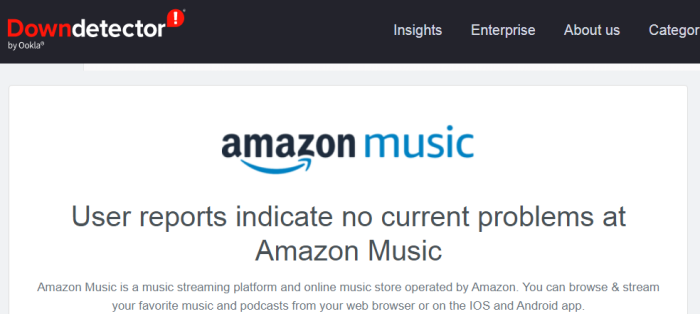
Solution 5: Force Stopping the Amazon Music App and Re-Open It
A glitch in Amazon Music itself may prevent your songs from playing properly. Try closing it or force stopping it as well as closing all running apps on your device, then restart the Amazon Music app and see if the problem will be resolved.
It’s important to note that you can force close apps only on Android. On iPhone and iPad, you can only close and reopen Amazon Music in the usual way. Here is an example of steps to force close a program on Android:
Step 1. Open “Settings” on your Android phone.
Step 2. Select “Apps > App management” in Settings.
Step 3. Choose “Amazon Music” from the list. And tap “Force stop”.
Step 4. Reopen the app from your home screen.
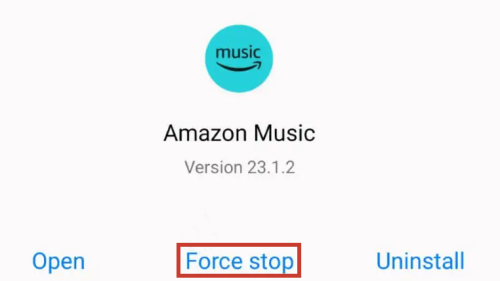
Solution 6: Update the Amazon Music App to the Latest One
You must also be using the latest version of the Amazon Music app. To check if an update is available, you can either go to the Google Play Store or the Apple Store, check if there is an “Update” button next to the app, and then simply download the update and install it. Make sure your device is connected to a stable network.
Solution 7: Uninstall and Reinstall Amazon Music
You can try reinstalling the Amazon Music app if clearing the cache does not fix the error. First, uninstall your Amazon Music app. Then, go to the App Store for iOS or Google Play Store for Android, find and download the latest version of the Amazon Music app, install a new Amazon Music app on your mobile device.
Ultimate Solution: Download Amazon Prime Music to Local MP3
If the above basic solutions don’t work, you will surely be troubled and wonder what other ways you can do to fix this “Amazon Music not working” issue. You can consider using a professional and powerful music converter to download Amazon Prime/Unlimited/HD/Free Music into local MP3 files. After downloading, you can permanently save it locally and listen to it or transfer it to the device or player you want.
MuConvert Amazon Music Converter has the ability to convert Amazon Music playlists to MP3 and other popular formats without DRM, the downloaded Amazon Music files will be kept on your computer forever. This means you can play them on other media players, such as iTunes, Windows Media Player, VLC or other mobile media players. Moreover, the program comes with a built-in Amazon Music web player, you can directly search, browse and play music with it. You don’t even need to use the Amazon Music app. Let’s take a look at some of the main features of the program.

- Remove DRM from Amazon Music.
- Convert Amazon Music to MP3, FLAC, M4A, WAV.
- Preserve the original audio quality and keep ID3 tags after conversion.
- Batch conversion and 10x faster conversion speed.
- Rich and flexible parameter settings.
- Play and stream music freely on multiple devices.
- Built-in Amazon Music web player.
If you want to learn more about the various functions and features of MuConvert Amazon Music Converter, you can read this article: MuConvert Amazon Music Converter Review.
The operation steps of this music conversion software are also very simple and convenient. For detailed guidance, you can refer to this article: How to Convert Amazon Prime Music to MP3.
Conclusion
This is an introduction to the causes and solutions for “Amazon music not working”. Hope this helps you solve this problem. If you want to get rid of the trouble caused by program glitches, you might as well try MuConvert Amazon Music Converter. Download Amazon music to common formats, allowing you to listen to Amazon songs more easily and freely, without worrying about the limitations of the Amazon music program. Download it now and try it!
Convert Amazon Prime Music to MP3
Easily convert music from Amazon Prime/Unlimited/HD/Free to MP3 without losing quality.

More Posts
8 Best Amazon Music Downloaders for PC & Online Free Read More » How to Download Music from Amazon Music to Computer Read More » Amazon Music Ripper: Rip Music from Amazon Prime as MP3 Free Read More » How to Remove DRM from Amazon Music [Really Works!] Read More » How to Convert Amazon Prime Music to MP3 [3 Helpful Ways] Read More »














