How to Transfer Amazon Music to Spotify (Full Guide)
- February 13, 2023
- Richard
As two popular streaming platforms, Amazon Music and Spotify both enjoy a large number of users from around the globe. Surely, there are some users who may desire to transfer Amazon Music to Spotify if they find Spotify is more to their needs. Hence, the following blog mainly provides two helpful methods for these users to easily move playlists from Amazon Music to Spotify. If you also get such demand, check the tutorial below and grasp how!
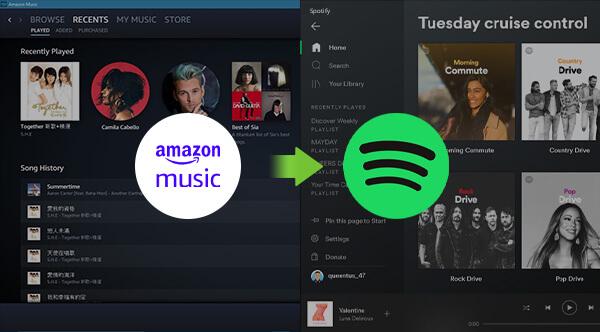
Method 1. Transfer Amazon Music to Spotify via Soundiiz
Today, there are actually some software-free tools available to process the music and playlists transition among different streaming music platforms without hassle, and Soundiiz is one of them. This web-based service enables users to directly authorize their accounts online, then it will process the music transfer for you directly. With Soundiiz, you are available to transfer Amazon Music to Spotify with a web browser on any device you have. Then just by following the steps below and you are able to complete the music transfer with ease:
STEP 1. Navigate to the Soundiiz web page. You are required to create an account first. Then simply select to get started with the service.
STEP 2. Select Amazon Music to connect with it to select the source playlists to transfer.
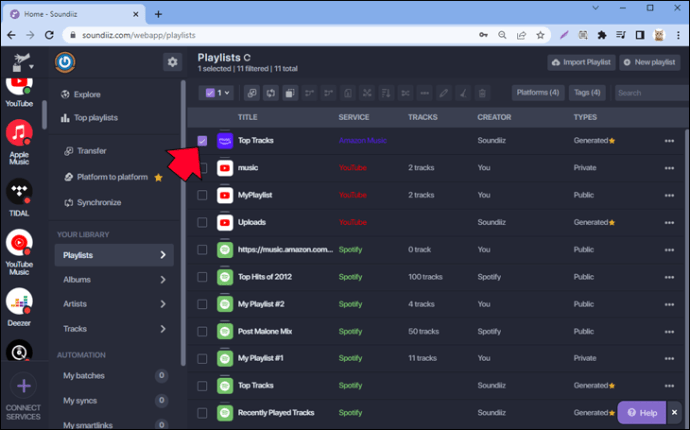
STEP 3. Next, choose to export the music to Spotify and start the process. Just a moment, Soundiiz will complete the transfer for you.
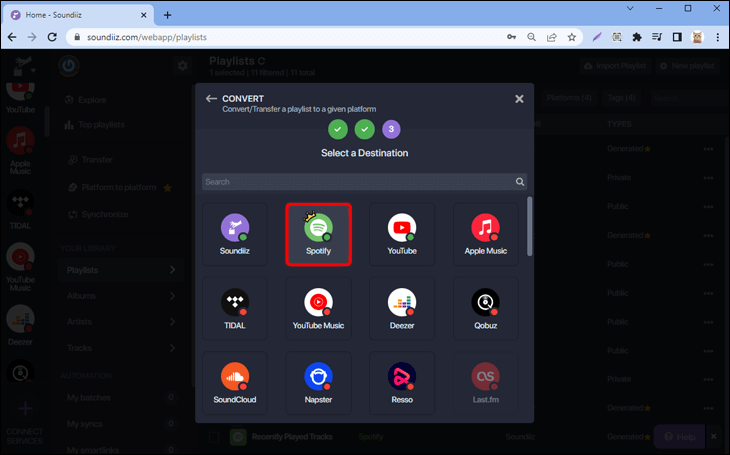
Method 2. Convert Amazon Music Playlist to Spotify via Muconvert
MuConvert Amazon Music Converter has integrated the Amazon Music web player within the software, enabling you to select any Amazon playlists for transferring to Spotify as you desire, instead of the ones that have beed saved in your music library. The software will also guarantee high quality to output the music, and also the quick performance with multiple acceleration teches applied. Hence, to transfer Amazon Music to Spotify, MuConvert Amazon Music Converter will be a reliable choice you should not miss.
Highlighted Features of MuConvert Amazon Music Converter
- Built-in Amazon Music web player to download any playlist or podcast as you desire;
- Compatible with Amazon Music Unlimited, Amazon Music Prime, and Amazon Music HD titles download;
- Mainstream formats such as MP3, M4A, WAV, and FLAC available to select;
- Customize quality settings by adjusting the sample rate and bitrate freely;
- Fully preserve ID3 info for easier music library organized offline;
- Acceleration teaches are applied to speed up the music conversion to 5X faster;
- Batch download supported;
- 100% secure in-app environment without adware or malware.
The brief guide provided below will show you how easy it would be to transfer Amazon Music to Spotify via the help of MuConvert Amazon Music Converter:
STEP 1. Log in MuConvert Amazon Music Converter

STEP 2. Add Amazon Music Playlists
?Note:
You are available to add more than 1 playlist at once, and MuConvert Amazon Music Converter will filter the duplicated songs for you automatically.

STEP 3. Preset Parameters

STEP 4. Download Amazon Playlists

STEP 5. Transfer Downloaded Amazon Music to Spotify
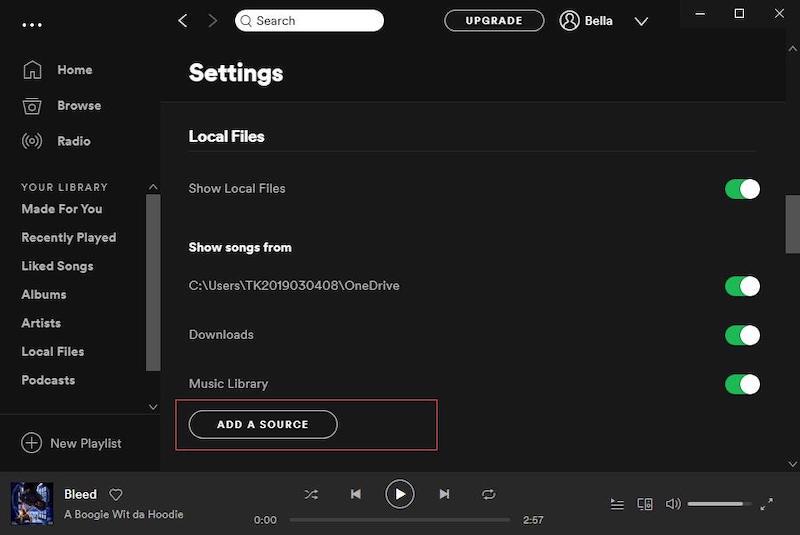
Conclusion
Based on your demands, you are able to select any of these 2 methods to transfer Amazon Music to Spotify. From my own experience, MuConvert Amazon Music Converter works much faster even though I have got a bundle of playlists to download at once. Hence, I would rather recommend it unless you desire an online tool to process on mobile devices.















