Wearable electronic devices such as the Apple Watch have ushered in a new music era when Spotify Music streaming can be accomplished without relying on mobile phones anymore. But how to make the most of Spotify on the small smart screen of the Apple Watch without phones? And can you listen to and download Spotify on the Apple Watch without premium?
Take it easy. This post will free up all your confusion! In the post, you will be guided through all the ways to play Spotify on Apple Watch without phones. And whether you have a Spotify Premium subscription, you can certainly enable Spotify streaming on your Apple Watch. Now, please follow up and dive into reading.
How to Get Spotify on Apple Watch
The Apple Watch has evolved into a standalone smart device. You can not only use Spotify without a phone but also download Spotify directly from the App Store. However, due to technical and system constraints, there are specific conditions that must be met to download Spotify directly without relying on a phone.
- Apple Watch Series 3 or newer.
- WatchOS 7.0 or newer is required.
- Wi-Fi or cellular connection is available.
If your Apple Watch meets the requirements of Spotify installation from the App Store, you can follow the steps below to have the Spotify app downloaded.
Step 1. Connect the Apple Watch to the Internet, open the Apple Store, and tap the search bar.
Step 2. Search Spotify inside. Simply by tapping INSTALL and the app can be installed on Apple Watch.
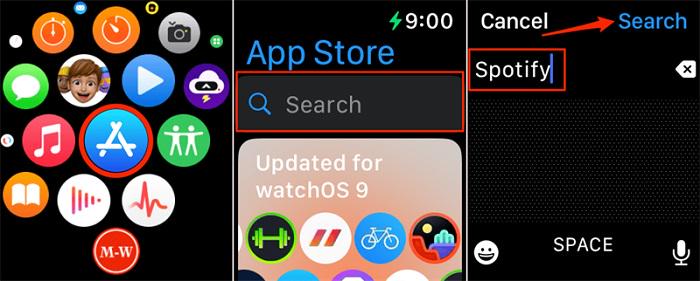
How to Play Spotify on Apple Watch Without Phone
Basically, as Spotify online streaming relies on Internet connection, you need to ensure that your Apple Watch is connected with Wi-Fi or has the capability to run on its own cellular plan. Please walk through the manipulation guide now and master the way to play Spotify on Apple Watch without phone:
Step 1. Please enable network connection on your Apple Watch first.
- For the WiFi-based version, open Settings and directly choose a Wi-Fi network to join.
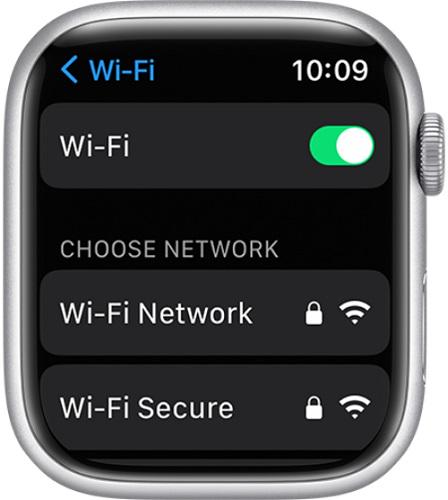
- If you are using the GPS+Cellular Apple Watch model, directly swipe up the Control Center from the bottom and tap the Cellular button to turn it on (if the button is in green color, it means that the cellular is turned).

Step 2. When the network setting is completed, directly open the Spotify app from the App Gallery.
Step 3. Now you can begin to play Spotify on Apple Watch with your iPhone. Simply choose one song and tap to proceed with the music streaming. You can control the playback at any time on the watch directly.
When your iPhone is nearby and connected to the watch, the streaming will be synchronized on both devices.
How to Play Spotify Offline on Apple Watch Without Phone (Premium Required)
Just like on the mobile and desktop versions of Spotify, a subscription is required to download and listen to Spotify music offline on Apple Watch. However, it’s important to note that the Apple Watch can only download entire Spotify playlists or albums rather than individual songs. If you want to have Spotify playlists downloaded on your Apple Watch, you can walk through the full guide on how to play Spotify on your Apple Watch without an iPhone by virtue of Spotify Premium:
If you want to selectively download individual tracks from Spotify for offline playback on your Apple Watch, MuConvert Spotify Music Converter is a viable alternative.
Step 1. Launch the Spotify app on your Apple Watch and swipe right to access the main homepage.
Step 2. Choose the playlist or album you want to save and tap the Download arrow.
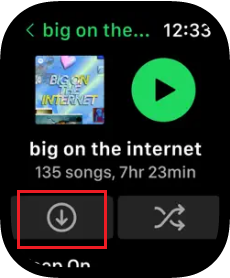
Step 3. Once the Download icon becomes green, which means Spotify successfully completes the song downloads.
How to Play Spotify Songs Offline on Apple Watch Without Phone (Without Premium)
If you have not subscribed to Spotify Premium, to download and play Spotify on Apple Watch without a phone, you will need assistance from a third-party program to remove Spotify DRM protection first. Here, MuConvert Spotify Music Converter is recommended.
MuConvert Spotify Music Converter provides an excellent music download service, assisting both Spotify free and premium users to remove DRM from Spotify songs, playlists, albums, and podcasts, then convert Spotify to MP3 and more lossless formats as common audio files. Unlike the Spotify app on Apple Watch, this top-rated program allows you to download single Spotify songs or any music genre.
Like what Spotify provides to Spotify premium subscribers, the program also delivers the best 320Kbps to download Spotify songs for streaming offline, greatly guaranteeing ultimate music enjoyment to play Spotify on Apple Watch without a phone.
- Official Spotify web player – By inserting the web player, this program helps you easily access Spotify’s music database and select music to download effortlessly.
- Download songs in batches – Don’t have to add songs for download one by one. Batch downloads make you convert and download all the songs you want to save with just one click.
- 35X faster conversion speed – The program’s acceleration feature ensures high productivity, enhancing the conversion process to achieve speeds up to 35X faster.
- Popular formats provided – The program offers a range of widely compatible output formats, which include MP3, M4A, WAV, FLAC, AIFF, and ALAC formats.
- ID3 information retained – While proceeding with the music download, it will retain ID3 information such as the album, artist, genre, and more tags for easier offline library maintenance. You can also use the ID3 tags to edit the file names or classify downloads by folders in preferences before exporting them.
Finally, please check the way on how to play Spotify on Apple Watch without a phone with the assistance of MuConvert Spotify Music Converter in one shot:
Step 1. Run MuConvert Spotify Music Converter on the desktop. After landing on the Spotify web player, please tap the LOG IN button to sign in to your Spotify ID.

Step 2. Once login succeeds, please search for any Spotify playlist or single song you wish to save for streaming on your Apple Watch offline without phone. Simply drag them to the Add button aside.

Step 3. Subsequently, move to the top-right Convert all files to format menu and determine the encoder for exporting the songs.

Step 4. Then by tapping the Convert All button, you only need to wait for the download to complete and access the local music files under the Finished module by clicking on the View Output File button.

Step 5. Finally, transfer Spotify to iTunes or Finder on Windows/Mac, then by turning to Watch app >> Music >> Add Music, you can select to import the downloaded Spotify songs.

FAQs About Spotify on Apple Watch Without Phone
Walk through two more FAQs to resolve more problems to play Spotify on Apple Watch without phone.
How to Uninstall Spotify on Apple Watch?
When you no longer need to use Spotify on Apple Watch, directly open the App Gallery and find the Spotify app. Long-press on it to tap the Delete (x) icon. By confirming Delete to process Spotify uninstallation in no time.
Why is Spotify on Apple Watch not working?
A variety of problems will cause failures to play Spotify on Apple Watch, including network issues, Bluetooth malfunction, outdated Spotify versions, and unknown Spotify bugs. To bypass all these obstacles and play Spotify on Apple Watch without a phone smoothly, you are recommended to download them with MuConvert Spotify Music Converter and save them as regular MP3 files. In this way, you will surely enjoy a lossless music streaming experience with its superior music download ability.
Final Words
Playing Spotify on Apple Watch without phone is not a difficult task, and both Spotify official and some third-party ways can work to help. In order to prevent unexpected errors causing Spotify on Apple Watch not to work, it is highly recommended to try MuConvert Spotify Music Converter to download Spotify songs offline first. Then you can enjoy the music playback on Apple Watch and any device without restrictions!
Convert Spotify Music to MP3 in 320kbps
Drag and drop to convert Spotify songs, albums, playlists, and podcasts to MP3 easily.
















