Spotify is one of the most popular music streaming platforms, with over 195 million paying subscribers in the world. However, subscribers may still be upset about the fact that they cannot play Spotify music on Windows Media Player, though Spotify Premium allows users to download tracks for offline playback.
Why? It’s because Spotify utilizes an encryption technology for the music tracks on the Spotify service, which lets users stream and play Spotify music on authorized devices. Even if you already downloaded your favorite songs from Spotify on your device, it would be restricted to being playable in the Spotify app. If you want to play Spotify music on Windows Media Player, the following method is the best workaround for you.
Part 1. Tool Required to Play Spotify on Windows Media Player
As mentioned above, Spotify music is exclusive to download and play in the Spotify app. Windows Media Player is thus unable to play Spotify tracks unless you find a way to remove its encryption.
That’s what MuConvert Spotify Music Converter is capable of. It is professional desktop software to remove Spotify encryption and decode encrypted tracks to unprotected high-quality audio formats. The program is easy to go, with the official Spotify web player built-in, thus it is able to provide both convenient and fast performance to decrypt Spotify tracks, assisting users to play Spotify music on Windows Media Player with ease.
- Spotify-Protection Removal – Incredible? MuConvert actually breaks through Spotify music encryption with a powerful decryption algorithm and removes the restriction to download and play Spotify tracks on limited devices.
- Batch Download With a Click – MuConvert Spotify Music Converter takes only a click to fast download a whole playlist/album/podcast onto your desktop. It will smartly exclude the same song in case of duplicate downloads.
- In-built Spotify Music Web Player – Here comes a Spotify Music web player embedded in the program that allows users to instantly approach their favorite songs, playlists, albums, and podcasts and start downloading Spotify music.
- CD Sound Quality Preservation – The program will keep Ogg Vorbis songs in high quality as good as the source. The output audio format will stay lossy with CD quality up to the highest 320kbps. You’ll have the detailed listening as you used to do on Spotify.
- Flexible Download Formats – A wonderful point is that the downloads are totally unprotected in universal audio wrapper formats including MP3, M4A, FLAC, WAV, ALAC or AIFF. You can play the downloads on mainstream players or transfer to /share with others.
- Ultra-Fast Program Performance – Users will experience rapid and smooth performance with MuConvert Spotify Music Converter. An intuitive user interface will lead you through the whole procedure. The downloading speed can reach up to 35X faster than its counterparts.
- Music Library Management – The ID3 tags and metadata info, such as title, artists, Track ID, and album artwork will be saved and remain editable along the way for users to easily arrange the collections.
Part 2: How to Play Spotify Music on Windows Media Player
You should be familiar with MuConvert Spotify Music Converter so far. In this part, I’ll guide you through the whole process of how to download Spotify tracks without Premium, and then play Spotify music on Windows Media Player. It would be much easier than you expect. Go look it up here.
To begin with, make sure you have already installed the latest version of MuConvert Spotify Music Converter.
STEP 1. Log in with Spotify Account
For the first time, you’ll see screenshots of how it works. Please click Open the Spotify web player to go on. You need to sign in with your Spotify account before going any further. MuConvert Spotify Music Convert can download songs from Spotify without Premium.

STEP 2. Custom Output Preset
To have better quality, you may go to Preferences – Advanced to modify Output Formats (MP3, M4A, FLAC, WAV, AIFF, ALAC), Sample Rate (22050 to 48000), and Bitrate (128kbps to 320kbps). Also, you may want to change the default output path in the General tab.

STEP 3. Download Spotify Tracks onto Windows
Now, enter a playlist or album. To download one single song, hold on clicking the song and move it to the Green icon. To download the entire playlist/album, directly click on the Green icon on the playlist page. You can select those you want to download and click the Convert All button to start downloading Spotify songs to the destination folder.

STEP 4. Open Windows Media Player
On the main interface, go to the upper left and select the Organize tab. Then, choose Manage libraries and go to Music in the dropdown menu. It brings up a popup letting you add a music library. You want to navigate to the folder in which you downloaded and saved Spotify tracks.
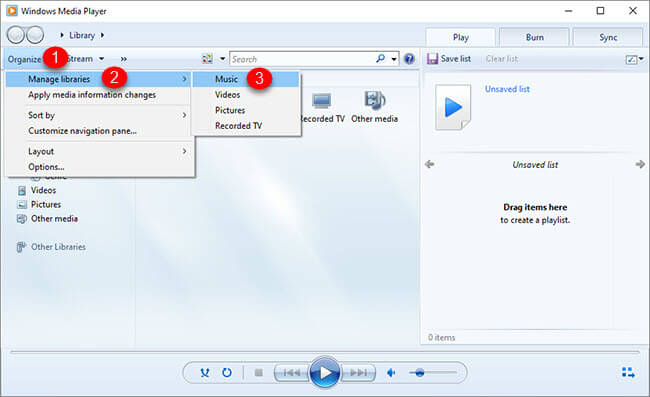
STEP 5. Play and Enjoy Spotify Music
It may take a while to load the songs if you have a large collection. After that, you should see the feeds of every single track. Simply click the Play button to stay enjoying decrypted Spotify music offline.
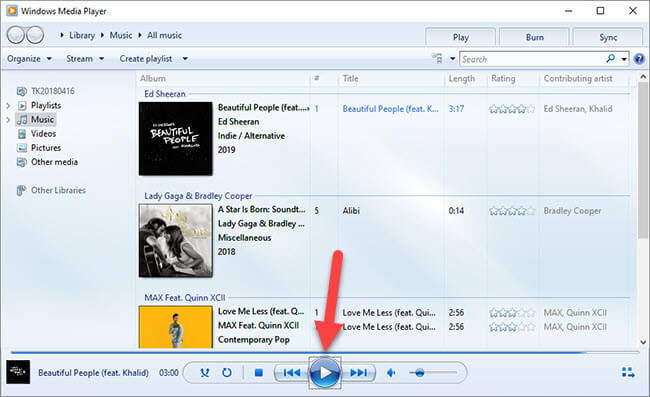
Hope that this post comes to help you out. As I stated in advance, it’s a piece of cake. Your Spotify songs are now totally in your full control. You also can transfer the songs to an external memory device for CarPlay or audio speakers with ease. All credit goes to MuConvert Spotify Music Converter.
Convert Spotify Music to MP3 in 320kbps
Drag and drop to convert Spotify songs, albums, playlists, and podcasts to MP3 easily.
















