No matter whether you find the Apple Watch handy for exercise, safer than a phone, or believe its features are powerful enough, you may wonder how to listen to music on Apple Watch without phone when first using it as a music player. In fact, this concern is easy to ease. Thanks to the Apple Watch’s built-in network technology and its interoperability with iPhone, cellular and music sync are all feasible methods. Even if music you like is not accessible in your region, there is still a workable solution on how to play Apple Music on Apple Watch without iPhone. To make them easy for you, this article has compiled all methods together. Without more delay, let’s dive in!
How to Stream Music on Apple Watch Without Phone Using Cellular
The first method is especially suitable for Apple Watch Series 3, Apple Watch SE, and newer models. Because these devices come with built-in cellular network connectivity. This feature allows you to freely use various apps and listen to Apple Music even without a phone or Wi-Fi connection. Moreover, Siri is also available to play specific songs, albums, or genres. For such devices, try the following steps to stream music on Apple Watch without iPhone.
Step 1. Swipe up the watch screen to open “Control Center”. Then switch on the cellular button.
Step 2. Open the Music app on your Apple Watch. Or rotate the Digital Crown to locate the “Listen Now” screen;
Step 3. Select a track, album, or playlist you want to listen to and tap the “Play” button.
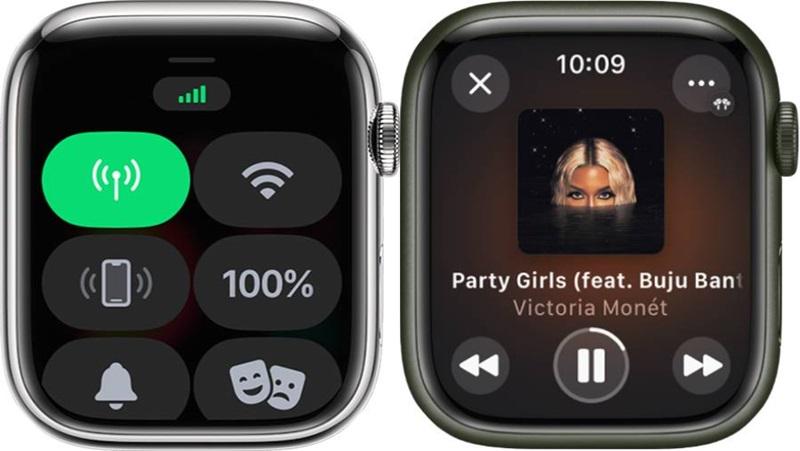
If you don’t want to consume too much data while playing music, you can also directly download Apple Music to your Apple Watch for offline listening without a phone. However, regardless of the method you choose, remember that the built-in speaker of Apple Watch is primarily suitable for making phone calls. To listen to music, you need to connect Bluetooth headphones or external speakers.
How to Listen to Music on Apple Watch Without Phone via Music Sync
If your Apple Watch comes with a sufficient cellular plan or does not support cellular networks at all, then it is hard to listen to music online when you go out. In such a situation, syncing music with your iPhone is a good try. This process is akin to downloading music to Apple Watch, but it is with the help of your iPhone. Meanwhile, it requires Bluetooth to be enabled on your iPhone and your Apple Watch to be charging for stable operation. If you have all of these ready, here are the specific steps.
Step 1. Create your playlists that contain the music you like on “Music”.
Step 2. Head to “Watch” > “Music” and click “Add Music”.
Step 3. Select the playlist you’ve newly created or search keywords for other preferred tracks or albums.
Step 4. Click the “Plus” Button in the upper right corner.
Step 5. The selected music will automatically sync when your Apple Watch is charging. Please wait for a while until it is done.
Step 6. Pair bluetooth headphones to enjoy Apple music on Apple Watch without a phone.
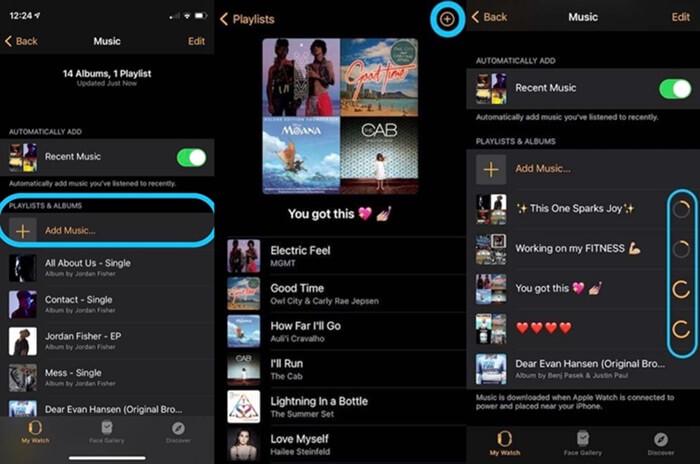
- The sync process will take some time, even for a few tracks. It is recommended to always keep the iPhone and Apple Watch close.
- Apple Watch has limited music storage space, up to 2GB, which is equivalent to 250 songs.
How to Play Apple Music on Apple Watch Without iPhone Using MuConvert
Are you unable to access some foreign music due to Apple Music’s regional restrictions? If the answer is yes, then the above two solutions on how to listen to music on Apple Watch without phone might not work well for you. Because they can only help you add and play available sources of music. At this time, an Apple Music downloader will be much more helpful.
MuConvert Apple Music Converter is such a downloader you can count on. Thanks to the built-in Apple Music web player, all music content like tracks, playlists, and albums can be easily searched and found in this top-notch program. Moreover, it can remove DRM from Apple Music and download songs to MP3 or other highly compatible formats. This means that you are no longer limited to regional restrictions and freely play Apple music on Apple Watch without an iPhone. What’s better, its music quality is supremely good. With advanced audio encoding technology, MuConvert Apple Music Converter can music at a bitrate of up to 320kbps.
- Compatible with both Windows and Mac platforms;
- Features many popular output formats like MP3, M4A, M4A, and more;
- Reaches up to 20X faster download speed in batch music conversion;
- Saves ID3 tags information well for easy offline library management;
- Customize output parameters such as sample rate and bit rate for your preferences.
In addition to the above highlights, MuConvert Apple Music Converter is also very easy to grasp. Follow the tutorial below to download Apple music locally and listen to it on your Apple Watch without a phone.
Step 1. Launch MuConvert Apple Music Converter
Install the software by clicking the download button below. Then launch it on your computer and log in to your Apple Music account in the embedded web music player.
Step 2. Select Music Content to Download
MuConvert Apple Music Converter will sync your liked songs or created playlists. Just choose them or search for others. Then drag them to the “Add to the conversion list”. After that, all music will be parsed and added to the download queue automatically.

Step 3. Change Output Format and Parameter
Expand the list to the right side and set up the output format from the options of MP3, M4A, WAV, and FLAC. If you have specific preferences for bitrate and sample rate, click their dropdown menus close to the format to customize.

Step 4. Start to Convert Apple Music
If all settings are ready, move to the “Convert All” button in the bottom right corner and hit it. Then all selected songs will start format conversion and save on your computer.

Step 5. Sync Music to Apple Watch from iPhone
Locate the save folder by going to “View Output File” in the “Finished” section. Now you need to transfer all downloaded music to your iPhone:
- Open iTunes or Finder. Head to “File” > “Add File to Library” to import saved music;
- Go to “Setting” > “Music” to turn off “Sync Library”, or you may not be able to copy music from iTunes to your iPhone;
- Connect your iPhone to your computer with a cable and click the “Device” icon;
- Hit the “Music” option (left sidebar in iTunes and middle area in Finder) and tick on the preferred options under the “Sync Music” section.
- Click on “Apply” to transfer local Apple music to your iPhone.
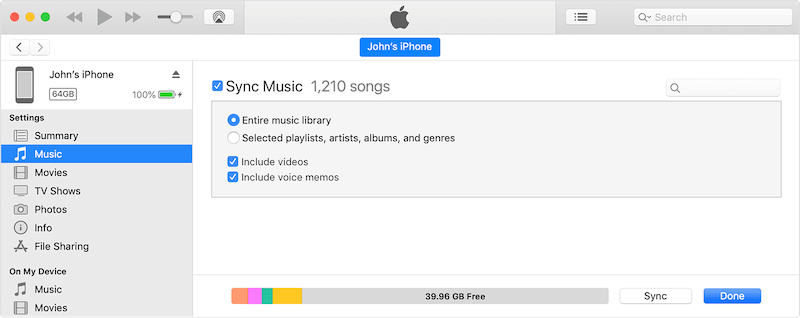
To learn more ways to sync Apple Music to iPhone, you can navigate to this post: Sync Apple Music to iPhone: All You Need to Know
Then you can refer to the second solution to add Apple music to your Apple Watch. Once the sync is complete, you can listen to Apple Music on your Apple Watch without a iPhone and any regional restrictions.
FAQs About Listening to Music on Apple Watch Without Phone
Why Apple Watch won’t play music without phone?
To solve this problem, you need to ensure that your Apple Watch supports cellular networks. You can check if there is a cellular network switch (like a radio tower) in the control center. Or check the Digital Crown of the watch. If it’s red or has a red outline, it indicates cellular capability and the ability to play music online.
If it’s not caused by the model, music software bugs, insufficient storage space, and system malfunctions may be the potential reasons. At this time, you can try to remove the synced Apple Music from the Apple Watch and then re-add it. Additionally, try to disconnect and reconnect the pairing between the watch and iPhone.
Another scenario could be physical damage to your Apple Watch during exercise. In this case, it’s advisable to promptly visit a repair store or contact Apple Support to prevent further damage.
Can I listen to music on Apple Watch without cellular?
Of course. You can simply pair your Apple Watch with your iPhone and then sync music as described in the second method of this article. This way, you can listen to music on Apple Watch without cellular.
For Apple Watch Series 3, Apple Watch SE, and newer models, it is also worth trying to use cellular to cache music offline on the device. However, if you want to access more niche or software-restricted songs, MuConvert Apple Music Converter is a good choice. It can download all Apple Music to MP3 format and transfer it to your watch. With this powerful tool, you can satisfy your preferences no matter what your music style is.
Conclusion
In summary, depending on your Apple Watch model, you have three ways to address the problem of how to listen to music on Apple Watch without phone: online streaming, offline caching, and music syncing. However, if your favorite music is unavailable locally or restricted due to other reasons, MuConvert Apple Music Converter is your best option. It not only proves to be more cost-effective than cellular network charges but also comes with no download limits. With so many benefits, it’s worth giving it a try, whether as your primary option or as a backup.
Convert Apple Music to MP3 Losslessly
Remove DRM from Apple Music songs and convert them to MP3 without quality loss.
















