MP4 is a popular digital audio format often used in music from the iTunes Store. It boasts relatively small file sizes without compromising audio quality. While it is restricted to playback on Apple-authorized software and devices, it doesn’t mean you can’t play MP4 music on Android.
In this post, MuConvert Apple Music Converter and another online MP4 converter will be introduced to you. They can help you convert MP4 to MP3 and other Android-compatible formats, enabling you to play MP4 on Android as desired. Without more delay, let’s explore the two workable methods and see how to Play M4P on Android without iTunes!
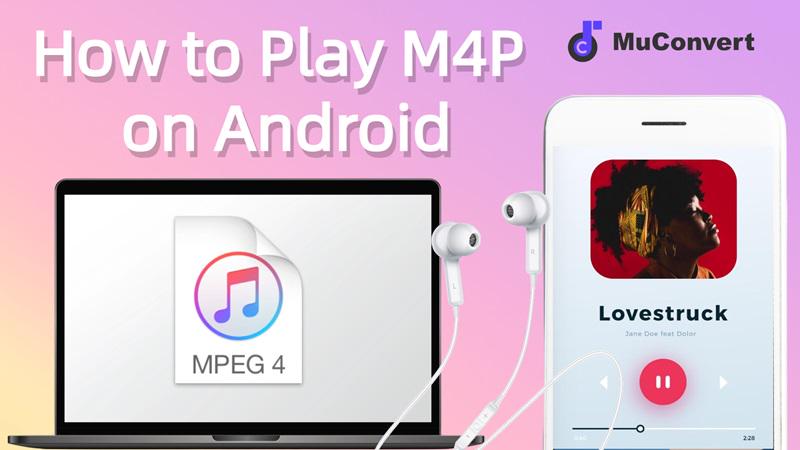
What is M4P?
MP4, short for MPEG 4 Protected, is a file format based on AAC encoding. Before 2009, MP4 was primarily used on iTunes, but Apple lifted this restriction thereafter. It wasn’t until the launch of Apple Music in 2015 that MP4 found applications in music copyright protection once again. MP4 incorporates FairPlay digital rights management technology, restricting playback to Apple-authorized software and devices like iTunes, iPhone, iPad, and Mac.
The lack of compatibility between Android devices and Apple is the main reason why MP4 can’t be played on Android. However, if you can remove DRM encryption and convert the M4P format using technical means, it becomes possible to play MP4 music on Android without iTunes. Rest assured, this process doesn’t require you to be tech-savvy. The MuConvert Apple Music Converter mentioned below will guide you through the whole steps.
Method 1. How to Play M4P on Android with MuConvert
MuConvert Apple Music Converter is a professional desktop M4P to MP3 converter. Thanks to its built-in Apple Music web player, you can not only search for and access all Apple Music sources but also reach iTunes music that has been synced. This unique feature enables this top-rated program to remove DRM from any M4P songs you desire with ease and convert them to MP3 for Android seamlessly.
Besides, MuConvert Apple Music Converter also features batch downloading, allowing you to download M4P music as much as possible in a limited time. Even better, it now offers a 30-day free trial. You can convert and play MP4 on Android for free!
- Various Output Format Supported: MuConvert goes beyond an MP4 to MP3 converter. It also supports Android-compatible music formats like M4A, WAV, and FLAC;
- Download Hardware Acceleration: With excellent acceleration technology, this program can convert M4P at a fast speed up to 10X;
- ID3 Tag Information Preservation: This software can retain ID3 tag information such as artist, year, album, etc., ensuring convenient offline music library checks and organization;
- Lossless and Customized Output: Despite format conversion, MuConvert downloads music in original audio quality. Also, it supports the customization of bitrates and sample rates for your preferences;
- Cross-platform Operation: MuConvert works well on both Windows and Mac. It’s easy to download and transfer music to Android from any computer platform.
In the following, a tutorial on MuConvert Apple Music Converter will be displayed. To play MP4 on Android without iTunes one step faster, grasp the whole process and have a try.
Step 1. Download and Log in to Apple Music
Install MuConvert Apple Music Converter by tapping the download button below. Then launch it and log in to your Apple Music account.
Step 2. Select M4P Music to Convert
Browse your library or enter keywords to search. Select the M4P songs, playlists, or albums you want to play on Android and drag them to the conversion list. MuConvert will automatically parse and add them to the download queue.

Step 3. Set Output Parameters
Head to the “Burger” menu in the top right corner to find “Preferences” to choose an output format like MP3, sample rate, and bitrate. Or, you can directly change these parameters on the converting page.

Step 4. Start to Convert M4P to MP3
When all settings are ready, click “Convert All” to convert M4P to MP3 in batches. To check the download history, go to the “Finished” tab, which can take you to the destination folder.

Step 5. Play M4P on Android
Use a USB cable to connect the computer. Then copy and paste the downloaded M4P songs to your Android phone. Once completed, you can play M4P on Android whenever you want.
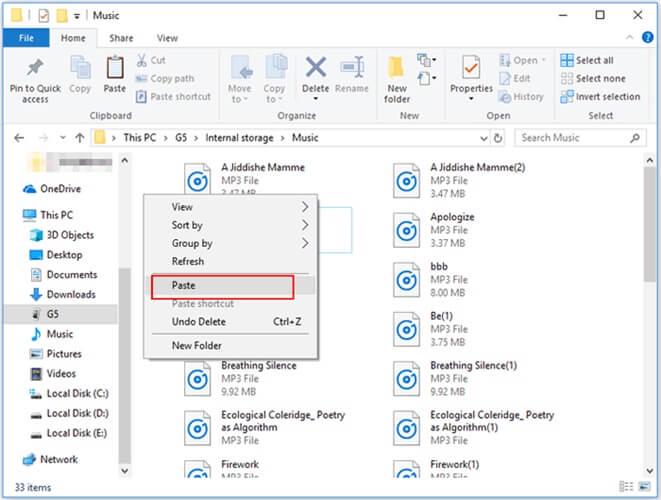
Method 2. How to Unlock M4P Files via Online MP4 Converter
If you don’t want to have extra software, you can try an online M4P converter like FileZigZag to unlock M4P files. FileZigZag is user-friendly, as it supports basic output settings for converting MP4 to MP3. While this tool is simple, you may find that this tool can only convert DRM-free M4P songs (with the file extension M4A). If this doesn’t bother you, you can try the steps below to proceed.
If your M4P songs are protected by DRM, MuConvert Apple Music Converter is the most effective solution for conversion.
Step 1. Visit FileZigZag and click “Browse for Files” to select M4P songs saved on your device.
Step 2. Select MP3 as the output format from “Convert to”. Then enter your email and click “Convert” to turn M4P into MP3.
Step 3. Now you can add the converted M4P audio files to your Android and play them without iTunes.
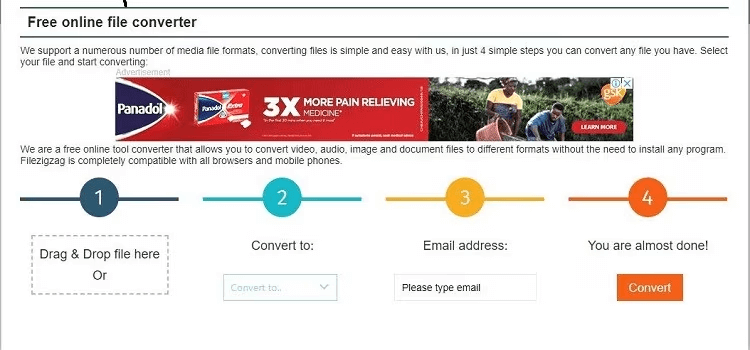
FAQs About How to Play M4P on Android
Can VLC play protected mpeg-4 audio?
Sadly, VLC can not play protected M4P audio. While VLC is a great open-source media player for various formats, it can’t handle DRM-protected M4P files. If you want to play M4P songs in VLC, consider using MuConvert Apple Music Converter to convert them to a DRM-free format. Afterward, you’ll be able to smoothly play protected mpeg-4 audio on VLC.
Is there a quality loss when converting M4P to MP3?
It depends on the tool you use to convert M4P. In general, encrypted M4P music from iTunes is usually stored at a 128-bit rate. If you choose MuConvert Apple Music Converter to convert M4P to formats like MP3 or M4A, this tool supports customizing output bitrates and sampling rates. Therefore, the converted songs will essentially maintain the original audio quality. However, if you use other M4P converters or record directly on an Android phone, the audio quality may be compromised to some extent.
Conclusion
That is all about how to play M4P on Android without iTunes. Usually, M4P is hard to play on Android because of FairPlay DRM restrictions, but a good M4P converter can help. To enjoy M4P music on Android anytime, prioritize MuConvert Apple Music Converter. Compared to others, this desktop application can strip away DRM from M4P and convert songs into multiple formats compatible with Android. Better yet, MuConvert Apple Music Converter can also make all Apple Music within reach. So download it and have a try right now!
Convert Apple Music to MP3 Losslessly
Remove DRM from Apple Music songs and convert them to MP3 without quality loss.
















