How to Play Amazon Music on Alexa [4 Ways Easy to Follow]
- January 19, 2023
- Richard
Alexa, the intelligent voice assistant launched by Amazon, can interact with the technology you use every day, and it is also an indispensable music player. But how to play Amazon music on Alexa? As far as Alexa’s concerned, there are several ways to play Amazon music on Alexa because of the variety of mobile devices, and the exact steps for each way are different. There is no need to be overly anxious. This article can help you retrieve all the ways of playing Amazon music on Alexa once and for all.
How to Play Amazon Music on Alexa Using the Alexa app
Alexa is smart, but you have to connect it to your mobile devices like smartphones or tablet PCs to retrieve Amazon songs because Alexa doesn’t get access to your music on its own. This connection can be easily done by using the Alexa app. The following specific steps are based on the iPhone, but the iPad or Android phones are no different from this.
Step 1. Launch the Alexa app on your iPhone.
Step 2. Tap the menu button (☰) in the upper left corner of your screen.
Step 3. Tap Music & Books and select Music.
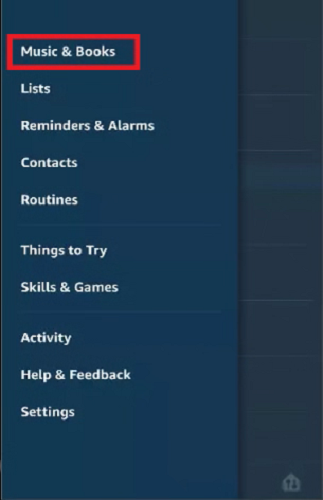
Step 4. Click on the Amazon Music option. After that, Log in to your Amazon Music account.
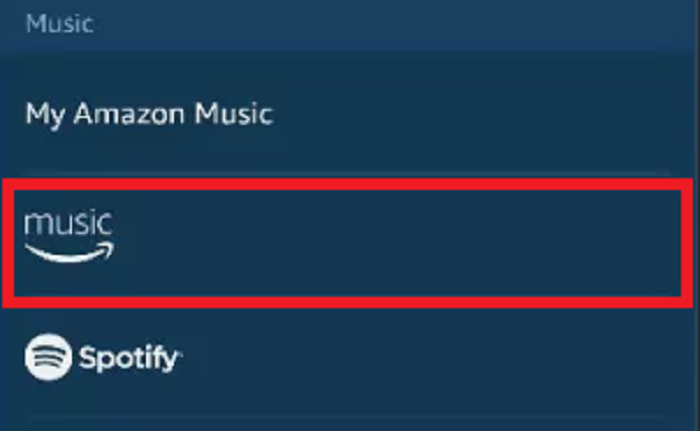
?Note:
If you haven’t linked your Amazon Music subscription with Alexa yet, you will be asked to finish that part.
Step 5. When all steps above are finished, you can use the command “Alexa, play Amazon Music” to enjoy songs on ALexa.
How to Play Amazon Music on Alexa with Bluetooth Connection
A Bluetooth connection can also link Amazon music to the Alexa app, with which you can stream your Amazon songs to Alexa and play them on Alexa. The simple steps below you can refer to.
Method 1. Use Command to Pair Devices
Step 1. You first need to bring your device closer to Alexa.
Step 2. Say the command “Alexa, pair“, and your Alexa goes into pairing mode.
Step 3. Open the Bluetooth settings on your device and select your Alexa device.
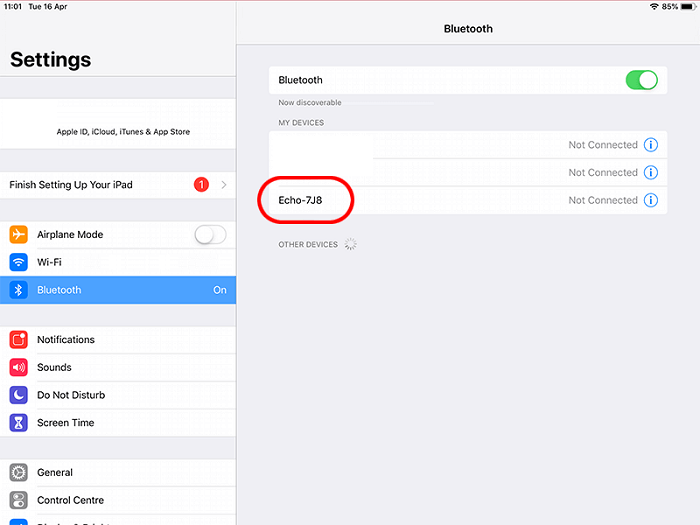
Step 4. Wait for the automatic connection till Alexa announces the connection.
Step 5. Use commands to play and enjoy music on Alexa.
Method 2. Pair Your Phone and Alexa Manually
Step 1. Open the Alexa app on your iPhone.
Step 2. Tap Devices and go to Echo & Alexa.
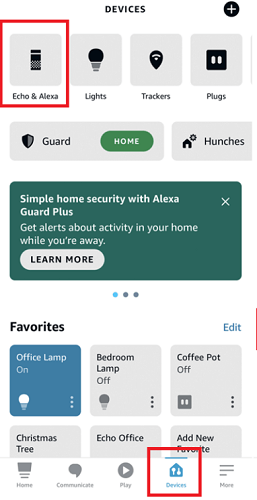
Step 3. Scroll your screen and find Echo Office. Then you can click on the Connect a device button. And Link your mobile device to Echo and start playing.
How to Play Amazon Music on Alexa with the Cast Feature
On top of the two approaches above, you can also use the Amazon Music app to cast songs to Alexa-enabled Devices, excluding Fire TVs. But before casting, you need to make sure that your devices are fully charged and connected well to the network.
For iOS Users
To start casting from the Home Screen:
Step 1. Tap the Menu icon in the upper right corner.
Step 2. Tap the Connect to a Device option.
Step 3. Select the device you would like to cast.
To start casting from the Now Playing View:
Step 1. Select the Casting icon in the upper right corner.
Step 2. Select the device you would like to cast.
For Android Users:
To start casting from the Home Screen:
Step 1. Select the Casting icon in the upper right corner.
Step 2. Select the device you would like to cast.
To start casting from the Now Playing View:
Step 1. Select the Casting icon in the upper right corner.
Step 2. Select the device you would like to cast.
Extra Tip: How to Play Amazon Music on Alexa Without Subscription
All methods above are tied with Amazon Music premium plans. That is to say, if you don’t purchase Amazon premium products that are applied to both Amazon Music and Alexa, you can’t take these methods into action successfully. But if you insist on playing Amazon music on Alexa without a subscription, an Amazon music downloader named MuConvert Amazon Music Converter can do you a favor.
MuConvert Amazon Music Converter is designed to convert the encrypted Amazon Music to DRM-free MP3, M4A, WAV, or FLAC music files. With MuConvert Amazon Music Converter, you don’t need to subscribe to any premium plans of Amazon Music, but you can download all songs included on Amazon Music. And without the restriction of DRM protection, streaming music to any device is a piece of cake, not to mention playing music on Alexa.
More Features of MuConvert Amazon Music Converter
- Freely Download songs, playlists, albums, and podcasts from Amazon Music HD, Prime & Unlimited;
- Provide multiple universal formats, including MP3, M4A, WAV, or FLAC, that can be decoded by various devices;
- Original audio quality preserved for the downloaded Amazon Music songs offline;
- Up to 5X faster download speed can be seen in batch download;
- Keep and allow to modify ID3 metadata and customizable audio parameters (including sample rate & bitrate).
All these features make MuConvert Amazon Music Converter a versatile music downloader that can let you play Amazon music on Alexa to the fullest. You can follow this brief guide to see how to play Amazon music on Alexa without a subscription.
Steps to Download Amazon Music via Muconvert
Step 1. Download MuConvert Amazon Music Converter
You can download the software by clicking the button below first and then you can launch it on your computer.
Step 2. Log in to your Amazon account
After you enter the main interface of the built-in Amazon Music web player, you can log in to your previous Amazon account.

Step 3. Select the songs you like to download
You can directly search for the songs or playlists you are longing for in the search bar, and drag them to the Plus button. The software will automatically parse them.

Step 4. Set up output format and destination folder.
You can pick an output format from the upper-right Convert all files to the format menu. And you can change the location folder in the left-bottom corner.

Step 5. Start to convert and check the downloaded songs.
After you finish all the settings, you can click the Convert All button, and Muconvert will smartly help you download the songs you’ve chosen. Once completed, you can go to the Finished part to check the downloaded songs. And you can click View Output File to head to the destination folder.

Steps to Play Downloaded Amazon Music on Alexa with Bluetooth Connection
Downloaded Amazon music can be streamed to Alexa through a Bluetooth connection. And this practice can be available on both PC and mobile devices. Some specific steps below you can refer to.
For PC Users
Play Downloaded Music on Alexa via Bluetooth Connection
Step 1. Add your downloaded music files to the Windows Media Player or iTunes. If you don’t have one of the two tools, you have to download one first.
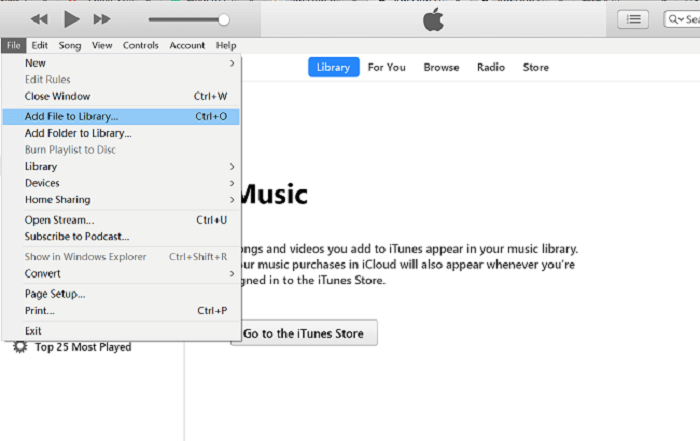
Step 2. Turn on Bluetooth on your computer and go to the Amazon Alexa page to log in to your Amazon account.
Step 3. Head to Settings and click the name of your Alexa device.
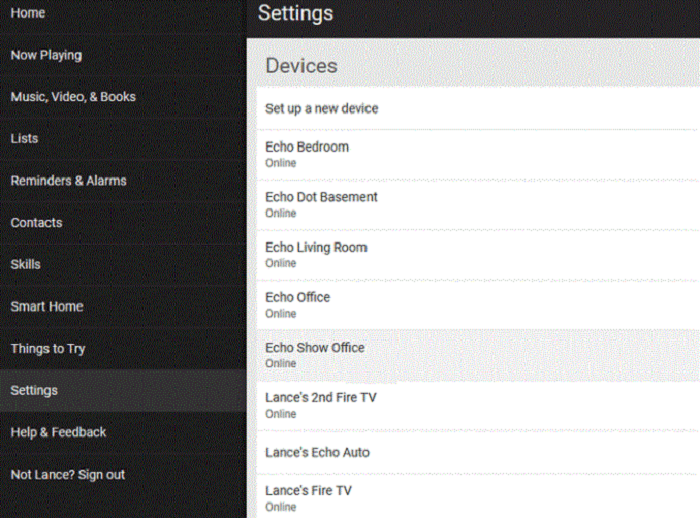
Step 4. Select Bluetooth and tap the Pair a New Device option.
Step 5. A notification may be received on your computer and allowed to pair.
Step 6. Now you can play downloaded Amazon Music from Windows Media Player or iTunes.
For Smartphone Users:
Step 1. Connect your phone to your computer first and open the folder of downloaded Amazon music. Then you need to transfer the songs you’ve downloaded to your phone.
Step 2. Launch the Amazon Music app on your phone.
Step 3. Head to the Online/Offline music option, and you can view the music you’ve transferred.
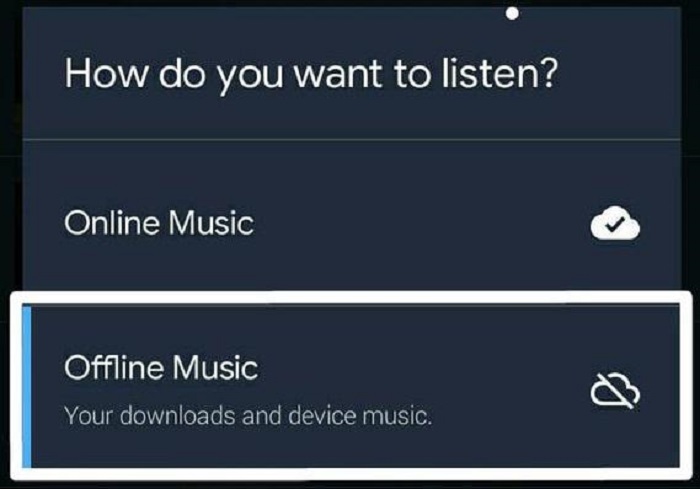
Step 4. Link Bluetooth between your phone and your Alexa. For this step, you can refer to the part of How to Play Amazon Music on Alexa with Bluetooth Connection.
Step 5. You can select a song to enjoy now.
FAQs About Playing Amazon Music on Alexa
Q1. What Are Amazon Music & Alexa Compatible Devices?
You can listen to Amazon Music on the devices below:
|
Devices by Amazon |
Other Supported Devices |
|
Fire Phone |
iOS devices (iOS 9.0 and later) |
|
Fire Tablets |
Android smartphones and tablets |
|
Amazon Echo |
Bose SoundTouch systems |
|
Amazon Fire TV/ Fire TV Stick |
HEOS devices |
|
Amazon Music for Web |
BlueSound devices |
|
Amazon Music for PC & Mac |
Play-Fi devices |
|
Sonos devices |
Q2. Can I Listen to Amazon Music on Multiple Echo Devices?
To listen to Amazon Music Unlimited on multiple devices, you should own the Individual or Family plan. Or you can’t listen to Amazon music on Multiple devices because the Single Device Plan only allows you to listen to Amazon Music Unlimited on a single Amazon Echo, Echo Show, Echo Look, Echo Dot, Echo Spot, Echo Plus, or Amazon Tap.
Conclusion
With the Amazon Music premium plan, you can play music on Alexa devices by using the Alexa app, Bluetooth connection, and the cast feature. But if you don’t have any subscriptions or your subscription doesn’t allow you to listen on Alexa, you may have to seek other silver bullets. And MuConvert Amazon Music Converter is the silver bullet you can count on. With it, you can download any songs or playlists you want in MP3 format and you can also store all downloaded music on as many devices as possible. You can truly enjoy your music time at home or on the go.















