How to Play Amazon Music on Sonos in 2024 [Complete Guide]
- April 3, 2023
- Richard
Play Amazon Music from the Sonos on Phone
Option 1: Use the Sonos App to stream Amazon Music to your system.
STEP 1. Launch the Sonos app on your phone.
STEP 2. Hit the Service & Voice in the Settings menu.
STEP 3. From the Music & Content tap, choose Add a Service, then hit Amazon Music.
STEP 4. Choose Add to Sonos, then enter your Amazon account information to link Amazon Music to Sonos.

Option 2. To use AirPlay to stream Amazon Music to Sonos from an iPhone.
STEP 1. Go into your Amazon account and launch the Amazon Music app on your iPhone.
STEP 2. Open your music collection and choose an album, playlist, or piece of music to play.
STEP 3. Hit the Menu icon in the top right corner of the Home screen.
STEP 4. To cast Amazon Music to your Sonos speaker, hit Connect to a Device and then choose your speaker.

Option 3: Use Casting to stream Amazon Music from an Android device to Sonos.
STEP 1. Open the Amazon Music app on your Android device and log in using the Amazon account you created earlier.
STEP 2. Locate and play any music you wish to listen to on your device, including albums, playlists, and singles.
STEP 3. Hit the Menu icon in the top right corner of the Home screen.
STEP 4. Choose your Sonos speaker from the list of supported devices to start streaming Amazon Music with Sonos.
Now you’re good to listen to Amazon music on Sonos!
Play Amazon Music on Sonos via Computer
Option 1: Use the Sonos App to stream Amazon Music to your system.
STEP 1. Check that you have a Sonos Controller app account on your phone and that your Sonos is already connected to WiFi.
STEP 2. Launch the Sonos app on your Mac or Windows.
STEP 3. Click Add Music Services under the Select a Music Source heading.
STEP 4. To add your Amazon Music account, adhere to the instructions on the screen.
STEP 5. Choose a song or playlist to stream on your Sonos speaker from Amazon Music.
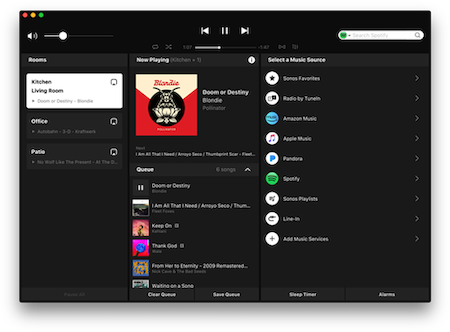
Option 2. To use AirPlay to stream Amazon Music to Sonos from a Mac.
STEP 1. Check that you have a Sonos Controller app account on your phone and that your Sonos is already connected to WiFi.
STEP 2. Log in to your Amazon account after launching Amazon Music on your Mac.
STEP 3. After choosing a song or playlist on Amazon Music, open System Preferences on your Mac and hit Sound.
STEP 4. To start an AirPlay stream, select your Sonos speaker in the Output tab.

Option 3: Cast Amazon Music from a Computer to Sonos using Casting.
STEP 1. Check that you have a Sonos Controller app account on your phone and that your Sonos is already connected to WiFi.
STEP 2. Go into your Amazon account and launch Amazon Music on a Computer.
STEP 3. Pick the song you want to listen to.
STEP 4. Open the Settings application on your computer, and then choose Devices.
STEP 5. Choose your Sonos speaker and press OK.
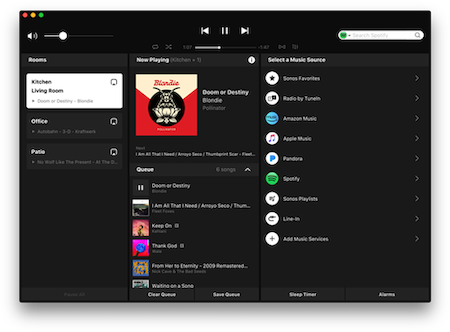
Play Amazon Prime Music as MP3 on Sonos
Either way above, you can connect your playback device directly to Sonos if you already have an Amazon Music Prime or Unlimited subscription. If you don’t want to pay extra money for subscription, Muconvert Amazon Music Converter is highly recommended for you. Simply download songs in MP3 format and then launch the Sonos program on PC/ Mac and play songs which are saved on local devices. And you can enjoy Amazon prime music on Sonos.
- Free downloads. You can download any songs, playlists or albums for free, which you want even without subscribing to Amazon Music Prime.
- Common output formats. Turn Amazon songs into MP3/M4A/FLAC/WAV formats for playing offline on any device.
- Lossless download. Muconvert Amazon Music provides original sound quality downloads at the highest bitrate and sample rate of 320 kbps and 48000 Hz.
- Fast and effective. You can download in batches and enjoy 10X faster conversion speeds.
- Easy song management. All associated information, including the title, artist, album, and so on, of the songs will be retained. Therefore, you can create a folder based on the name of the artist or categorize songs by genre.
STEP 1. Login Amazon Music.

STEP 2. Choose songs/playlists that you want to convert from Amazon Music.

STEP 3. Set MP3 as output format.

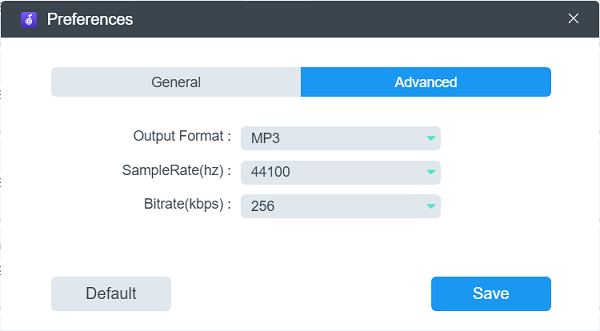
STEP 4. Convert Amazon prime music into MP3

Conclusion
Whether you want to enjoy Amazon Prime Music on Sonos through phone or PC, there is a total of seven ways for you to choose. Listening to Amazon Prime Music as MP3 is the best way that is highly recommended to get Amazon Prime Music on Sonos, which is covered in this post. It is MuConvert Amazon Music Converter that helps you with enjoying Amazon Prime music on Sonos for free and every song from Amazon sounds excellent. This all-in-one program can genuinely assist you in fulfilling your expectations.










