How to Listen to Amazon Prime Music Offline Easily?
- March 14, 2023
- Richard
Music is a great ingredient to make your life much tastier. Amazon Music thinks the same way and offers you millions of tracks. And considering a smooth music experience, the download and offline features also have been provided by Amazon Music Prime and Unlimited in case your WiFi or cellular data is not well-connected. In this case, for your convenience, this post has compiled detailed information about the download feature and offline mode on Amazon, which can help you quickly understand the way to listen to Amazon Music offline, even if you don’t have a subscription yet. Now you can have a look and get started with ease.
Can You Listen to Amazon Prime Music Offline
The answer to this question is affirmative but limited. When you make a purchase on Amazon Music, you are authorized to download songs. With offline mode enabled on the Amazon Music app, you can begin listening to Amazon Prime Music offline. But a reminder you should pay attention to is that Amazon Music Prime members can only download All-Access Playlists to listen offline, while Unlimited members can have songs, albums, and playlists downloaded for offline playback.
Moreover, due to DRM protection, all music sources you’ve saved from Amazon Music can only be accessible within the Amazon Music app. You can not play Amazon music on multiple devices, let alone copy Amazon tracks onto CDs or play them on an MP3 player.
That is to say, the offline mode is confined to devices that have been supported by Amazon Music. Otherwise, it is not workable for you to realize listening to Amazon Prime Music offline.
Listen to Amazon Music Offline on Amazon Music App
It is pretty easy to get Amazon songs downloaded on your smartphone. All you have to do is subscribe to Amazon Music Prime or Unlimited and install an Amazon Music app on your phone. But there are some differences between Android and iOS devices, so you need to choose the following steps according to your phone system.
Listen to Amazon Prime Music Offline on iOS
Step 1. Open Amazon Music on your iPhone and choose the songs you want to download.
Step 2. Tap the Three-Dot icon next to the song, album, or playlist, and click the Download button from the menu.
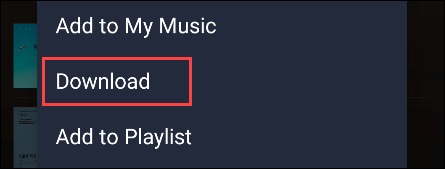
Step 3. When all songs have been downloaded, you can go to the Library section to check them.
Step 4. Tap the Gear icon in the top-right corner and select Offline Mode. Now you can see all downloaded songs and listen to them offline.
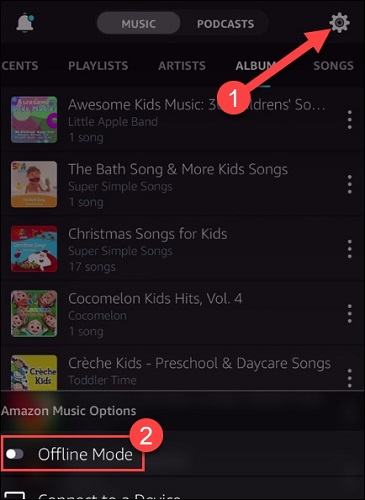
Listen to Amazon Prime Music Offline on Android
Step 1. Launch Amazon Music and select the songs you want to download.
Step 2. Tap the Three-Dot icon next to the song, album, or playlist, and click the Download button from the menu.
Step 3. Hit the Library option at the bottom, tap the dropdown menu, and select Offline Music.
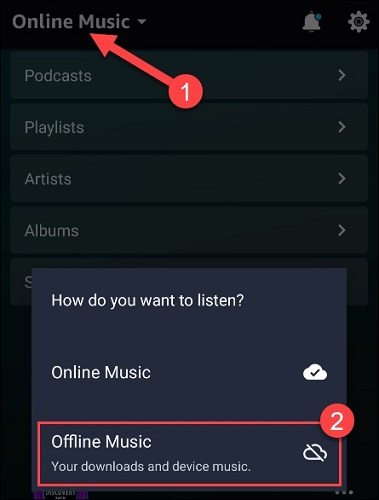
Step 4. Now you can check the downloaded music and begin offline playback.
Download Amazon Prime Music to MP3 and Listen to Them Offline
Amazon Music may fail you to play music on multiple devices for DRM protection. In fact, however, there is a solution that can help you download Amazon music to MP3 audio files for saving and streaming, allowing you to truly achieve listening to Amazon music offline without any usage restrictions.
MuConvert Amazon Music Converter is the solution that can help you bypass the DRM restrictions on Amazon Music and enable you to decode and rip Amazon songs to some universally used audio formats, including MP3, M4A, WAV, and FLAC. In this case, you are able to transfer and play Amazon music on multiple devices for good. More than that, you can get the converter started with ease and can enjoy the ultimate listening experience with the design of a built-in Amazon Music web player and original quality output.
Note: MuConvert Amazon Music Converter is also available for Amazon Music Free users!
In contrast to other music-converting tools, MuConvert Amazon Music Converter boasts plenty of great features that can deliver many benefits to you.
- Compatible with both Windows and MacOS computers.
- Supports downloading all songs, albums, playlists, and podcasts included on Amazon Music.
- Allows you to select multiple tracks to download in one click.
- Speeds up the download process at up to 10X speed.
- Preserves original ID3 metadata tags to help you sort and categorize songs easily.
- Supports customizing parameter output settings, like sample rate and bitrate.
With the combination of these features, MuConvert Amazon Music Converter will help you download the melodies you want from Amazon Music in a simple and efficient way. You can check the tutorials below and have a good try.
Step 1. Log in to Your Amazon Music Account
With a web player embedded in the software, you are required to sign in with your own Amazon Music account.

Step 2. Choose Tracks You Want to Save
You can directly search for the songs or playlists you are longing for or go to the playlists you’ve created previously. And then you can drag a single song or the whole playlist to the Blue Plus area.

Step 3. Preset the Output Parameters
You can choose the output formats from the top right menu. MP3, M4A, WAV, and FLAC are for your selection.

If you want to have a listening preference, you can go to the Preferences section by clicking the three-horizon lines, which allows you to customize the sample rate and bitrate.

Step 4. Download Amazon Prime Music to MP3
When all settings are done, you can click on the Convert All button at the bottom. And if you want to check the download history, the Finished section can show you.

Conclusion
Amazon Music indeed brings you a lot of conveniences by promoting the offline mode, but its offline has been constricted. To chase real and seamless offline listening, you should take MuConvert Amazon Music Converter into consideration. Download it on your computer and you can make your life full of melodies coming from Amazon Music.















