“I keep encountering this error message when using VLC to play WMA files – Could not demux ASF stream: DRM protected streams are not supported. Is there any way to bypass the DRM protection and play those downloaded files in WMA format?”
You probably once ran into such a difficulty – when DRM-protected WMA files has been restricted the playback on regular media players on your devices. Actually, most streaming music as well as video resources delivered on some online platforms (like Spotify, Apple Music, Amazon Music, and more) are protected by DRM technology. This can be the most essential reason to extract them and play in ways you like.
Therefore, to help you free DRM-protected media in WMA or even other formats, in order to enjoy a free music streaming experience, this blog has collected info and the best solution to tell you what DRM is and how to play DRM-protected streams without limitations. Now, let’s get started!
What Is DRM and Why DRM Protected Streams Are Not Supported
If any of you hear DRM for the first time, you’d better grasp what it is ahead of all.
Digital Rights Management (DRM) is a technology used to protect the intellectual property rights of digital content. Today, a majority of streaming service providers such as Spotify, Apple Music, Amazon, etc. will apply this encryption method to prevent their media content from being misused. Employing encryption and licensing measures, DRM aims to safeguard the rights of copyright holders.
As DRM has imposed restrictions to make the DRM-protected files can only compatible with platforms specialized to support file streaming, if you try to play the protected media in regular players, you will encounter error messages indicating that the DRM protected streams are not supported or cannot be played. In other words, such encoded files are only allowed to be accessed and played on authorized devices or with approved software that has the necessary DRM capabilities.
While DRM does a good job of protecting creators’ copyrights, it’s not really fair to paying subscribers who have paid for content and want to use it in more flexible ways only for personal purposes. To overcome this limitation, we will guide you through the easiest way to remove DRM.
How to Check If a File Is DRM-Protected?
When DRM is applied to encrypt various digital content, and the most commonly seen DRM-protected file types can be video/audio files and and DVDs. If you are not sure whether the files you own are protected by DRM, you can use the following steps to check it manually.
For Audio and Video File
If you have some audio (such as WMA, MP3) or video file (such as MP4, AVI) on your PC, you can easily check if it’s protected or not.
Step 1. Right-click the media file and select Properties.
Step 2. Navigate to the Details tab.
Step 3. Look for the “Protected” field. If it displays “Yes”, then the file is DRM-protected.
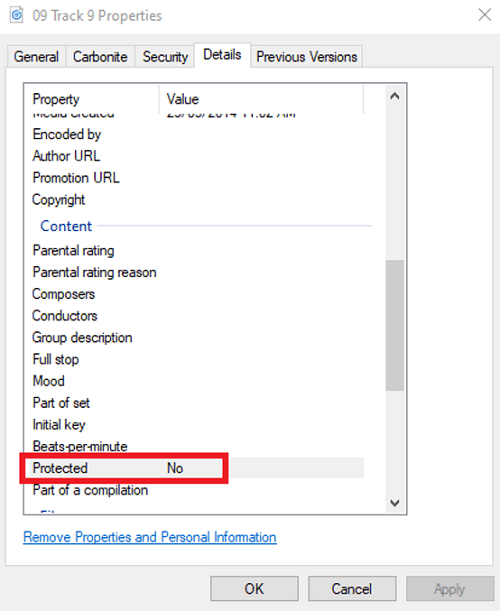
For DVD Disc
If you buy the original DVD from the official store, there is no doubt that its content must be protected by DRM. However, if you get DVDs from other sources and want to confirm if they are DRM protected, there are several indicators to check:
- Inner Hub Inscription: Look for a copyright inscription on the inner hub of the disc.
- Copyright Notice: Check if there’s a copyright notice at the beginning of the film.
- Additional Footage: See if there are extra contents like backstage footage or trailers.
- Professional Menu Design: DRM-protected DVDs often have dynamic and well-designed menus.

Solutions to Fix DRM Protected Streams Are Not Supported Issue
As mentioned, DRM-protected media is not supported on regular media players to process direct playback. Hence, to fix this issue and enable the protected streams available to be played like regular files, here provide corresponding solutions to the most commonly-seen media types to help. Now, move on and see how they work.
How to Remove Protected DRM from WMA/WMV Files
WMA and WMV can be a set of most commonly-seen DRM-protected files. They stand for Windows Media Audio and Windows Media Video respectively, which are specifically designed for use with the Windows Media Player, as the default multimedia player on Windows operating systems.
Both WMA and WMV files can be automatically protected by DRM when they are created using software such as Windows Media Player. This protection is to control the use and distribution of copyrighted content contained in WMA/WMV files.
When trying to play DRM-protected WMA/WMV files, users may encounter various scenarios where the files are not supported:
- Player error messages: Some media players may display error messages indicating that they cannot handle DRM-protected streams.
- Device limitations: Certain devices may not support playing DRM-protected content, resulting in playback issues.
- Conversion restrictions: DRM protection can prevent users from converting or modifying WMA files to other formats.
To solve these problems and remove DRM from WMV/WAV, Digital Rights Update Tool is here to help. Made by Microsoft, this free and secure software removes the DRM copy protection added when ripping CDs using Windows Media Player. Here is how to use this tool to remove the DRM of your WMA files.
Step 1. Search for the Digital Rights Update Tool from the Microsoft Store.
Step 2. Launch the tool and follow the on-screen instructions to set it up.
Step 3. Click the folder icon in the tool’s navigation bar to browse and select the WMA/WAV files you want to remove DRM from.
Step 4. Once all the files are uploaded, simply click the “Play” button to initiate the DRM removal process.
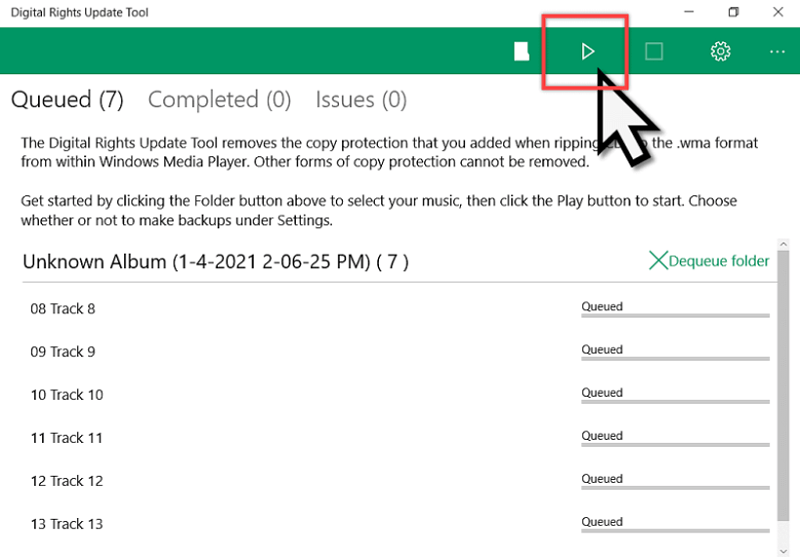
Step 5. When files turn to “Completed”, the DRM removal process is finished, and you can access the DRM-free WMA files in the local folder.
How to Remove DRM from M4P Files
Apple Music applies FairPlay DRM to encrypt its streaming music resources today. To get rid of the protection and get DRM-protected M4P files available for streaming everywhere, MuConvert Apple Music Converter can be the ideal solution to consider.
MuConvert Apple Music Converter embeds the whole music web player inside the software, enabling you to browse any of your favorite albums, playlists, and even your whole music library to download offline in regular MP3, WAV, M4A, and FLAC formats. It can preserve Apple Lossless quality at the highest 320kbps, enabling you to enjoy a quality-loss streaming experience after downloading Apple Music songs offline.
MuConvert Apple Music Converter also guarantees efficiency while dealing with M4P songs DRM removal – it applies the advanced hardware acceleration technologies to speed up the batch playlist resolving process to 20X faster, greatly saving your time even if you get tens or even hundreds of songs to remove DRM and download simultaneously!
Detailed Guide: How to Remove DRM from Apple Music [New Updated!]
How to Remove DRM from iTunes M4V Files
Rented TV series and movies on iTunes Store are also encoded in DRM-protected M4V format, which can prevent you from downloading and transferring them to iTunes unavailable devices or using media players other than iTunes to process the video streaming. Like for Android devices and Windows users with VLC Media Player installed, DRM can be a big trouble.
MuConvert iTunes M4V Converter provides an industry-leading solution to get rid of this trouble, which empowers great functionality to decrypt M4V’s DRM protection, and convert iTunes M4V movies as well as TV shows to the most universally-supported MP4 format in full HD 1080p or 720p in only a few clicks. It will preserve original soundtracks and subtitle scripts, making you have an enjoyable video streaming experience even on devices without the ability to access iTunes Library.
Learn how to Remove DRM from iTunes M4V Files: How to Remove DRM from iTunes Movies [Solved]
How to Remove DRM from Audible AA/AAX Files
Amazon also applies DRM to protect its on-sale audiobook resources. Therefore, when you get Audible AA/AAX files, also pay attention that they are encrypted by DRM.
To decrypt AA/AAX DRM, MuConvert Audible Converter will be the best choice you shall not miss, which can speed up to 60X faster to get rid of Audible DRM and save the audiobooks in DRM-free MP3 files, allowing you to play on all devices whenever you want. The software can smartly detect chapter info, and even equipped with a splitter to trim long audiobooks by chapter, time, or segment as you desire, making the Audible books offline management and playback to be more flexible and easy to control. No matter the conversion efficiency or the output quality, MuConvert Audible Converter will bring you the best experience.
Detailed Guide: How to Remove DRM from Audible in 2024 [Updated]
Conclusion
Now you have a comprehensive understanding of DRM, including its concept, purpose, and limitations. You have also learned how to identify and remove DRM from various popular formats, such as WMA and other commonly encountered DRM-protected files. If you are getting stuck and facing playback failures because of DRM, seek the corresponding solutions in this blog to get over it now! Hope you are able to have a more flexible and enjoyable media streaming experience from today!
Convert Apple Music to MP3 Losslessly
Remove DRM from Apple Music songs and convert them to MP3 without quality loss.
















