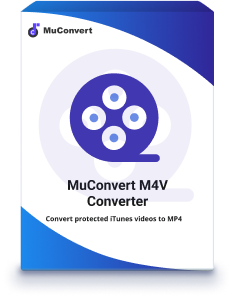How to Remove DRM from iTunes Movies [Solved]
- June 14, 2022
- vickyliang
There are hundreds of thousands of movies on iTunes and you certainly find it annoying when you wish to play them on other players, the movies are not supported due to their format of M4V and DRM protection. To solve this problem, you need to remove DRM from the iTunes movie with a powerful DRM removal software and if you are looking for one that can help you achieve that, MuConvert M4V Converter is a fine choice for both Mac and Windows. Is MuConvert a freeware that can help to remove DRM from iTunes movies? Is it legal to remove DRM? Let’s learn more about it.
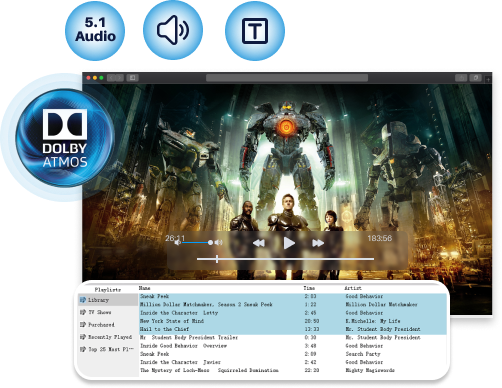
Powerful DRM Removal Tool – MuConvert M4V Converter
With great functions, MuConvert M4V Converter is a powerful DRM removal tool. It’s compatible with iTunes 12.2 to 12.9.0 and is able to open iTunes automatically when you wish to import the iTunes movies onto the converter and output as MP4 by default. Meanwhile, this software allows you to remove DRM from iTunes movies free with stable performance. You may check more details by the following:
| Details |
Core Features | Automatically import the video list from iTunes; |
Paid Version | Single: License for 1 PC; Lifetime free updates; Free support service; |
Free Trial Limitation | 30-day free trial; |
Language Selection | English, Simplified Chinese, Traditional Chinese, French, Japanese, German and Spanish |
Supported OS | Windows 10/8.1/8/7 and macOS 10.9, 10.10, 10.11 and 10.12 |
Service | 24*7 email support |

How to Remove DRM from iTunes Movies/TV Shows
To try all the advantages, make your movies/TV shows prepared on the iTunes lists and download MuConvert M4V Converter on your computer. Easy as it is, let’s learn how to remove iTunes DRM from movies on MuConvert M4V Converter:
Step 1. Get the video lists from iTunes onto MuConvert M4V Converter
After you launch the converter, the iTunes on your computer will automatically run at the same time. Click Add Files and you will see the lists from iTunes. Select the movies/TV shows that you wish to convert and hit Add at the bottom. If all the videos in the lists are to be converted, you may just click Add All instead because this software allows to batch remove DRM from iTunes movies.
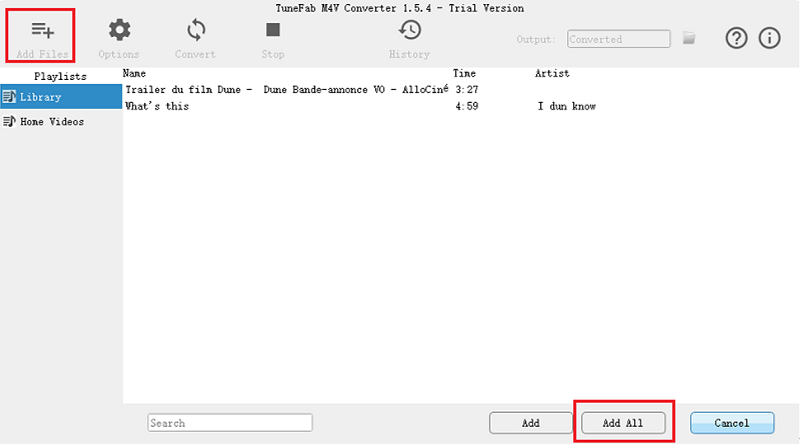
Tip: Do not quit iTunes until the converting is accomplished because the converter is connected to it. But it would still re-run during the converting even though you quit before starting.
Step 2. Select subtitle/audio track for each video or skip this step
You are able to select a desired subtitle/audio track by clicking the gear button if the original video has multi audios and multilingual subtitles. And MuConvert M4V Converter will keep the original quality of the audio.
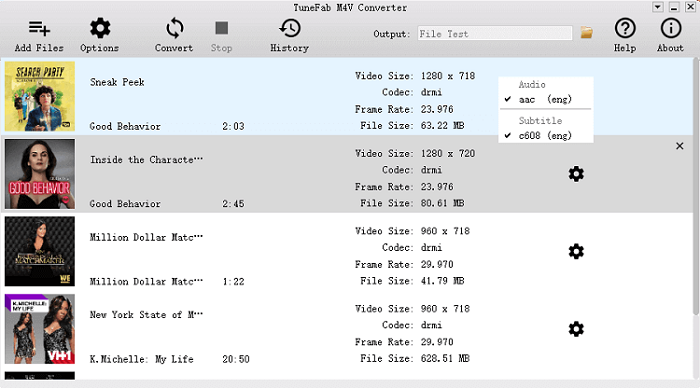
Step 3. Customize the output folder / choose a language for the software
Click Options on the top left, and you can customize the output format by clicking Select… and choosing the target folder. You can open the output folder or reset the default output folder in this tab too.
In addition, click the language in the dropdown menu of Language, you will get seven options (i.e., English, Simplified Chinese, Traditional Chinese, French, Japanese, German and Spanish).
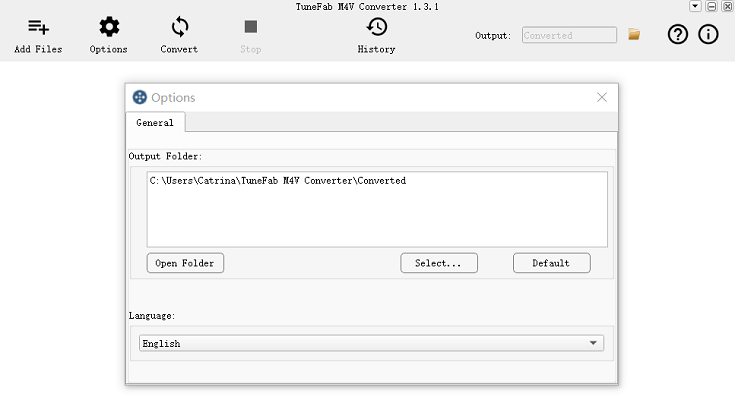
Step 4. Click Convert and remove DRM protection from iTunes movies
Keeping the original high-quality, MuConvert M4V Converter will take a few seconds to remove DRM from your videos. And if you have any confusion or issues when using the program, our technique would be glad to help you via email.
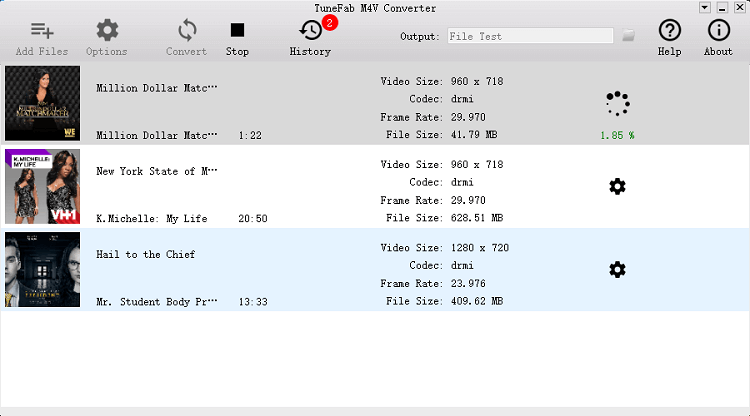
Removing DRM from iTunes Movies with Screen Recorder
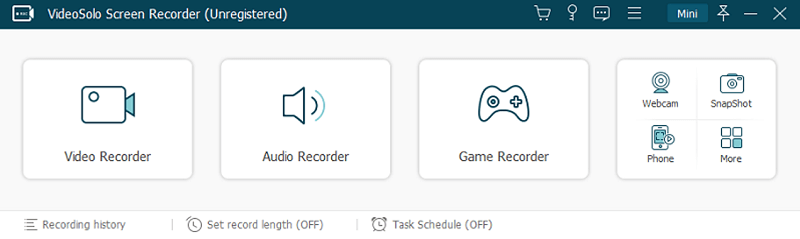
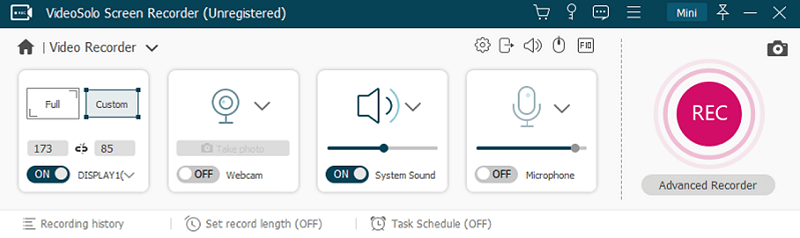
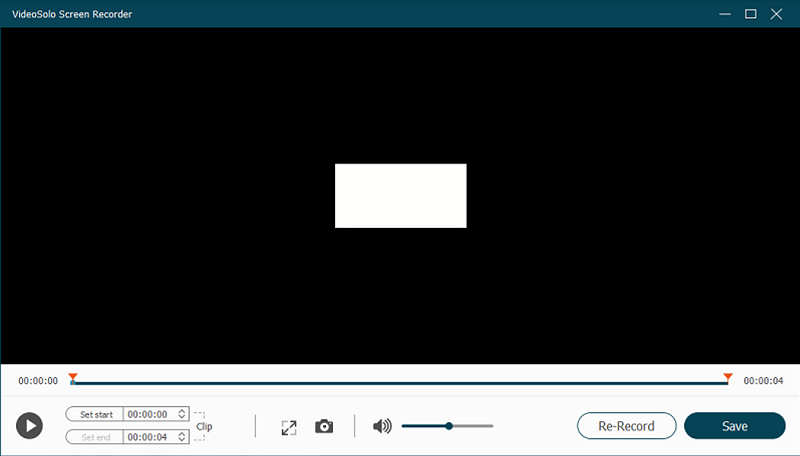
Removing DRM Protection from iTunes Movies with Freeware
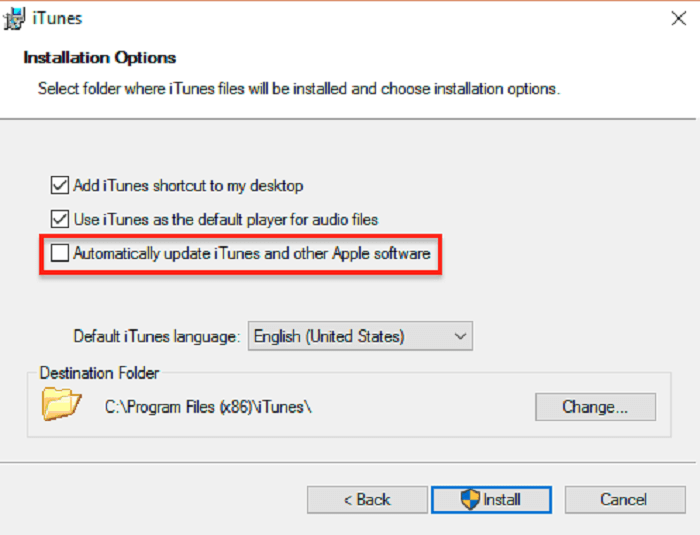
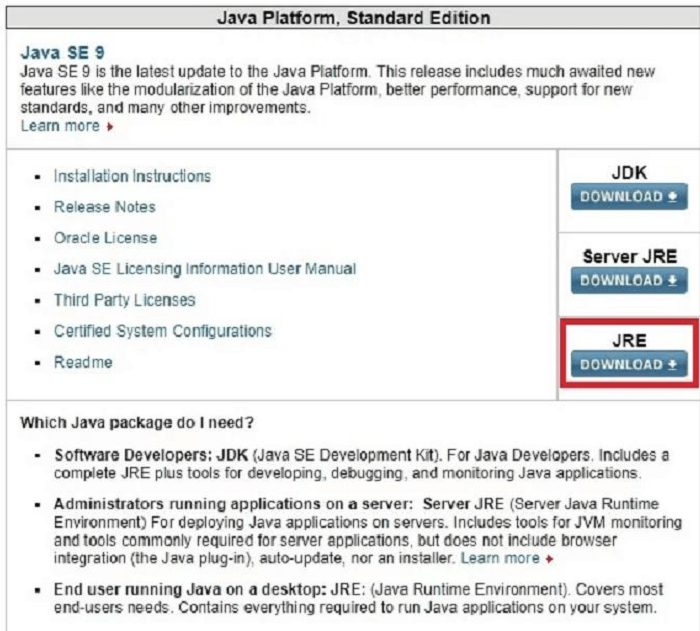
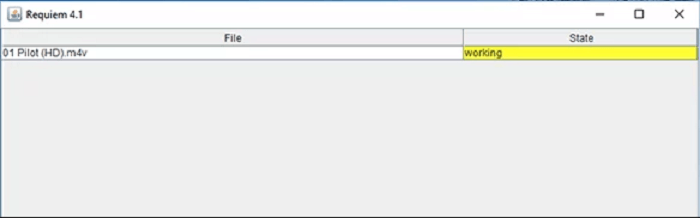
More Information About Removing DRM from iTunes Movies
What is DRM?
Being a collection of access control technologies, DRM stands for Digital rights management. It’s used to protect digital media files (movies, TV shows, CDs, online music, games, e-book, etc.) from copyright infringement after selling them. So, if you wish to enjoy the movies you bought on iTunes freely, you’ll need to remove DRM.
What are the restrictions caused by DRM?
Digital files with DRM protection are usually locked so that users can’t copy them arbitrarily, which circumscribes legitimate users’ usage of the items they bought. Take iTunes movies as an example, as we all know, they are with DRM protection so that users cannot play them on non-Apple players. When it comes to games or e-books, owners tend to use DRM to restrict the number of the installation system or the reader.
Is it legal to remove DRM?
It depends. If you remove DRM protection just for your own usage, it’s legal. For example, you bought a new cellphone, and you wish to watch the movie you have bought on iTunes on this new phone. In this case, it’s legal to remove DRM. But if you remove DRM for sharing with benefits, it’s illegal.
Can I remove DRM from iTunes M4V with Handbrake?
Conclusion
It’s ok if you remove DRM for personal usage. And MuConvert M4V Converter is definitely one of the best software to remove DRM from iTunes movies on Windows or Mac. It’s extremely easy to use and you can try it for free before you decide to purchase it. Meanwhile, the customer service team is ready to help you so that you don’t need to be worried if you can’t handle the issues when using MuConvert.
Tip: If you have heard of other software or online converters, remember to test if they only work for DRM-free videos. Because some of them cannot remove DRM from iTunes movies such as Handbrake and VLC even though they are freeware.