How to Download Amazon Playlist for Free
- February 13, 2023
- Richard
How to Download Amazon Music Playlists for Offline Playback
It’s a professional, easy-to-use app that helps you increase downloading efficiency. With MuConvert Amazon Music Converter, you can convert Amazon Music to multiple compatible audio formats, making offline Amazon Music playback better than ever.
More Reasons to Love MuConvert Amazon Music Converter:
- Free download of songs, playlists, and podcasts from the Amazon Music app
- Convert Amazon Music for common files like MP3, M4A, WAV, FLAC
- Keep ID3 metadata tags including title, album, artist, and album cover
- 5X faster to get music and playlists downloaded in batches
- Retain lossless sound quality in the output audio file
After presenting you with the MuConvert Amazon Music Converter, you can convert your Amazon playlist to MP3 in just four simple steps.
4 Easy Steps to Export Amazon Playlist to MP3 via Muconvert
Step 1: Log in to your Amazon Account

?Note:
MuConvert Amazon Music Converter requires Windows 7 or later on 64-bit/Mac OS X 10.11 or later. Make sure your PC meets its requirements.
Step 2: Select the Amazon Music Playlist

Step 3: Set up Playlist Output Format

?Note:
MuConvert Amazon Music Converter supports customizable audio parameters. If you need to customize the output settings for each song. You can go to the advanced setting to modify based on your preference.

Step 4: Check Converted Playlists

How to Download Amazon Playlist from Amazon Music App
In addition, all downloaded Amazon Playlist songs can only be played via the Amazon Music app, not to mention copied to a CD or other external storage device. For further details, you can visit the Amazon Help & Customer Service site. Here’s an easy guide on how to download Amazon Music from Amazon Music app.
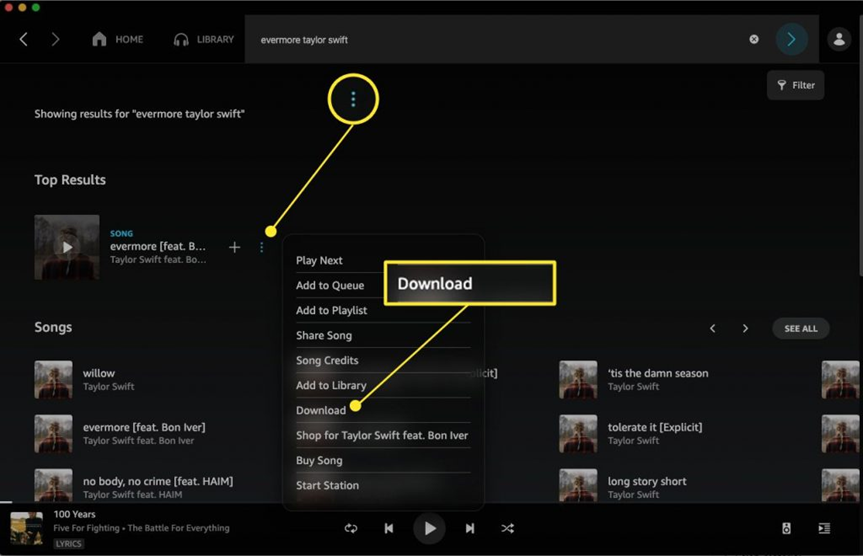
Bonus Tips: How to Export Amazon Music Playlist to Spotify
Conclusion
To download an Amazon Music playlist, you can definitely go for the Amazon Music app. However, when your subscription expires, the songs you downloaded will not be fully available to you. Therefore, the ideal way to download Amazon Music playlists and enjoy the ultimate music experience is to use MuConvert Amazon Music Converter.















