Q: “What’s an M4P file? Can I convert a protected file from iTunes M4P to MP3?”
M4P is an audio format developed by Apple for encoding media resources in the iTunes Store before 2009, which is also known as iTunes M4P. It would apply MPEG-4 and AAC-protected encoders to preserve the M4P songs from unauthorized distribution or copying.
Converting M4P to MP3 can be a bit tricky due to DRM protection. However, there are many ways that can help you decrypt the protected M4P files. You can convert the files into MP3 formats with iTunes and online M4P to MP4 converters. Or, you can use some powerful desktop converters, like MuConvert Apple Music Converter, to re-encode the encrypted M4P file by stripping away DRM protection without iTunes. Today, in this post, you can learn how to convert M4P to MP3 with all these methods. Please scroll down and read if you also need assistance.
Part 1: How to Convert Protected M4P to DRM-free MP3 Without iTunes
The optimal way to convert protected M4P into MP3 is using a specialized M4P to MP3 converter, such as the MuConvert Apple Music Converter. Delivering unparalleled music conversion capabilities, this program can effortlessly decrypt DRM encryption from Apple Music and iTunes M4P songs. Without iTunes needed, you can get DRM-free MP3 playback across any device or media player.
Additionally, it excels in preserving lossless quality while exporting converted M4P songs, ensuring an indistinguishable streaming experience on your local setup.
- Various Formats Output: Not only can it help you convert iTunes-protected M4P songs to MP3 files, but also it can convert them to M4A, WAV, and FLAC.
- Original Quality Provided: The converted M4P files will be maintained with high quality without audio compression, which boosts an enjoyable offline music listening experience.
- 10X Faster Conversion and Batch Download: With an accelerated mode embedded, MuConvert Apple Music Converter can process the song’s conversion speed 10 times faster. Also, equipped with the batch conversion feature, it can complete the conversion process with higher efficiency.
- ID3 Info Preservation: By keeping the ID3 tags of the iTunes M4P songs, you are able to recognize the converted tracks offline and manage them more conveniently.
- Customize Output Parameters: This software enables you to freely customize the output parameters of iTunes M4P songs, like Bitrate and Sample Rate, assisting you to get the music converted to quality in your preferences.
- Intuitive and Clean UI: This M4P to MP3 converter offers very easy-to-grasp functionality for users to manage the music conversion on Windows/Mac through simple steps without installing iTunes. Even if you are a green hand, you are available to master the software within a short period.
As the software is designed with an intuitive interface, it will be pretty simple for you to convert M4P songs to MP3, follow the guide below to convert protected M4P songs to MP3 via MuConvert Apple Music Converter without hassle.
STEP 1. Install MuConvert Apple Music Converter
Before converting, you need to install MuConvert Apple Music Converter first. The software offers a 30-day free trial for you to try its function before deciding to subscribe and unlock its full features.
STEP 2. Select Protected M4P Songs
After launching MuConvert, you need to sign in with your Apple ID. Then, you just need to select the protected M4P songs you’ve saved in the library, and drag and drop them to the conversion list.
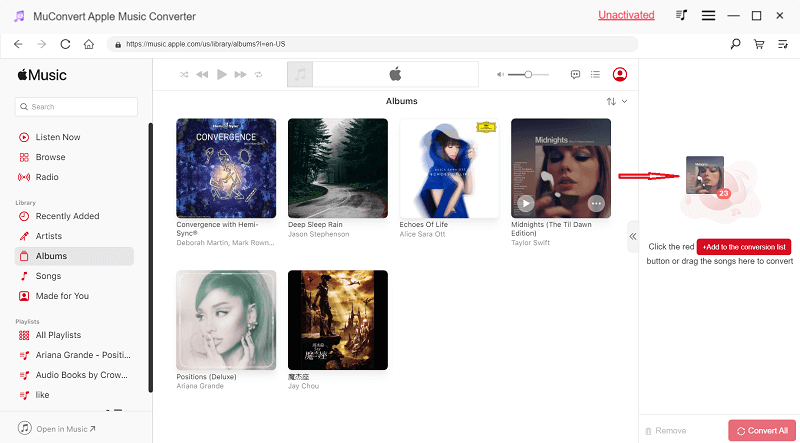
STEP 3. Select MP3 As the Output Format
When you have selected the M4P songs you wish to convert, you can directly choose MP3 as the output format and reset the sample rate and bitrate in the converting interface.
Or, you can turn to Menu >> Preferences to adjust these parameters, and further archive the output file name and output folders.

STEP 4. Convert M4P Songs to MP3
After the selection and adjustments complete, simply hit the “Convert All” icon, then all the selected M4P songs will be converted to MP3 files in batch. Wait for the conversion completed patiently and you are able to enjoy the protected-free MP3 songs offline.

Part 2: How to Convert M4P to MP3 Free with iTunes
If you’ve installed iTunes, utilizing it to convert iTunes M4P to MP3 becomes viable without resorting to installing a third-party program. Follow the provided steps to seamlessly transform protected M4P songs to MP3 format at no cost.
This method only applies to format conversion. The DRM encryption added to the M4P songs can not be removed. To get the protected M4P songs converted to DRM-free MP3 audios, you need to use MuConvert Apple Music Converter instead.
STEP 1. Install iTunes on your Windows or Mac desktop in advance. Then, launch it and navigate to “Edit” > “Preferences” (on Mac, you should hit the iTunes icon and find “Preferences”).
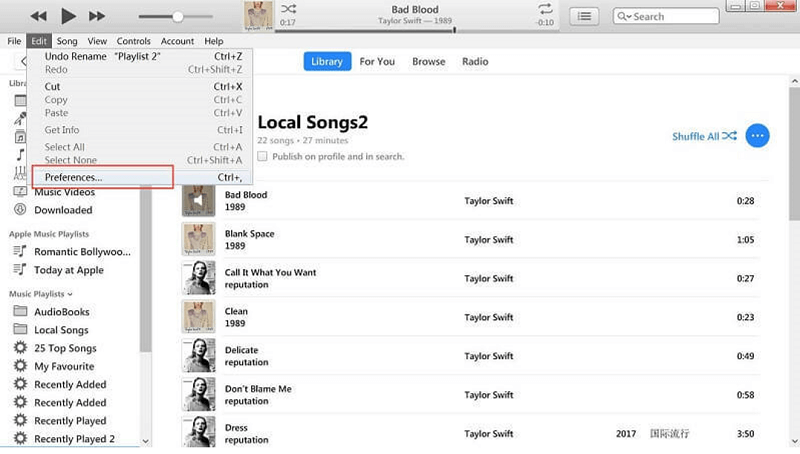
STEP 2. Turn to your library inside iTunes. After that, select the M4P song you desire to convert to MP3 format.
STEP 3. Now, go to “File” > “Create New Version” > “Create MP3 Version” to convert the song. After that, you will find it’s been converted and saved in your iTunes library.
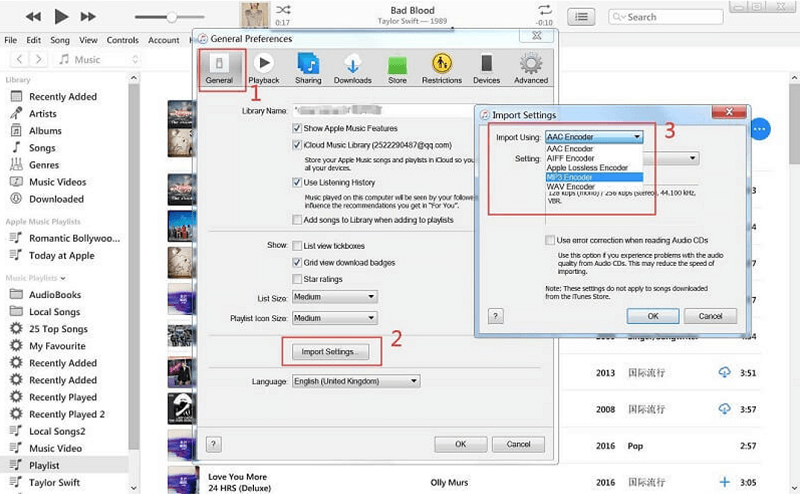
Aprt 3: How to Convert M4P to MP3 via A Burned CD
Another way to convert M4P songs to MP3 is to burn those songs from iTunes to an Audio CD. As it is a built-in feature of iTunes, you can process the conversion without paying any charge. This method is a bit complicated, and remember that:
- Only iTunes-purchased M4P songs can be burned to MP3 through CD in this way.
- The converted MP3 files will be lossy.
- You can only burn the same M4P songs in less than 80 minutes for up to 7 times each.
If you still wish to try converting M4P to MP3 by burning the songs to CD, then you can follow the guide to begin converting DRM-ed M4P to MP3 with a burned CD. Please follow up.
STEP 1. If your PC has an optical drive, you can put your CD into it. If not, you need to put the CD into a CD reader.
STEP 2. By clicking File >> New >> Playlist, you can create a new playlist, then you can drag and drop the M4P songs to this playlist.
STEP 3. In iTunes, go to Preference >> Import Settings to select MP3 Encoder, then you can right-click the playlist to choose Burn Playlist to Disc.
STEP 4. After the above operation, a Burn Settings window will appear, and then you can configure your burner, like Speed and Disc Format. Once finished, click Burn to proceed.
STEP 5. After finishing, you can open your CD and choose the songs on the CD. Then go to File >> Convert to choose Create MP3 Version. Once done, you can eject the CD from iTunes and find the MP3 files in your iTunes library.
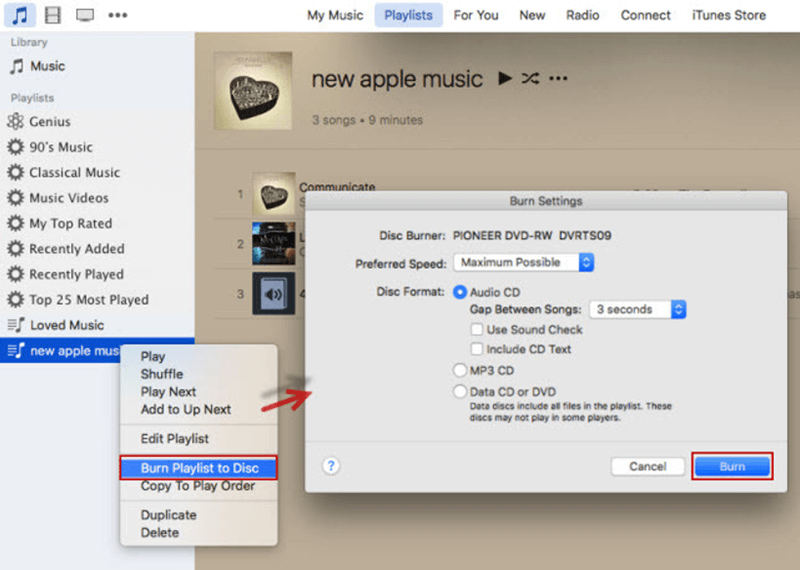
Part 4: How to Convert DRM-free M4P Songs to MP3 Online
Seeking a reliable online M4P to MP3 converter also helps you convert the music format effortlessly. There are many online M4P programs that work, such as FileZigZag, FreeConvert, M4PConvert, OnlineConvertFree, etc. All of these online tools are easy to use and have similar operations. Here in this part, we will take FreeConvert M4P to MP3 Converter as an example.
With the initiative interface, FreeConvert can help you convert unencrypted M4P files to MP3 online with simple clicks. Before conversion, it allows you to reset the parameters, so that you can get relatively high output quality of the converted MP3 files. But keep in mind that this tool only allows you to import files less than 1GB, or it will fail to upload them.
As online M4P converters only support converting DRM-free M4P songs to MP3, if you get any protected music file, utilizing MuConvert Apple Music Converter will better help.
Now, please follow the manipulation guide and convert M4P to MP3 online without third-party programs installed.
STEP 1. Please turn to FreeConvert M4P to MP3 Converter in the browser. Subsequently, drop the M4P files you wish to convert to MP3 to the interface of the converter’s page.
STEP 2. When the M4P files are uploaded, select MP3 as the output format, then click on the “Convert” button to initiate the conversion.
STEP 3. Once the conversion completes, please tap “Download” to save the converted MP3 files offline on your device.
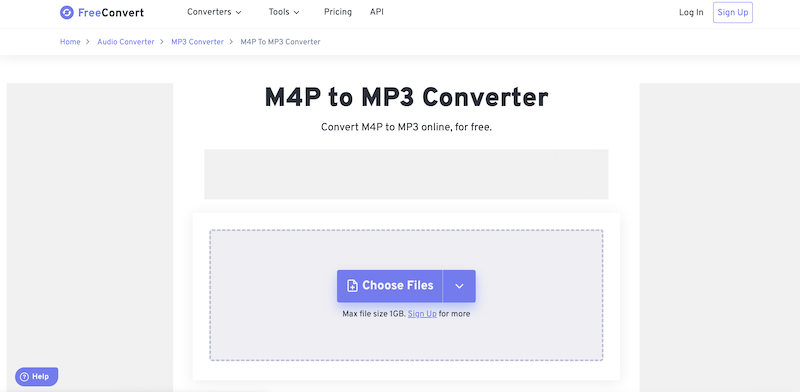
Part 5: How to Convert iTunes M4P to MP3 with iTunes Match
If you have an active subscription to iTunes Match, you can upgrade your M4P files to iTunes Plus, which is an iTunes Store format that doesn’t have DRM protection. Once they’re upgraded, you can download them in a DRM-free format, such as MP3. Here are the steps:
STEP 1. Open iTunes on your computer and go to “Account > iTunes Match” to sign in with your Apple ID and subscribe to iTunes Match if you haven’t already.
STEP 2. iTunes Match will scan your library to match songs with those available in the iTunes Store. If a match is found for your M4P files, iTunes will upgrade them to iTunes Plus (DRM-free).

STEP 3. After the matching process is complete, go to your iTunes library, find the M4P songs, and delete the DRM-protected versions from your library.
STEP 4. With iTunes Match, you’ll see the cloud icon next to the matched songs. Click on this icon to download the upgraded, DRM-free versions of your songs.
STEP 5. Right-click on the song, select “Create MP3 Version”, and iTunes will create an MP3 version of the song. Then, you can successfully convert M4P to MP3 using your iTunes Match.
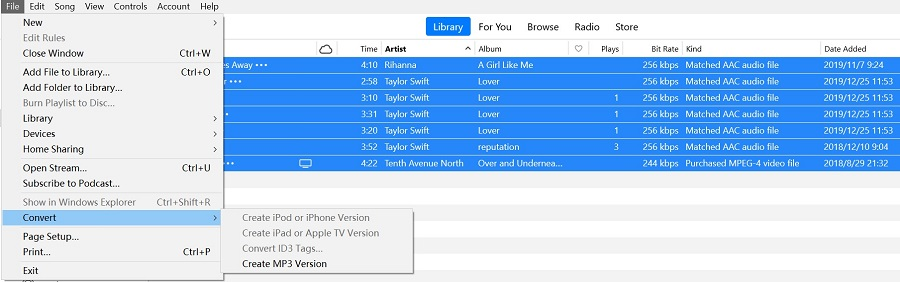
Part 6: FAQs about Converting M4P to MP3
1. Compared with M4P, what are the benefits of MP3?
M4P songs are only playable on iOS devices or using iTunes as the media player. Popular media players like Windows Media Player still fail to be compatible with the playback of the M4P song. However, MP3 is universally supported on all devices and media players, enabling more flexible playback.
2. Does converting M4P to MP3 lose quality?
The conversion process would cause little compression on the audio tracks because of the different compatibility of different formats. But there are still many converters, like MuConvert Apple Music Converter, that employ advanced tech to keep the output MP3 quality as high as the original source. Actually, the quality loss during the M4P to MP3 conversion would be quite a little and very few users can hardly sense the difference.
3. What programs can you open .m4p files?
Based on the device systems you are utilizing, you have to install certain programs that are compatible with M4P reading to open .m4p files. For example, both iTunes and QuickTime are workable to detect and play M4P files on Windows, and Mac. By installing them on your computers, you are able to stream .m4p files locally smoothly.
4. What’s the difference between iTunes M4P and Apple Music M4P
Please pay attention to the fact that iTunes M4P is not the same thing as Apple Music M4P. They get distinguishing differences, mainly from the following points:
- iTunes M4P is not available after March 2009.
- iTunes M4P is not compatible with Android phones today, but Apple Music M4P songs are still available to be streamed if you have installed the Apple Music app on your Android devices.
- It won’t be possible for you to get Apple Music M4P songs played on iPod Classis/Nano/Shuffle. But by synchronizing iTunes M4P songs to them, you can still get the files played.
- You can direct burn iTunes M4P songs to CD, but Apple Music M4P songs are not allowed to be processed like this.
Still, iTunes and Apple Music M4P songs possess similarities – they are both protected by DRM technique, in that you are not allowed to transfer them to play locally wherever you want. That’s also why so many people begin to wonder if they can remove DRM from M4P and convert protected M4P to MP3 for more convenient local streaming.
Conclusion
To sum up, all the introduced methods above have their advantages and downsides to converting M4P to MP3. For instance, if you wish to convert protected M4P files to DRM-free MP3, MuConvert Apple Music Converter is no doubt the best option. However, if you need a software-free way, the online FreeConvert tool will be better to select, but it won’t be workable to convert protected M4P songs for you. Therefore, simply select the most appropriate method based on your own needs!
Convert Apple Music to MP3 Losslessly
Remove DRM from Apple Music songs and convert them to MP3 without quality loss.
















