“What’s Apple’s Lossless Audio Compression?”
“Can You Download Apple Lossless Music to MP3 Directly?”
In fact, lossless audio compression is a technology developed by Apple to avoid losing some data in compressed music from the source files. This technology is generally referred to as Apple Lossless Audio Codec, or ALAC for short. And ALAC files are protected by digital rights management (DRM), so you can’t directly download Apple Lossless to MP3 using either Apple Music or iTunes.
However, there is a very good alternative, which is to convert Apple Lossless to MP3. This solution is quite flexible. Both iTunes and ALAC to MP3 converters can do you a favor. In this case, this post has compiled 4 of the most effective and common tools and their detailed operations. Without more ado, let’s dive in and grasp them all.
Method 1: Convert Apple Lossless to MP3 Free via iTunes
iTunes, as multifunctional software, not only stores and plays music, but also acts as a free Apple Lossless to MP3 converter to convert ALAC music files saved locally to MP3 audio files. Considering iTunes and ALAC are both developed and released by Apple, this method is very common and worth trying. For a specific process, refer to the the following steps to convert Apple Lossless to MP3 using iTunes.
- For macOS Catalina (10.15) and newer versions, use Finder instead. The steps are virtually the same;
- This method requires the iTunes version to be upgraded to the latest one.
Step 1. Launch iTunes on your computer. Head to “Edit” and select “Preferences”.
Step 2. Click “General” > “Import Settings”. Then choose “MP3 Encoder” as the import format.
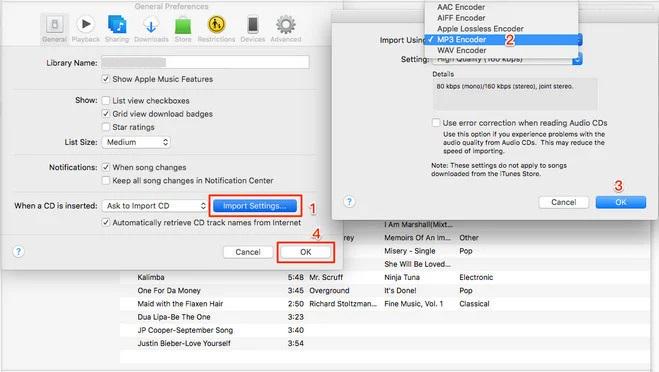
Step 3. If the ALAC music you want to convert hasn’t been added to iTunes yet, you need to click on “File” > “Add File to Library” to import it.
Step 4. Select one or more songs you want to convert to MP3 and right-click. In the new pop-up menu, hit the “Create MP3 version” option.
Step 5. Wait until iTunes converts Apple Lossless to MP3 and saves it locally.
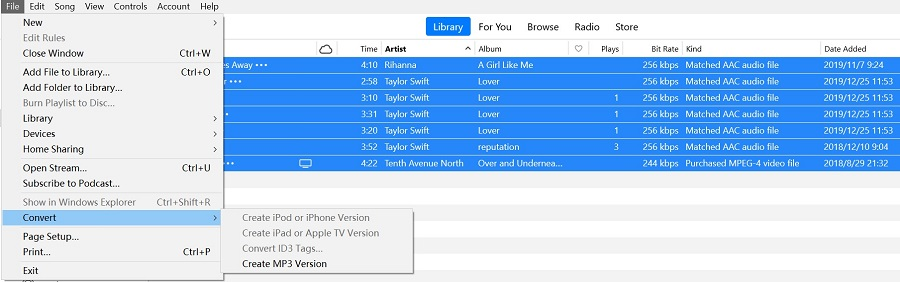
After iTunes converts Apple Lossless to MP3, the audio files will be automatically saved. You may have difficulty telling which is the original and which is the copy. In fact, they can be basically judged by looking at the size of the music file. ALAC is lossless compression, so its files will generally be larger than MP3. Alternatively, check the ID3 tags of the song in iTunes, which will also show the music file type.
For more details about iTunes to MP3 conversion, head to this post: How to Convert iTunes Songs to MP3 Easily [2 Methods]
Method 2: Convert Apple Music to MP3 via Best Music Converter
Although it is free and convenient to convert Apple Lossless to MP3 using iTunes, you may find that many Apple Music songs cannot be converted in practice. This is because most ALAC music is DRM-protected, and only DRM-free audio files can be used to create MP3 copies. However, third-party ALAC to MP3 converters do not encounter this issue at all.
MuConvert Apple Music Converter is a great option for you here. Compatible with both Windows and Mac platforms, this top-tier program can strip DRM protection and convert Apple music to MP3 and other mainstream audio formats. Moreover, thanks to the built-in official Apple Music web player, all music content such as tracks, albums, playlists, as well as your collections can be searched and found on the software. What’s better is that MuConvert guarantees lossless quality. With advanced audio decoding technology, it can download Apple music on your computer or transfer to multiple devices at up to 320kbps audio quality.
- All-in-One Solution – Convert Apple music to MP3 without iTunes. There are also M4A, WAV, and FLAC available;
- Ultra-Fast Conversion Speed – Support batch conversion and download speeds up to 20 times faster;
- Flexible Parameter Settings – Allow you to customize bitrate and sample rate to your liking before conversion;
- Easy management – Preserve the original ID3 tags & metadata info of converted MP3 files for intuitive music search and library management;
- Simple Operation Steps – Drag and drop your preferred music to start conversion without messy presets.
Next, let’s learn how to convert Apple music to MP3 with MuConvert Apple Music Converter.
Step 1. Launch MuConvert Apple Music Converter
Install MuConvert Apple Music Converter by clicking the button below. Then launch it and log in to the Apple Music web player with Apple ID.
Step 2. Select Songs to Convert
Choose the song you wish to convert to MP3. Drag these tracks, albums, or playlists to the “Add to the conversion list” area. After that, MuConvert Apple Music Converter will automatically parse and add songs to the download queue.
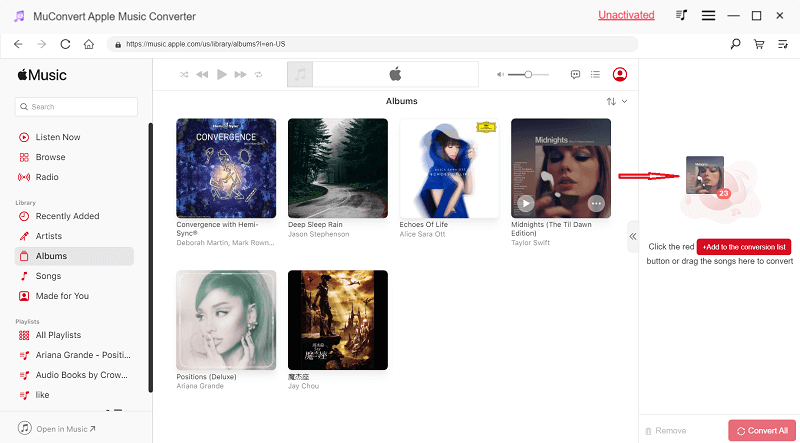
Step 3. Set up Output Parameter
On the converting interface, you can directly set up the output parameters, like output format, sample rate, bitrate, as you like. For more settings, like archiving your output file, you can go to “Preference” for further setting.

Step 4. Convert Apple Music to MP3
Click the “Convert All” button to convert selected music to MP3 in batches. When all conversion is done, you can go to “Finished” > “View Output File” to locate the save folder and check all downloads.

Method 3: Convert Apple Lossless to MP3 via XLD Freeware
If you are a Mac user, you can also choose to use X Lossless Decoder (XLD) as a solution to convert Apple Lossless to MP3. XLD is an audio conversion tool specially designed for macOS. It can convert lossless music stored locally or on CDs. In addition to ALAC and MP3, it also supports importing and exporting formats such as FLAC, AIFF, ALAC, APE, WAV, Wavpack(.wv), and more. This free Apple Music to MP3 converter supports up to 320kbps sound quality. Feel free to download XLD and try the following steps to convert ALAC to MP3.
XLD is not available on Windows and can only convert DRM-free Apple music. In this case, might as well give MuConvert Apple Music Converter a shot. It works on both Windows and Mac and can download any music content without DRM restrictions.
Step 1. Open “XLD” on the top menu and click “Preferences”.
Step 2. Select “LAME MP3” from the “Output format” drop-down menu.
Step 3. Move to “Option” and customize “Encoding Mode” as “CBR”.
Step 4. Select “CBR (equivalent to –b n)” and set up the output quality as “320kpbs”.
Step 5. Navigate to “Specify” > “Set” to determine the save folder.
Step 6. Hit “File” to find the lossless music you want to convert and click “Extract” to start ALAC to MP3 conversion.
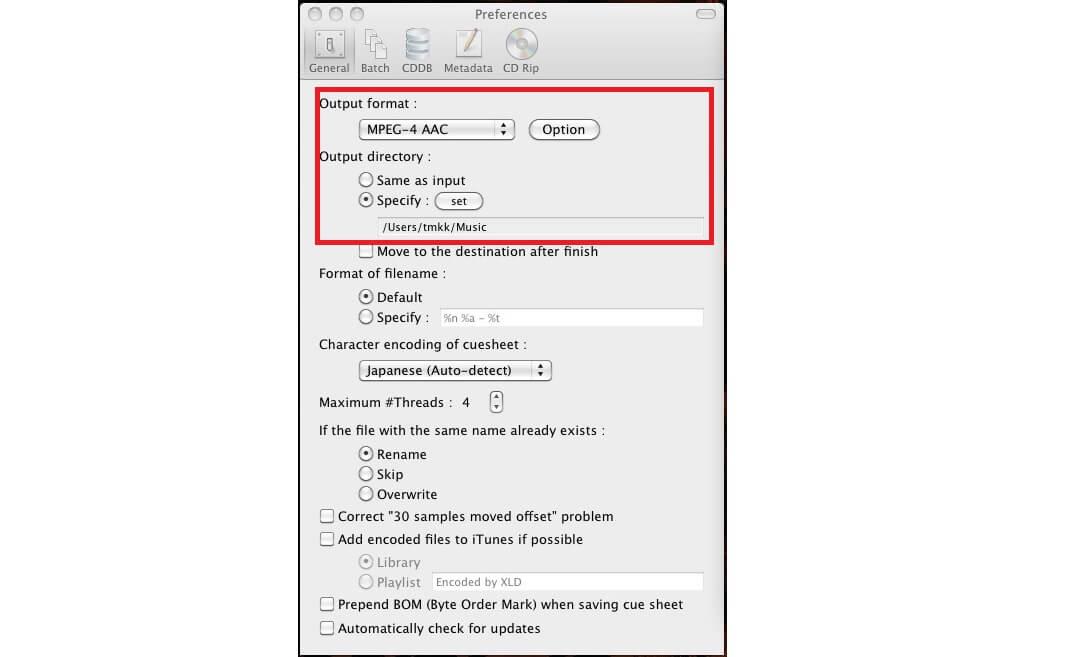
Method 4: Convert ALAC to MP3 via Online Audio Converter
Besides the three software methods above for converting Apple Lossless to MP3, you can also try FreeConvert. It is especially suitable if you don’t want to download additional software on your computer. As an online ALAC to MP3 converter, it can customize the audio codec and audio volume. If you want to experience the same fadecross when playing Apple Music in MP3 format offline, the Fade In Audio and Fade Out Audio options may help you. Even better, FreeConvert is easy to use. Follow the process to have a try.
FreeConvert only has 1GB of free conversion capacity and cannot convert DRM-protected ALAC music. However, these are not problems with MuConvert Apple Music Converter. It can access all audio sources on Apple Music, remove their DRM, and download them as MP3 files for forever saving.
Step 1. Click the “Choose files” button to add some ALAC music files you’ve saved.
Step 2. Set “Audio Codec” as MP3. After that, select Fade In Audio, Fade Out Audio, or define the interval you want to convert based on your needs.
Step 3. Click “Convert to MP3” to start the conversion. When the conversion is finished, select the “Download MP3” button and download these files to your PC.
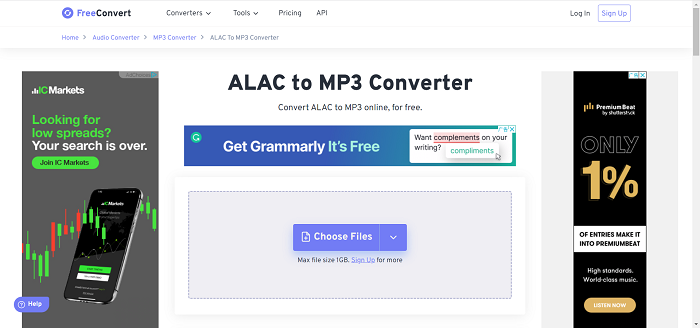
FAQs About Apple Lossless Music
How to Turn on Lossless Audio in Apple Music?
Whether you are going to listen to lossless Apple Music offline or online, you need to do the following on your iOS device to enjoy it:
- Head to “Settings” > “Music”, find “Audio Quality” and tap it;
- Switch on “Lossless Audio”, then you can choose the audio quality for streaming and downloading
If your playback device is a MacBook, the setup steps will be slightly different. Here are the specifics:
- Locate “Preferences” after opening Apple Music;
- Click the “Playback” tab. Then turn on “Lossless audio” under “Audio Quality”.
Can You Purchase Lossless Audio from the iTunes Store?
Sadly, the answer is negative. Lossless audio is part of the Apple Music service. Therefore, you must subscribe to Apple Music and stream it online or offline from Apple Music. However, if you want to purchase DRM-free lossless music, you can go to third-party platforms such as BandCamp, Beatport, and HDTracks. After purchasing successfully, you can add it to iTunes for listening.
What You Need to Know When Listening to Lossless in Apple Music?
When listening to lossless audio on Apple Music, there are three things to keep in mind: stream, download, and device.
- Using cellular data to stream lossless audio will consume more data, and this is especially true for higher resolutions;
- Lossless music downloads take up more storage space. If you’ve already saved the standard version, please delete it first and then re-download it after turning on the lossless audio setting;
- Bluetooth connections are not lossless. However, AirPods, AirPods Pro (1st and 2nd generation with Lightning charging case), AirPods Max, and Beats wireless headphones can ensure excellent sound quality because they use the Apple AAC Bluetooth codec;
- Second-generation AirPods Pro with a MagSafe charging case (USB-C) helps Apple Vision Pro reduce lossless audio latency.
Conclusion
Now you know that iTunes, XLD, FreeConvert and MuConvert Apple Music Converter are all ways to convert Apple Lossless to MP3. However, given that the first three ALAC to MP3 converters are only effective for DRM-free lossless music, it is therefore more recommended to prioritize MuConvert Apple Music Converter. This all-powerful software can get all music content at the highest resolution, remove their DRM restrictions, and convert to multiple output formats besides MP3. It is no longer a problem to store and play lossless Apple music on various players. So just download it and start to feast your ears!
Convert Apple Music to MP3 Losslessly
Remove DRM from Apple Music songs and convert them to MP3 without quality loss.
















