Apple’s iPod product line has been favored by music lovers worldwide. As a portable player, it allows you to bring your favorite tunes along, but can you listen to Apple Music on iPod classic/nano/shuffle/touch? Actually, there is compatibility between Apple Music and specific models. Let’s find out whether you can play Apple Music on iPod and then see how to put music on Apple iPod. Now, let’s kick in.
Things You Need to Know About Apple Music on iPod
The iPod product line was first released in 2001 and finally discontinued in 2022. Therefore, there are many iPod models and most of them may not be compatible with Apple Music. Let’s get a close look below.
Can You Copy Apple Music to iPods? What iPods are Compatible with Apple Music?
As a music player, most iPod models let you put music on the iPod. However, when it comes to putting Apple Music on iPod, you should be aware that you can only play Apple Music on iPod touch. Other models are not compatible with Apple Music including the iPod Classic, iPod Mini, iPod Nano, and iPod Shuffle. What’s more, the Apple Music app is not available for all iPod touch models. The app is only pre-installed on iPod touch 5th generation to 7th generation with iOS 8.4 or newer.
Why Can’t iPod Shuffle/Classic/Nano Syne with Apple Music?
You cannot install the Apple Music app and sync with your library because the iPod classic, iPod mini, iPod nano, and iPod shuffle don’t come with a network capability. Currently, only the iPod touch is able to connect to a Wi-Fi connection for streaming and syncing songs. Luckily, it doesn’t mean that you cannot listen to Apple Music on iPod shuffle/nano/mini/classic. Please read on for the trick.

How to Put Apple Music Songs on iPod Shuffle/Classic/Nano/Touch
As introduced above, Apple Music is not available for iPod classic/mini/nano/shuffle due to compatibility and network connection problems. Though you cannot stream songs using the app, you can convert Apple Music to DRM-free MP3 first and then put Apple Music on iPod of any model. Here’s how this works.
Download Apple Music as Local MP3 Files
MuConvert Apple Music Converter is an incredible program that enables you to download your favorite songs, albums, playlists, and podcasts from Apple Music to MP3, M4A, WAV, and FLAC. With its top-notch DRM removal technology, it can strip off DRM protection and allow flexible offline playback on any device. Therefore, you can listen to Apple Music on iPod classic/mini/nano/shuffle/touch.
- High-Res Music Quality – Deliver the best listening experience at 320kbps and 48kHz.
- Batch Download – Download unlimited songs from Apple Music to iPod as you want.
- 10X Ultra-Fast Speed – Roket the download rate up to 10X faster than ever.
- Ease of Use – Get all things done with just a button in the Apple Music web player.
- Easy Management – Keep metadata info like title, artist, album, genre, album art, etc.
Before putting Apple Music on iPod, you should download Apple Music on Mac/Windows in the first place.
Step 1. Log into Apple Music Web Player
First, run MuConvert Apple Music Converter after completing its installation. When you click on the Open the Apple web player. You ought to log in utilizing your Apple ID by tapping the Sign in button provided on the top-right place.

Step 2. Select Music to Download
After login, you can search for Apple Music songs or albums within the music database, and subsequently, drag the items to the Add button to proceed with the music analysis.

Step 3. Configure Output Settings
Once the Apple Music songs are added, you can select the encoder to export the Apple Music songs locally. Please turn to Menu >> Preferences to adjust the Output Format, SampleRate, and Bitrate according to your preferences.

Step 4. Download Apple Music Songs
Eventually, as the output settings are determined, you can process the Apple Music download by tapping the Convert All button. Please wait a moment and MuConvert Apple Music Converter will complete the conversion for you with its speedy performance in no time.

Since the conversion is completed, you can access the exported music files under the Finished button and click on the View Output File button. When you reach the folder, you may want to learn how to put Apple Music on iPod classic/mini/nano/shuffle/touch in the following.
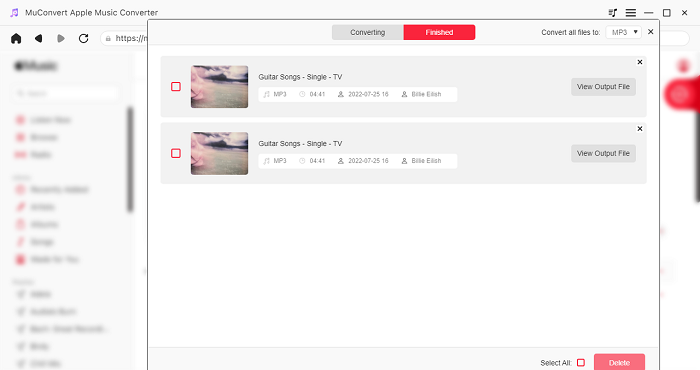
Sync Apple Music to Any iPod Devices
There are 2 ways to add Apple Music to iPod, and you may pick a preferred way to get started. Then, you’re able to listen to Apple Music offline on your iPod.
Option 1: Sync Apple Music to iPod with iTunes
iTunes is the official way to sync Apple Music to iPod, but you need to use the Music app if you’re using a Mac. Let’s see how to put music on Apple iPod step by step.
- Prepare the downloaded Apple Music, then directly import them to your iTunes Library.
- Subsequently, connect your iPod device to the computer and open iTunes to connect with the device.
- Click on the Device button to synchronize the iPod with iTunes.
- Now, please turn to Summary and check the Sync Music >> Entire music library to import all the downloaded Apple Music to iPod in no time.
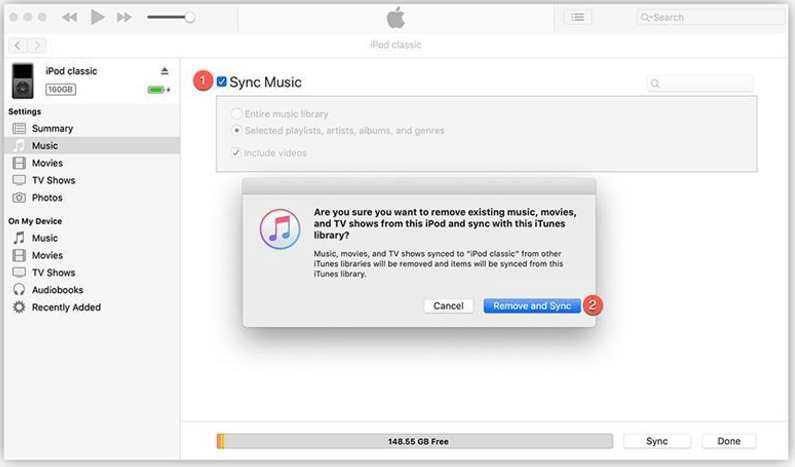
Option 2: Sync Apple Music to iPod Without iTunes
Instead of using iTunes, there is a trick you can try to put music to iPod without relying on any program. Here’s the manipulation you ought to walk through:
- First, please connect your iPod to the computer with a USB cable.
- Subsequently, turn to This PC/Computer >> find your iPod >> double click on it >> Tools >> File Explorer Options.
- In the File Explorer Options window, please select the View tab and confirm Show hidden files, folders, and drives.
- When you see the iPod_control folder, please open it and drag the downloaded Apple Music songs here. After this, the songs will all be stored on your iPod device and are available to be played offline.
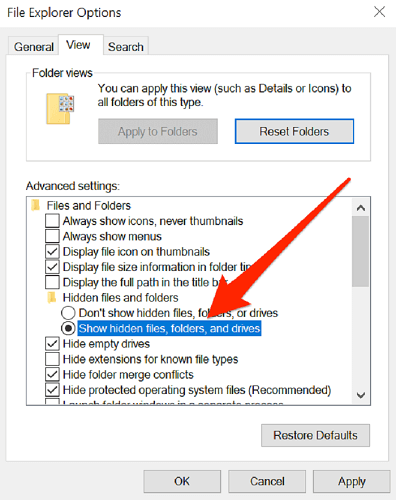
How to Play Apple Music on iPod Touch [5 Generation or Above]
Unlike other iPod models, iPod touch is compatible with the Apple Music app, so users can directly utilize it to add, download, and play Apple Music on iPod touch. However, please ensure that you’re using iPod touch 5th generation or later while running iOS 8.4 or newer. Now, let’s see how to play Apple Music on iPod touch.
Add Music to Library
To save your favorite Apple Music songs to the Library, please open the Music app and log in utilizing your personal Apple ID. Subsequently, when you discover any song you wish to listen to, simply tap the Add to Library button and the song will then appear in your music library for easy access.
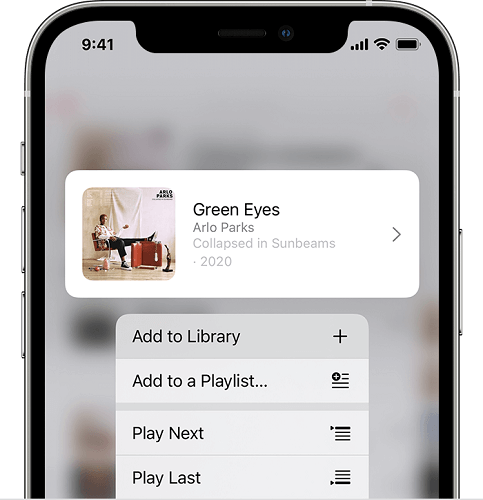
Download Music Offline
If you wish to enjoy Apple Music offline, please subscribe to Apple Music Membership first. Subsequently, directly access the song or album you want to download offline, then by clicking on the Download button, the content will be saved for streaming without the Internet connection offline.
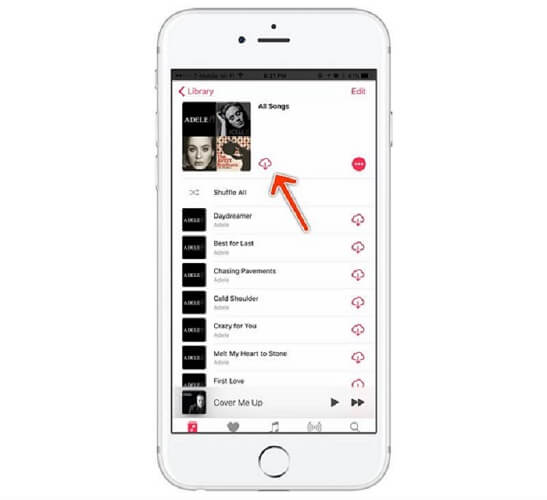
Bonus: What’s the Difference Between iPod Nano and iPod Shuffle
Both iPod Nano and iPod Shuffle enjoy a small and compact design, but they actually have many differences. Indeed, the iPod shuffle is smaller and more lightweight than the iPod nano. However, the iPod nano has a touch screen, but the iPod shuffle uses a traditional click-wheel. Moreover, the iPod shuffle has a built-in clip while the iPod nano doesn’t. Moreover, there are differences in their specifications.
| iPod Nano | iPod Shuffle | |
|---|---|---|
| Size | 1.48 x 1.61 x 0.35 inches | 1.14 x 1.24 x 0.34 inches |
| Color | Gray, Drak gray, Blue, Green, Orange, Pink, Red | Gray, Blue, Green, Orange, Pink |
| Memory | 16GB/8GB | 2GB |
| Battery Life | 24 hours | 15hours |
| Charge Time | 3 hours | 4 hours |
| Feature | Music, Podcasts, Audiobooks, FM Radio | Music, Podcasts, Audiobooks |
| Navigation | Multi-touch screen | VoiceOver |
Conclusion
If you want to directly stream songs on Apple Music, you’ll need to make sure that you’re using iPod touch 5th generation to 7th generation with iOS 8.4 or newer. Otherwise, you should batch download your favorite songs to HD MP3 from Apple Music via MuConvert Apple Music Converter first and then put music on iPod with or without iTunes. This method works for all iPod models and other devices. I’d strongly recommend you give it a shot.
Convert Apple Music to MP3 Losslessly
Remove DRM from Apple Music songs and convert them to MP3 without quality loss.
















