In the world of digital entertainment, music is an indispensable part of our daily lives. Apple Music, one of the most popular music streaming platforms, is renowned for its high-quality music library and exclusive content. To achieve an immersive listening experience, many Apple Music users play music on their Macs and Apple TVs. How about Android TVs? Is it possible to play Apple Music there?
The answer is yes. Apple Music services have now extended to other platforms. However, it’s important to note that not all TVs are compatible with Apple Music due to cross-platform playback. Therefore, In this article, we will introduce you to four effective ways to play Apple Music on Android TV, ensuring you can seamlessly stream your beloved tracks on the big screen. Let’s get started!
Get Apple Music on Android TV via Official Apple Music App
Initially, Apple Music was only available on Apple devices. However, it has now been developed for Android devices as well. Currently, it can be used on Android TV devices running Android 5.0 (Lollipop) or higher, such as Sony Bravia, Nvidia Shield, and Sharp Aquos. If your TV is on the list of supported devices, you can download and install the Apple Music for Android app directly from the app store on your Android TV, such as the Google Play Store.
Here are the specific steps:
STEP 1: Ensure your TV is connected to the internet, then open the app store on your TV.
STEP 2: Use the remote control to open the search bar and type “Apple Music.”
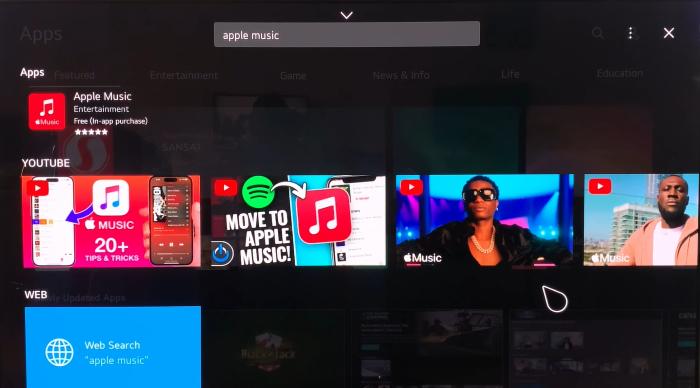
STEP 3: Then click to download and install the app.
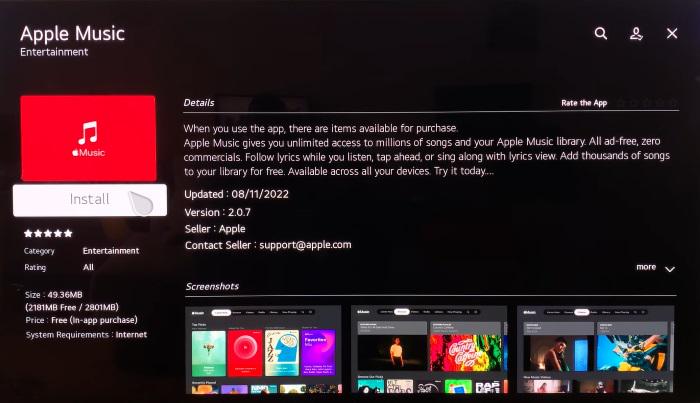
STEP 4: After the installation, open the Apple Music app in your application list. Log in to your account to browse and play your favorite tracks.
Generally, Apple Music is downloaded on Android TV through the Google Play Store. However, if your TV cannot access the Google Play Store or if Apple Music is not available in the pre-installed app store on your Android TV, you can download the Apple Music APK file on your computer and transfer it to your TV using a USB drive for installation.
Stream Apple Music on Android TV via Third-Party Apps
While Apple Music has developed an app for Android devices, its support is limited to certain devices. So, here comes the second method. This is a relatively simple way. What you need to do is download your favorite Apple Music tracks and then play them on Android TV via a USB. However, since Apple Music tracks are DRM-protected, you’ll need a third-party tool to get over it.
MuConvert Apple Music Converter is a professional and reliable program for downloading Apple Music. It is able to remove DRM and convert Apple Music to MP3, M4A, WAV, and FLAC. Songs, playlists, albums, and podcasts from Apple Music can all be downloaded to local folders with high-quality audio.
Furthermore, all downloaded songs retain the original ID3 tag info, so you can see detailed track information even when playing on your Android TV. As one of the best Apple Music rippers, MuConvert Apple Music Converter has an integrated Apple Music web player, allowing you to search and download songs directly within the software. The songs downloaded through this software can be permanently saved. Therefore, you don’t need to pay subscription fees. Additionally,
Let’s see how to use this ripper to convert Apple Music to MP3 and play songs on your Android TV.
STEP 1: Log into Your Apple Music Account
Download and install MuConvert Apple Music Converter on your computer. Enter the Apple Music web player and log in with your Apple ID.
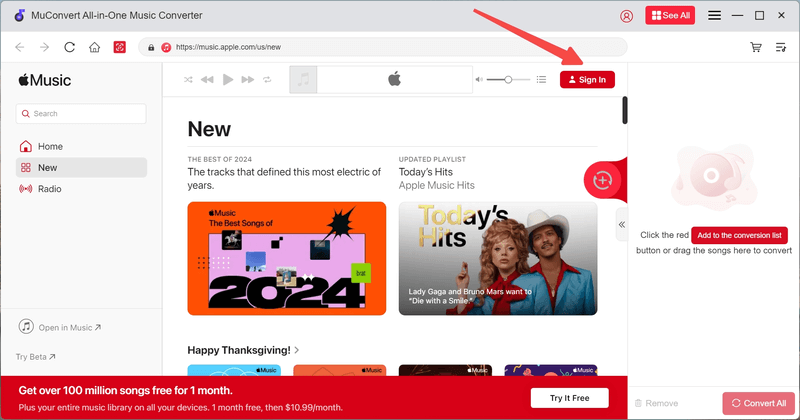
STEP 2: Add Music to the Conversion List
Browse and select your favorite songs. Drag and drop them to the “+” button on the right to add them to the conversion list.

STEP 3: Customize Output Format
On the conversion page, mode up to “Convert all files to” and select “MP3” as the output format. Finally, click the “Convert All” button in the lower-right corner to download the songs.

STEP 4: Download Apple Music to MP3
Once the download is complete, click the “Finished” section at the top of the page. Then, open the local folder by clicking “View Output File,” and you will see all the downloaded MP3 files. With this flexible format, you can not only play the tracks on your Android TV but also transfer them to other Android devices.

STEP 5: Plan Apple Music on Android TV
Now, insert a USB drive into your computer and transfer the downloaded songs onto it. Then, remove the USB drive and plug it into your Android TV. You can then use a media player on your TV to play the Apple Music tracks.
Enjoy Apple Music on Android TV via Airplay
If you are using an iPhone or iPad, you can also stream Apple Music to your Android TV via AirPlay. AirPlay is a wireless transmission technology developed by Apple. It allows users to mirror the screen content of their iPhone, iPad, or Mac to smart TVs, speakers, and streaming devices. It should be noted that while many modern TVs from brands like Sony, LG, and Samsung support AirPlay, not all smart TVs have this feature. So, it’s better to check if your TV is compatible with AirPlay before using it.
STEP 1: If your Android TV supports Apple AirPlay, first connect your iPhone or iPad to the same Wi-Fi network as your Android TV.
STEP 2: Open AirPlay on your TV and play Apple Music on your iPhone or iPad.
STEP 3: Then tap the AirPlay icon at the bottom of the song playback page.
STEP 4: In the AirPlay menu, select your Android TV. You will then be able to stream your Apple Music on TV.
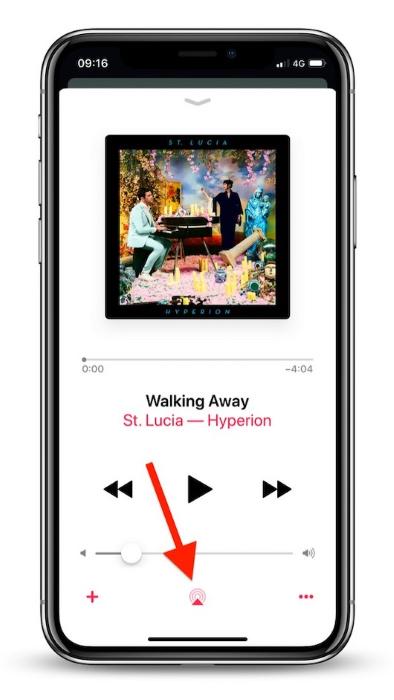
Cast Apple Music on Android TV via Chromecast
For Android device users, using Google’s Chromecast, which works similarly to AirPlay, is also an effective way. Chromecast also allows you to cast Apple Music on your Android TV. Nowadays, many modern Android smartphones and TVs have built-in Chromecast functionality, so you don’t have to download or install any apps.
Here is how it works.
STEP 1: Ensure your phone and TV are connected to the same Wi-Fi network.
STEP 2: Open Apple Music on your phone and play your favorite songs.
STEP 3: Look for the Chromecast icon on the playback screen or within the app interface. The icon typically looks like a small TV screen with a Wi-Fi symbol.
STEP 4: Tap the Chromecast icon, which will bring up a list of available devices. Select your TV from the list to start casting.
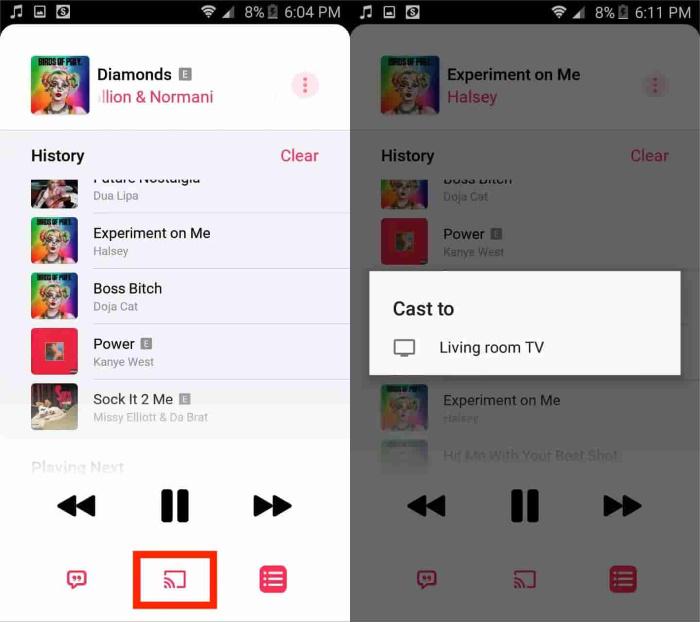
If your device doesn’t have built-in Chromecast functionality, you can use a Chromecast device connected to your TV’s HDMI port. Then, configure the network and casting settings using the Google Home app on your phone.
Comparison of Four Methods to Play Apple Music on Android TV
| Methods | Pros | Cons |
|---|---|---|
| 1. Official Apple Music App |
|
|
| 2. MuConvert Apple Music Converter |
|
|
| 3. Airplay |
|
|
| 4. Chromecast |
|
|
Conclusion
We have introduced four methods for playing Apple Music on Android TV. As shown in the table above, each method suits different users. If we were to choose the most convenient and widely applicable solution, we recommend using MuConvert Apple Music Converter. By removing Apple Music’s DRM with this software, you can not only play Apple Music on Android TV offline but also permanently save your favorite tracks without limitations. This method has fewer restrictions compared to the other options, so feel free to download it and give it a try.
Convert Apple Music to MP3 Losslessly
Remove DRM from Apple Music songs and convert them to MP3 without quality loss.
















