If you are a new beginner at making vlogs or social media shorts, iMovie is undoubtedly the best video editor to start with. In this intuitive app, you can import videos, or what pros call footage, and your preferred music into iMovie and start creating your content. Unfortunately, iMovie does not provide latest tunes libraries, so if you want to import, for example, Spotify songs into iMovie, it can be a headache.
Although there is no direct way to add Spotify music to a video in iMovie, there is still a chance to do so. In this article, I will show you how to add music to iMovie from Spotify. Can’t wait to see you use your favorite songs as BGM in your videos, my dear creator!
Can You Add Music to iMovie from Spotify
Unfortunately, no. Or to be specific, there is no direct and official way to share Spotify music into iMovie. Due to DRM (digital rights management), users’ access to Spotify content is strictly limited. Of course DRM is an important step forward in protecting creators’ digital rights from infringement, but for individual users like you and me, it is also inconvenient. If you just want to share your life with a beautiful BGM, DRM makes it an impossible dream.
But let’s see how to remove DRM from Spotify and make your dream comes true. In general, it is simple, involving just two steps: Remove DRM from Spotify and convert Spotify songs into iMovie-compatible formats. Then import songs into iMovie.
How to Download Spotify Music for iMovie
To download Spotify songs in DRM-free and iMovie-compatible files, you need the help of third-party music converters. In this article let’s use MuConvert Spotify Music Converter as an example. It is always recommeded to start exploring a new field with a classic-designed product.
MuConvert Spotify Music Converter supports all the common formats that are compaticle with iMovie, for example it can convert Spotify to WAV with lossless quality. Undoubtedly, it also covers all the features that a good music converter should have: DRM removal, 35-time download speed with original quality guaranteed, batch download of songs and playlists , ID3 tags preserved, and embedded Spotify web player.
MuConvert – Get Spotify Music into iMovie
Let’s look at the features of MuConvert Spotify Music Converter to find out why it is one of the best Spotify rippers.
- DRM Removal: MuConvert Spotify Music Converter is dedicated to removing all the barriers in your music listening and sharing journey. DRM is no exception.
- iMovie-compatible Formats: It supports all the formats that are compatible with iMovie, including but not limited to MP3, M4A, FLAC, AIFF, and ALAC.
- Various Content: No matter it is a song, or a playlist, or a podcast, MuConvert Spotify Music Converter can save it all in original quality. You want it, you got it.
- 35-time Conversion Speed: Original quality never comes with compromised speed. To have high quality or to have lightning-fast speed, that is never a question for MuConvert Spotify Music Converter.
How to Download Spotify Music for iMovie via MuConvert
Step 1. Download and Install MuConvert Spotify Music Converter on your computer. Both Windows and Mac are supported. Launch it, click Open the Spotify web player, and then click the right-upper corner button to log in to your Spotify account.

Step 2. Select the songs you want to download. Drag and drop them onto the green “+” button on the side.

Step 3. Select the output settings in General and Advanced, for example, preset output file name, archive output tracks by artist, album, etc.
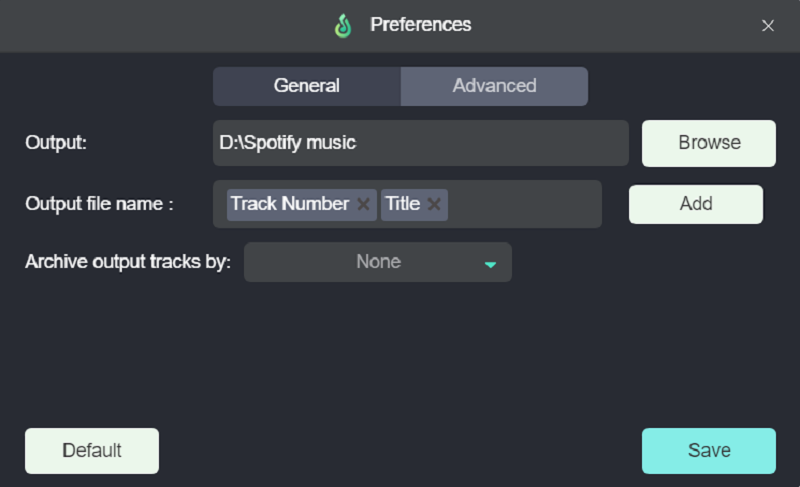
Step 4. Click Convert All to start the process. Once the converting and downloading process is done, check your downloaded files in the Finished section. That’s it.

How to Add Music from Spotify to iMovie on Apple Devices
Now you have downloaded Spotify songs on your local device. Congratulations! You have finished the most difficult step! The next step is about how to import Spotify music into iMovie. Considering you can use iMovie on several devices, I will show you the how-to steps on three products: Mac, iPad, and iPhone.
Add Spotify Songs to iMovie on Mac
Step 1. Open iMovie on your Mac.
Step 2. Click Create Now to create a new project or simply choose an existing project.
Step 3. Drag and drop the converted Spotify files into the iMovie timeline from Finder on your computer.
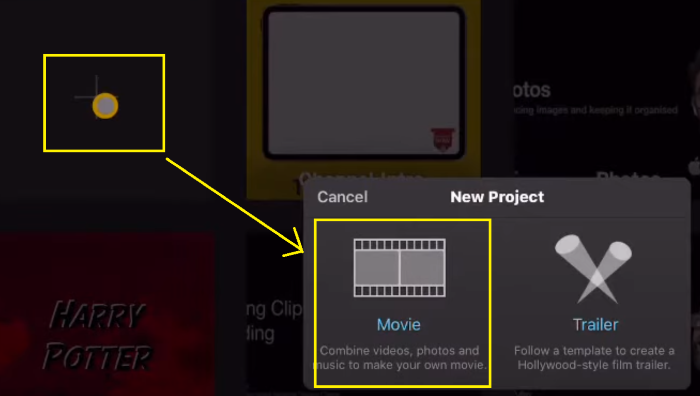
Add Spotify Music to iMovie on iPad/iPhone
To get music from Spotify into iMovie for iPad or iPhone, the steps are almost the same. Both products require two more steps: upload your downloaded songs to iTunes, and sync those music files to your iPad or iPhone.
Step 1. On your computer, open iTunes. Go to File > Add File/Folder to Library, and then choose the music files you want to use in your iMovie project.
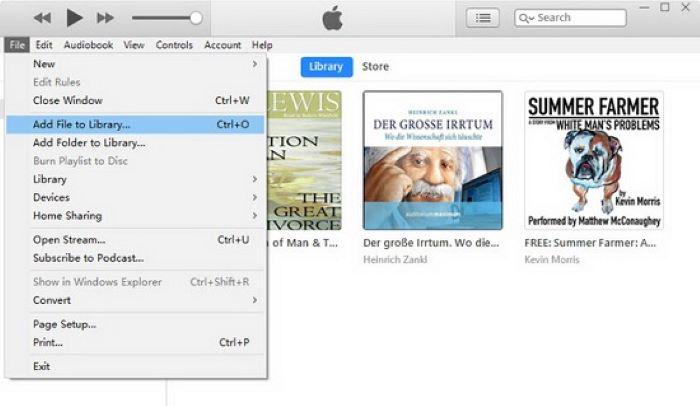
Step 2. Connect your iPad/iPhone to your computer. In iTunes, click the device icon next to the Apple Music Contents menu on the top left corner. Select Music > Sync Music, and tap Apply.
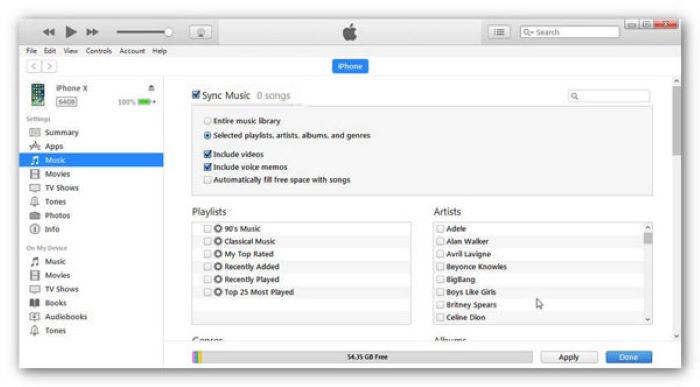
Step 3. On your iPad or iPhone, open iMovie. Swipe from the bottom of the screen and click Movie > Create Movie to create a new project. Or you can tap and open your previous project.
In the project, click the + icon, choose Audio > My Music, then just tap your favorite song and you can import it into your iMovie project.
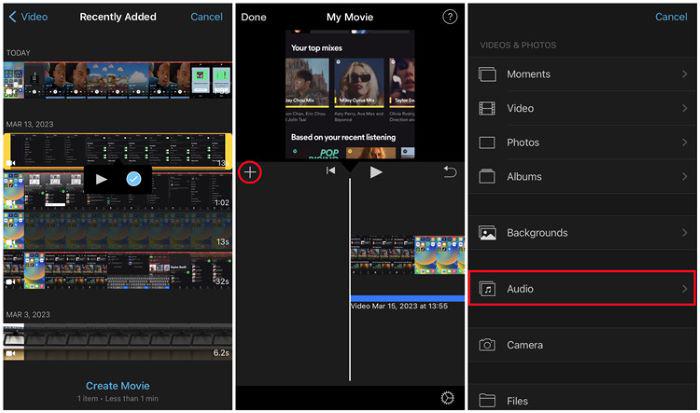
FAQs about Adding Music from Spotify to iMovie
Is There Free Music for iMovie?
Certainly! Indeed, iMovie offers a range of built-in soundtracks and sound effects that you can freely use in your projects. To access them, simply click the + (add media) button, and then choose Audio > Soundtracks.
What File Formats Can iMovie Support?
Following is a quick intro to iMovie-supported formats, To find more, you can visit Apple’s official website and check incompatible media in iMovie.
Audio file formats: MP3, WAV, AIFF, AAC, M4A
Video file formats: MP4, MOV, MPEG-2, MPEG-4, H.264, AVCHD, DV, HDV
Conclusion
Adding Spotify music into iMovie only needs two steps, of which the first step – removing DRM – is the most challenging. You have to find reliable and effective Spotify music converters like MuConvert to remove Spotify DRM and download and convert songs in iMovie-supported formats.
Of the available options, MuConvert Spotify Music Converter is highly recommended for its 35X speed and advanced features to download any song or playlist you like from Spotify. You can use its free trial version and see how it can perfectly help you set your iMovie background music.
Convert Spotify Music to MP3 in 320kbps
Drag and drop to convert Spotify songs, albums, playlists, and podcasts to MP3 easily.
















