For iPhone users, iTunes is definitely the best tool to transfer, manage, and store media files. However, when it comes to transferring iTunes music to Android, iTunes seems to be less helpful. Instead, you need another iTunes-like platform, which is developed for Android systems to help. That is Google Play.
Hence, the following blog will mainly guide you on how to add music to Google Play from iTunes with ease. If you are just planning to change your iPhone to an Android device, this guide can definitely help. Now, let’s get started!
Directly Upload iTunes Library to Google Play Website [For iTunes Purchases]
If you own DRM-free purchased iTunes songs (those singles purchased from the iTunes Store after 2009 are all encryption-free), it would be pretty simple to upload iTunes Music to Google Play. You will get two methods to work it out in this part. Now. Grasp how to upload iTunes Music to Google Play in the most direct way.
Method 1. Upload iTunes Music to Google Play Website
Google Play Music website is an online platform to help you back up and manage music files without installing any third-party software. You are able to make use of this service brought by Google to transfer iTunes encryption-free songs to Google Play following the steps below:
STEP 1. Check and prepare all iTunes songs you desire to transfer to Google Play in the iTunes Library. You are able to access them following the below location paths:
Windows: Go to C:\ drive > User folder > Your Name folder > Music folder > iTunes.
Mac: Open Finder > Users folder > Your User name > Music folder > iTunes.
STEP 2. Now, use Chrome to go to the Google Play website. You are required to log in via your Google account first.
STEP 3. Navigate to “Menu” and find the “Upload Music” option on the left panel. You are able to browse your desktop and select the whole iTunes Library folder to upload at once. Drop-and-drop certain iTunes music files to upload independently.
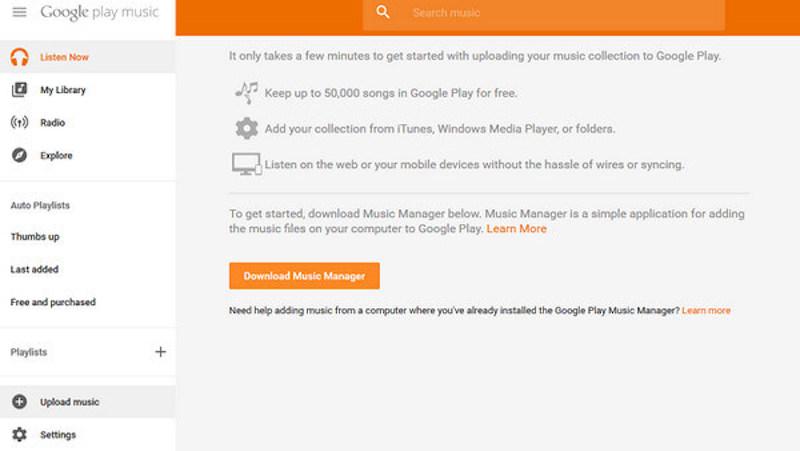
STEP 4. Before processing the music uploading, a pop-up window will lead you to install the Google Plus Music extension to the browser first. Once installed, the selected iTunes music tracks will immediately be uploaded to the Google Play website one by one.
Method 2. Transfer iTunes Music to Google Play via Music Manager App
Online music transferring requires a really stable network condition. If you wish for a stabler way to transfer iTunes Music to Google Play, you are able to try Music Manager App, a software specially designed for managing music files for Google Play. Once installing the software, follow several easy steps below to complete music transfer from iTunes to Google Play:
STEP 1. Launch Music Manager and complete logging into your Google account.
STEP 2. Tap the “Upload songs to Google Play” icon and select “iTunes” as the source platform to grab music resources from.
STEP 3. Next, you are able to select “Upload all songs and playlists” or just choose multiple songs to transfer. Once by hit the “Continue” icon after music selection, Music Manager will perform to transfer selected iTunes Music to Google Play for you right away.
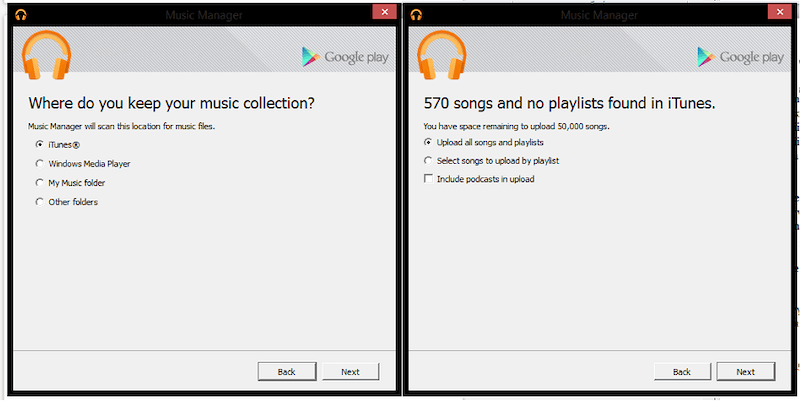
Download and Upload iTunes/Apple Music to Google Play [For Streaming/Encrypted Music]
After going through the above two methods to transfer iTunes Music to Google Play, it is frustrating to note that these two ways are only working with iTunes-purchased DRM-free music. For streaming or iTunes-protected M4P songs (released before 2009), you will need extra software to process Apple Music DRM removal and download them as local files first. Here, MuConvert Apple Music Converter can bring such help.
MuConvert Apple Music Converter directly embeds the official Apple Music web player inside, available for you to access all music resources in Apple’s music library. Then by auditing the download function to the built-in web player, the software can perform professionally to deal with Apple’s streaming music DRM removal, and convert all Apple Music tracks to MP3, M4A, WAV, and FLAC with Apple lossless music quality preserved. Once you get the downloaded files, the above 2 methods are both working to transfer them to Google Play for you.
- Embedded Apple Music web player to access the full music library and download all songs you like;
- Equipped with the universally supported audio formats to select outputting DRM-free Apple Music files;
- Preserve lossless quality (up to 320kbps at maximum) to ensure the best streaming quality;
- Full ID3 tags preservation ability equipped with all music downloads for easier management later;
- Multiple hardware acceleration tech embedded to deliver 10X faster batch downloading speed to you.
The belief guide below also goes through the way to download streaming music from Apple via MuConvert Apple Music Converter, so that later on when you transfer to iTunes, it will be much easier and limitation-free. Now, grasp how MuConvert Apple Music Converter works to help:
STEP 1. Once installing MuConvert Apple Music Converter, launch the software and log in via your Apple Music account. In the built-in web player, you are able to browse your favorite songs as usual.
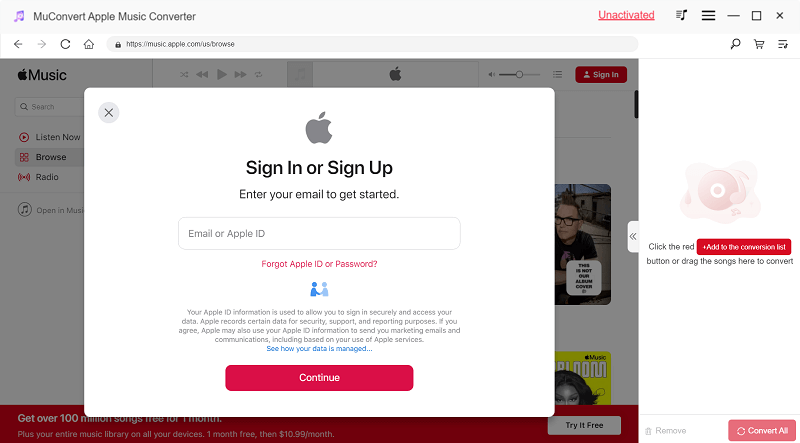
STEP 2. After accessing your favorite tracks that you desire to download and transfer to Google Play, drag and drop them to the conversion list to import to the conversion queue.
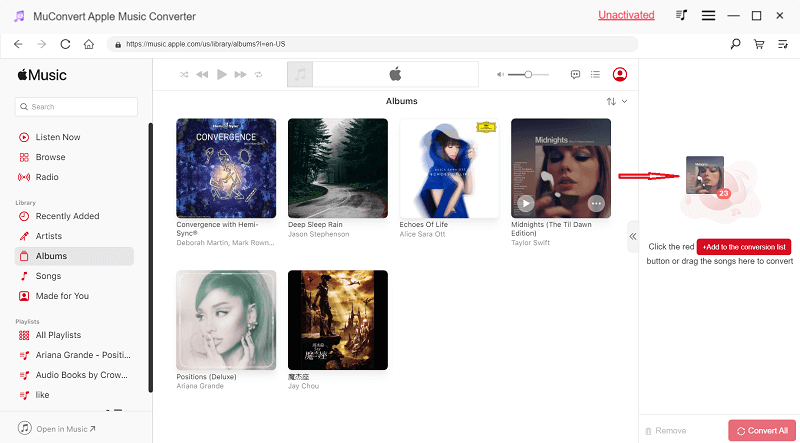
STEP 3. Next, navigate to “Menu” > “Preferences” to adjust the output parameters. You are able to choose format and customize music quality by changing sample rate, and bitrate here in preferences. Or you can directly reset these parameters on the converting interface.

STEP 4. Finally, simply tap the “Convert All” icon, and MuConvert Apple Music Converter will complete the music download for you.

After getting the DRM-free music files, select using Google Play Music website or the Music Manger app to upload them to Google Play right away.
Conclusion
To sum up, for iTunes-purchased music, both the Google Play Music website and Music Manager apps can easily process it for you. However, for streaming music and encrypted iTunes songs, extra software like MuConvert Apple Music Converter is a necessity to remove DRM encryption from these songs first. Now, based on your real need, select the most suitable method to transfer iTunes Music to Google Play with ease!
Convert Apple Music to MP3 Losslessly
Remove DRM from Apple Music songs and convert them to MP3 without quality loss.
















