CapCut delivers a user-friendly interface and has been selected as one of the most easy-to-use video editing software for quick video creation. Although CapCut can be fully compatible with different devices such as Windows, Mac, iOS, Android, and even more systems, you can’t even find an option on any of your devices letting you add Apple Music to CapCut, in order to let you edit videos of your favorite songs at all. Why? Is there a way to fix it? Keep reading and finding answers in this article.
Why Fail to Add Apple Music to CapCut Directly?
Before finding a way to add Apple Music to CapCut, you may need to know why you failed to do it. The main reason for this failure is the DRM protection method that Apple has used to protect its streaming music resources. With DRM, Apple Music songs can’t be accessed without subscribing to Apple Music membership. Even if you are a subscriber to the streaming service, you can’t use the resources in any other way; you can only play them with Apple’s official players.
In other words, before Apple Music announces cooperation with CapCut, it is not possible for you to directly use Apple Music to edit videos in this software. However, it can still be fixed when you get the right tool to remove DRM protection from Apple Music songs. For such a purpose, keep reading and get the best free DRM removal software to try.
Tool Required: Download Apple Music to CapCut Supported Audio Files
As mentioned, if you need to add and use Apple Music in CapCut to edit your own videos, DRM removal should be the first thing to do. MuConvert Apple Music Converter is a professional DRM removing tool that can help you complete this task. It has embedded the built-in Apple Music Web Player to let you access all released streaming music resources, and then select to download them to CapCut’s compatible MP3, WAV, M4A, and FLAC formats as DRM-free files. The software can also keep lossless audio quality at the highest 320Kbps, to let you edit videos with the downloaded high-quality songs to create the best sound effects.
- Embeds Apple Music Web Player to conveniently select the songs you need and remove DRM in only one tap
- Provides CapCut’s supported audio formats to save Apple Music downloads
- Keeps lossless Apple Music quality to the best 320Kbps and ensures the best output condition after importing to CapCut to edit videos
- Saves ID3 tags and metadata information to make music management offline more convenient
- Speeds up the batch conversion to 20X faster to save a lot of your time
Now, also check this tutorial and learn how to use MuConvert Apple Music Converter to remove Apple Music DRM and download streaming songs to CapCut’s supported formats, in order to make it possible for you to directly add and use your favorite Apple Music songs in CapCut to create and edit videos.
Step 1. Log in Apple Music Web Player in MuConvert
Firstly, open MuConvert Apple Music Converter and enter the embedded Apple Music Web Player. You need to sign in to it with your Apple ID in order to access the download service.
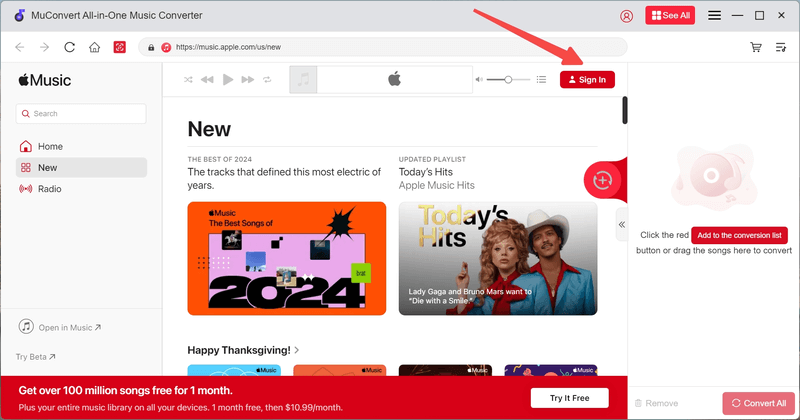
Step 2. Add Apple Music Songs
After signing in to the web player, you can directly search for your favorite Apple Music songs that you need to add to CapCut for further editing later. Move the mouse over the covers of the songs and click the “Add to the conversion list” button to add them. You can also drag and drop the Apple Music songs to the converting list on the right side to get them prepared for downloading.

Step 3. Adjust Output Format and Quality
Next, you are allowed to adjust both the video format and quality before starting the music download. On the “Converting” window, directly make the change based on your needs. As CapCut can support MP3, WAV, M4A, and FLAC formats (which are also provided in MuConvert Apple Music Converter), you can choose any format option freely.

Step 4. Remove Apple Music DRM and Download Songs
When the settings are done, click the “Convert All” button and the download will begin. During this process, MuConvert Apple Music Converter will remove DRM from the songs and save them in your select format at a very quick speed. You only need to wait for minutes to get a list of songs downloaded.

Step 5. Find Downloaded DRM-free Apple Music Files
When MuConvert Apple Music Converter completes the music download, you only need to switch to the “Finished” section and get the downloaded Apple Music songs by clicking the “View Output File” button.

How to Add Apple Music Files to CapCut on All Devices
When you successfully remove DRM and convert Apple Music to MP3 or other CapCut’s supported audio formats, you can begin adding them to the editing software and begin your video content creation. Now, based on different devices, you can follow the guide to add Apple Music to CapCut without limitations. Let’s have a look.
On Windows/Mac
Step 1. Open CapCut and open the video project you are going to edit with the Apple Music songs.
Step 2. Click the “Media” option on the left menu bar. Then select “Upload” to choose “From computer”.
Step 3. Select the downloaded DRM-free Apple Music files, and then they can be added to CapCut successfully. Now, drag them to the timeline to edit your video immediately!
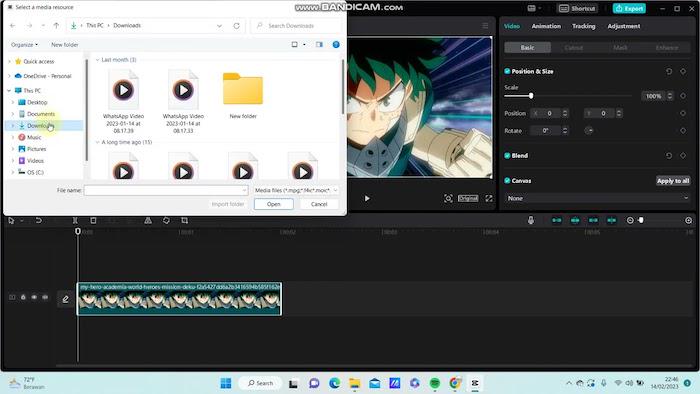
On iOS/Android
Step 1. If you need to use the Apple Music downloads on iOS/Android, you need to transfer them from your computers to the mobile devices first. Then just run the CapCut app on your iOS or Android mobile device.
Step 2. When you have created a new project, tap the “Audio” icon in the bottom menu bar.
Step 3. Select “Sounds”. Now, CapCut will ask you where to select. Choose “From Files” and select the Apple Music local files to upload to the app to use.
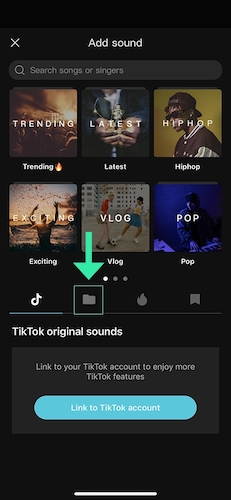
In Conclusion
Although Apple Music is not supported on CapCut now, you can still make it possible to add Apple Music to CapCut. MuConvert Apple Music Converter can offer an efficient speed and lossless quality to deal with Apple Music DRM removal, then convert the songs to CapCut’s supported audio formats only by very easy clicks. Now, install it and try downloading your favorite Apple Music songs to make your edited videos in CapCut more attractive!
Convert Apple Music to MP3 Losslessly
Remove DRM from Apple Music songs and convert them to MP3 without quality loss.
















