“Since past week, Spotify has been telling me that I’m in offline mode, which won’t allow me to search for songs on Spotify or transfer my updated playlists off of my computer onto my phone. I checked my network status, it worked normally, no matter if I was using WiFi or mobile data. Why this happened and how can I fix it? Anybody helps?”
– Comment from Spotify Community
Have you ever met such a situation when your Spotify keeps notifying you that Spotify is offline, in that fails to function properly? For sure that checking network conditions will be the first thing we will do. But what if the network connection just works fine?
If you also feel aimless when Spotify keeps saying offline even when the network condition is stable, this article is what you need. In the following, we recommend several must-try solutions to help resolve this issue, plus a bonus method to downloading Spotify songs offline without premium subscription to enjoy the music playback outside Spotify app. Now, please scroll down and continue reading.
Why Does Spotify Show Offline?
Before directly moving to find the methods to solve Spotify offline problem, you’d better understand why Spotify says offline suddenly. This can help you better get the right solution to get it resolved. Here are the most commonly-meet reasons that can lead to Spotify saying offline issues:
- The network connection is unstable or disconnected.
- The firewall or anti-virus software blocks Spotify to stop it from working properly.
- The Data Saving mode tries to save your mobile data usage so it stops Spotify from consuming it.
- Spotify has stored too much cached data, which gets corrupted and leads to the error.
Actually, Spotify saying offline is not a problem which is difficult to deal with. Now, keep reading and get 7 easy methods to fix the error immediately!
How to Fix Spotify Says Offline Issue
If you do meet trouble when Spotify keeps saying offline while using, the following 7 methods may help you quickly fix it.
Method 1: Check if the offline mode is on
Spotify provides the offline mode for premium subscribers to enjoy music playback offline after downloading songs utilizing Wi-Fi, in that saving expensive mobile data. Therefore, when Spotify keeps saying offline and fails to let you access any of its online services, you ought to check whether you have toggled on the offline mode. Simply pick up your device and follow the guidance below to check.
On mobile/tablet
Step 1. In Spotify app, tap the Home button.
Step 2. Open Settings >> Playback.
Step 3. Turn off the Offline option if it is on.
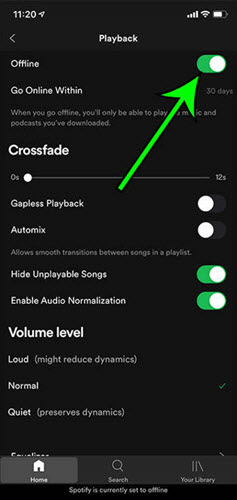
On desktop
Step 1. Launch Spotify program.
Step 2. Click on Spotify from the Apple menu on Mac, while File on the top menu on Windows.
Step 3. Check whether the Offline mode is turned on. If yes, switch it off.
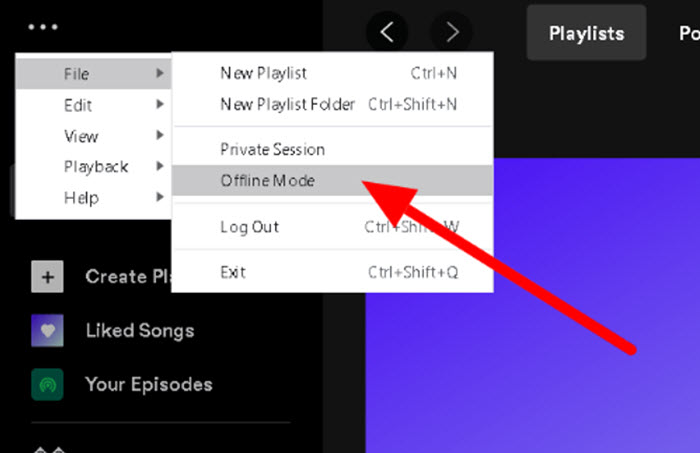
If the Spotify says offline issue happens due to the switched-on offline mode, as you turn it off now, the problem is solved.
Method 2: Fix or enhance Wi-Fi connection
When the Spotify says offline error occurs under a Wi-Fi connection, consider whether it is the reason causing the issue. Here is some easy help to get rid of the error by fixing or enhancing your Wi-Fi connection. Please check.
Re-connect to the Wi-Fi
Try turning off the Wi-Fi connection on your device, then switch it back on after waiting for 30 seconds or 1 minute. This may help enhance a stable Internet connection again.
Restart the router
When you are connecting to your home Wi-Fi, try restarting the router as long-running Wi-Fi may get overburdened. After restarting it, the connection could be returned back to the best condition as before.
Restricted Wi-Fi connections
If your device is connecting to a public or shared network, you may be restricted from accessing some services like Spotify because of the owner’s settings. Under such circumstances, you could only switch to another Wi-Fi or use your own mobile data to resolve the issue.
Method 3: Turn on mobile data allowance for Spotify
If you are using your own mobile data to stream music on Spotify, please check whether your data runs out, causing the Spotify connection error, leading to Spotify offline problem unexpectedly. Furthermore, you’d better make sure that you have enabled Spotify app to utilize the mobile data when Wi-Fi connection is not available, because this would also cause the Spotify says offline phenomenon to happen.
Method 4: Check your firewall settings
When your computers have enabled a firewall or installed anti-virus software to prevent malicious attacks from hackers, Spotify saying offline error may just happen because of it – as the firewall settings can block Spotify to make it work improperly. Here are the steps you can follow to disable the settings for a while to get the Spotify offline problem fixed:
Step 1. Open the “Run” dialog box on your Windows computer by pressing the shortcut with the “Windows + R” buttons on the keyboard.
Step 2. Type in “firewall.cpl” and press “Enter” to open the firewall setting window.
Step 3. On the left panel, click “Allow an app through Windows Defender” and turn to the “Allowed Apps” list.
Step 4. Choose “Change Settings” and find Spotify from the list.
Step 5. Turn on both “Private” and “Public” options to free it from the firewall preventing list, and Spotify keeps saying offline will then be fixed.
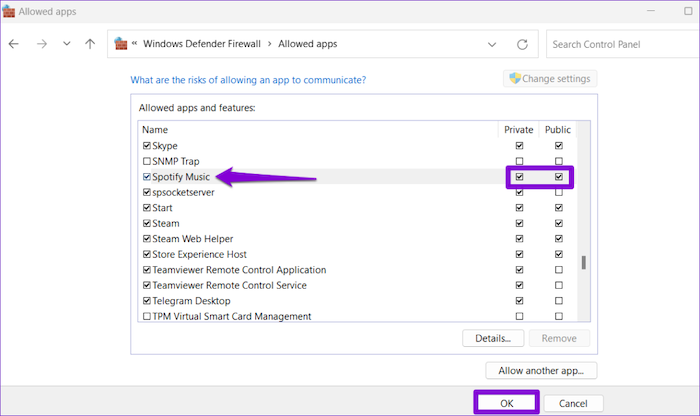
Method 5: Check your VPN connection
If you use VPN services to access Spotify because the streaming service is not accessible in your regions, consider whether the IP address your VPN has connected with doesn’t work smoothly, which leads to Spotify saying offline problem now. To repair this error and let Spotify work normally again, you can select to connect with another IP address running at faster performance in your VPN. Or directly change to another VPN service that can run much smoother. This can be efficient in fixing Spotify offline problem or other online music streaming errors.
Method 6: Clear cache mess
We know that Spotify will store cache data to let its performance work in smoother ways. However, when you haven’t cleaned up Spotify caches for a long time, they may mess up and cause some sudden bugs, leading to Spotify saying offline or other playback errors. So cleaning Spotify cached data regularly is a good way to fix or prevent Spotify keeps saying offline issue. Now, you can follow the steps below to clear cache data on iOS/Android devices to fix the Spotify offline problem immediately:
Step 1. In the Spotify app, click the top-right gear button to open “Settings”.
Step 2. Scroll down to find the “Clear cache” option.
Step 3. Click it to clean the Spotify cache immediately, then the Spotify offline problem can be fixed efficiently.
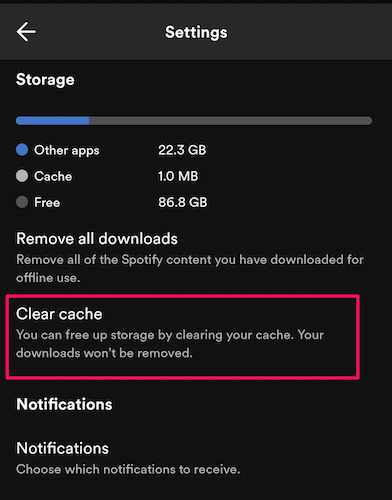
Method 7: Re-login or reinstall the Spotify app
When the above methods are not working to help you fix Spotify saying offline effectively, Spotify may contain bugs that prevent itself from working as usual. By re-logging in your account to enable the music library to run well again, or directly deleting and reinstalling the Spotify app can get some sudden bugs fixed and get over the Spotify keeps saying offline error quickly!
How to Listen to Spotify Offline Without Premium (Absolute Solution)
As Spotify app sometimes fails to function properly, like causing the Spotify saying offline error someday, people begin to wonder if there a way available to download Spotify songs offline and stream songs outside Spotify app, so that they can avoid those sudden problems occurring in Spotify to interrupt their music playback experience. For this purpose, MuConvert Spotify Music Converter can be your reliable helper.
MuConvert Spotify Music Converter, one of the best Spotify to MP3 converter, embeds the Spotify Web Player in the program, which allows people to sign in to access the full music database and select any content to download even without the premium subscription. MuConvert Spotify Music Converter offers the popular encoders such as MP3, M4A, WAV, FLAC, AIFF, and ALAC formats, also providing with customizable SampleRate as well as Bitrate to export the downloaded Spotify songs.
Moreover, its 35X speedy performance and batch download feature, highly facilitates the productivity in downloading Spotify playlists. MuConvert Spotify Music Converter would also retain the ID3 information accompanying the converted music, or you can select using its archive filtering function to better organize your offline music library automatically by tags. Even when you download batches of Spotify playlists at once, you won’t waste much time in organizing them in offline folders!
In the following, master the way to manipulate MuConvert Spotify Music Converter to download Spotify songs without Spotify premium subscription, so that you can enjoy error-free music playback experience without meeting annoying problems such as Spotify saying offline someday.
Step 1. Launch MuConvert Spotify Music Converter and Sign in
First, launch MuConvert Spotify Music Converter on your computer after well installing the program. As you enter the main feed of the web player, please sign in utilizing your Spotify account.

Step 2. Select Spotify Songs or Playlists to Download
In the Spotify music database, you can browse and search for any song or playlist to download. Once you reach them, please drag the song or playlist to the Add button, and MuConvert Spotify Music Converter will resolve to detect the songs.

Step 3. Select Encoder to Output Spotify Songs
When the Spotify songs are added to the converter, please move to Convert All Files to and select an output encoder to export them.

If you wish to customize the SampleRate and Bitrate as well, please turn to Preferences to personalize the changes.
Step 4. Proceed to Download Spotify Songs
It’s time for the final step now! When the settings are all completed, you can directly tap the Convert All button to initiate the Spotify songs download process. Subsequently, MuConvert Spotify Music Converter will function to batch download Spotify songs and export them without quality loss.

Once you get the downloaded Spotify songs, you can then play them outside Spotify platforms using any common media players that you have installed. From then on, you don’t need to worry about sudden Spotify errors like the offline problem occurring suddenly.
FAQs About Spotify Says Offline Issue
How Do I Get Spotify Back Online?
To make Spotify go back online, you should first ensure you have a stable internet connection. Then, check if Spotify is not in offline mode by going to “Settings>>Playback>>Offline”.
How Long Does Spotify Offline Mode Last?
If you are a Spotify Premium user, you can download content on up to 5 different devices, with a maximum of 10,000 songs per device. To keep your downloads, you need to go online at least once every 30 days. If you do not go online within 30 days, the downloaded content will be removed, and you’ll need to reconnect to the internet to continue using Offline Mode.
Final Words
When you unfortunately meet the Spotify keeps saying offline error, know some common reasons that probably cause the problem, and select the best method from the 7 listed options in this article to fix it immediately. Also, trying MuConvert Spotify Music Converter to download Spotify songs, so that you can listen to Spotify offline without premium, even outside Spotify to avoid all Spotify errors. This ultimate way surely helps you enjoy a smoother playback again. Now, you can freely install the software and have a try!
Convert Spotify Music to MP3 in 320kbps
Drag and drop to convert Spotify songs, albums, playlists, and podcasts to MP3 easily.
















