“This song is not currently available in your country or region.”
Such an Apple Music region error may occur right on the way to your music trip. Why do songs become unavailable on Apple Music? Due to licensing agreements or copyright laws, regional restrictions will be imposed by Apple.
Besides, this error may be caused by other reasons like outdated iOS, incorrect settings, or VPN blocking access. Just take it easy. This guide will introduce 10 workable solutions to the Apple Music song not available in region issue for you. Now, let’s grasp the ideas here.
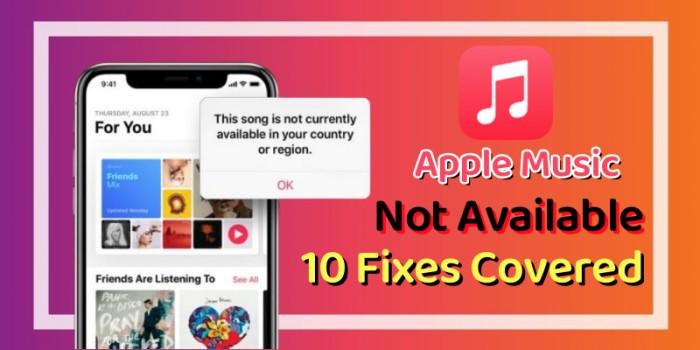
Fix 1. Sign Out and Sign in Apple ID Again
If Apple Music fails to recognize your Apple ID, it may not play the songs for you. As a result, one of the most efficient ways for you is to try signing out your Apple ID and then signing in once again. This solution will help the server to reconnect to your account and update your info. When Apple Music detects your account as usual, the Apple Music not available in region or country problem will be solved and you can play the songs now.
- iPhone/iPad: Go to “Settings” > “Your Apple ID” > “Media & Purchases” > “Sign Out” then sign in again.
- Mac: Launch the “Music” app and select “Account” > “Sign Out” then sign in to your Apple ID again.
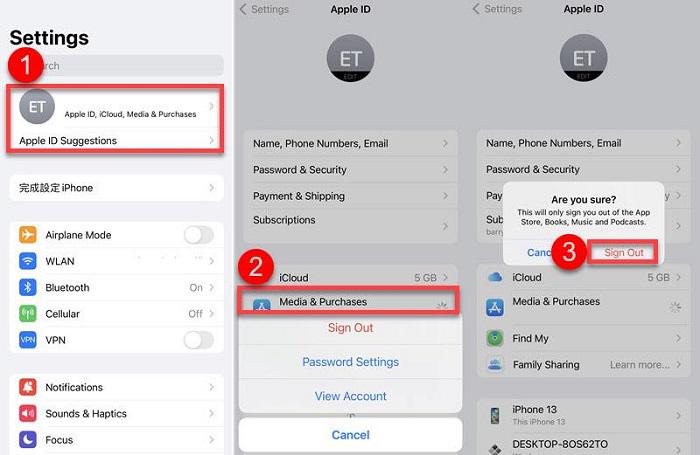
Fix 2. Disable or Switch Your VPN
Apple Music will distribute different content based on the region or county. Therefore, you can choose a reliable VPN to change your current IP to somewhere Apple Music is available. In this way, the Apple Music app not available in your country or region will be resolved. However, it will also pop up “this song is not currently available in your country or region” if your VPN is routing somewhere Apple Music doesn’t cover. In this case, you should disable the VPN as follows.
- iPhone/iPad: Go to “Settings” and toggle off the “VPN” button.
- Mac: Navigate to “System Settings” > “Network” > “VPN” > “Disconnect”.
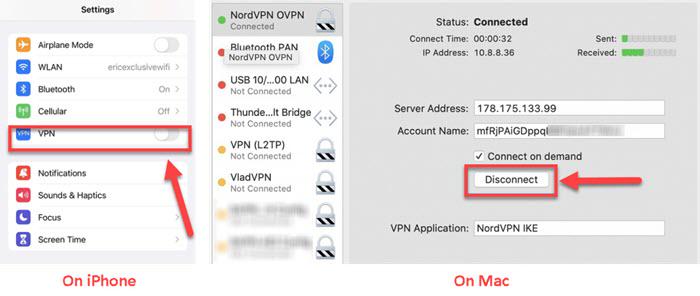
Fix 3. Change Your Country and Region
If you are moving from one region to another one for life, work, or study, remember to switch the country setting to make Apple Music songs playable. Simply by doing several clicks to change your region, the Apple Music not available in your region error can be easily solved.
Ensure that your current region allows access to Apple Music. If not, consider using a VPN or downloading Apple Music to the local music library.
- iPhone/iPad: Go to “Settings” > “Your Apple ID” > “Media & Purchases” > “View Account” > “Country/Region” and change it to your current region.
- Mac: Open the “Music” app or “Finder” and click “Account” > “Change Country or Region”
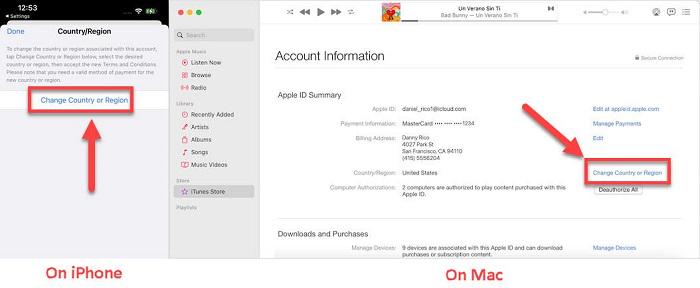
Fix 4. Force Close Apple Music and Restart
Another possible reason causing Apple Music songs not available in your region may be the fact the app has stored too much cache, making it fail to connect with the music database and play the song for you. To make the Apple Music app work properly again without notifying you that you are not playing the songs available in your region, try force-closing the app and then reopening it again.
● iPhone/iPad: Swipe up from the bottom of the screen to show the multi-task screen and swipe up the Apple Music app to force close it.

● Mac: Press the “Option”, “Command”, and “Escape” keys together. Then, select the “Music” app and click “Force Quit” to close the app.
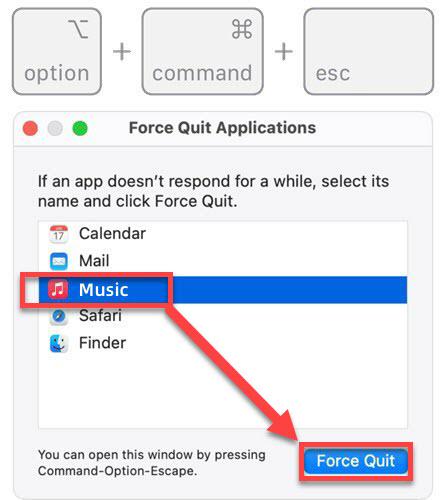
Fix 5. Delete and Re-Add the Song
You can also try removing the songs and then adding them back again to see if the Apple Music song not available in your region issue can be fixed. Although not all the songs are suitable for using this method, you can still try it by following the steps below:
STEP 1. From your Apple Music playlist, find out the grey-out Apple Music songs.
STEP 2. Click the setting icon and then choose “Delete from Library”.
STEP 3. Search for the same song and add it back to your library again.
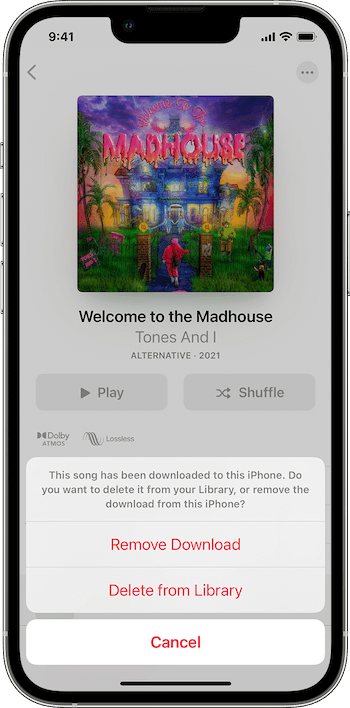
Fix 6. Disable iCloud Music Sync and Reopen
If you have paid for Apple Music or iTunes Match subscription, you’ll be able to take advantage of iCloud Music Library, a sync service offered by Apple. This will allow you to stream and download songs from Apple Music or to up to 10 devices. Besides, it can sync your library to all supported devices.
However, it may also lead to Apple Music songs not available in your region due to an unsuccessful sync of data. In this case, you can follow the tutorial to turn it off and on later, but that will remove all your songs except the downloads.
● iPhone/iPad: Go to “Settings” > “Music” and turn off “Sync Libray”. Then, enable it again.
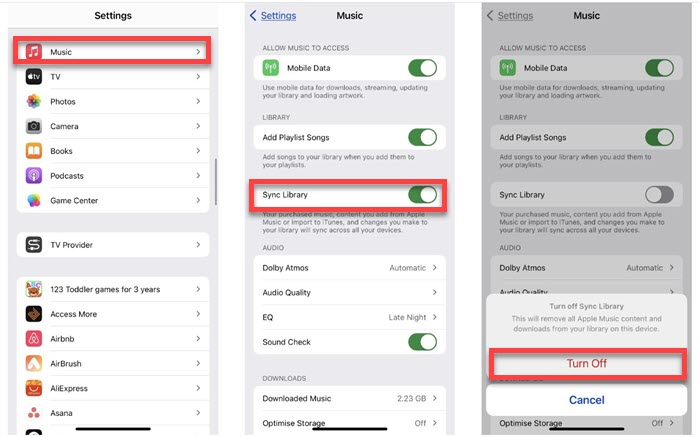
● Mac: Open the “Music” app and select “Preferences” > “General”. Next, uncheck “Sync Library”.

● Windows: Open the “iTunes” app and choose “Edit” > “Preferences”. Next, uncheck “Sync Library”.
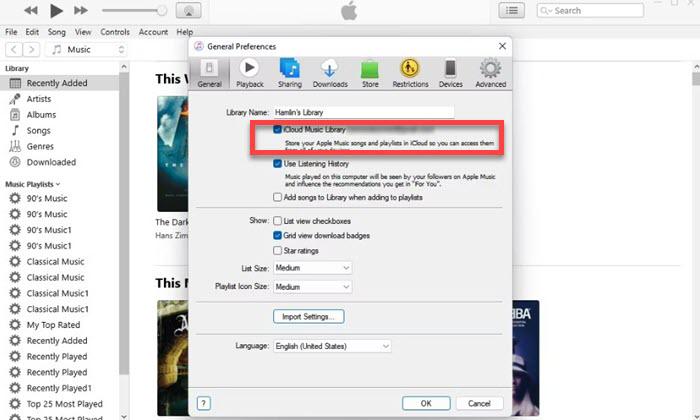
Fix 7. Reset Warnings in Apple Music or iTunes
Apple Music has a System Warning capability on Mac and Windows. To reset this feature, any outdated or corrupted data will be cleared, and the Apple Music song not available in region problem can be fixed. This is easy to follow as shown below.
Note that the steps are the same in iTunes for Windows.
STEP 1. Launch the Music app on Mac.
STEP 2. Select “Music” > “Settings” on the left top menu.
STEP 3. Switch to “Advanced” and click “Reset Warnings”.
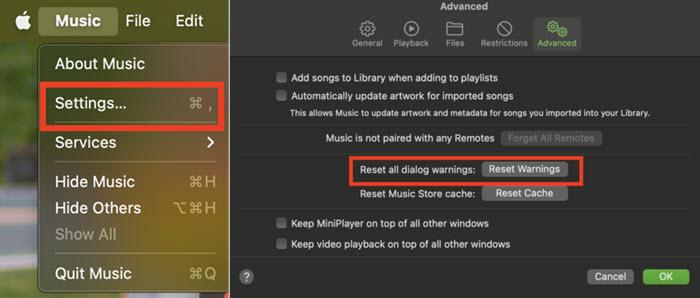
Fix 8. Update or Reinstall the Apple Music App
Apple continues to improve and optimize the Apple Music app. An outdated version is prone to experiencing unexpected system glitches. Thus, you may consider updating the Apple Music app to the latest version. Moreover, if you want to address all hiccups for good, including Apple Music songs not available in your region, you can reinstall the app.
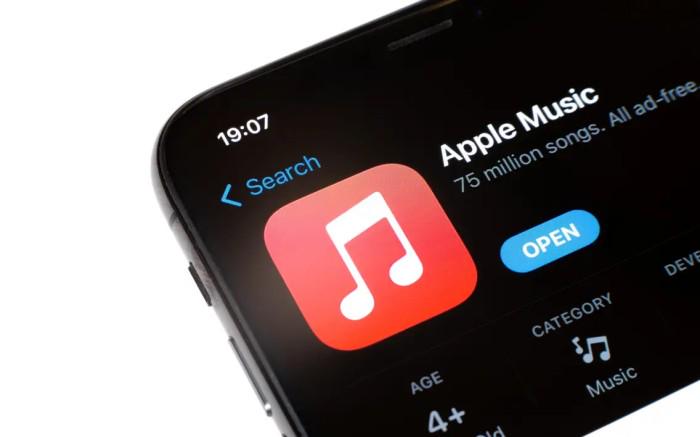
Fix 9. Update iOS or macOS
The Apple Music region error seems to happen when the version of the Apple Music app has a compatibility problem with the current operating system. If your Apple Music app is already up to date, then try to upgrade iOS or macOS to fix it. Many users find this workaround more helpful than expected.
● iPhone/iPad: Go to “Settings” > “General” > “Software Update” and hit “Download and Install”.
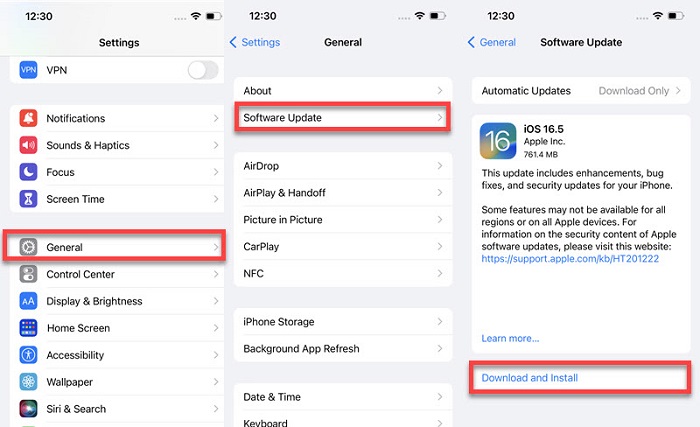
● Mac: Choose “Apple” menu > “System Settings”/”System Preferences”, and select “Software Update” > “Upgrade Now”.
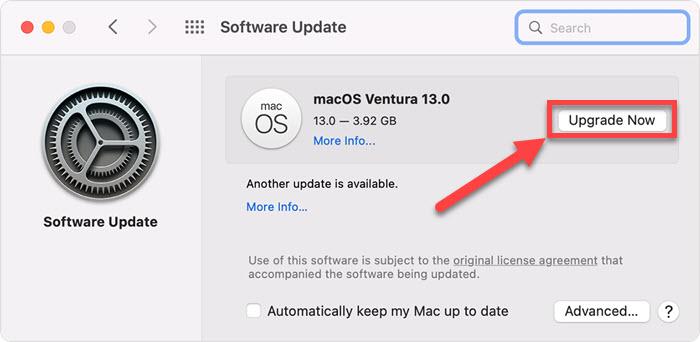
Fix 10. How to Keep Apple Music Available in Region Forever
If you are getting tired of receiving the “this song is not currently available in your country or region” error and want to enjoy all Apple Music songs no matter in what region, it’s always a good idea to download all Apple Music songs for offline playback.
And MuConvert Apple Music Converter can be a great helper. It has gained great popularity among Apple Music listeners, for it allows batch downloads of single songs, albums, playlists, and podcasts as many as you want. Thanks to its excellent DRM removal technology, all downloaded songs are free from restrictions of supported regions, devices, and availability. It now offers a free trial on Windows/Mac to let you enjoy the best listening experience anywhere at any time.
- Multiple Output Formats – Convert songs to DRM-free MP3, M4A, WAV, and FLAC.
- High-Res Music Quality – Deliver up to lossless audio quality at 320kbps and 48kHz.
- Ultra-Fast 10X Speed – Take no time to download unlimited songs in the blink of an eye.
- Ease of Use – Embed an in-built web player and a button to make it all simple and easy.
- Easy Management – Save ID3 tag info such as title, artist, album, genre, album art, etc.
You’ll be able to permanently fix the Apple Music not available in your region error after learning how to download Apple Music songs without any regional restriction.
STEP 1. Click the button below and install the software. Then, launch MuConvert Apple Music Converter.
STEP 2. Enter the Apple Music web player and log in to your Apple ID.

STEP 3. Drag the song or album/playlist to the “Convert” button to start fetching resources.
STEP 4. Click “≡” to open the “Preference” window. Next, change the settings to your liking.

STEP 5. Choose your desired Apple Music songs and click “Convert All“. When done, switch to the “Finished” tab and open the folder. You can now transfer the downloaded songs to any device and listen to your favorites anywhere.

In Conclusion
These 10 fixes are proven to work and solve the Apple Music region error. You may want to start from the first to try them out one after one. To completely avoid Apple Music songs not available in region or country, MuConvert Apple Music Converter is the optimal solution that lets you download your favorite tracks without DRM restrictions. From now on, you can take your music with you and enjoy high-res songs offline in any region and country you want.
Convert Apple Music to MP3 Losslessly
Remove DRM from Apple Music songs and convert them to MP3 without quality loss.
















