When you create a new Spotify account and desire to transfer created old playlists to it, you may become aimless and don’t know how to do it quickly (as you may have created countless playlists in order to enjoy a more convenient music streaming experience). Hence, this blog has collected all efficient and easy methods to help transfer Spotify playlist to another account by very easy operations. Now, let’s get started and see how
Method 1. Drag and Drop Spotify Playlists to Another Account Directly
To transfer Spotify playlists to a new account, the quickest way you are able to try is by dragging and dropping them manually. Simply follow the steps below to process it by clicks:
This method is not 100% workable.
STEP 1. Firstly, open Spotify web player in the web browser or desktop software to log into your old account.
STEP 2. Once the login completes, directly access the Spotify playlist you desire to transfer to the new account, and then drag it to your computer. Then, you will get an HTML file.
STEP 3. Now, log out the old account and then sign in via the new one. Simply drag and drop the HTML file to the platform, and the playlist transfer will automatically be completed.
Method 2. Search Old Account Profile to Get Created Spotify Playlists Again
For public Spotify playlists created in your old account, you are able to use the new one to search them, and then directly add to your profile to save again. Now, also grasp how this method works to help:
STEP 1. You are able to use the Spotify web player, desktop software, or its mobile apps to log in via your new Spotify account.
STEP 2. Then, use the built-in search function to enter your old account profile. From the search result, click it and then access the public playlist list.
STEP 3. Open the one you desire to transfer to the current new account. Then, simply hit the three-dot icon and select “Add to Playlist” to save them right away.
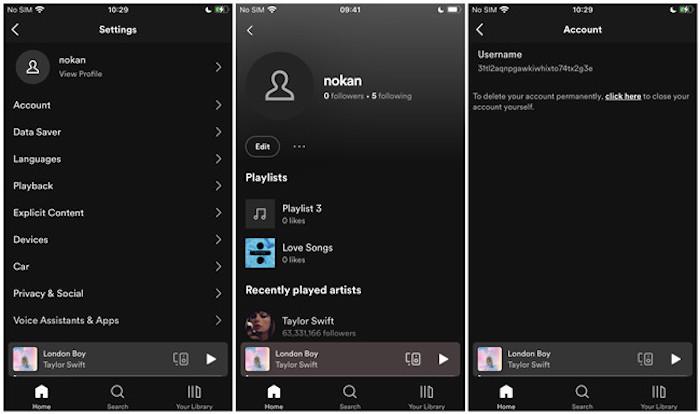
Method 3. Copy Spotify Playlist URLs from Web Player to Transfer
You are also able to try taking virtue of Spotify playlist URLs to move them between accounts without using Spotify desktop software or mobile apps! Only by going to Spotify’s web player and following several easy steps below, you manage to get all Spotify playlists moved to your new music account with ease:
STEP 1. Firstly, log into your old Spotify account in the web player or its desktop software.
STEP 2. Once locate the playlist you desire to transfer to the new account, select “Share” > Copy Link to Playlist”.
STEP 3. After collecting all Spotify playlist URLs, use Spotify web player to log into your new account. Then paste them to the search bar one by one to access the playlist independently.
STEP 4. When the playlist is opened, simply hit the three-dot icon to save it to your library for later streaming.
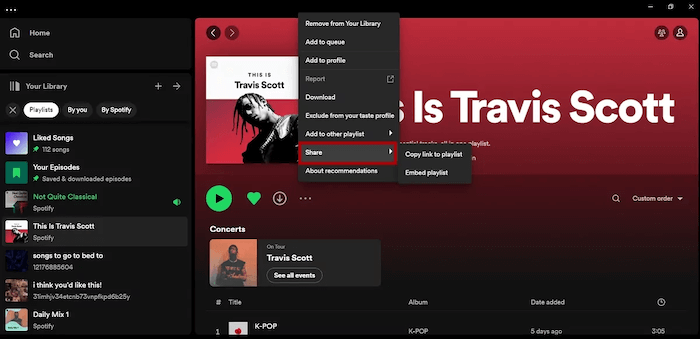
Method 4. Manually Share Spotify Playlists to New Accounts
Spotify is equipped with a “Collaborative Playlist” feature, making it possible for multiple accounts to access, edit, and manage Spotify playlists simultaneously. Hence, it is also a rational idea to invite your new Spotify account to join the collaborative playlists created by the old one to realize the playlist transfer between the two profiles. Simply follow the steps below to process it:
STEP 1. To get started, open Spotify and log in via your old Spotify account.
STEP 2. Access the playlist you desire to keep for streaming or even managing, open it and then click the user icon > “Invite collaborator”.
STEP 3. Manually enter the new account you desire to move the playlist to.
STEP 4. Finally, simply switch to your new account to accept the invitation. Once the collaborative playlist is displayed in your library, you are able to stream and manage it in your new account immediately.
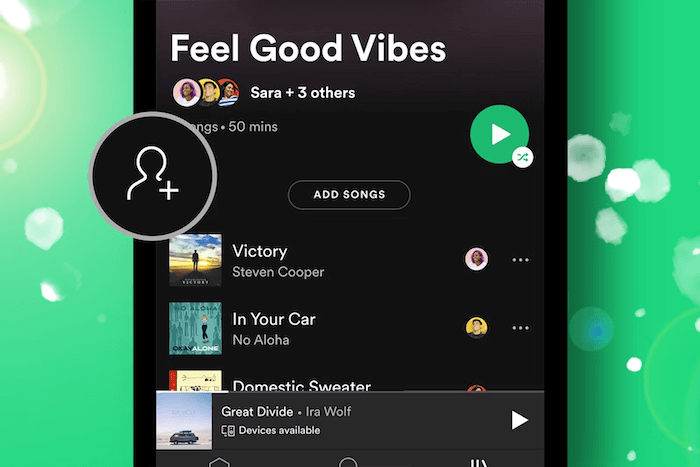
Method 5. Use Online Tool to Transfer Spotify Playlists to A New Account
Despite the official solutions, there are also some free online tools providing a one-click solution to help you complete Spotify playlist transfer between accounts without hassle. SpotMyBackup is equipped with the functionality that can help you export Spotify playlists to a JSON text document, and then import it to a new account without missing any song. It won’t be complicated to use SpotMyBackup. Simply follow the steps below:
STEP 1. In a web browser, navigate to SpotMyBackup and authorize the service to access your Spotify library to get playlists by signing in via your old Spotify account.
STEP 2. Once the playlist list is loaded, you are able to confirm “Export” to convert all playlists created in your library to a JSON file.
STEP 3. Now, log out of the current old account and sign in to the new ones.
STEP 4. This time, you should select the “Import” option and upload the JSON document. Once complete, your whole Spotify music library can be successfully transferred to the new Spotify account!
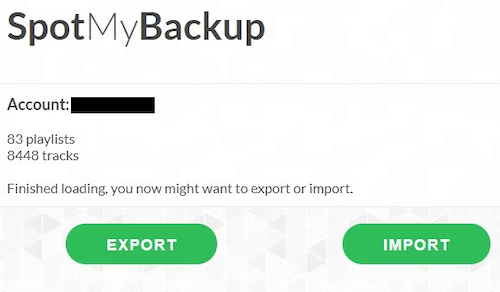
Method 6. Download Spotify Playlists and Upload to A New Account on Windows/Mac
For desktop (Windows/Mac) users, another effortless way to efficiently get batches of Spotify playlists or even the whole Spotify library is by downloading all Spotify playlists offline and then upload to the new account without missing any songs. By this way, you are able to get DRM-free music sources on the new account and directly enjoy their streaming offline without subscribing to Premium. Here, MuConvert Spotify Music Converter must be the most ideal option you shall not miss.
MuConvert Spotify Music Converter has integrated with the official web player, so you are able to log in and directly access all Spotify playlists you have created, and then download them all at once. The software is embedded with multiple acceleration technologies, which can speed up the batch download process to even 35X faster.
Meanwhile, this best Spotify playlist downloader will preserve lossless Spotify music quality at the highest 320kbps, ensuring you an original music streaming experience. The following brief guide will show you how to use the software to move Spotify playlists to a new account with ease:
STEP 1. Launch MuConvert Spotify Music Converter and enter the embedded web player. Once you log into your old account, you are able to access your library and find all created playlists.

STEP 2. For those who desire to move to the new account, simply drag and drop them to the “+” icon for importing to the conversion queue.

STEP 3. Then, navigate to “Menu” > “Preferences” > “Advanced” to adjust the output settings. For example, you are able to customize the output format and both sample rate as well as bitrate here in requirements.

To better manage the later playlist transfer, you are able to turn to the “General” tab in “Preferences” to achieve the outputted songs by playlists automatically.
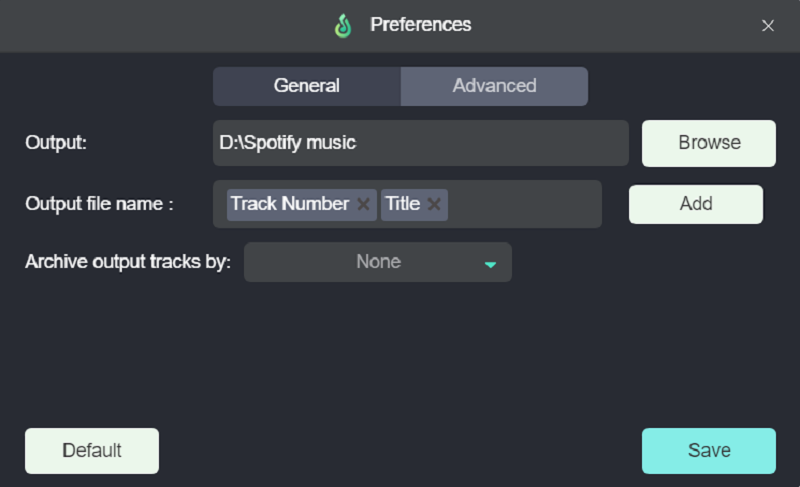
STEP 4. Once the settings are complete, simply hit the “Convert All” icon to batch download all selected Spotify playlists within only a short period. Just wait for its to complete!

STEP 5. When the playlists are downloaded on desktop, open the Spotify software and log into your new account. Simply go to “Settings” > Local Files” and click the “Add A Source” option to upload all downloaded Spotify playlists right away!
Method 7. Access Spotify Support to Transfer Spotify Playlist
If you don’t want to manually process the Spotify playlist transfer by yourself, simply ask their support team for help! For premium subscribers, Spotify will provide free help to assist in moving playlists when you need to change to a new account.
To access the help, directly go to the Spotify Support Team webpage and select “Account” > “Other” > “I still need help” > “Start Chat” to inquire about the assistance you need. Once complete, you only need to wait for them to complete to transfer Spotify playlists to your new account.
Conclusion
In this blog, you get 7 quick and easy ways to transfer Spotify Spotify playlists to a new account without hassle. If you just sign up for a new account and want to get back all created playlists in the old one, select any of these methods to try at your convenience!
Convert Spotify Music to MP3 in 320kbps
Drag and drop to convert Spotify songs, albums, playlists, and podcasts to MP3 easily.
















