When it comes to how to transfer playlists from Spotify to Amazon Music, you may immediately choose to search and import Spotify playlists to Amazon Music library one by one according to your favorite playlists from Spotify. However, actually, you can make use of a reliable third-party solution to help you, transferring music between these two platforms via a few simple steps.
Luckily, this blog has prepared the 4 best methods deserving your try to transfer Spotify playlists to Amazon Music. Now, you are able to check them and pick your ideal method to start the transfer right away!
Way 1. Import Playlist from Spotify to Amazon Music with Spotify Music Converter
Due to copyright distribution issues, it is hard to sync the full playlist from Spotify to Amazon Music via third-party music transfer software. In this case, you can apply a Spotify Converter to download all your favorite songs from Spotify to your local folder. And then, upload them to Amazon Music library later on.
MuConvert Spotify Music Converter empowers the most easy-to-grasp and efficient process to remove DRM from Spotify playlists, and then convert them to audio formats with high compatibility such as MP3, M4A, FLAC, WAV, AIFF, and ALAC. And thanks to the Spotify web player embedded in the software, you can access the full music content provided by Spotify so that you can sync every song you like to Amazon Music. In addition, this top-rated program can greatly shorten the time in converting and downloading Spotify playlists with the simplest drag-and-drop download steps. Better yet, it provides a free trial to let you, a new user, explore all its download features effortlessly.
- Up to 35X faster-accelerated performance
- Mainstream formats such as MP3, M4A, FLAC, WAV, AIFF, and ALAC supported
- Auto Spotify playlist conversion in one click
- Batch conversion to process multiple tasks simultaneously
- ID3 tags and metadata info preservation
- Customization of parameter settings available
Now, let’s follow the brief guide here to download Spotify playlists via this outstanding Spotify playlist downloader for transferring the Spotify playlists to Amazon Music without limitations.
STEP 1. Enter Spotify Web Player and Log in
When you have installed MuConvert Spotify Music Converter, launch the software and enter the built-in web player from the welcome page. By hitting the “LOG IN” icon in the upper-right corner, you are able to enter your Spotify account to access the music library.
You are not required to subscribe to Spotify Premium. Using a free account is also available for processing the Spotify music downloads.
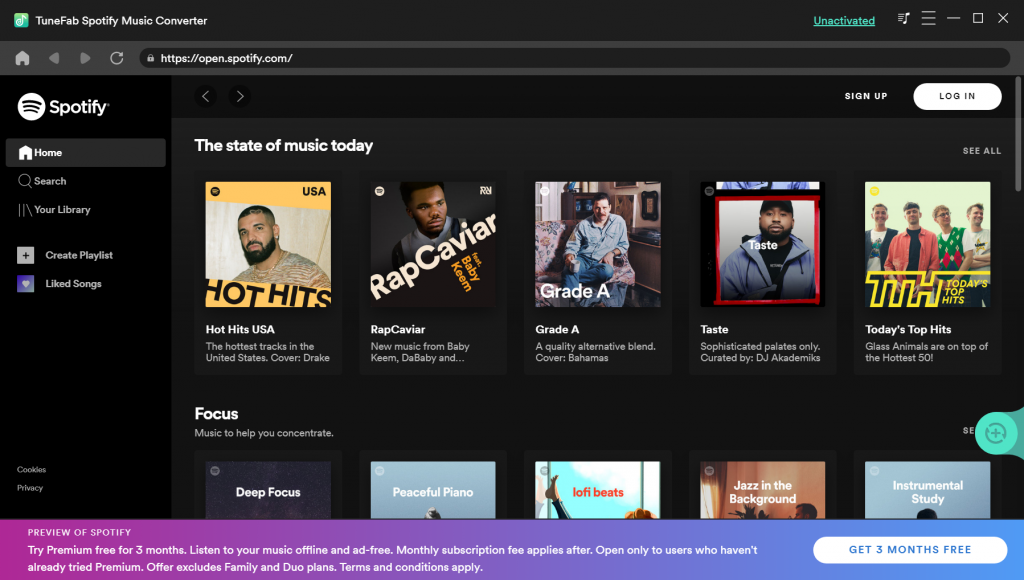
STEP 2. Convert Spotify Playlist and Select Songs
Only by logging into the Spotify account can MuConvert Spotify Music Converter activate the Spotify playlist auto-analysis. Next, simply by opening a Spotify playlist or album in the music library, and dragging them to the floating “+” icon, the software will detect all the songs and convert the playlist for you.

STEP 3. Customize Parameter Settings
Navigating to “Menu” > “Preferences” > “Advanced”, then you can adjust the output parameters for the Spotify playlist before moving the Spotify playlist to Amazon Music. The output format, sample rate, and bitrate can all be customized to your preferred settings here.

STEP 4. Start Downloading Spotify Playlists
When the settings are all completed, you are able to start the Spotify playlist downloading process by simply hitting the “Convert All” button. The software will process the downloads of all the selected Spotify songs at once to help boost efficiency.
The program will sort the converted files by artist/album by default. If you want to sort by other tags, or just put them in a folder, please customize it yourself.

STEP 5. Transfer Spotify Playlist to Amazon Music
After the downloading process is completed, you are able to access the downloaded files from your computer and import Spotify playlists to your Amazon Music library following these simple steps:
A. Import the Spotify songs to iTunes or Windows Media Player at first.
B. Navigate to the Amazon Music app and log in to the account on your computer.
C. Go to “Settings” > “Automatically Import Music from”, then select to turn on iTunes or Windows Media Player (based on where you preserve the downloaded Spotify songs).
D. Move to the Amazon Music library, then “Songs” to filter the transferred offline music at the “Location” section, and then you can play downloaded Spotify songs on the Amazon Music app.
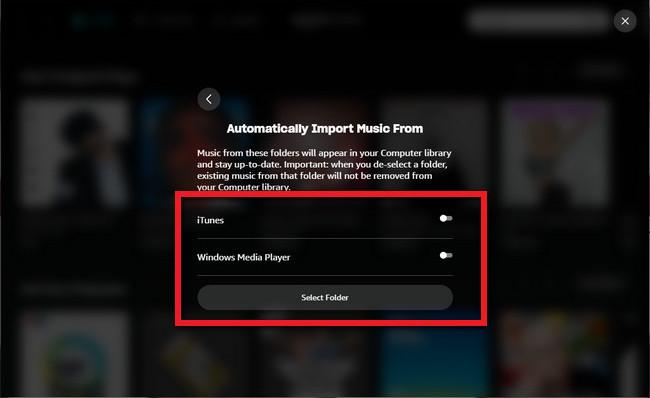
Way 2. Transfer Playlist from Spotify to Amazon Music on iOS with SongShift
SongShift offers an easy way for iOS users to transfer Spotify playlists to Amazon Music with very simple clicks. It enables you to easily back up and import Spotify playlists with JSON or TXT files. Also, it can help you share playlists with others no matter what streaming platform you use. Besides, widgets are available for you to share recently played music from your iOS 14 home screen. After installing the app on your iPhone or iPad, you are ready to process the playlist transfer.
A shortcoming of this method is the fact that not all Spotify songs can be converted to Amazon Music successfully because of copyright ownership issues. To get every Spotify song transferred, you can use MuConvert Spotify Music Converter, one of the best Spotify Playlist Downloaders to make it.
STEP 1. Install SongShift on your iOS device. Then launch the app and get started by pressing the SongShift icon.
STEP 2. Select Spotify as the source to connect. Then you need to sign in to your Spotify account.
STEP 3. Continue to select Amazon Music as the output target. Also, you should log into the account like in the above step.
STEP 4. Go to “Setup Destination” >> “Amazon Music”. Then press the “Create New Playlist” button and make sure to transfer the Spotify playlist to it.
STEP 5. Tap “I’m finished” to have SongShift start transferring playlists from Spotify to Amazon Music. After that, you can hit “Confirm Matches” to end the process.
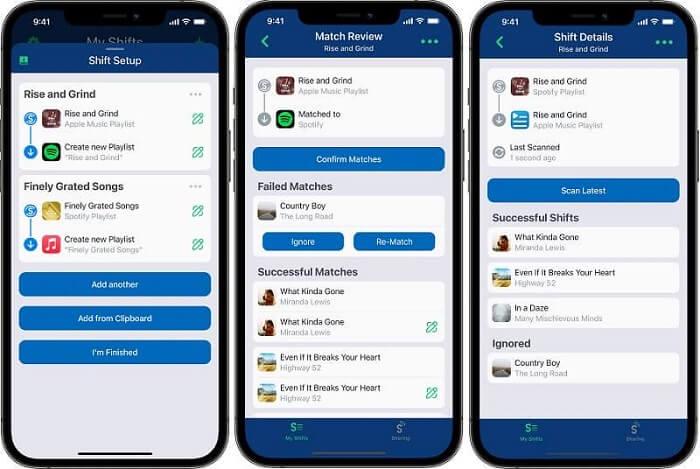
Way 3. Sync Spotify Playlist to Amazon Music Online via TuneMyMusic
With an online tool, you are no longer required to complete the Spotify playlist to Amazon Music syncing process with extra software or applications installed. TuneMyMusic is such an online platform that can transfer Spotify playlists to Amazon Music and other music streaming platforms like YouTube Music, Deezer, Apple Music, and more without hassle. Also, it provides a fast shiting speed to help you copy playlists from Spotify to Amazon Music. Only by following 4 simple steps are you able to get the task done efficiently. Let’s see how it works.
- You are only limited to converting 500 tracks using the free plan. The auto-syncing functionality is also unavailable;
- Some Spotify songs will fail to be synced to Amazon Music due to copyright issues.
STEP 1. Navigate to TuneMyMusic in a browser, hit the “Let’s Start” icon, and select Spotify as the source platform where you need to choose the playlists to transfer. You are able to load the Spotify playlists from the library after login or paste the URL for importing.
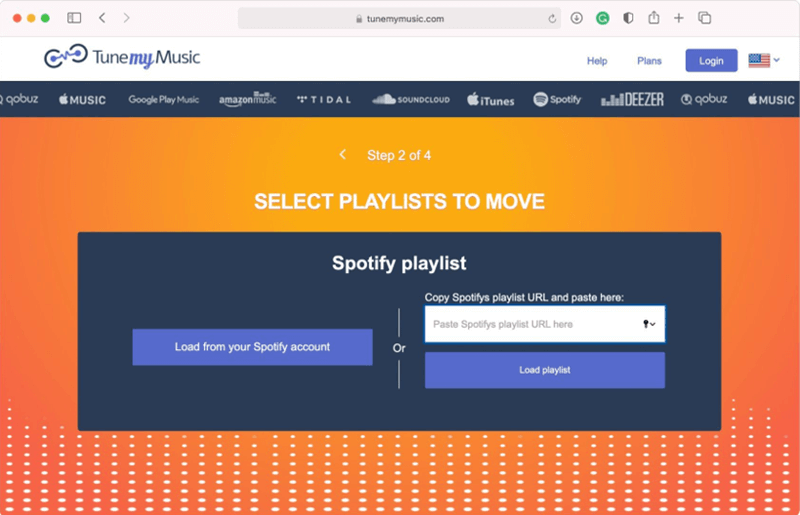
STEP 2. When the songs are selected, hit “Next: Select Destination” and select Amazon Music to transfer the Spotify playlists. You are required to log into your Amazon Music account to authorize the connection.
STEP 3. Now, tap “Start Moving My Music” and transfer the Spotify playlists to Amazon Music. When the process completes, you will be able to access the Spotify songs in Amazon Music for streaming offline.
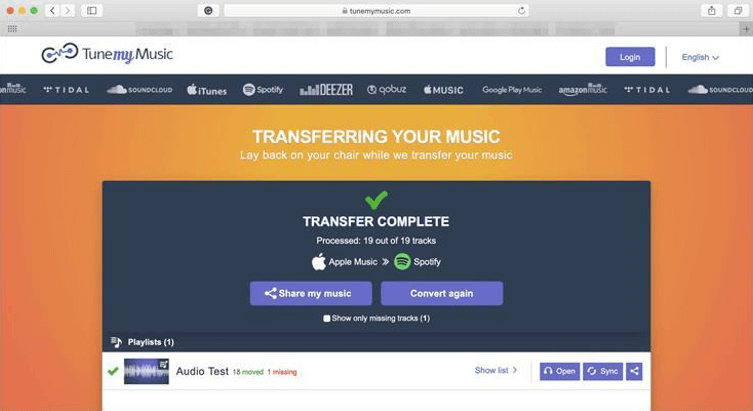
Way 4. Transfer Spotify Playlists to Amazon Music on Any Device
FreeYourMusic is highly compatible with Android, iOS, and desktops like Windows, Mac, and Linux. With the well-designed and intuitive functionality, FreeYourMusic will be easy to grasp when you import Spotify playlists to Amazon Music. After reading the brief guide below, you can quickly learn how to use it.
- The freemium of FreeYourMusic only allows you to transfer 1 playlist or 100 tracks at maximum.
- Due to copyright differences, some songs that have copyrights on Spotify but not on Amazon cannot be successfully transferred.
STEP 1. You are able to download and install FreeYourMusic for free on its compatible systems. Then launch the app.
STEP 2. Within FreeYourMusic, you are required to connect to both Spotify and Amazon Music by authorizing both accounts in the app.
STEP 3. Select the Spotify playlists for transferring. After that, you need to select Amazon Music as the target source for transferring the playlists.
STEP 4. Finally, simply start transferring and syncing the Spotify tracks to Amazon Music with one click!
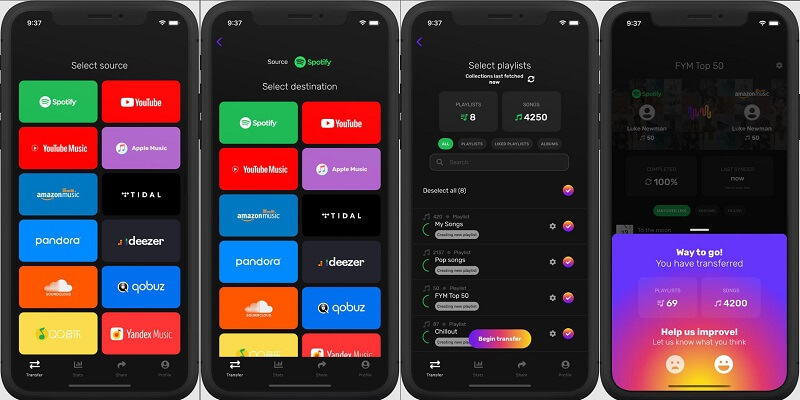
FAQs About Transferring Playlist from Spotify to Amazon Music
In this part, we will show you the most commonly asked questions about how to transfer playlists from Spotify to Amazon Music with answers to help you figure out.
Can I transfer Spotify playlist to Amazon Music for free?
Yes, you can transfer Spotify playlists to Amazon Music for free by using the tools we mentioned above. However, they will require further payment for continuous use after the free trial.
In addition, you need to note that due to copyright issues, your playlist from Spotify may not have been fully copied to Amazon Music. If you want to fully integrate music from both platforms, you can free trial of MuConvert Spotify Music Converter to download all the songs, and then upload them to Amazon Music. This ensures that your favorite Spotify playlist will be seamlessly transferred to Amazon Music without any song loss.
Do I need an Amazon Music subscription to complete the Spotify playlist transfer?
Not necessarily. Because the transfer process is completed with the help of third-party tools, there is no need to verify whether you have subscribed to Amazon Music during the transfer process. However, if you want to listen to songs after the transmission process, you will need to pay for a subscription service due to copyright protection.
Conclusion
When you are tired of streaming music with the Spotify app and desire to transfer playlists from Spotify to Amazon Music for listening, these 4 methods are all helpful to you. If you are looking for a tool that can move Spotify playlists to Amazon Music without worrying about copyright issues, then MuConvert Spotify Music Converter is one of the best options for you. Now, just pick the ideal option and give it a go!
Convert Spotify Music to MP3 in 320kbps
Drag and drop to convert Spotify songs, albums, playlists, and podcasts to MP3 easily.
















