“I have gotten a list of purchased songs saved in iTunes library, but I prefer using Spotify now. I don’t want to waste my credits. Is there any way for me to import iTunes library to Spotify for playback the songs? Thanks.”
Have you ever met such situations when you want to transfer iTunes playlist to Spotify for listening offline? A disappointing fact is that the iTunes songs are all protected with DRM, making them unavailable for downloading or transferring to other devices or music players.
Luckily, there are still ways to overcome the difficulty and help you transfer iTunes playlist to Spotify without hassle. Now, read the blog and figure out a way to do it!
Recommended Way to Import iTunes Playlist to Spotify
As mentioned, when DRM is the main reason stopping us from transferring iTunes playlist to Spotify, why not remove it? Referring to DRM removal, TuneFab iTunes Music Converter is absolutely the best pick. It empowers the auto-syncing functionality to connect to iTunes library, then users are able to select the iTunes playlist in the software directly for processing the playlist conversion. When the iTunes protected songs are downloaded in mainstream formats such as MP3, M4A, AAC, etc., they are available to be imported to Spotify for offline listening.
- Apple Music, iTunes Music and Audible books DRM removal supported;
- Accelerated performance to batch convert and download multiple tasks simultaneously with 16X faster speed;
- Various mainstream formats such as MP3, M4A, AAC, AC3, AIFF, and AU available;
- Preservation of 100% original quality and ID3 info accompanied with the downloaded audio files;
- 100% secure in-app performance and smooth functionality.
Steps to Transfer iTunes Playlist to Spotify
With the intuitive in-app design, TuneFab iTunes Music Converter only requires several easy steps to decrypt DRM from iTunes playlist, then, you are able to transfer them to Spotify. Let’s see how to do it via TuneFab iTunes Music Converter.
STEP 1. Install TuneFab iTunes Music Converter on your desktop. When you launch the software, iTunes will automatically sync and load the iTunes library with all iTunes playlists included.
To enable a successful syncing process, you should pre-install iTunes and make sure the iTunes playlists have been saved in iTunes library.
STEP 2. When the content is loaded, you are able to select the iTunes playlists and the songs you desire to transfer to Spotify for listening in the workplace.
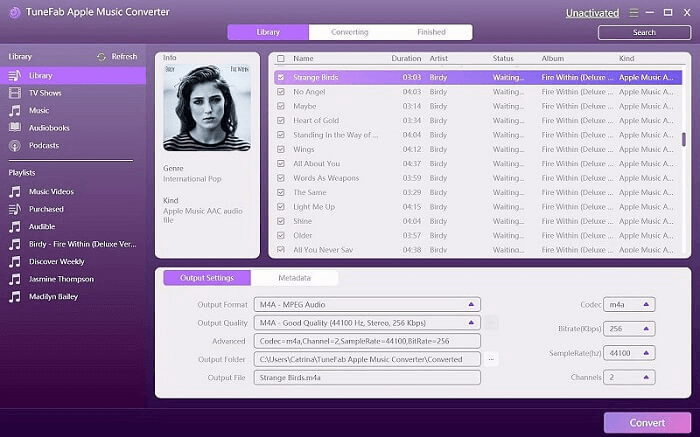
STEP 3. Move down and it is able to configure the output parameters in “Output Settings” section. The format, sample rate, codec, bitrate, and channels are all allowed to be adjusted here based on your personal requirements.
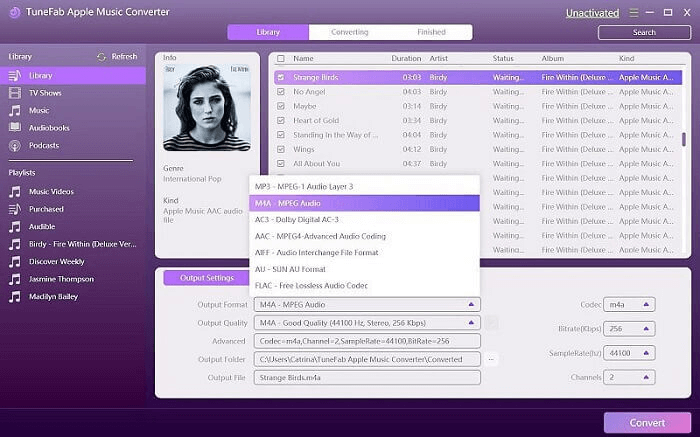
STEP 4. After that, when all the settings are completed, submit “Convert” and TuneFab iTunes Music Converter will start downloading the iTunes playlists to DRM-free audio files offline.
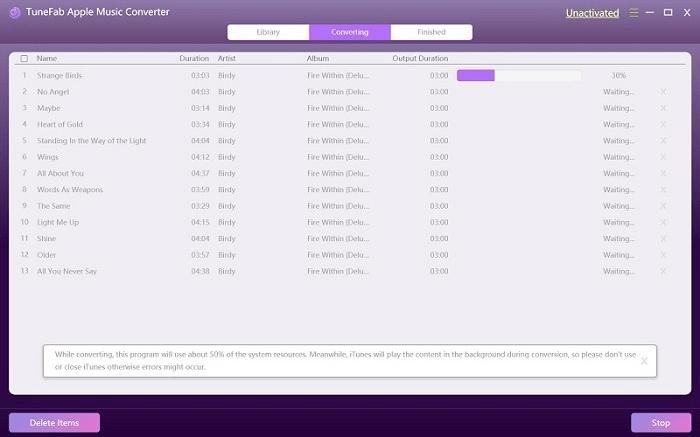
STEP 5. When the conversion completes, you are able to transfer the songs to Spotify for offline listening. Just launch Spotify app on your desktop and go to the settings page for selecting “Local Files” > “Add a Source” to import the downloaded iTunes playlist to Spotify.
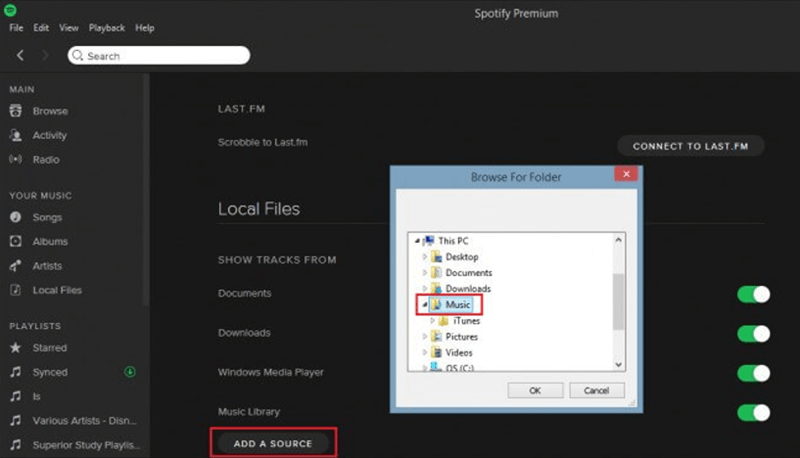
How to Add iTunes Playlist to Spotify with iTunes Manually
Without using extra software, users still have an option to add iTunes playlists to Spotify using iTunes. Totally, there are three large steps you need to complete. Now you are able to check this brief guide to process the operation.
STEP 1. Allow iTunes to Share Files
- Launch iTunes and go to “File” > “Edit” > “Preferences”.
- In “Preferences”, navigate to “Advanced” tab.
- Enable the “Share iTunes Library XML with other applications” option on and submit “OK”.
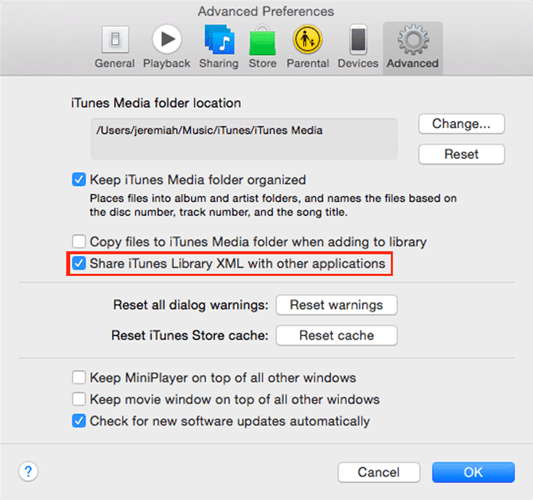
STEP 2. Create MP3 Version for iTunes Playlist
- In “Preferences”, navigate to “General” > “Import Settings” and select “MP3 Encoder”.
- Select the iTunes playlists in the library and go to “File” > “Create New Version” > “Create MP3 Version” to convert iTunes playlists to MP3.
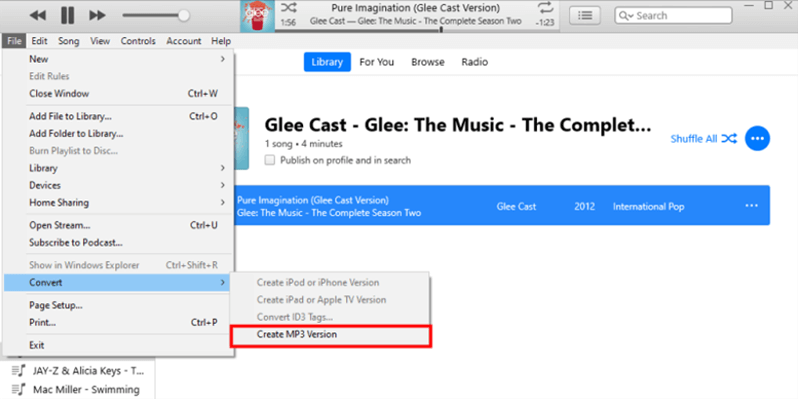
STEP 3. Import iTunes Playlist to Spotify
- Launch Spotify software on desktop and navigate to “Settings” > “Local Files”.
- Enable the “iTunes” on, then the unprotected iTunes playlists will be imported to Spotify automatically.
When no iTunes option is provided, you are not supported to import iTunes playlists to Spotify using this method.
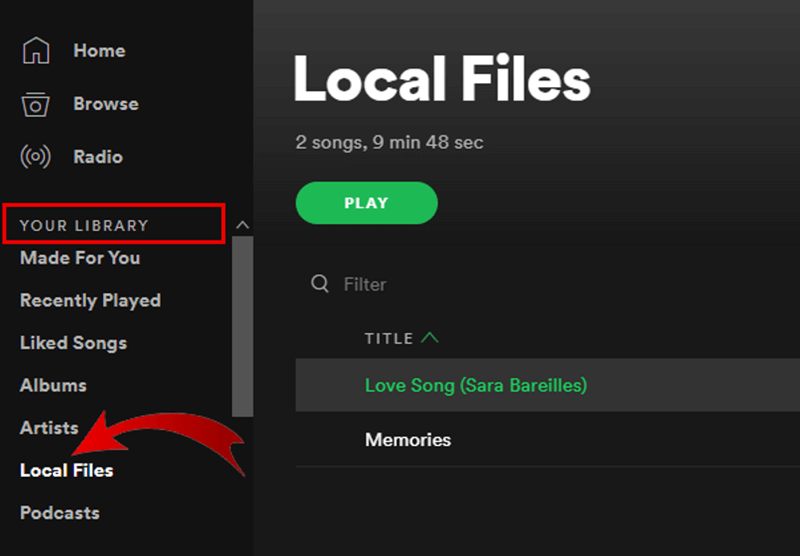
Transfer iTunes Playlist to Spotify Online via Soundiiz
Instead of installing software, today there actually some online tools supporting playlist conversions among different music streaming platforms. Soundiiz is one of the choices. Users are not required to install extra software or extensions to process the iTunes playlists to Spotify transfer. It only requires several easy clicks to complete the whole conversion. You will quickly grasp the way to use it here.
STEP 1. Navigate to Soundiiz in the browser. You are required to select iTunes from the platform list.
STEP 2. Launch iTunes and access the iTunes playlist you desire to import to Spotify. Then, you need to hit the “…” icon for selecting “Share Playlist” > “Copy Link” to get the URL of the iTunes playlist.
STEP 3. Paste the URL to Soundiiz and submit. After that, the clear instructions will guide you the easy clicks to transfer iTunes playlist to Spotify.
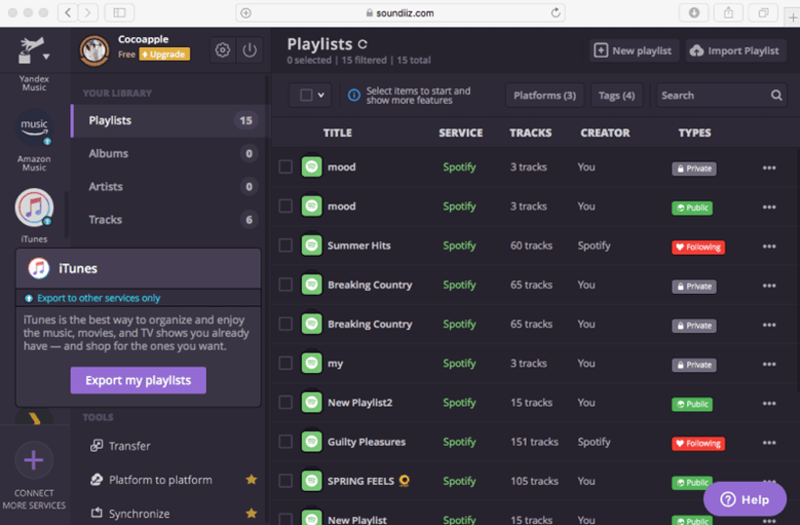
Conclusion
Concluded from the above methods, TuneFab iTunes Music Converter is the best way to get rid of DRM encryption and bring free iTunes playlists. Using this software, only by processing once you are able to transfer the iTunes playlists to any music streaming platform for playback without any limitation. It deserves a try!
Convert Apple Music to MP3 Losslessly
Remove DRM from Apple Music songs and convert them to MP3 without quality loss.
















