Nowadays, Apple Music attracts millions of users who have high demands on listening to music due to its abundance, lossless quality of songs, and ads-free & intuitive interface compared with other music players. Therefore, more and more Android users are willing to adopt Apple Music and explore more tricks, such as setting Apple Music songs as ringtones. However, this attempt is always unsuccessful.
So in this article, we will show you how to set Apple Music tracks as Android ringtones effortlessly.
Can You Set Apple Music Songs as Ringtones on Android Directly?
The answer is definitely NO. Apple Music is one of the largest music streaming services published by Apple Inc. in 2015, which allows you to listen to legitimate music online. With Apple’s FairPlay technology, all the songs collected by Apple Music are DRM protected. You can set Apple Music songs as ringtones on your iPhone directly. But this feature isn’t supported by Android. If you want to set Apple Music songs as Android ringtones, you have to remove the DRM protection from these songs and convert them from M4P to MP3 format by utilizing a professional Apple Music converter. Then you can set these DRM-free files as your Android ringtones directly in a breeze.
Set a Song from Apple Music as Ringtone on Android Phone
As a feasible and powerful music converter, MuConvert Apple Music Converter can easily remove the DRM encryption from Apple Music songs during conversion, and convert them to MP3 format at a fast speed without quality loss. After conversion, you can enjoy Apple Music songs on multiple devices offline without limitations.
- Multiple output formats available: Remove DRM protection and convert songs from M4P to MP3, M4A, WAV, and FLAC format, so that you can play them on any other device.
- 20X faster conversion speed: With advanced technology employed, the conversion speed is improved by 20X faster within minutes without loss of quality.
- Data preservation: All data of the songs such as ID3 tags, title, artist, album, genre, album art, etc. will be retained easily, nothing will be changed as the conversion completes.
- Bulk conversion: Support bulk conversion, which can convert a list of songs in 1 click at once.
- Lossless sound quality: Maintain the original sound quality for the converted tracks as Apple Music recommends: 256Kbps, 44.1kHz.
- Built-in Apple Music web player: Automatically detect and analyze Apple Music library for selecting songs to convert without application installation.
Now, let’s walk you through how to convert Apple Music songs to MP3 format and set them as Android ringtones in detail:
Section 1: Download Apple Music to MP3
Step 1. Download and Install the Converter
Download MuConvert Apple Music Converter by clicking the below button and install it to your computer.
Step 2. Select Your Desired Apple Music
Launch MuConvert Apple Music Converter and sign in with your Apple ID and password. Now you can pick a playlist, choose your desired songs and add them to the conversion list by dragging them to the red “+” icon.

Step 3. Select Output Format
Directly select the output format in the conversion interface. There are 4 format options, including MP3, M4A, WAV, and FLAC. Here we select MP3 format.

Step 4. Convert Apples Music Songs to MP3 Format
When all the selections are complete, you can click on the “Convert” button in the bottom right corner to convert all Apple Music songs to MP3 format. Then you can check the converted songs in the “Finished” tab.

Section 2: Set MP3 File as Android Ringtone
When the conversion is done, you can set the MP3 file as your Android ringtone directly following the below steps:
Step 1. Transfer the songs you want to set as ringtones to your phone via a USB cable.
Step 2. Go to “Settings” on your Android phone, and then hit “Sound & vibration” > “Phone ringtone”.
Step 3. Go to “My Sounds”, find your desired song and select it.
If your ringtone fails to show up, hit the “+” button in the bottom right corner.
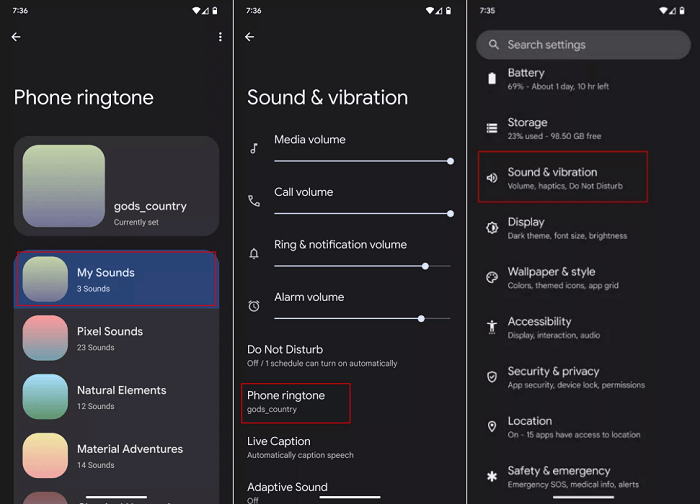
Step 4. Hit “SAVE” in the upper right corner to confirm all the settings.
Conclusion
With the help of MuConvert Apple Music Converter, you can easily remove DRM protection that prevents you from saving and streaming Apple Music songs on other non-apple devices. You are able to convert more than one Apple Music songs simultaneously into MP3 format, which is widely used as ringtone. The converted files can be saved locally without the restrictions of the Apple Music app. After conversion, you can not only set the songs as Android ringtones as you wish, but also enjoy them anytime and anywhere regardless of network connection. Don’t miss this useful solution – MuConvert Apple Music Converter. Download it and have a try!
Convert Apple Music to MP3 Losslessly
Remove DRM from Apple Music songs and convert them to MP3 without quality loss.
















