In addition to providing music streaming services, Spotify is also a very popular podcast provider, offering a plethora of Spotify for podcasters to engage in. You can choose to play these podcasts online as most people do, or you can just download them for offline playback without a premium account needed.
However, it’s a pity that though you can download podcasts from Spotify for free, you can just play the downloads within the Spotify app, which somehow brings you some inconvenience especially when you want to put the episodes to your MP3 player or burn them to CD for listening in car.
But don’t worry, by downloading Spotify podcasts to MP3 or MP4 with a reliable Spotify episode downloader, you can easily solve the above problems. Now, check this post to learn how to download Spotify audio and even video podcasts for offline playback without limitations!
How to Download Spotify Podcasts to MP3 via Best Podcast Downloader
As a powerful and reliable Spotify podcast downloader, MuConvert Spotify Music Converter gained great popularity for its marvelous service. It removes DRM limits from Spotify to help you download Spotify podcasts to MP3 or other common audio formats on your computer. With up to 35X faster download speed, you can have a 1-hour podcast downloaded in less than 2 minutes. Better yet, it also allows you to download Spotify music as local files for free, including songs, albums, and playlists, which means you can enjoy uninterrupted offline playback on any device.
- Lossless Quality – Download podcasts from Spotify at 320kbps equivalent to the best audio quality.
- Video Podcast Preview – Provides the function to preview the video podcast you want before downloading it.
- DRM-Free Formats – Download Spotify podcasts to MP3, M4A, FLAC, WAV, AIFF, AAC, and ALAC without DRM protection.
- ID3 Tags Preservation – Keep media data of the downloaded Spotify podcasts for easy management.
- Ease of Use – Build a Spotify web player inside the app and download podcasts from Spotify with a button.
Working as a Spotify podcast downloader, MuConvert Spotify Music Converter can batch download all episodes of a podcast from Spotify. Here’s how to download podcasts on Spotify to MP3 for free.
STEP 1. Open MuConvert All-in-One Music Converter, choose Spotify, and log in to your account to the embedded Web Player.
💡 NOTE: Both Spotify free and Premium accounts are available to download Spotify podcasts to MP3.

STEP 2. Choose from Spotify podcast or search the music you want to save. Then just drag the selections to the “Plus” button, or open a podcast and click the “Plus” button to add all the songs here to the converting list.

STEP 3. Expand the conversion list and you can set the output format, sample rate, and bitrate. You can choose from multiple formats including MP3, FLAC, M4A, etc., and MuConvert ensures the high quality up to 4.8kHz and 320 kbps. You can adjust the parameters according to your needs.

You can also preset the downloaded file name in the general preferences section. MuConvert provides important information like artist, album, title, etc., and helps you sort out songs in terms of playlist, artist or album.
STEP 4. When all settings are ready, click the “Convert All” button to start the conversion. It will not take a long time as it supports hardware acceleration.

You can click the download button below to download Spotify podcasts to MP3 in batches. After that, you can easily get Spotify downloads on Apple Watch, MP3 players, and more external devices you like for unlimited playback.
How to Download Spotify Podcast for Free on Spotify App
According to Spotify’s download service, free users are also available to download Spotify podcasts directly on both mobile and computer apps without Premium, which brings great convenience and flexibility for podcast lovers to enjoy Spotify podcasts offline. However, you can only download one episode of a Podcast at a time. Follow the tutorials below to grasp the download feature on the Spotify app.
The downloaded audio is only available for offline playback within the Spotify app. If you want to batch download Spotify podcasts to MP3 with multiple episodes, MuConvert Spotify Music Converter will be a better choice to consider.
Download Spotify Podcast on Mobile [Audio & Video Podcast]
You have two options to download Spotify podcasts on your Android or iOS devices: downloading audio only or downloading both audio and video. Simply go to “Settings” > “Data Saver” to enable the “Download the audio only” button if you prefer audio-only downloads. If the button is off, the app will default to downloading video podcasts from Spotify if they are available.
STEP 1. Install the Spotify app and launch it to log in to your Spotify account. You also need to check the stability of the Internet status in advance.
STEP 2. Directly navigate to the podcast you desire to download offline.
STEP 3. Tap on the “Download” button below the preferred episode and it’ll download the Spotify podcast episode and save it to your library.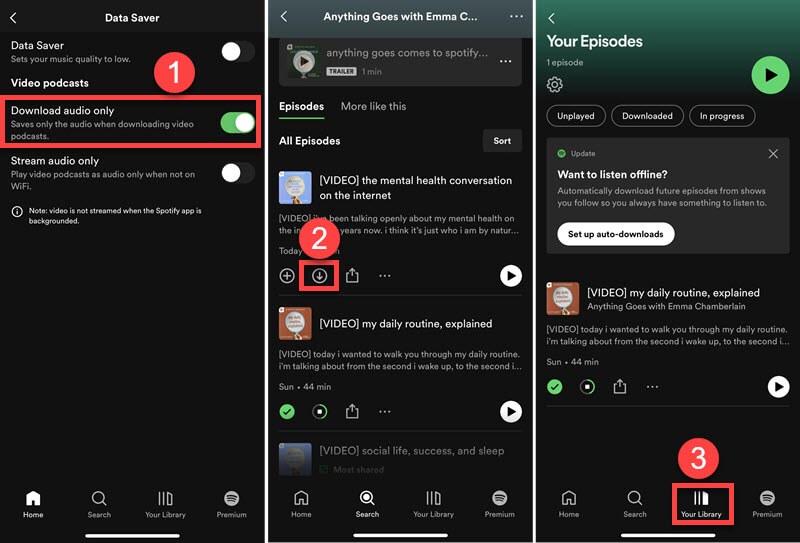
Download Spotify Podcast on Computer [Audio Podcast]
The steps to downloading Spotify podcasts to a computer are quite simple as well. But the difference is that you can only download the audio of Spotify podcasts on your desktop Spotify app because you cannot download Spotify video podcasts on desktops/laptops.
If you want to download Spotify video podcasts on Windows or Mac, you can turn to using MuConvert Spotify Music Converter. With this versatile Spotify episode downloader, you can download Spotify audio and video podcasts for free with high efficiency (35X speed) and compatibility (MP3 supported).
STEP 1. Simply open the Spotify app on your computer and then sign in with your Spotify account.
STEP 2. Access to the podcast you desire to download for listening offline.
STEP 3. There will be a “Download” arrow icon provided beside the episode’s title. Directly hit it and you can download Spotify podcast for offline playback.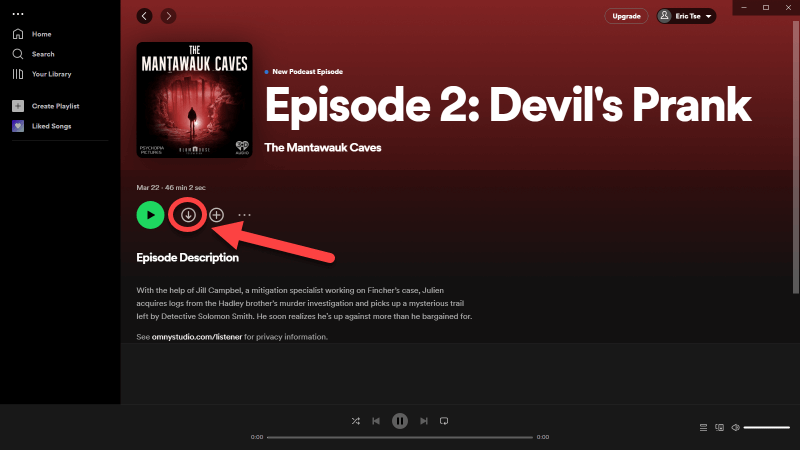
How to Download Spotify Podcast to MP3/MP4 via Chrome Extension
For downloading Spotify video podcasts on your phone, you can directly select the available ones on the Spotify mobile app to download both audio and video versions as previously mentioned (jump to the steps). However, if you want to download Spotify video podcasts on your computer, the process will be a little complex, since Spotify’s desktop app only allows you to save their video podcasts as audio files.
To solve this problem, you can choose to use either MuConvert Spotify Music Converter or some online Spotify episode downloaders. Video DownloadHelper is such a tool that can help you download Spotify video podcasts to MP3 or MP4. Compatible with Windows, Mac and Linux, you can install this extension on your Firefox or Edge web browser. Now, let’s see the steps below:
– Only exclusive Spotify podcasts can be downloaded as MP4. Otherwise, they can only be saved as MP3 formats.
– Due to Google WebStore limitations, the Chrome version of the plugin will not download video podcasts from YouTube. For this, you can use the Firefox or Edge version.
Step 1. Launch Google Chrome on your computer, and install the “Video DownloadHelper” extension. After preparation, turn to Spotify Web Player and log into your Spotify account.
Step 2. Play one of those video podcasts you like, open the extension you’ve got just then, and you’ll see a list of all the media in this tab. Click one of them to download.
Step 3. On the pop-up window, choose “Use Companion App”. When the app is ready, you can go back to Spotify Web Player and click your selected video podcast listed on the extension again.
Step 4. Once finished, a local folder will appear, showing you that your Spotify video podcast has been saved in “C:\Users\Administrator\dwhelper”.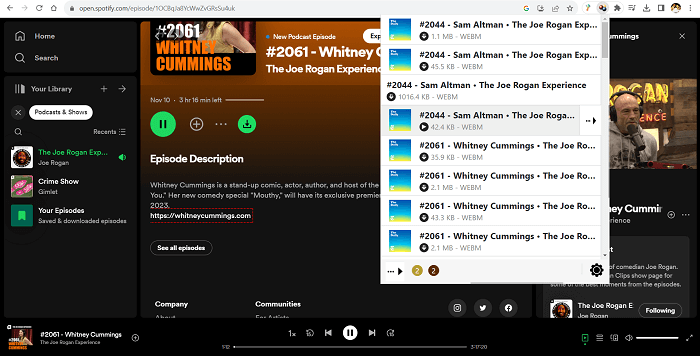
How to Get Spotify Podcast Download to MP3 via Online Tools
If you don’t want to install extra software, using an online Spotify podcast downloader can be the fastest way to save your favorite shows. These online tools allow you to easily convert Spotify podcast to MP3 by pasting the podcast link, and then exporting the audio. Below are three popular options that help you handle Spotify podcast download to MP3 quickly and conveniently.
PasteDownload Spotify Podcast Downloader
PasteDownload is a free Spotify podcast to MP3 converter online that makes it easy to extract audio and video directly from Spotify episodes. It supports single Spotify podcast download to MP3, though it does not work with playlists, songs, or albums. With a simple interface, you just copy and paste the podcast URL, and the tool will generate an MP3 file. But remember that the output file doesn’t have automatic metadata tagging.
The output quality of the podcast downloads is limited to 128kbps, if you expect higher quality, such as 320kbps, consider using MuConvert Spotify Music Downloader instead, which provides stable conversion and delivers better audio performance.
Now, follow the steps to use this tool:
Step 1: Copy the link to the Spotify podcast episode you want to save and insert it into the search field.
Step 2: From the generated results, hit the “Download” option.
Step 3: On the redirected page, open the three dots menu and choose “Download” to store the MP3 on your device.
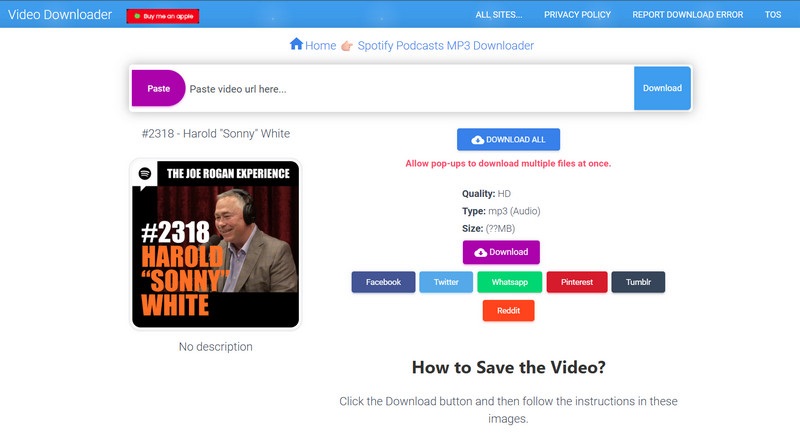
Podcast MP3 Downloader for Spotify
PodcastMP3.com is another Spotify podcast downloader to MP3 tool that works online without installation. This service allows you to convert Spotify podcast to MP3 by simply pasting the episode link. Unlike other free tools, this one is ad-free, which makes it more user-friendly. It also provides options to sort episodes in ascending or descending order and a filter to show or skip already downloaded content, making management easier.
In our tests, some Spotify episodes converted into different versions, meaning stability can sometimes be an issue. Despite this, it remains a quick way if you want to download Spotify podcast to MP3 without software. Below are the steps using PodcastMP3.com:
Step 1: Visit the podcast downloader site in your browser and enter the podcast title in the search bar.
Step 2: Choose the correct podcast from the search results to display the full list of episodes.
Step 3: Hit the Download button beside the episode you want, then confirm the prompt to save the MP3 file to your computer.
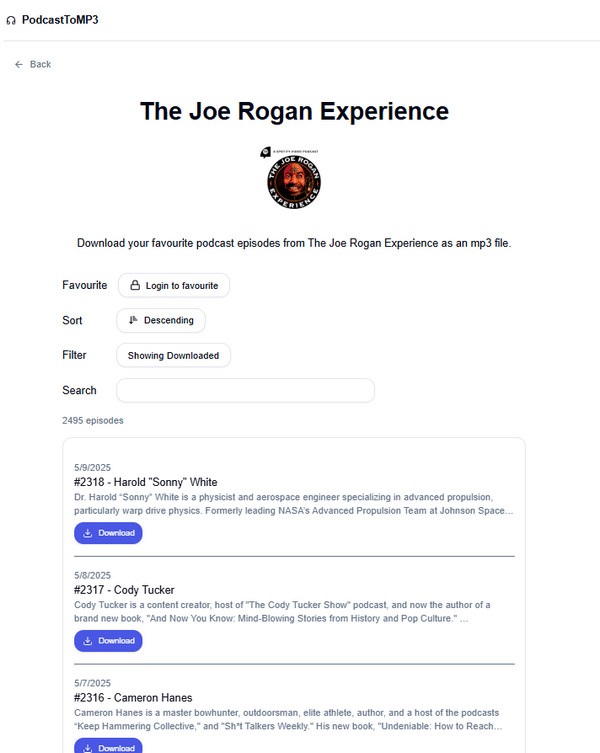
FAME Spotify Podcast to MP3 Downloader
FAME is another online Spotify podcast to MP3 converter that delivers fast results by sending the converted file directly to your email. It supports Spotify podcast download to MP3 at 128kbps with ID3 preservasion. It’s a pity that this tool only allows you to download one free episode per month. If you need more, a subscription starting at $6.99/month is required. For those who need a stable Spotify podcast downloader to MP3 with email delivery, this option is worth considering.
Step 1: Copy the Spotify podcast URL and insert it into the downloader’s input field, then press OK.
Step 2: Provide your email address when asked and wait while the site generates the MP3 link.
Step 3: Open your email inbox, find the message, and click the download link to save the Spotify podcast as an MP3 file.
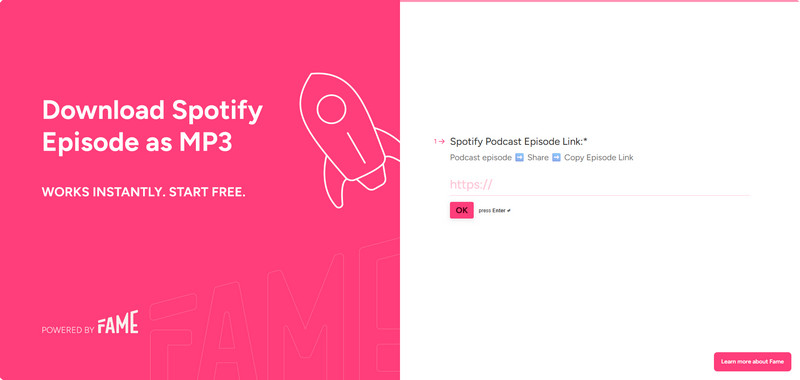
Which is the Best Spotify Podcast Downloader to MP3?
From desktop downloaders, like MuConvert Spotify Music Convetrer, the official Spotify app, to online podcast to MP3 services like PasteDownload, PodcastMP3, and FAME, each Spotify podcast downloader to MP3 option varies in quality, speed, and supported features. Below is a comparison table showing their differences to help you choose the best Spotify podcast downloader.
| Tool | Require System | Output Format | Output Quality | Download Speed | Metadata Support | Batch Download |
| MuConvert | Windows Mac | MP3, M4A, WAV, FLAC, AIFF, ALAC | Up to 320kbps | Fastest (35X) | Yes | Yes |
| Spotify App | Windows/Mac/Mobile | OGG (encrypted) | 160–320kbps | Fast | Yes | No |
| Video DownloadHelper | Web Browser | MP3, MP4 | 128kbps | Slow | No | No |
| PasteDownload | Web Browser | MP3 | 128kbps | Slow | No | No |
| PodcastMP3 | Web Browser | MP3 | 128kbps | Slow | Yes | No |
| FAME | Web Browser + Email | MP3 | 128kbps | Slow | Yes | No |
From the comparison above, it’s clear that while online Spotify podcast to MP3 converter tools like PasteDownload, PodcastMP3, and FAME are convenient, they limit audio to 128kbps and lack advanced features. If you want the best tool for Spotify podcast download to MP3 with 320kbps quality, fast speed, and batch support, MuConvert remains the most reliable Spotify podcast downloader to MP3.
FAQs About Downloading Spotify Podcasts
Q1. What Is the Format of Podcasts Downloaded on the Spotify App?
After you download Spotify podcasts on the Spotify app, you may find the format changed from “.ogg” to “.file”. But the downloaded Spotify podcasts with the “.file” extension are still encrypted using DRM so that you can only play these downloaded files within the Spotify app.
Q2. Can You Download Spotify Podcast Video to MP4?
Unfortunately, Spotify only allows you to download Spotify video podcasts with its mobile app. Regarding the mentioned method using a Google Chrome extension on the desktop, it’s limited to downloading exclusive Spotify video podcasts in MP4 format. So to get rid of those limits, you can get help from screen recording tools to capture Spotify video podcasts in MP4 format.
Additionally, it should be noted that Spotify video podcast creators often upload the same videos to YouTube. If you’re looking for an easier download option, you can directly search for the accurate podcast on YouTube, and then use a YouTube downloader like VideoHunter to download Spotify podcasts to MP4.
Conclusion
Whether you’re a Spotify Premium user or not, you can download Spotify podcasts from the official app, the third-party Spotify downloader, or the online tools by following the steps outlined in this article. But among those ways, using MuConvert Spotify Music Converter is no doubt the best choice, since it can batch download Spotify podcasts in MP3 or other popular formats at 320kbps. Additionally, other Spotify content like playlists and albums can also be downloaded for unrestricted offline playback with ease.
Convert Spotify Music to MP3 in 320kbps
Drag and drop to convert Spotify songs, albums, playlists, and podcasts to MP3 easily.
















