With more than 100 million songs, Apple Music is surely a good choice as a source of DJ music. However, the fact is that the music streaming service doesn’t work with most DJ apps on the market nor allows you to edit its tracks as you want with DRM getting in your DJ way.
So can you DJ with Apple Music? What DJ app works with Apple Music? To get the answers, you’ve come to the right place. This post will introduce a step-by-step guide and tools you need, such as Apple Music converters to help you download all your Apple Music songs and DJ with Apple Music.
The key to DJing any song from Apple Music is converting their format and removing their DRM with a music converter. MuConvert Apple Music Converter offers 10X speed to help you and ensures original quality. Try it now!
Why You Can’t DJ with Apple Music
Even if you upgrade to Apple Music Premium to download songs, you still can’t DJ with Apple Music as they are DRM-protected and thus can’t be playable in any other software. Apple Music applies DRM to prevent song editing, making it impossible to DJ with Apple Music songs.
On top of that, most DJ apps don’t work with Apple Music. Even though some let you import songs for creating DJ music, they would have limitations, which can bring inconvenience to your work, especially for those professional DJs who have higher needs for music resources.
Instead of struggling with getting DJ apps compatible with Apple Music, here’s an easy and 100% work shortcut: remove DRM from Apple Music, convert its songs to common formats like MP3 or WAV, and import DRM-free Apple Music songs into your DJ software. Keep reading for detailed steps and tools you will need.
How to DJ Any Song from Apple Music (100% Work)
When you know that DRM is the main reason stopping you DJ with Apple Music, removing them should be the first step. So, you need a helper that can remove DRM and convert your Apple Music tracks to DRM-free files.
Convert Apple Music to MP3 First
To convert Apple Music to DRM-free songs such as MP3 files, MuConvert Apple Music Converter can be greatly helpful. It is a feature-full music converter that can remove DRM easily and get Apple Music songs converted to MP3, M4A, and files in common formats without DRM protection, then you can save the songs to use everywhere when you need, including on all DJ apps.
If you’re a Pro DJ who has dozens of curated playlists, MuConvert can work at 10X speed to remove DRM from playlists easily and keep your playlist offline to your computer at once. Best of all, it guarantees tracks will be downloaded with original quality. For your convenience, MuConvert offers excellent features to help you manage downloaded songs easily.
- 10X Faster Speed – Remove DRM from tons of Apple Music tracks and download them at once.
- 4 Common Audio Formats – Convert Apple Music tracks to MP3, M4A, WAV, and FLAC formats to use any track in any DJ app freely.
- Batch Download Feature – Download songs, playlists, albums, and large library quickly and easily to your device and help you create your DJ mix for any gig.
- Integrated Built-in Web Player – Provide an in-built Apple Music web Player so that even first-time users can download wanted songs offline immediately.
- Original Quality & Song Information Preserved – Keep lossless quality and preserve title, artist, cover, etc with the downloaded songs to help you organize your large DJ music library.
Step 1. Sign in Built-in Apple Music Web Player
When you open MuConvert Apple Music Converter on your computer, enter the in-built Apple Music Web Player and click the “Sign in” button to log in using your Apple account.
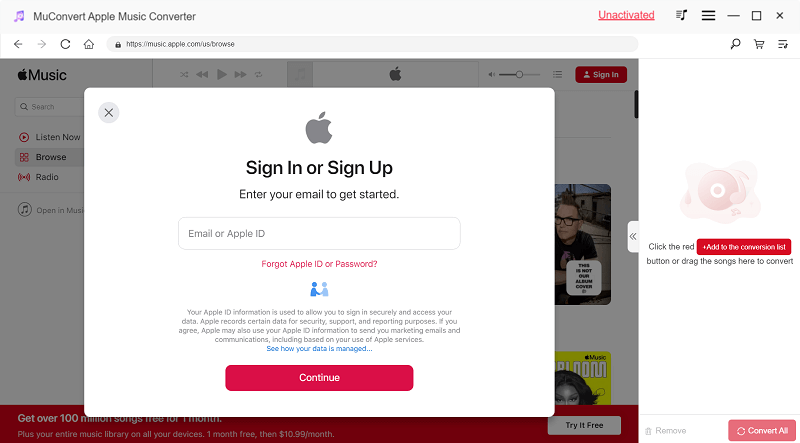
Step 2. Choose Apple Music Songs to Download
After signing in, you can search for the music resources you want as DJ music. Here we will take a playlist as an example. Simply open the playlist, and click “Add to the Conversion List“. All songs of the playlist will be added to the list for DRM removal and downloading.

Step 3. Select Format to Download
Then go to “Preferences” in “Menu” where you can also choose the format before starting to download the songs to DRM-free DJ files. It’s recommended to choose MP3 as the format which delivers good quality while not taking up much storage space.

Step 4. Convert Apple Music to MP3
Finally, just press the “Convert All” button and MuConvert Apple Music Converter will begin to convert the songs to MP3 at 10X faster speed. Wait for a moment, then you will get the DRM-free Apple Music MP3 files ready to add to DJ apps for creating new music.

Transfer Downloaded Apple Music to Your DJ Software
After converting Apple Music tracks to MP3 and saving them as DRM-free audio files, you can finally import them to your DJ software and start DJing with Apple Music songs. With your DJ software, you can add effects, fade them, or create DJ music as you like. Here we will show you the simple steps to add MP3 Apple Music files to MegaSeg software for use. If you’re a beginner, do click here to check out our best DJ apps.
Step 1. Open MegaSeg and then click the “Import” button.
Step 2. When a pop-up window shows up, select the converted MP3 Apple Music files on your computer to add to the software.
Step 3. After importing them, just drag them to the playback area and you can mix them to create new DJ music for enjoyment!
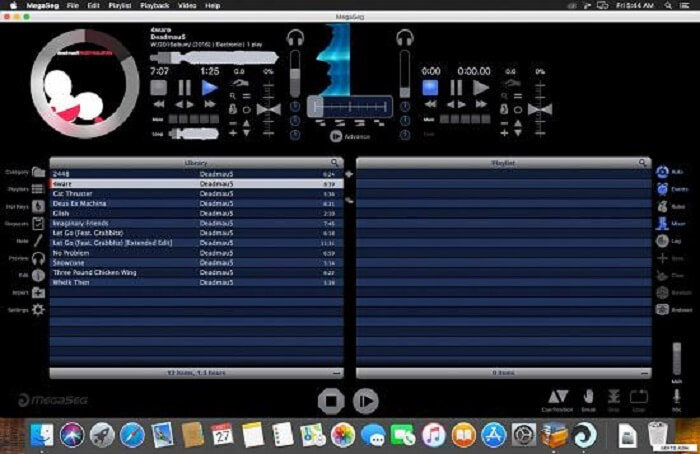
Best DJ Apps for Apple Music
MegaSeg
Work with: iTunes, Apple Music
Price: Subscription Plan starting at $99
MegaSeg is a stunning DJ app compatible with Apple Music, letting you choose to use the songs for making DJ music. However, MegaSeg contains certain limitations. For example, it is a Mac-only app and won’t let you stream Apple Music within the program directly, and only supports playing 2 songs at once while transitioning between them.
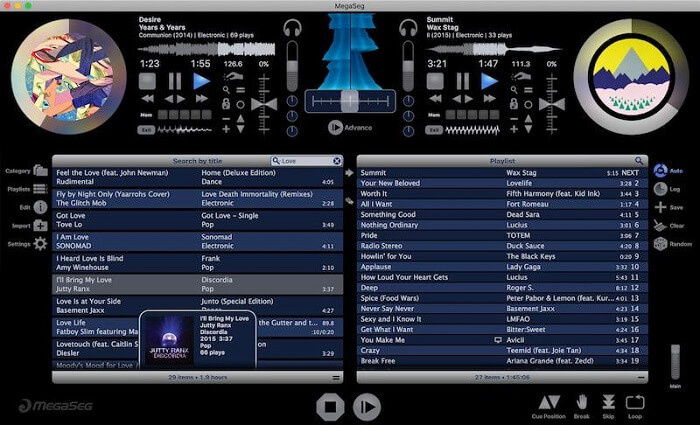
DJ Pro
Work with: SoundCloud, Tidal, iTunes
Price: Free Trial; Monthly Plan starting at $4.99
Compatible with Mac, PC, iOS, Android, and iPad, DJ Pro enables you to DJ anytime, anywhere as long as you have it installed. If you use music streaming services more than Apple Music, like Spotify, and SoundCloud, DJay Pro offers wide integration with these popular music streaming services. What makes it stand out also includes a library of musical effects and auto-mix modes, which can be used when you create professional-sounding mixes.
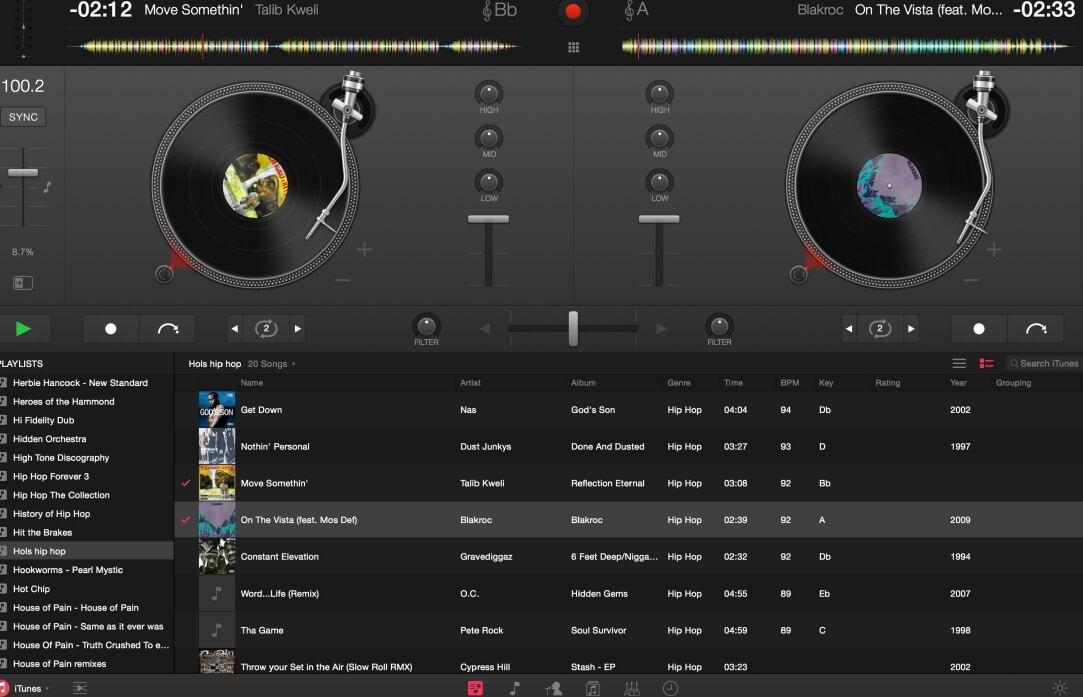
Serato DJ
Work with: SoundCloud, iTunes
Price: 14-day Free trial; Monthly Plan starting at $9.99
Serato DJ is another excellent DJ software with a large music catalog and amazing effects for both beginners and professional DJs. For newbies, Serato offers a Practice Mode, with which you can test out song blends and try to create your own samples. Additionally, it gives access to millions of tracks and streams them in high quality, letting you create your sounding mixes for any gig. It offers impressive audio visuals and free sounds and samples to help you deliver incredible performances.
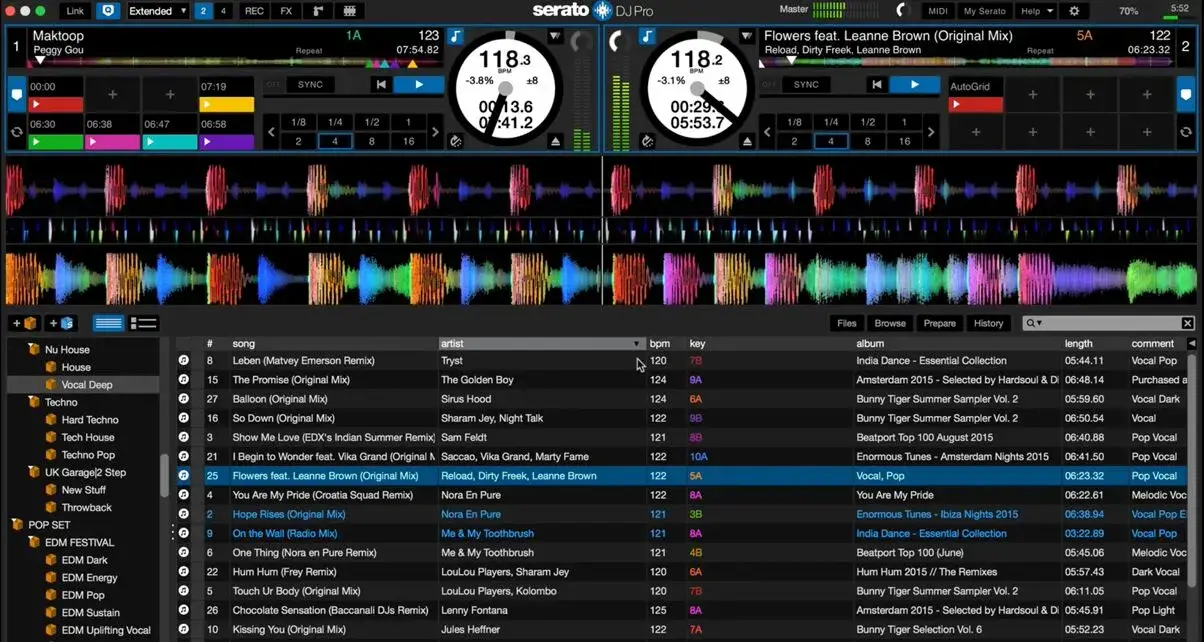
Virtual DJ
Work with: iTunes, SoundCloud
Price: Free limited version; Monthly Subscription starting at $19.
Whether you’re just getting into the DJ scene or a pro DJ, you must have heard Virtual DJ. Virtual DJ is a popular DJ software for mixing audio and video tracks. It is renowned for its smooth functionality, a large music library, and various features. With these features, you can add effects and mix them with your tracks. For both amateur and experienced DJs, Virtual DJ a competitive option.
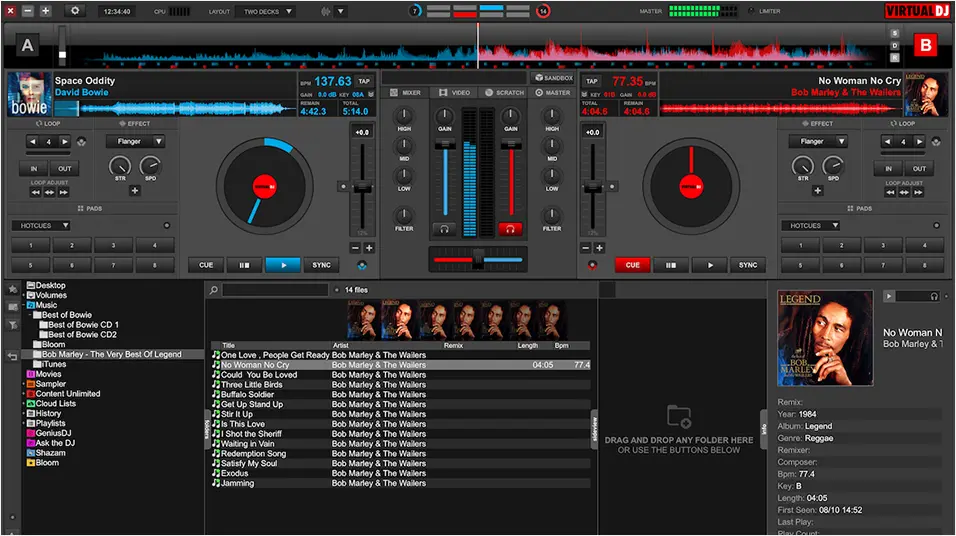
FAQs About DJing with Apple Music
How to Use Apple Music with Virtual DJ?
Like most DJ apps, Virtual DJ doesn’t work with Apple Music either. Virtual DJ currently supports Tidal, Deezer, Beatport, and Beatsource, SoundCloud. Do note that accessing songs from these music services requires paid subscriptions.
If you want to use Apple Music with Virtual DJ, you need to use music converters to remove Apple Music DRM and convert the songs to MP3 or other common formats. Apart from Apple Music, you can also use Spotify with Virtual DJ. Check out: Use Spotify with Virtual DJ to Mix Your Tracks
Are There DJ Apps Compatible with Apple Music?
Yes, but few. DJ Apps compatible with Apple Music, including Mixonset AI DJ (only support iPad and iPhone), MegaSeg and Pacemaker (stop offering service).
As for other DJ apps that claim to be compatible with Apple Music, like DJ.Studio and Serato DJ, they only work with iTunes. This means only purchased songs can be used with these DJ apps.
Conclusion
As Apple Music encrypts its millions of tracks with DRM, it is for sure that you can’t DJ with Apple Music. To remove the barrier, you just need to use MuConvert Apple Music Converter to remove DRM protection first, then convert them to MP3 before importing them to any DJ app for use without limitations. As the software will keep the best quality for you, your DJ experience will be sure to be the best. Now, use MuConvert Apple Music Converter, start your DJ journey and DJ like a pro!
Convert Apple Music to MP3 Losslessly
Remove DRM from Apple Music songs and convert them to MP3 without quality loss.
















