Since Virtual DJ was updated to version 8, the software was not compatible with Spotify anymore. That means users are not allowed to import Spotify songs to Virtual DJ for mixing and adjusting the soundtracks to enjoy higher level of music streaming with affordable software equipment. So far, it seems no official provided to stream Spotify songs via Virtual DJ again.
Luckily, through testing some helpful tools, we still find some simple tricks working to help you make Spotify work with Virtual DJ again. If you still don’t know how to use Spotify with Virtual DJ in the new versions, keep reading and find the answers!
Why Can’t You Use Spotify with Virtual DJ Directly
As mentioned, when Virtual DJ has removed the Spotify integration since its update to Virtual DJ 8, Spotify users will fail to connect Spotify to Virtual DJ to play the songs. Additionally, because of Spotify’s DRM protection on the content, it becomes hard for people to transfer Spotify songs for saving on other devices or stream with other software. That’s also why we need to strip DRM from Spotify content via powerful Spotify music converters before importing it to Virtual DJ.
Best Spotify Virtual DJ Integration to Get Spotify on Virtual DJ
Since Virtual DJ 8 canceled the support for Spotify, it doesn’t work with Spotify. Worse yet, Spotify’s DRM protection stops you from downloading the songs and transfer to Virtual DJ. So how can you use Spotify with Virtual DJ?
The first step is to remove DRM from Spotify songs with effective Spotify music rippers or music converters, and MuConvert Spotify Music Converter is the one you should not miss. With this out-performing software, you can decrypt DRM from all Spotify content, including singles, playlists, albums, and podcasts, and easily save the Spotify music MP3, M4A, WAV, or FLAC offline, and directly import Spotify songs to Virtual DJ for adjusting and mixing freely. With MuConvert Spotify Music Converter, even if directly connecting Spotify to Virtual DJ is not possible, you can still add Spotify to Virtual DJ and enjoy the music mixing and playing.
Sparkling Features of MuConvert Spotify Music Converter
100% Original Quality to Download Spotify Songs For mixing music in Virtual DJ, audiences will pay high attention to the music quality. MuConvert Spotify Music Converter has ensured lossless quality and allows you to select the highest Bitrate at 320Kbps and 48000Hz SampleRate to download Spotify songs offline, making sure the best music quality in later music mixing and playing with Virtual DJ.
Download All Songs from Built-in Spotify Web Player By integrating the Spotify web player inside the converter, MuConvert Spotify Music Converter enables users to login Spotify account to directly access the library and select all contents, including all Spotify songs, playlists, albums, and also podcasts to decrypt DRM and transfer Spotify to Virtual DJ later. Users are not required to copy and paste the Spotify links for navigating between different software and process the conversion anymore.
Batch Download Spotify Playlists At 35X Faster Speed Empowering the built-in acceleration mode, this Spotify ripper is able to speed up the conversion and downloading process to 35X faster. Additionally, the batch conversion feature also helps process multiple conversion tasks simultaneously, leading to higher efficiency to let you quickly get the songs you like to mix in Virtual DJ.
Preservation of ID3 Tags and Metadata Info During the conversion process, MuConvert Spotify Music Converter will preserve the original ID3 tags as well as metadata info for each Spotify song, so that the offline music classification is able to be processed without hassle, making it much more convenient for you to use Spotify on Virtual DJ without finding songs from a batch of files one-by-one in a time-wasting way.
How to Download Spotify Songs for DJ Mixes in 4 Steps
With an intuitive interface, MuConvert Spotify Music Converter can be easily handled to remove Spotify DRM and download Spotify songs for Virtual DJ mixes. Now, follow the steps below to try.
STEP 1. When MuConvert Spotify Music Converter is installed on your Windows or Mac desktop, launch the software and enter the Spotify web player to log in to your Spotify account. With the software, a premium account is not required to process the Spotify DEM decryption.

STEP 2. After logging in to the account, open a Spotify playlist you want to transfer to Virtual DJ, then hit the “+” icon to add the songs to the “Converting” list directly. If you desire to convert a Spotify single, directly dragging the song to the “+” icon is also available.

STEP 3. Select the songs and navigate to “Menu” > “Preferences” > “Advanced” for adjusting the output parameters. To select the output format for your songs to be downloaded (select the one that is supported by Virtual DJ), go to “Convert all files to” and choose your desired format.

STEP 4. Finally, start downloading Spotify songs to DRM-free audio files for preserving them locally by hitting the “Convert All” icon. With the powerful functionality delivered by MuConvert Spotify Music Converter, the whole conversion process will be completed within minutes. You can also stop the conversion process any time by hith “Stop all”
Once you get DRM-free Spotify songs, add Spotify to Virtual DJ for mixing without connecting with Spotify app anymore!

How to Import Spotify Music to Virtual DJ Library
After you get the downloaded Spotify songs, the next step is to import Spotify music to Virtual DJ immediately. If you just get started with Virtual DJ and don’t know the exact steps to import local songs to the software, you can follow the steps below to process:
STEP 1. Launch Virtual DJ on your desktop. If this is your first time using it, there will be a pop-up showing up to let you find your music. Simply enter the folder name to access the downloaded Spotify songs quickly.
STEP 2. Now, in the left panel of Virtual DJ, select “Local Music”, then you are able to choose to import files from “Hard Drive”, “iTunes”, and other sources.
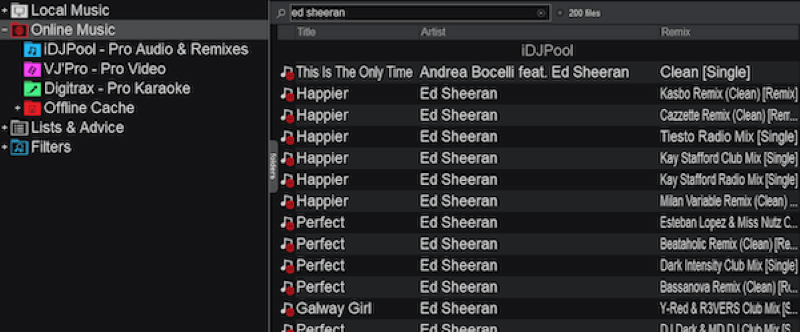
STEP 3. When you have selected the source to import songs, submit “Local Music” and the downloaded Spotify music is able to be added to Virtual DJ for mixing and streaming.
If you have downloaded a list of Spotify songs and want to manage them all at once in Virtual DJ, you can directly create a new playlist in Virtual DJ by clicking the “Playlists” option under “Lists and Advice”. Then drag the downloaded DRM-free Spotify songs to it. They will be imported so that you can manage them easily in Virtual DJ!
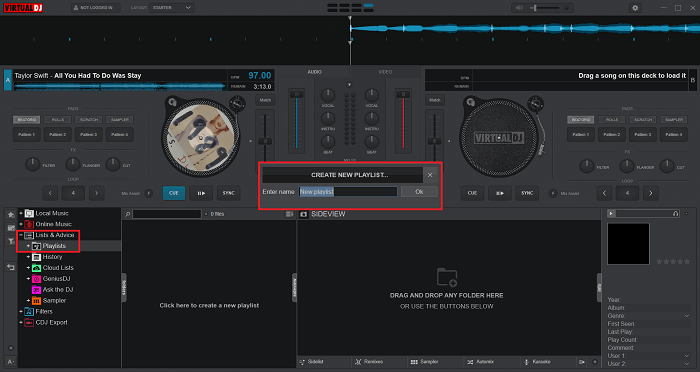
FAQs About Virtual DJ and Spotify
Is Virtual DJ Good for Beginners?
Not at all. Given that the interface and also the functions developed in Virtual DJ are a little complex, it would take time for beginners to get familiar with the software at the beginning. Virtual DJ is more suitable for professional musicians to create and mix music. But for beginners, it is recommended to try some simpler music apps before directly starting with Virtual DJ.
How to Play Spotify Playlists with Virtual DJ?
While Virtual DJ doesn’t support connecting with Spotify directly, you should use MuConvert Spotify Music Converter to download Spotify playlists as DRM-free music files offline first. Then, create a new playlist in Virtual DJ, and import the whole downloaded Spotify playlist to play Spotify in Virtual DJ even without connecting the software with your Spotify account.
What DJ Apps Work with Spotify?
In addition to Virtual DJ, there are actually more DJ apps that can connect with Spotify for easier music mixing. Here we make a list of both paid and free Spotify DJ apps for you.
Free DJ Apps Work with Spotify
- ● Pacemaker
- ● Cross DJ
- ● Spotify DJ mode (Bonus)
Paid DJ Apps Work with Spotify
- ● Serato DJ Pro
- ● Djay Pro AI
- ● PaceMaker DJ
- ● Mixonset
Sum Up
Now that you know about the root reason that makes us not accessible to use Virtual DJ with Spotify, you can still use Spotify on Virtual DJ with the most effective method – converting Spotify songs with MuConvert Spotify Music Converter and importing them to Virtual DJ. With MuConvert Spotify Music Converter, you can directly get DRM-free Spotify songs and playlists, and import them to Virtual DJ effortlessly. It is a piece of great software deserving your try.
Convert Spotify Music to MP3 in 320kbps
Drag and drop to convert Spotify songs, albums, playlists, and podcasts to MP3 easily.
















