When Apple Music offers CD-quality music resources to play both online and offline, you may wonder whether it is possible to import Apple Music to Serato DJ for mixing taps to enjoy music playback in fresh ways. But unfortunately, adding Apple Music to play on Serato can’t be directly processed. Why? Is there a way to get over this problem?
Fortunately, to play Apple Music with Serato DJ, you don’t need to use complicated methods at all. Now, the following article will tell you the reason leading to the failure and also the solution to bypass this trouble. Just keep reading.

Why Do I Fail to Play Apple Music with Serato DJ?
At present, Serato DJ only supports streaming music from very limited platforms, including SoundCloud, Beatsource, Tidal, and Beatport, without Apple Music included. So before Serato DJ adds support for Apple Music, you can’t connect these two services and play Apple’s streaming music in Serato DJ directly. Even if you are a subscriber of Apple Music and get the right to download its songs offline, these downloads are protected by DRM, which can’t be outputted or added to third-party platforms for playing and use.
However, for those who purchased Apple Music from iTunes Store, because they are saved in DRM-free M4A formats, you are completely free to download them as local files, and then import them to Serato DJ to mix and play. But for streaming Apple Music songs, you need third-party help if you want to add them and play in Serato DJ.
How to Add Apple Music to Serato DJ
Actually, if you want to add Apple Music to Serato DJ without limitations, you can try downloading them to Serato DJ’s supported DRM-free formats first, which include: MP3, FLAC, M4A, WAV, OGG, ALAC (on Mac only). And to do this, MuConvert Apple Music Converter can be the best tool you should not miss.
Download Apple Music to DRM-free Serato DJ Supported Formats
MuConvert Apple Music Converter offers the powerful function to directly remove DRM protection from Apple’s streaming music resources, and then convert Apple Music to MP3, M4A, WAV, and FLAC at the same time, which are all supported by Serato DJ. The software also offers customized parameters to let you adjust music quality flexibly, making sure that you can mix the songs in your favorite condition.
- Offers built-in Apple Music Web Player to select any songs you like to download for use in Serato DJ
- Provides Serato DJ’s supported formats to convert M4P Apple Music to WAV, MP3, and so on
- Allows to customize audio quality to save Apple Music downloads as you want
- Saves ID3 information to let you easily recognize every song after importing them to Serato DJ
- Supports 20X faster speed to batch download Apple Music albums efficiently without wasting your time
Now, read the tutorial below and learn how to download Apple Music to Serato DJ’s supported formats with MuConvert Apple Music Converter.
Step 1. When you have installed MuConvert Apple Music Converter on your computer, open the software and you can enter the built-in Apple Music Web Player directly. Click the “Sign in” button in the top-right corner and sign in with your Apple Music account.
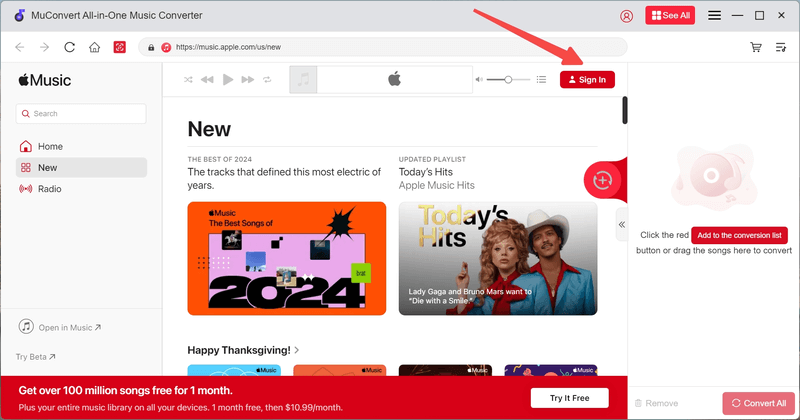
Step 2. Then by using the web player, you can search for the songs you need to add to Serato DJ later. Add them to the “Converting” window simply by clicking the “Add to the conversion list” button appears on the album or music cover, or directly drag them to the window manually.

Step 3. Now, when the songs are added to the “Converting” window, select one output format as you want. The 4 formats (MP3, M4A, WAV, and FLAC) provided by MuConvert Apple Music Converter are all supported by Serato DJ.
At the same time, you can adjust both the “SampleRate” and “Bitrate” based on your needs here as well.
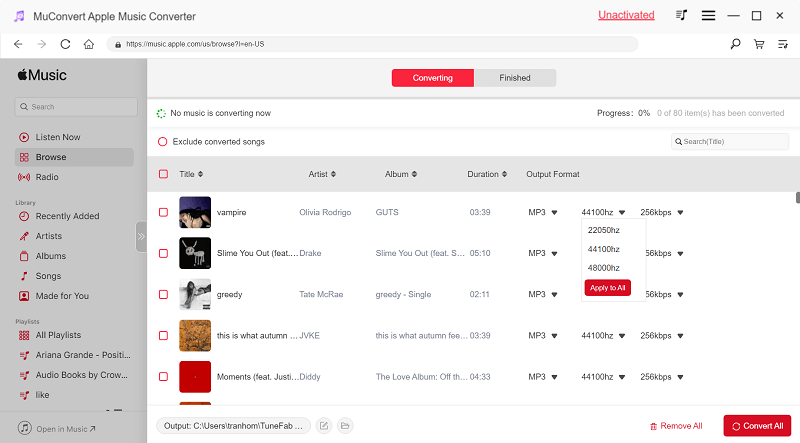
Step 4. Finally, when all settings are completed, directly click the “Convert All” button and you can batch download Apple Music songs offline as common music files in your selected format that is supported by Seerato DJ.

Once all Apple Music songs you like are downloaded now, you can switch to the “Finished” window in MuConvert Apple Music Converter and click the “View Output File” button to open the folder and access them.
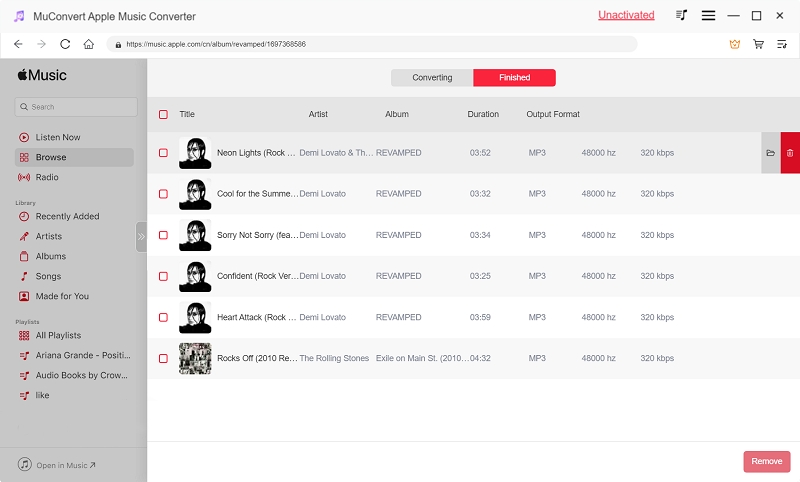
Import Apple Music to Serato DJ for Playing
When you get the downloaded DRM-free Apple Music files now, simply follow the steps below to add Apple Music to Serato DJ for playing without limitations.
Step 1. Open Serato DJ and click the “Files” button on the top menu.
Step 2. When the window pops up to let you browse your computer and select songs for importing, directly go to the folder where you save the downloaded Apple Music songs.
Step 3. Now, simply select those you need to add to Serato DJ for playing later.
Tip: You can directly open the folder, then simply drag and drop the Apple Music files to Serato DJ easily.

Now, when all Apple Music downloads are imported to Serato DJ, you can use them to mix songs and play in ways you like freely!
How to Play Purchased Apple (iTunes) Music on Serato DJ
As mentioned before, because purchased Apple Music from the iTunes Store is not protected by DRM, you can directly use them in Serato DJ. Fortunately, Serato DJ has supported connecting with your iTunes Library to let you add music from it even without downloading these songs. Now, read the steps below and learn how to operate.
Step 1. Open Serato DJ and click “Settings” in the top-right corner of the software screen.
Step 2. Go to “Library + Display”, you need to select the “Show iTunes Library” option here first.
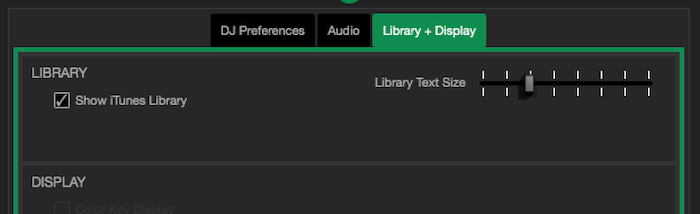
Step 3. Then run iTunes and switch to Music. Click “Preferences” to go to the “Advanced” settings. Here, turn on the “Share iTunes Library XML with other applications” option.
Note: At the same time, you need to disable both the “Keep Music Media Folder organized” and “Copy Files to Music Media Folder” options.
Step 4. When the settings above are all done, you can open Serato DJ again. Now, you will find that Apple (iTunes) Music songs are imported to the software and now can be used to play directly.
Conclusion
Although Apple Music is not supported on Serato DJ now, you can still find a way to play Apple Music on Serato DJ easily. The most important thing to achieve this should be downloading Apple Music songs to DRM-free formats that are supported by the software, and for this purpose, MuConvert Apple Music Converter will bring you the most efficient and professional help. Now, freely install the software and let Apple Music play on Serato DJ more easily!
Convert Apple Music to MP3 Losslessly
Remove DRM from Apple Music songs and convert them to MP3 without quality loss.
















