“Why is Apple Music not playing on Virtual DJ? How to use Apple Music on Virtual DJ? Any method available?”
Have you ever tried to play Apple Music on Virtual DJ but found out that there is no accessible entrance to do so? While Apple Music has a vast library of over 90 million songs, it may not be easy to use them directly on Virtual DJ.
If you’re a DJ looking for ways to add Apple Music to your sets on Virtual DJ, then this guide is for you. In this article, we’ll explain why using Apple Music directly on Virtual DJ is not possible and offer solutions on how to use Apple Music songs to Virtual DJ with ease.
Can You Play Apple Music on Virtual DJ Directly
No. Music files from Apple Music are usually saved in DRM-protected AAC format, which means they can only be played in Apple-authorized applications. Even if you download songs from Apple Music, you will find that you cannot add the songs to Virtual DJ for creation. This is because Virtual DJ is not an Apple-authorized application and does not support DRM-protected files, so it cannot directly play music files from Apple Music.
If you want to play Apple Music songs on Virtual DJ, you can use the best Apple Music converter to download and convert the songs to DRM-free formats, such as MP3, M4A, WAV, and so on.
Tool Required: MuConvert Apple Music Converter
It is a challenge to DJ with Apple Music, but it is not impossible as long as you have a music converter that can remove DRM from Apple Music and play songs on other services. Then, the MuConvert Apple Music Converter is the one we pick.
MuConvert Apple Music Converter is one of the best Apple Music converters on the market, which can help you remove DRM protection from Apple Music files and convert them to common music formats, such as MP3, M4A, WAV, and FLAC. One of its standout features is the ability to maintain the original sound quality of converted music. MuConvert utilizes high-quality audio encoding, which ensures a more enjoyable music experience for users without compromising on sound quality during the conversion process.
With it, you can easily convert Apple Music into high-quality audio files and transfer them to Virtual DJ for creation. Additionally, it comes with an Apple Music web player without the need for Apple Music or iTunes, making even novices get started quickly with a simple and clear operation interface.
Key Feature of MU Apple Music Converter:
- Convert Apple Music to DRM-free MP3, M4A, WAV, and FLAC.
- Preserve the original quality of your Apple Music tracks during conversion.
- Support batch conversion at up to 10X speed.
- Possess a user-friendly interface that lets you convert Apple Music with one click.
- Maintain original ID3 tags for convenient management.
Part 1. How to Download Apple Music on Virtual DJ
So, how to download DRM-free Apple Music songs with MuConvert Apple Music Converter? In this part, we will show you the detailed instructions below to help you get through the conversion process. To begin with, please download MuConvert Apple Music Converter on your Windows or Mac computers. Let’s get started!
Step 1. Launch MU Apple Music Converter
After installing the software on your computer, launch it. Then, you are required to log in using your Apple Music to access the Apple Music web player. Otherwise, you can not activate the converting process.
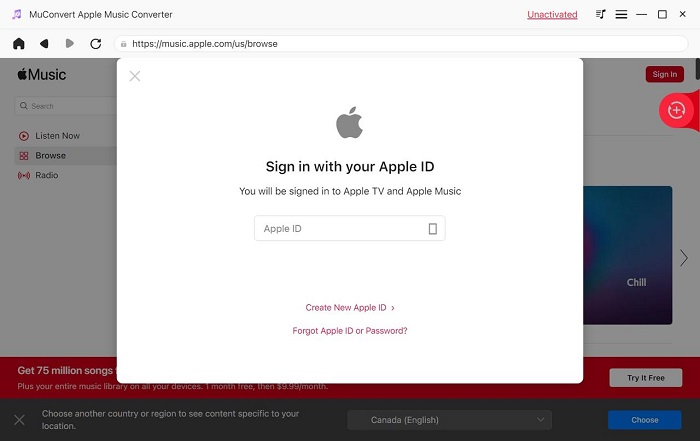
Step 2. Add Apple Music Songs to the Converting List
You can search and browse wanted songs with the search engine. Once you find a favorite song or playlist from Apple Music, you can drag and drop it to the “+” button to possess the conversion.
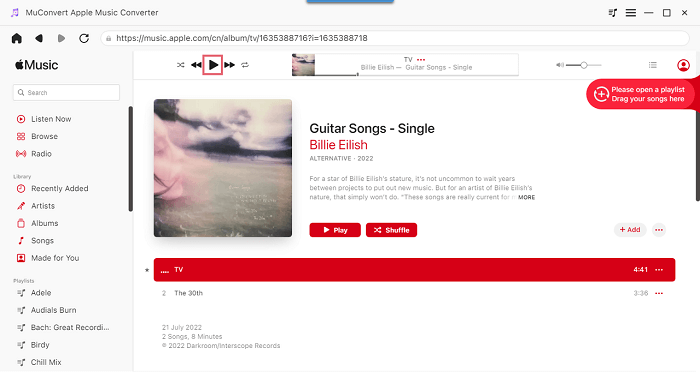
Step 3. Select Proper Output Format and Quality
In this step, you can expand the drop-down menu of “Convert all files to” to select “MP3” as the output format.
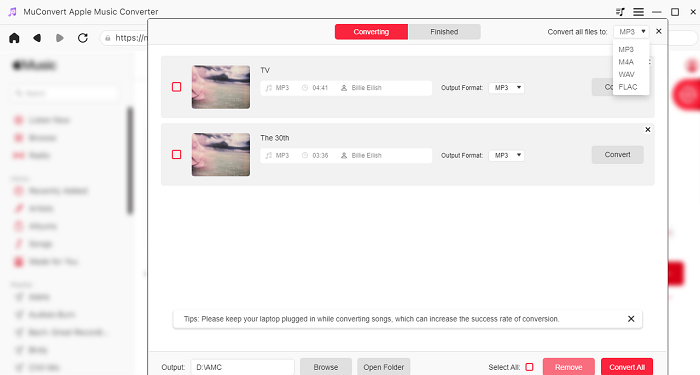
Moreover, you can go to “Menu” > “Preference” to customize the music parameters such as sample rate, and bitrate for the best output music quality.
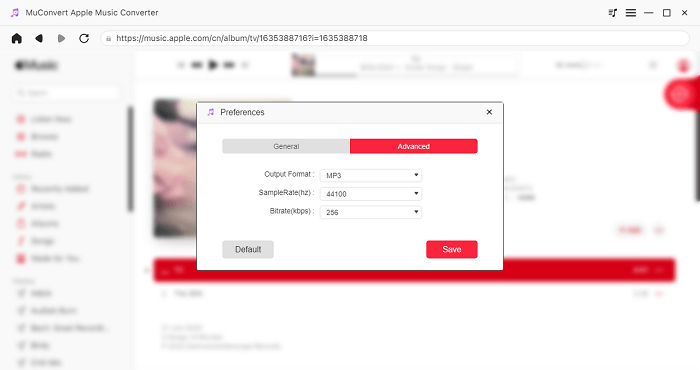
Step 4. Start Converting Apple Music to MP3
Once everything is done, you can click on the “Convert All” button to start converting your favorite Apple Music songs to MP3 without a hassle. After that, you can move to the “Finished” tab to find all your converted songs. Also, you can click on “View Output File” to pinpoint the saving location.
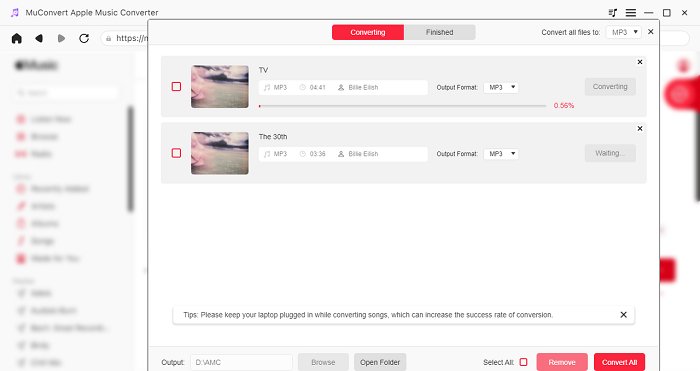
Part 2. How to Import Apple Music to Virtual DJ
After removing the DRM and converting Apple Music ALAC to MP3, it is time to add Apple Music songs to Virtual DJ. Fortunately, the operation process is simple. Let’s follow the guide below to get started!
Step 1. Launch Virtual DJ software on your computer.
Step 2. Find the “Local Music” folder on the folder list where you’ll manage your music collection.
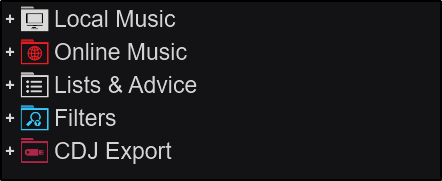
Step 3. Expand the “Local Music” folder by hitting the “+” icon to the left to select “Music”. Then, it will show all accessible music files on your computer.
Step 4. Find the converted Apple Music files, then drag and drop them onto the “Decks” to play them.
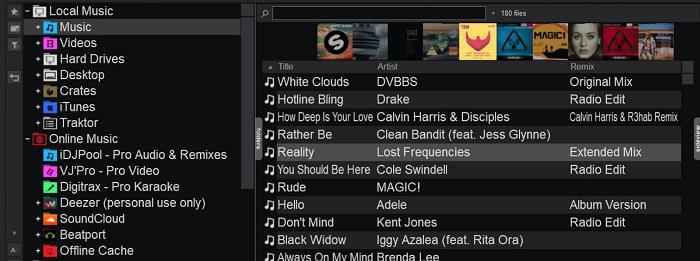
FAQs about Using Apple Music on Virtual DJ
What Music Streaming Platforms Work with Virtual DJ?
While Apple Music does not work with Virtual DJ due to DRM protection and licensing restrictions, several streaming platforms provide seamless streaming capabilities for DJs, such as Tidal, Deezer, Beatport, and Beatsource, SoundCloud. You can directly access their music libraries in the “Online Music” folder. However, you should note that these streaming services are not free to use. You need to subscribe to these platforms in advance to play and mix freely on Virtual DJ.
What DJ Software Works with Apple Music?
Unfortunately, there is no DJ software directly integrated with Apple Music currently due to licensing restrictions and Apple’s DRM protection on their music library. Therefore, you can’t browse, queue, or mix Apple Music tracks directly within the software. To DJ with Apple Music, you can use third-party software like Muconvert Apple Music Converter to convert Apple Music to DRM-free files beforehand.
How to Get Your iTunes Playlists on Virtual DJ?
Virtual DJ offers direct access to the iTunes library. To do so, you will need to have purchased the songs and allow the iTunes library to be shared in iTunes settings. Then, here is how to get your iTunes playlists on Virtual DJ.
Step 1. Launch iTunes, then click “Edit” > “Preference” > “Advanced” to check the “Share iTunes Library XML with other applications” option. Next, click “OK” to confirm your change.
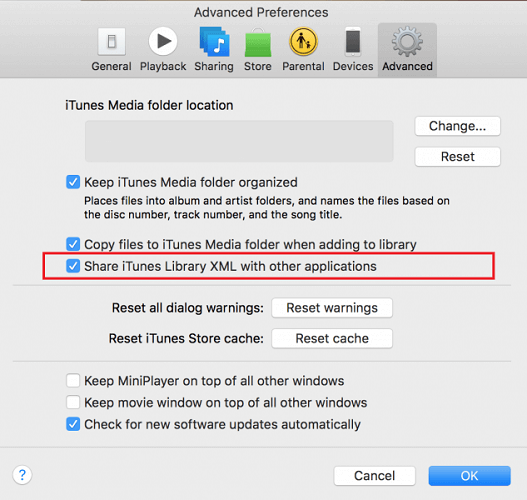
Step 2. Go to Virtual DJ software, then expand “Local Music” to find the “iTunes” folder. Then, you can get all your purchased playlist songs from iTunes on Virtual DJ. Scroll down and find the song you want to mix on the decks.
Step 3. (Optional) If you can’t find the iTunes root folder, right-click the “Local Music” folder and select the “Show: iTunes” option.
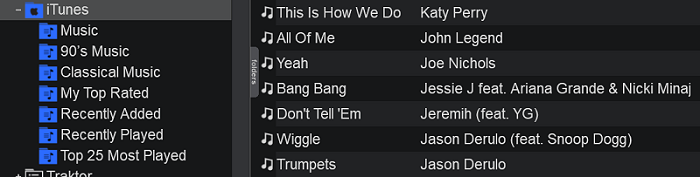
Conclusion
The guide on how to use Apple Music on Virtual DJ has come to an end. It is important to note that Apple Music songs come with DRM protection and are not compatible with Virtual DJ. Therefore, it is recommended to use MuConvert Apple Music Converter, a powerful tool that can convert songs into Virtual DJ format-compatible audio files, and remove DRM restrictions effortlessly. With this tool, you can easily use Apple Music songs on Virtual DJ. Let’s start the free trial of MuConvert Apple Music Converter and unleash the DJ within!
Convert Apple Music to MP3 Losslessly
Remove DRM from Apple Music songs and convert them to MP3 without quality loss.
















