How to Download and Listen to Amazon Music on iPods?
- January 17, 2023
- Richard
With the obvious portability, iPods have still been regarded as one of the best digital media players for music enjoyment in the last two decades. If want to add Amazon music to your iPod, you need to check if your iPod is compatible with the Amazon Music app first.
It’s frustrating that the Amazon Music app actually cannot work with old iPod models like iPod nano/classic/Shuffle and iPod Touch (earlier than iOS 11.0). Besides, although your purchased Amazon Music is allowed to be downloaded as MP3s and transferred anywhere, all your tracks from Amazon Prime Music or Music Unlimited cannot be playable on common MP3 players, only available on the Amazon Music app due to the DRM encryption.
The only method to enable those downloads to be accessible to the various types of iPods is to import them into MP3 format via a full-fledged third-party software, MuConvert Amazon Music Converter.
How to Download Amazon Prime & Unlimited Music to iPod?
In order to assist you to put Amazon Music onto your iPod smoothly, below we will clearly explain how to employ the MuConvert Amazon Music Converter to bypass DRM protection and convert Amazon Music to MP3, then add them to your iPod.
Convert Amazon Music to MP3 First
MuConvert Amazon Music Converter, a trusted and professional Amazon Music converter, has the ability to easily and quickly rip any Amazon Music songs to MP3, WAV, M4A, and FLAC for ultimate offline listening on any device you want, no matter if you’re an Amazon Music subscriber or Amazon Music Unlimited Free.
It offers batch conversion at 5X super-fast speed to get your converting work done efficiently in 3 quick steps, still maintaining great audio quality. Further, it also provides an embedded music player that greatly relieves you of the trouble of installing an Amazon Music desktop app in advance.
The Main Advantages of MuConvert Amazon Music Converter
- All Amazon Music content like playlists, albums, podcasts are supported
- Wide list of output formats selectable: MP3, M4A, WAV, FLAC
- Customized audio parameters based on your requirement
- Batch conversion at ultra-fast converting speed with 100% original quality
- The full ID3 info is retainable for organizing your music well
- A built-in music player with no need to launch an Amazon Music desktop app
Now that you have a basic understanding of MuConvert Amazon Music Converter, let’s know in the steps given below to rip your Amazon Music contents to MP3s and transfer them to iPod devices immediately.
Step 1: Log in with your Amazon Music account (all types of Amazon Music accounts available). Drag and drop the music you want to convert from the popup to the + zone.

Step 2: You can convert all tracks into MP3 at one time by selecting from the “Convert all files to” menu in the upper-right corner, or choose the output format for each file separately.

?Tip:
The output parameters can be adjusted according to your wish. Go to the top menu bar and pick Preferences to customize output audio under the Advanced option.
Step 3: When the conversion is finished, tab on View Output File to view the converted files on the computer.

How to Add Amazon Music to iPod
Now you’ve got DRM-free Amazon Music in MP3 on your computer. You can now create a playlist on iTunes and then drag the MP3s to the playlist. Then follow the guide below to add them to your iPod.
Step 1: Connect your iPod to your computer via a USB cord.
?Note:
If you enable the Sync button of Music, iTunes will start up an auto-sync to update your playlists on your iPod with the converted Amazon Music tracks that you’ve already added to the iTunes library. If not, then move on to the next step.
Step 2: Click the Music option in the top left menu of iTunes, and select Recently Added in your library on the left sidebar.
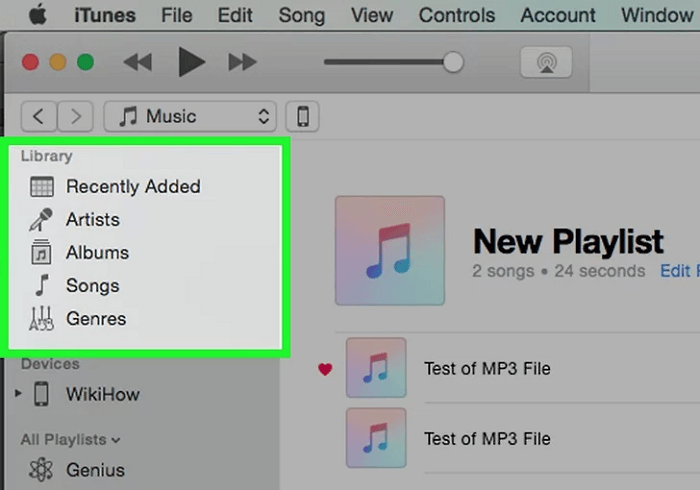
Step 3: Select which the converted music items you love, then drag and drop them to your iPod.
How to Download Purchased Amazon Music to iPod?
For those who have bought individual song through Amazon, there are several solutions to download it as MP3 directly to your iPod, such as Amazon music desktop app and Amazon web player. Here’s a step-by-step guide of Amazon web player:
Step 1: Visit Amazon Music in a web browser and log in to your Amazon account.
Step 2: Go to Purchased under Library > Music, and select songs you purchased to download them by tapping the Download icon.
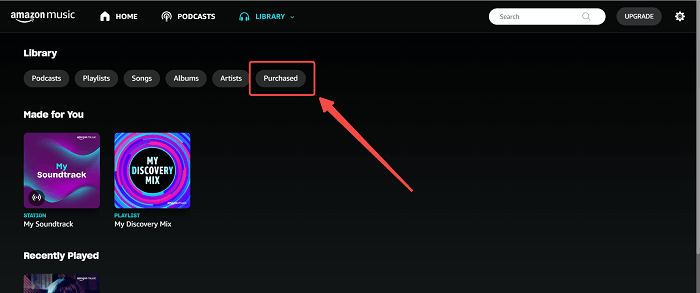
Step 3: Add the downloaded songs to your iTunes playlist.
Step 4: Plug your iPod device into your computer and drag the Amazon Music songs to your iPod.
Conclusion
When it comes to listening to Amazon Music on iPods, you may think of installing Amazon Music on them. It’s practical if your iPod can connect to the internet and is compatible with Amazon Music. But if you are using iPod Shuffle, iPod Classic, or other models that cannot use the app, you can download them to DRM-free MP3 files with MuConvert Amazon Music Converter and then use iTunes to transfer them to your iPods.















