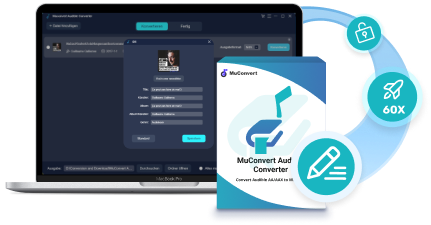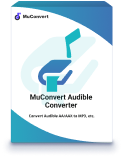The AAX format is an enhanced audio encoder of AA format, which is encrypted by DRM protection and employed by Audible to protect its audiobook resources. To access AAX files, including streaming or even downloading them, you will need an Audible subscription. However, once you cancel the membership, you are no longer authorized to play AAX audiobooks on appointed devices like iTunes, the Audible app, and so on.
To get rid of the DRM restriction to play AAX audiobooks across various devices, it’s more convenient to convert AAX to MP3, a more popular and compatible format, which helps you listen to audiobooks on any device without a subscription.
Thankfully, here in this article, we will offer you three methods to easily remove DRM from Audible and convert AAX to MP3 free to be played by most portable devices.
You May Also Need:
Way 1: Convert DRM-ed AAX to MP3 via Best Audible Converter
As mentioned, when Audible has applied DRM to protected AAX audiobooks, in order to convert AAX to MP3, you will need help from a third-party tool equipped with the DRM removal function. Therefore, here would like to recommend MuConvert Audible Converter for you to try.
MuConvert Audible Converter is equipped with powerful function to get rid of DRM protection, being regarded as the best software to convert AAX with high audio quality, making it possible for you to extract Audible books outside the platform and play them on all devices with any media players without limitations. There is no limitation on uploading file sizes to convert AAX. Also, both Windows and Mac computers are supported.
This best AAX to MP3 converter also ensures high efficiency while dealing with hour-long Audible book conversion. It provides speedy performance that can manage to convert AAX Audible books to MP3 format in batches at 60X faster speed, greatly saving much of your time. Moreover, featuring a built-in splitter, it relieves you from a mass of pages just by separating a large Audible book into multiple smaller parts according to time duration, chapters, and segments.
This converter has a FREE 15-day trial available for you to convert two complete audiobooks! All you need to do next is download it first.
- Completely bypass the DRM lock from AAX or AA audiobooks for endless playback.
- Apart from converting AAX to MP3, more converted formats like M4A, FLAC, and WAV are provided.
- 60X super faster-converting speed with 100% original quality retained.
- Batch conversion is supported simply by one click.
- Customizes the output parameters of the audiobooks.
- Keeps the entire chapter as original and ID3 tags information such as book title, artist, year, and genre.
Taking advantage of an intuitive and user-friendly interface, here are the simple steps to convert AAX to MP3 with MuConvert Audible Converter.
Step 1. Download and Install MuConvert Audible Converter
Install and launch MuConvert Audible Converter on your Windows or Mac.
Step 2. Download AAX Audiobooks from Audible or iTunes
Then, download your audiobooks from Audible or iTunes and click to add or drag the AAX files onto the main windows. Since it is capable of converting files into batches, you can also select all selected files at a time.
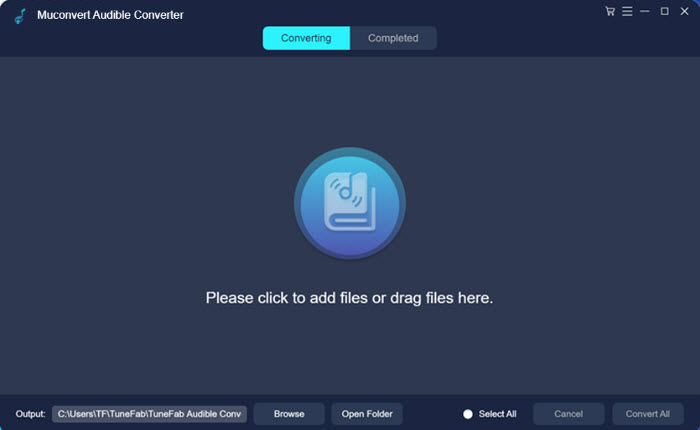
Step 3. Set the Parameters for Audiobooks
Choose the output format as MP3 from the drop-down menu at the rear of each file. To set the output folder for the converted file, you can click on Browse behind the output box.
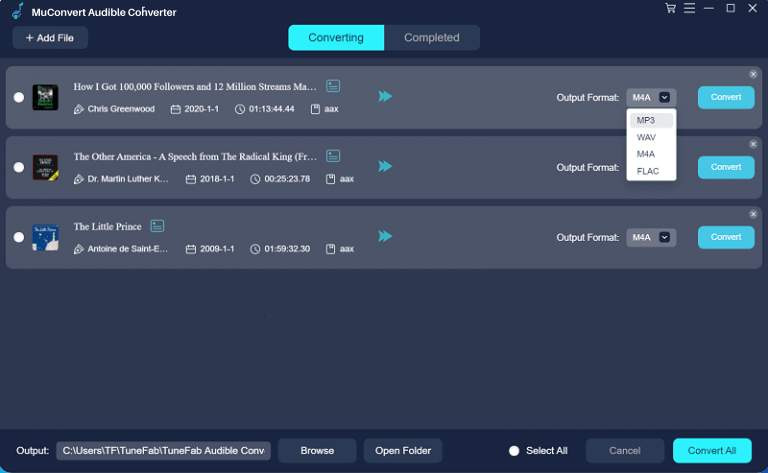
For more settings like SampleRate, Bitrate and Split mode, select Output Settings from the menu in the top right corner. Under Preferences, you can edit the settings for the output file based on your own needs.
If you would like to split the big audiobook file into small bits, then choose the options by chapters, time, and segments under Split mode.
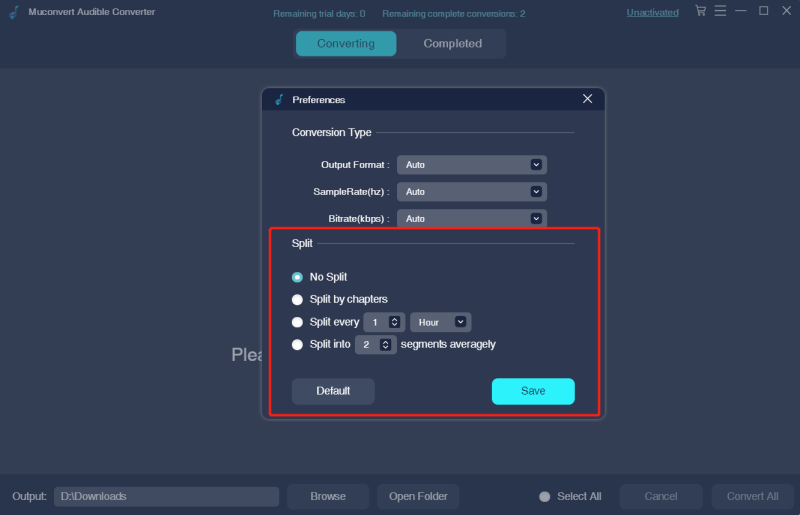
ID3 tags such as title, artist, album and genre, can be altered by tapping on the icon next to the name of file.
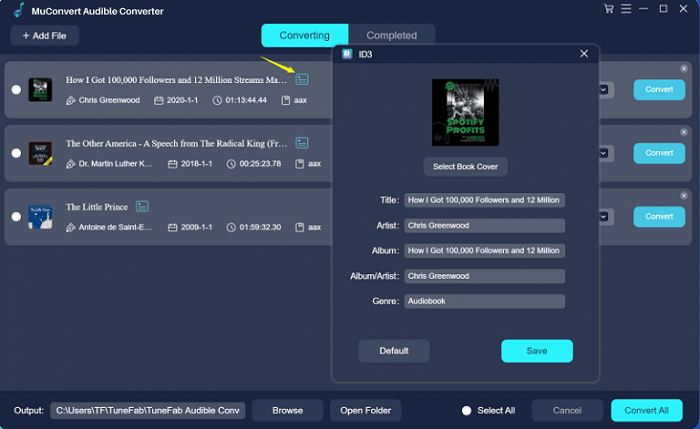
Step 4. Start to Convert AAX to MP3
After the process of settings, click Convert All button to start conversion at a 60X super-fast speed. Once finished successfully, the converted files will be automatically saved into the target folder.
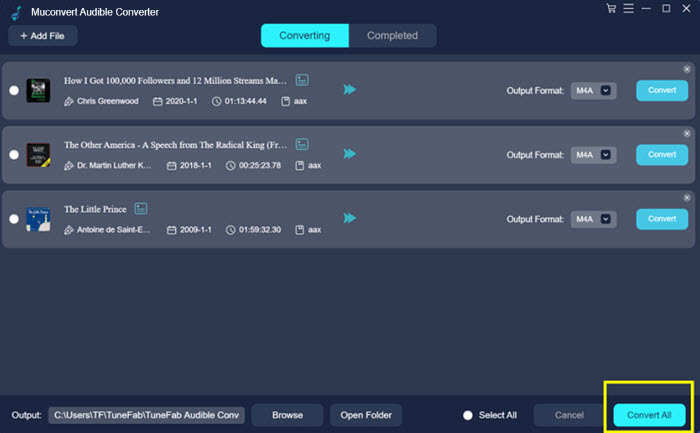
MuConvert Audible Converter is intended for personal use rather than commercial use, so it is legal to convert Audible audiobooks. Install it and start the free trial today!
Way 2: Convert AAX to MP3 with AAXAudioConverter
AAXAudioConverter is also a great choice used to convert AAX to MP3, M4A, or M4B, which can support over 255 chapters of a book. Similar to MuConvert Audible Converter, it has a wealth of features like metadata information preserved, batch conversion, and cutting long audiobooks by chapters. As this software is entirely free to use, you need no cost to convert AAX to MP3 with AAX Audio Converter.
But there is a shortcoming that it only works with Windows versions and the Framework is necessary to be installed on the computer. If you are using macOS, MuConvert Audible Converter may be more suitable for you in this case.
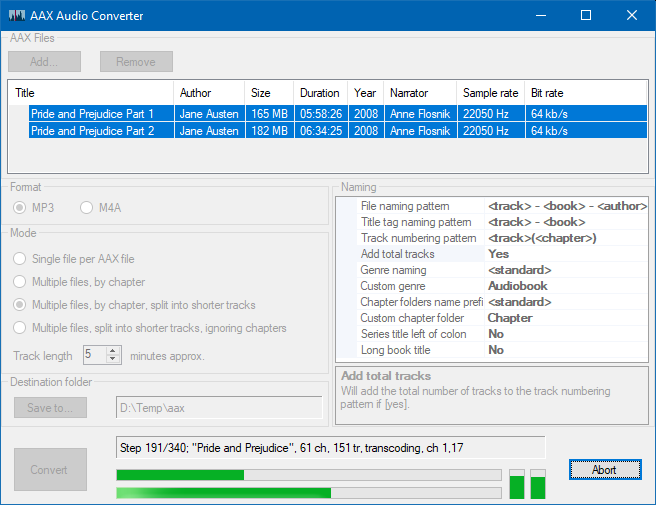
How to Convert AAX to MP3 free via AAX Audio Converter
Please download AAX Audio Converter from GitHub, and install the program on your Windows 7 or above.
Step 1. Open AAX Audio Converter program.
Step 2. Click the Add button to simply import the AAX files into the app.
Step 3. MP3 is set as output format by default. So you just need to choose the splitting choices from Mode and click the Convert icon to export AAX to MP3.
Way 3: Convert AAX to MP3 with Libation
Another open-source and lightweight software to convert AAX to MP3 efficiently with good quality can be Libation. It won’t take up much device storage and occupy high CPU consumption. To deal with the audiobooks that are 3 or 4 hours long, Libation may take only minutes to complete. It also allows you to select converting parts of an audiobook flexibly just like MuConvert Audible Converter does. In the following, you can also check the guide and see how to convert AAX to MP3 with this freeware on your computer easily:
Step 1. Firstly, you need to download Libation from its official site and complete the installation.
Step 2. Then open the software and sign in with your Audible account.
Step 3. After accessing your Audible library, choose the AAX audiobooks you’d like to convert to MP3 format.
Step 4. Before the conversion begins, you can choose the output quality and other download settings according to your needs.
Step 5. Finally, simply click the “Run” button and Libation will start converting AAX audiobooks to MP3 for you quickly.
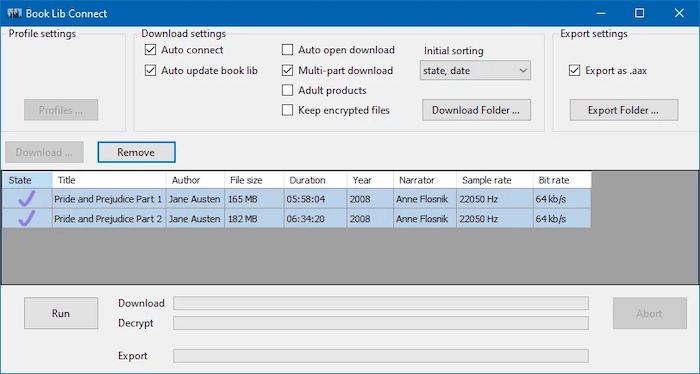
Way 4: Convert AAX to MP3 with Online Converter [Expired]
Instead of installing third-party software to deal with AAX to MP3 conversion, there is also an online tool available to remove DRM from Audible books and convert AAX to MP3 in more convenient and easier way. AudibleConvert is such an online tool that is available to help. Only by uploading the encrypted AAX audiobooks to the online converter, you can easily complete the conversion by processing several easy clicks. Audible Convert can work quickly and complete the conversion within minutes for you.
It is noted that not all online AAX to MP3 converters can deal with files with DRM protection, you’d better double-check this before using it to convert Audible AAX to MP3. And at present, Audible Convert is not accessible. You can wait for it to open the website again after function maintenance, or directly turn to a more professional AAX to MP3 converter like MuConvert Audible Converter to help.
In the following, you can check the tutorial on how to convert AAX to MP3 online with Audible Convert without installing any software:
Step 1. Firstly, you need to go to Audible and download the AAX audiobooks you’d like to convert to MP3 in advance.
Step 2. Then open a web browser and go to Audible Convert. Directly upload the protected audiobooks to the tool and click the “Convert” button.
Step 3. Now, the AAX to MP3 conversion will begin. Wait for Audible Convert to complete the converting process for you. Once a new link is generated, click it and you can access the MP3 audiobook to download it immediately.
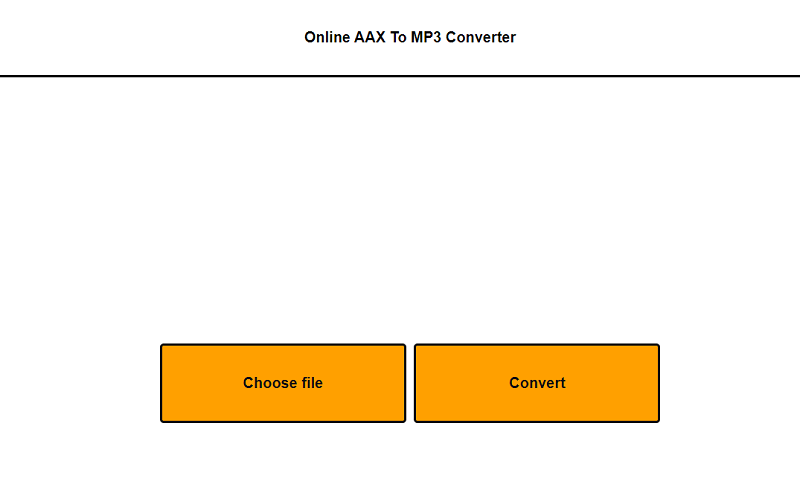
FAQs About Converting AAX to MP3
Is It Safe to Convert AAX to MP3?
There is some software that is risky and your operating system will warn you about the software. Fortunately, after testing for several hours, MuConvert Audible Converter stands out for its stable converting environment.
Not only are all payments executed on the most reliable platforms, but all account data and transaction information will be encrypted and secured. In addition, there are no ads inside the app, unlike other tools, ensuring a smooth and uninterrupted user experience.
How to Convert AAX to MP3 with Chapters?
MuConvert Audible Converter can keep your audiobooks organized by chapter, which is a pretty useful feature that allows you to go for the right chapter where you want it and organize your audiobooks perfectly. You can follow the steps below.
Step 1. Click on Output Setting from the menu, and Preferences windows will pop up.
Step 2. Then tap the Split by chapters option under Split mode and click Save.
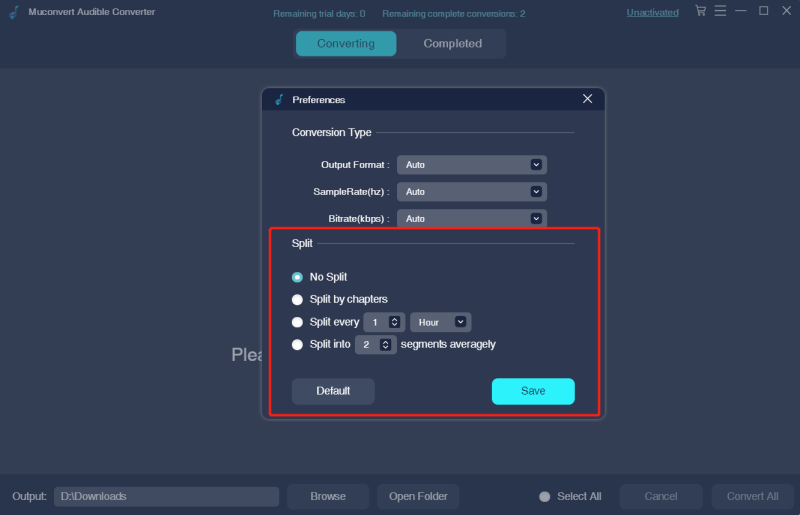
Can VLC Convert AAX to MP3?
For some of the AAX audiobooks that are DRM-free, VLC can easily convert them to MP3 files. But for some others that are DRM-encrypted, VLC is not able to strip off their DRM and turn them to MP3. Undoubtedly, MuConvert Audible Converter is your trusted converter that removes DRM from any Audible AA or AAX audiobook.
Can You Use Windows Media Player to Play AAX Audible?
The most straightforward way to play AAX Audible on Windows Media Player is to use its official assistant. You need to download Audible Download Manager and import AAX files into Windows Media Player Library in simple several clicks.
Step 1. Open Audible Download Manager.
Step 2. Go to Options > Import Audible Titles > Check Import into Windows Media Player Library.
Step 3. Then, click OK and you can play AAX audible on Windows Media Player easily.
Conclusion
All in all, we have concluded the 4 best simple solutions to help convert AAX to MP3. Among them, there is no denying that MuConvert Audible Converter is the most desirable and ideal audiobook converter that beats many traditional ones on the market because of its excellent performance, high output quality, and powerful ability to remove DRM protection from Audible AAX files.
It is 100% professionally developed to easily and quickly export DRM-free audiobooks onto any portable device for offline listening. As MuConvert Audible Converter provides a free trial, you can install the software to process AAX to MP3 conversion without any cost. Install it and have a try now!
MuConvert Audible Converter
Free converter to convert your AAX/AA audible books to MP3 with chapter kept.