Despite the official offline premium feature, utilizing third-party Spotify music converters to convert Spotify to MP3 files is a main trend to enjoy Spotify songs flexibly. ViWizard Spotify Music Converter (formerly known as TunesKit Spotify Music Converter), is one of the well-known Spotify downloaders with great popularity.
Therefore, for those who are still unfamiliar with it, or wish to know more information about ViWizard Spotify Music Converter before determining whether to choose the program, this review provides a complete introduction to all its aspects. Please keep reading if you are interested in it.
Introduction of ViWizard Spotify Music Converter
ViWizard Spotify Music Converter is called TunesKit Spotify Music Converter, which was invented to bypass Spotify streaming restrictions resulting from Digital Rights Management (also known as DRM). Meanwhile, it can convert Spotify songs to popular formats that are well supported on numerous devices, which allows you to enjoy Spotify songs, playlists, or podcasts more conveniently in a restriction-free way.
Please note that ViWizard Spotify Music Converter only released the PC version, which has no mobile applications coming out at present.
Why Choose ViWizard Spotify Music Converter?
When we collect some user reviews from users who have tried the program, overall, it can be concluded that ViWizard Spotify Music Converter has the following points liked or not liked by others:
Things They Like:
- The overall manipulation of the program is easy to master and quick to learn.
- It is quite convenient to process Spotify playlist downloads in batches.
- The program is safe for installation without bundled extensions needed.
- The audio quality of the exported Spotify songs is nice.
Things They Don’t Like:
- The program does not provide free opportunities to download complete Spotify songs in the free trial.
- Spotify app installation is needed in advance.
- The conversion success rate is low when the connection with the Spotify app is not stable.
- The conversion speed on Mac is slow.
Advantages of ViWizard Spotify Music Converter You Shall Not Miss
Even though the user experience of ViWizard Spotify Music Converter varies from person to person, some advantages attributed to its Spotify Music download function are real. Now, please follow me and walk through the basic features the program can bring to you.
Support Different Types of Spotify Content
No matter what type of Spotify content, including songs, playlists, albums, and podcasts, ViWizard Spotify Music Converter supports them all and will function to download them for you. You only need to copy their URLs and paste them into the program to process the conversion with one click.
Avail to Personalize Audio Parameters
To ensure that Spotify streaming can be continued on all devices, the program provides 6 popular formats, which include MP3, AAC, WAV, FLAC, M4A, and M4B to select exporting the songs to make them compatible with your targeted devices. For audio quality, ViWizard Spotify Music Converter also offers the Channel, Sample Rate, and Bit Rate settings to personalize the parameters in preferences. You can now determine your music streaming experience offline by yourself!
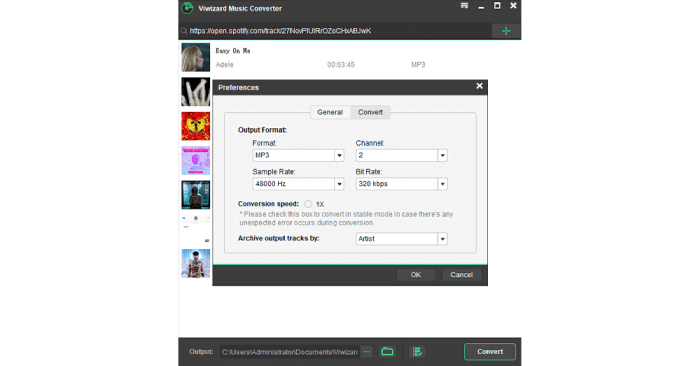
Well Organize Local Spotify Library with ID3 Retained
When ViWizard Spotify Music Converter can fully retain the ID3 information accompanying l Spotify songs and podcast episodes while continuing the downloading process, it would be more convenient for you to check the tags and sort them after downloading as local files. In this way, the downloaded Spotify Music library can be well organized conveniently.
Batch Conversion Speed at 5X Faster
ViWizard Spotify Music Converter also values efficiency, too. To provide a more effortless and speedy music download experience, the program has utilized advanced acceleration techniques to speed up the performance 5X faster. Plus the batch conversion feature, and the Spotify download manipulation will be more time-saving than they used to be!
On Mac, the acceleration can only reach 1X unexpectedly.
ViWizard Spotify Music Converter Availability
Before getting started with ViWizard Spotify Music Converter, please check its system requirements to make sure that your computers can well-compatible with the program:
| Windows | Mac | |
|---|---|---|
| Operating system | Windows 11, 10, 8, 7, Vista, XP (32-bit & 64-bit) | Mac OS X 10.8, 10.9, 10.10, 10.11, 10.12, 10.13 High Sierra, 10.14 Mojave, 10.15 Catalina, 11 Big Sur, and 12 Monterey |
| Processor | 1G Hz processor, or above | 1G Hz processor, or above |
| RAM | 512MB or higher of RAM | 256M or higher of RAM |
| Monitor | Monitor with 1024×768 pixels or higher resolution | Monitor with 1024×768 pixels or higher resolution |
| Other | The Spotify desktop app | The Spotify desktop app |
As you can notice, ViWizard Spotify Music Converter is not free of charge (though it has provided the trial version, restrictions exist). It is recommended to try it for free before deciding to pay. The provided subscription plans include the following 3 options:
| Plans | Pricing |
|---|---|
| Monthly License | $14.95 |
| Quarterly License | $29.95 |
| Single License | $79.95 |
ViWizard Spotify Music Converter Alternative: MuConvert
Unexpectedly, ViWizard Spotify Music Converter does have certain drawbacks and may cause inconvenience to some users. Accordingly, we also provide an alternative to ViWizard, which is MuConvert Spotify Music Converter to you.
Unlike ViWizard Spotify Music Converter, MuConvert Spotify Music Converter cooperates with the official Spotify Web Player, which allows you to directly login with the account and browse the songs, playlists, and podcasts to download directly without installing the Spotify app, and greatly increases the success rate.
Meanwhile, MuConvert Spotify Music Converter also speeds up the performance on Mac, too. When ViWizard only applies 1X speed to process batch conversion on Mac computers, MuConvert Spotify Music Converter will break the restriction and speed it up to the least 5X faster. At least, MuConvert Spotify Music Converter is a more effective option for Mac users.

How to Manipulate MuConvert Spotify Music Converter
Because MuConvert Spotify Music Converter delivers the download feature through the official Spotify Web Player, simple guidance here will be provided to check how it works.
Step 1. Log in Spotify Web Player
First, enter the built-in Spotify Web Player by clicking on the Open the Spotify web player button from the main feed. Then you can access the web player and complete the login.

Step 2. Drag Spotify Content to Convert
Please browse and find the Spotify songs, albums, playlists, or podcasts you wish to download within the web player now. You only need to drag them to the Add button aside, then MuConvert Spotify Music Converter will detect and analyze them for you.

Step 3. Personalize Audio Parameters
Please turn to Menu >> Preferences and tap the Advanced tab. In this module, you can personalize the output settings, including the Format, SampleRate, and Bitrate in preferences.

Step 4. Download Spotify Songs
Eventually, when all settings are completed, please tap the Convert All button to initiate the music download in no time. The 35X faster speed will be provided by default.

When the conversion ends, you will see the listed downloaded Spotify songs under the Finished module. Tap View Output File to open the folder and enjoy them immediately!
Final Verdict
ViWizard Spotify Music Converter provides a convenient Spotify Music download function with sparking features. But when it also comes with some unexpected drawbacks, taking MuConvert Spotify Music Converter as an alternative is a rational action. Please try any of them now. Enjoy!
Convert Spotify Music to MP3 in 320kbps
Drag and drop to convert Spotify songs, albums, playlists, and podcasts to MP3 easily.
















