Spotify has delivered a shared Premium membership, which is Spotify Premium Family, enabling family members to share the advanced music streaming experience together. This subscription option can be more cost-effective for each joined account, saving great expense for a whole family. In this review, let’s walk through all the details about Spotify Premium Family and how to subscribe as well as use it.
Now, let’s dive in.
What Is Spotify Premium Family Plan?
Spotify Premium Family is one of the subscription options delivered for you to upgrade your free accounts to access Spotify’s advanced music streaming services oriented for those with a membership. Unlike Spotify Premium individual plans, this family option can be more cost-effective as it allows you to add up to 6 family members residing at the same address to enjoy Premium services together.
Spotify Premium Family will deliver all the same premium features without any differences compared with the individual membership. Every member invited to the plan can enjoy an ad-free streaming experience, shuffle play mode, unlimited skips, offline music download feature, lossless OGG 320Kbps quality provided by Spotify and facilitate a more enjoyable music journey on the platform.
How Much Does Spotify Premium Family Cost?
You probably wonder how much does Spotify Premium and also the Family plan cost. Spotify Premium Family plan will charge $19.99 per month, and you can add 6 accounts to the same account to afford this expense. When Spotify Premium for individuals has raised the price to $11.99/month now, it can be much more cost-effective to subscribe to Spotify Premium Family, as each account will cost only $3.33/month!
How to Subscribe to Spotify Premium Family?
Unlike the special offer delivered for students, every Spotify user is eligible to subscribe to Spotify Premium Family Plan. To register it, you only need to follow the procedures below:
Step 1. Visit the Spotify website and log in to your account (sign up for one if you haven’t gotten one yet).
Step 2. Turn to the Premium section and scroll down to find the Premium Plan for Family option. You need to click on the Get Premium Family button.
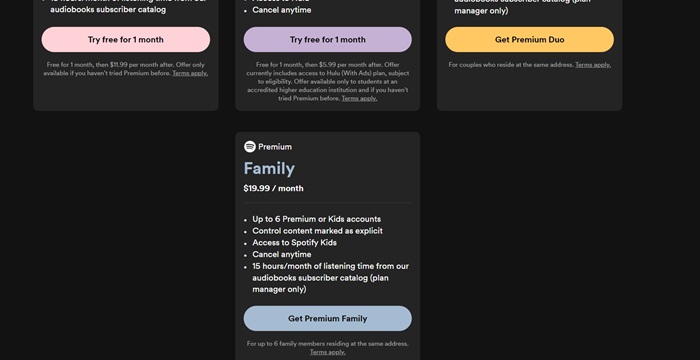
Step 3. Follow the instructions to fill up your billing information. Once the payment is completed, your account will be upgraded to Spotify Family.
How to Use Spotify Premium Family Plan?
Once you subscribe to the Spotify Premium Family plan, you can follow the guidance here on how to manage family members or join it once receive the invitation.
Add Someone to Spotify Premium Family Plan
If you are the main subscriber of the Spotify Premium Family plan, you get the right to share Spotify Premium and invite your family to join the subscription. Here show you how to do it:
Step 1. Once you log in to your account on the Spotify website, tap Profile to open Account settings.
Step 2. On the first banner, it will display your subscription plan as Premium Family. Here will also show all members joining in the subscription plan currently.
Step 3. Scroll down to Subscription >> Manage members, then you can get an invitation link to send to the one you want to invite.
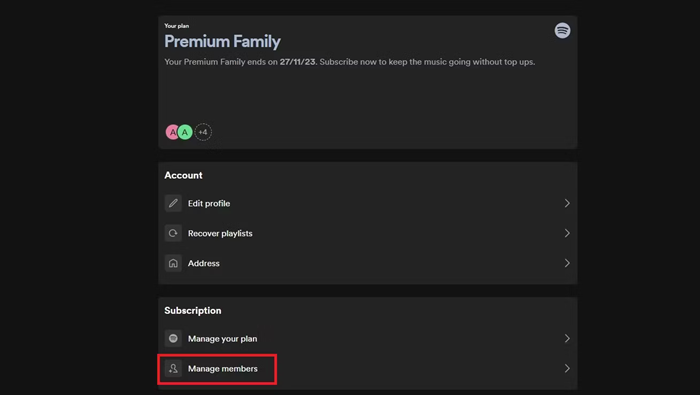
Step 4. Once he/she confirms the invitation by clicking the link and completing the authorization (the full address needs to be confirmed), the participation is successful.
Accept A Spotify Family Invitation
If you are the one who receives an invitation link to join Spotify Premium Family, you need to click the link and then complete filling in your address information first. This is for Spotify to confirm that you are eligible to join the family plan. Once the authorization succeeds, you can successfully participate in the Spotify Premium Family plan and enjoy the same premium features as your family!
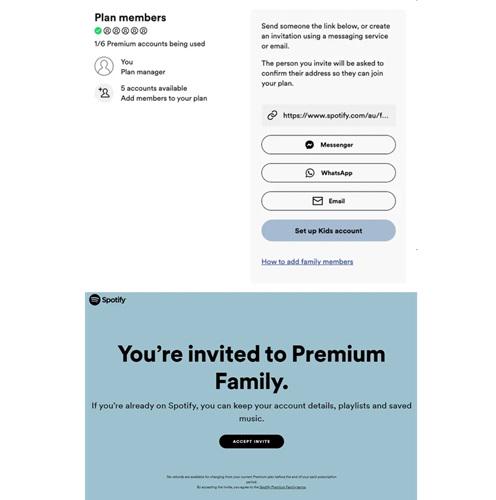
Remove Someone from Spotify Premium Family Plan
The procedures to remove someone from your Spotify Premium Family plan can be similar to how you invite a new account to join. Likewise, simply turn to the Account settings on Spotify’s official website. Then scroll down to open the Manage members option and you can directly remove anyone you like from the plan.
How to Keep Spotify Premium Features Without A Spotify Family Plan
Although Spotify Premium Family plan offers a more cost-effective option for a family to access Spotify premium features at the same time using different accounts, it still applies restrictions to limit usage. For example, only family accounts of the same address can be added to one Family plan.
If you are limited by such a regulation or is removed from a Spotify Family plan unexpectedly, you can still keep Spotify Premium features by virtue of a third-party program, MuConvert Spotify Music Converter. The program has embedded Spotify Music player to enjoy premium features and download Spotify songs without premium. In other words, simply by logging in to a Spotify Free account, you can access all Spotify Premium features directly. Regardless of the ad-free streaming ability, lossless music download, or the shuffle play feature, you can enjoy them all without joining Spotify Premium Family at all.
- Embedded Spotify Music Player allows you to directly access all Spotify Premium features with only a free account.
- Enjoy ad-free music streaming and take full control to skip songs or shuffle play them in the web player flexibly.
- Download Spotify songs and playlists at the highest 320Kbps music quality without Premium needed.
- Batch process Spotify playlists download and remove DRM for extracting as local files, facilitating a restriction-free streaming and keeping them offline permanently.
In the following, check the manipulation guide to use MuConvert Spotify Music Converter without subscribing to Spotify Premium Family at all.
Step 1. Run MuConvert Spotify Music Converter and log in with your Spotify credentials.
Step 2. Once accessing the web player, enjoy Spotify Music streaming as usual. To download any favorite tracks or playlists, directly drag them to the Add button.
Step 3. Personalize audio parameters by turning to Menu >> Preferences >> Advanced.
Step 4. Confirm batch downloading them by clicking on the Convert All button.

FAQs About Spotify Premium Family
Can I add family members living in different addresses?
Unfortunately no. Spotify has restricted accounts living in the same address to join one Spotify Premium Family plan. So it won’t be possible for you to invite a family member who is not living together with you.
Can family members joining the same Spotify Premium Family plan stream music at the same time?
Sure you can! Every account added to one Spotify Premium Family plan is separated. Each of you can enjoy Spotify Music streaming at any time you want!
Final Verdict
Spotify Family plan has offered a more cost-effective way for a family to enjoy the advanced music streaming service brought by Spotify together. If you are not eligible to join a family plan because of limitations like the address restriction, you can still access Spotify Premium features with the help of MuConvert Spotify Music Converter, which directly cracks Spotify Premium on PC by embedding Spotify Music player inside the program. Try it and enjoy a free music journey!
Convert Spotify Music to MP3 in 320kbps
Drag and drop to convert Spotify songs, albums, playlists, and podcasts to MP3 easily.
















