HitPaw, a professional brand of third-party utilities, offers users a desktop application called HitPaw Video Converter for quickly grabbing videos from some audio and video sites. Despite being called a video converter, this software has a mix of functions and can be used to convert Spotify music. Hence, it can be regarded as a HitPaw Spotify music converter.
Can HitPaw Video Converter be considered an efficient Spotify music converter? Is this HitPaw Spotify music converter worth a try? In today’s post, we will share the pros and cons of the HitPaw Video Converter and introduce you to another professional alternative for Spotify music download.
After testing this tool, we found this HitPaw Spotify Music converter only works for Windows users and there are features that make it not the best choice for Spotify music downloading. For Mac users, you can give it a try at MuConvert Spotify Music Converter which is compatible with Mac and Windows.
Features of HitPaw Spotify Music Converter
HitPaw Video Converter is workable when you want to keep Spotify music locally and try to transfer songs onto various MP3 players. As long as you retrieve the URLs of songs you like to download, then you can copy them into the program and have them downloaded on your computers in MP3 and other mainstream audio formats. It sounds great, right? But the features below can really impress you.
Ease of Operation
With a simple interface, the HitPaw Spotify music converter is as uncomplicated as described above. But it should be noted that this Spotify music converter is not equipped with a built-in Spotify web player. That is to say, you have to pre-install Spotify on your Windows computer. Only in this way can you log in to your account and get the URLs of tracks, playlists, albums, or artists you want to save or stream. But if you pick songs that don’t belong to the same playlist, it can be time-consuming and maddening to drag and drop to HitPaw one after another. What’s worse, does your computer feel OK when two platforms run simultaneously?
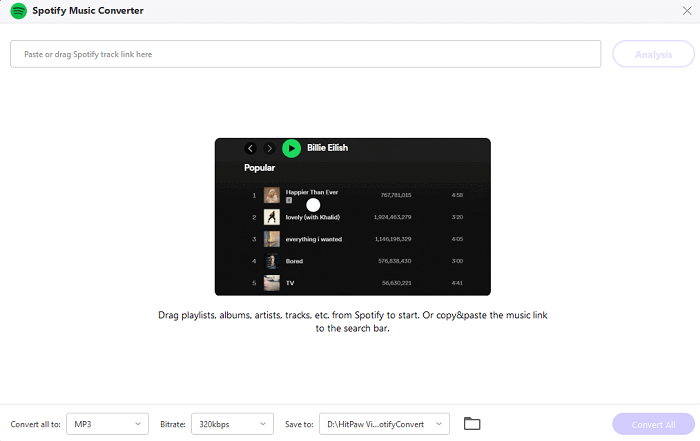
Download Speed
Have you noticed that HitPaw Video Converter claims it as a HitPaw Spotify music converter with 120X download speed on its official web page? But as a matter of fact, HitPaw Spotify music converter can not. Usually, even with a good network, the download can only be accelerated to 3X or 4X faster than the original music duration. If your network is not well-connected, it may take you half an hour or longer to download an entire playlist.
Output Quality
As for output quality, HitPaw Spotify music converter has provided three options for your selection – 256kbps, 320kbps, and the original quality. But this HitPaw Spotify music converter is incapable of downloading Spotify with original quality even if you’ve clicked the option. And the original sound quality is only 128kbps, which is not in line with the highest sound quality of Spotify Premium. You can imagine how bad the listening experience is.
Output Format
HitPaw Spotify music converter lets you convert Spotify music to MP3, M4A, and WAV. But in contrast to other specialized Spotify music converters with more than four download formats, HitPaw clearly does not meet the diverse needs of users. For some users with top-level players, FLAC, ACC, and other formats are the only way to meet their needs for clearer vocals and backing tracks.
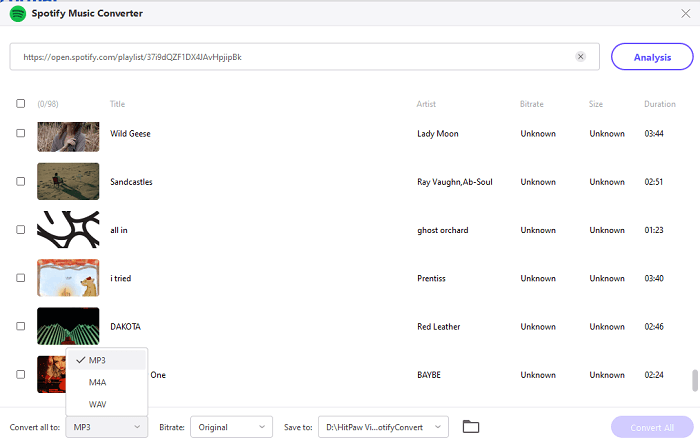
Related Article: Best Spotify Music Converter In-depth Review
Is HitPaw Spotify Music Converter Free?
It is sorry to tell you that HitPaw Spotify music converter is not completely free. Although the software offers a free trial, it’s better to say that the free trial is just a slick marketing method. This is because it only allows you to convert two Spotify songs. And the converted song is not complete, just the first third of the song. In this case, you won’t be able to fully know if the software is working well and if it can always convert Spotify music with a high success rate.
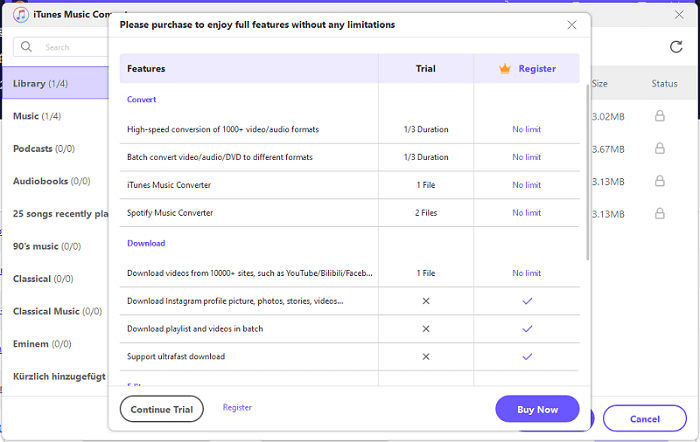
Also, compared to other Spotify music converters’ subscription prices of around $15 per month, HitPaw Spotify music converter’s subscription plan offers a minimum price of $19.95 per month, which is expensive. For more specific reference, you can check the table below.
| Music Quality | Output Format | Conversion Speed | |
|---|---|---|---|
| Price | $19.95 | $39.95 | $74.95 |
| Benefits | 1 Month Full-featured License 1 License for 1 PC Lifetime Free Upgrades |
1 Year Full-featured License 1 License for 1 PC Lifetime Free Upgrades |
Lifetime Full-featured License 1 License for 1 PC Lifetime free upgrades for all big version update |
Our Verdict on HitPaw Spotify Music Converter Review
Only available on Windows, the HitPaw Spotify music converter does help you download Spotify music to a common music format, which makes it easy to collect and transfer music. But this Spotify music converter doesn’t always work as well as you expected. In terms of service, refunds and customer service are provided, but they are not as prompt as they would like to be advertised, and it is for these reasons that many users have given the software one star. In short, HitPaw Video Converter can be used as a Spotify music converter but has obvious drawbacks. For details, you can refer to the following pros and cons.
Pros:
- Offers simple interfaces.
- Downloads Spotify music to MP3, M4A, and WAV audio files.
- Allows you to retain ID3 tag information.
- Billed as an all-in-one application used on audiobooks, Apple Music, and iTunes Music.
Cons:
- Only workable on Windows computers.
- Free trial works for marketing.
- Requires a high premium price to get the full function.
- Runs in bad performance with a slow download speed.
- Customer service is useless.
- Refuses to give a refund.
Best Alternative to HitPaw Spotify Music Converter
As previously discussed, HitPaw Video Converter can be used as a Spotify music converter, which does not specialize in downloading Spotify music. But MuConvert Spotify Music Converter, is a truly professional and powerful Spotify downloader, which allows you to get Spotify music downloaded in some universally used formats with lossless quality in a flash. This makes it the best alternative. And here are some great features of MuConvert Spotify Music Converter.
- Compatible with both Windows and MacOS computers.
- Requires no Spotify premium plans.
- Embedded with a built-in Spotify web player that can make the operation much easier.
- Provides unlimited music downloads during the free trial period.
- Supports downloading Spotify music to MP3, M4A, FLAC, WAV, AIFF, AAC, and ALAC audio files for saving and streaming.
- Boasts batch music download at 35X and even higher speed.
- Supports extremely high-quality output quality up to 320kps.
- Provides you with some preference settings, like customizing sample rate and bitrate.
- Allows you to classify music files and preserve ID3 tag information for sorting and managing music library easily.
- Offers you an affordable subscription price, reliable customer service, and instant technical support.
All these features make MuConvert Spotify Music Converter dependable and practical. And you can follow the tutorials below to download music from Spotify with a few clicks.
Step 1. Log into Spotify Web Player
After you install MuConvert on your computer, you can launch it then. And the built-in web player will be displayed on the screen. All you need is to log in to your Spotify account.

Step 2. Select Songs You Want to Save
If you have some desirable songs, playlists, or albums you want to download, you can directly drag and drop them to the Green Plus button. After that, the converter will parse the songs automatically to the converting list.

Step 3. Set Up before Conversion
Before you start to download Spotify songs, you can click “Convert all files to” on the top-right dropdown menu to choose the output format, including MP3, M4A, FLAC, WAV, AIFF, AAC, and ALAC.

Before jumping to the download step, you can better manage your downloads by editing music files’ names and classifying them into folders based on playlist, artist, album, etc.
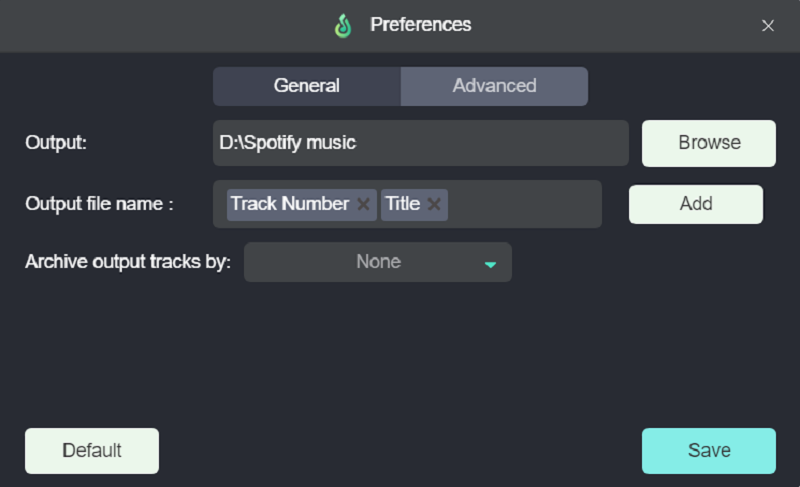
Step 4. Start to Download Music from Spotify
When all settings are done, you can click the Convert All button to download Spotify music in bulk. During the process, you can click the stop and restart buttons to control the process.
Once complete, you can view the download history under the Finished section and hit the View Output File button to access downloaded music.

With the music player provided by the MuConvert Spotify Music Converter, you can even play Spotify songs by clicking the play button next to songs.

Conclusion
In sum, HitPaw Spotify Music Converter is useful but not technical. If you don’t mind cluttered functions and cumbersome operations, you can choose HitPaw Spotify Music Converter. But if you want a specialized Spotify converter, MuConvert Spotify Music Converter will live up to you. Give it a try and you can find it pretty easy to catch Spotify music on multiple MP3 players at home or on the go.
Convert Spotify Music to MP3 in 320kbps
Drag and drop to convert Spotify songs, albums, playlists, and podcasts to MP3 easily.
















