You probably have upgraded to Spotify Premium and enjoyed its offline streaming mode for a while. But someday when you open the offline music library and are planning to enjoy the streaming, you only find that some of your Spotify playlists disappear. Why?
Slow down! This is actually not a tough problem to get over. In today’s post, let’s walk through those possible causes resulting in the Spotify playlists disappeared issue and 6 workable solutions to resolve it. Now, let’s directly dive in.
Why My Spotify Playlists Disappeared Suddenly?
Generally, Spotify playlists disappeared can be caused by different reasons. The most possible causes that can lead to its occurrence include the following ones:
- Poor network connection makes Spotify fail to load Spotify playlists for you.
- You are just logging into another Spotify account without the playlists you want to open and stream.
- You are using a shared Spotify account and the playlist is deleted by the account owners.
- The Spotify playlists or songs you saved are no longer available or deleted by the uploaders.
- Your Spotify Premium subscription expires so those downloaded Spotify songs and playlists are removed from your library.
- The device storage is running out and your systems automatically free up space by deleting your downloaded Spotify playlists.
- You are using a VPN service to change your IP address to regions where can’t access those Spotify playlists at all.
…
There may be more possible reasons leading to Spotify playlists disappearing. Nevertheless, the general solutions to fix them can be similar. Now, let’s move on to the next part and grab all the ways to do it effectively.
6 Fixes to Resolve Spotify Playlists Disappeared
Here will recommend 6 general fixes that can help you quickly fix Spotify playlists disappeared. Please check and select the corresponding solution to resolve it in no time!
Solution 1. Connect to A Faster Wi-Fi
Spotify depends on a smooth Internet connection to guarantee all its performances and avoid errors like not loading songs or Spotify keeps saying offline. Therefore, when it turns out to work in unusual ways, your priority is to check whether your devices are now connecting to a poor network.
If the answer is positive, the only thing you need to do is to switch to a faster Wi-Fi connection, or re-connect to the cellular data to improve the network stability. Now, open Spotify and check your music library again, you will find those disappeared playlists showing up once again!
Solution 2. Check Spotify Account
For users who own more than one Spotify account, you should really be careful about whether you have logged into Spotify with the one with your favorite playlists saved. Simply click on your profile image in Spotify to open the account overview page to double check. If you do use a wrong Spotify credential to sign in, then only by logging out and re-signing in with the correct account, the Spotify playlists can surely be accessed without errors.
Solution 3. Check Spotify Premium Subscription
It is noted that those downloaded Spotify playlists can only be accessible when your subscription is activated. Here’s how you can check its status:
Step 1. On Spotify’s website, log in to your account.
Step 2. Click on the profile and scroll down to check your subscription plans.
Step 3. If there is a subscription plan displayed, it means that your subscribing status is activated.
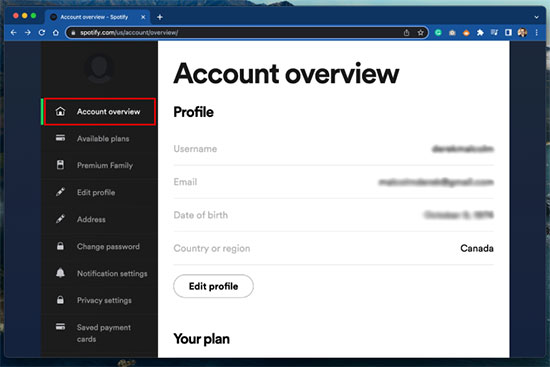
Once it expires, all of them will be removed and you can no longer access them unless you renew the subscription. Therefore, when you discover the downloaded Spotify playlists have disappeared, consider whether this is the reason resulting in the error. To get them back, you need to re-bill to activate Spotify Premium again.
Solution 4. Guarantee Sufficient Device Storage
Although Spotify lets you download playlists in order to guarantee a smoother streaming experience offline, it depends on whether your devices can provide sufficient storage to do it. Then your device is running out of storage space, to guarantee a normal performance, it may automatically remove some downloads in order to free up space.
Therefore, when your Spotify playlists disappear suddenly, go to Settings >> Storage (all devices) to check the storage space of the device. If it does run out of space, it’s time for you to clean it up and re-download the Spotify playlists you saved before.
Solution 5. Disable VPN
If you have toggled on VPN services on your devices, try disabling it to fix Spotify playlists disappeared issue. Because Spotify’s available music resources are different from region to region. Your Spotify playlists may disappear because they are not available in the IP addresses your VPN is connecting with. Therefore, by disconnecting the service and the problem will be fixed straightforwardly.
Solution 6. Update Spotify App
When all the above solutions are not working to bring disappeared Spotify playlists back, check whether you are now using the Spotify versions that are a bit outdated. As bugs can easily occur under old Spotify versions, so you’d better update to the latest ones in order to bypass them. Please turn to app stores to complete the program update and you may find that the lost Spotify playlists will come back again.
Bonus Tip: Permanently Get Rid of Spotify Playlists Disappeared Issue
Unexpectedly, fixing Spotify playlists disappeared issue is not a one-time job – as it may occur again someday in the future (like when your network connection becomes unstable again).
Therefore, replacing of worrying about the issue happening again, you can try backing up your favorite Spotify playlists offline first by virtue of the professional third-party Spotify downloader, MuConvert Spotify Music Converter. The program allows you to download Spotify playlists to MP3 and other DRM-free universally-supported formats from the official music player without a premium account needed. In addition, it keeps Spotify lossless quality and can accelerate to 35X faster speed, in order to guarantee high-quality outputs efficiently.
- Download all Spotify playlists without a Premium subscription.
- Universally-supported formats to encode Spotify downloads.
- Retain lossless music effects to deliver the best offline Spotify streaming experience.
- Keep all ID3 information along with the downloaded music files and archive them by tags flexibly.
- Batch download Spotify playlists at 35X faster lightning speed.
Please also walk through this manipulation guide to download Spotify playlists with MuConvert Spotify Music Converter to prevent Spotify playlist disappeared from happening:
Step 1. Log in to Spotify Music Player
First, run MuConvert Spotify Music Converter and complete the account login to access its embedded Spotify Music player.

Step 2. Add Spotify Playlists to Download
Subsequently, you can browse the playlists you wish to download for backing up. Please drag them to the Add button in order to import to the Converting queue.

Step 3. Configures Music Parameters
Please turn to Menu >> Preferences >> Advanced to further adjust the Format, SampleRate, and Bitrate to download Spotify playlists in your preferred status.

Step 4. Batch Download Spotify Playlists
Eventually, tap the Convert All button to proceed with the batch downloading process and MuConvert Spotify Music Converter will convert them to local music files for you in no time.

The downloads can be accessed under the Finished module once completed. Simply click on the View Output File button and you can locate them in the folder for managing and streaming offline.

Final Verdict
Don’t panic when you discover your Spotify playlists disappeared suddenly, and now you can try any of the appropriate methods in the post to figure it out! To back up Spotify playlists to prevent sudden cases that may lead to their disappearance, MuConvert Spotify Music Converter can be the best Spotify playlist downloader to consider. You can freely install it and try it from today. Enjoy!
Convert Spotify Music to MP3 in 320kbps
Drag and drop to convert Spotify songs, albums, playlists, and podcasts to MP3 easily.
















