“I created my own playlist on Spotify and just wanted to enjoy my favorite songs, but Spotify just keeps playing those that are not added to my playlists? Why this happen and how to fix it? Thanks!”
Have you ever met this problem when Spotify plays songs that are not added to your playlists? Actually, this can be a frequently met problem, especially for those who are not pretty familiar with Spotify. Therefore, this article will mainly guide you on how to fix Spotify playing songs not on playlist. If you also meet this issue, keep reading and learn how to solve it.
Related Reading:
Why Is Spotify Playing Songs Not on My Playlist?
Firstly, in order to find a more efficient way to fix the issue, you’d better double check and evaluate what causes actually lead to Spotify playing songs not on playlist. Here are the most commonly seen reasons that can result in this situation:
● You have turned on the Autoplay feature
Spotify has provided the “Autoplay” feature to let you keep your eyes off the app and makes the app automatically play the next song or playlist when this one ends streaming. So when you hear Spotify playing songs not only this playlist, it will just jump to the next one because the current one ends playing.
● Enhance mode is turned on
Another auto-streaming mode released by Spotify should be its “Enhanced” feature. When this function is turned on, Spotify will automatically play songs for you according to your music streaming habits, even those that are not added to your playlist. So when you turn this function on, you are actually using the random streaming and Spotify is just matching every song that may be your preferred one, even if they have not been added to any of your Spotify playlists yet.
● Using Smart Shuffle Mode
Spotify also has a “Smart Shuffle” mode that may automatically refresh the music playback queue by itself, adding some new music recommendations to it. So when you hear songs that were originally not added to your playlist, you may have turned on this function.
● Logged in Spotify on other devices
If you are using the same Spotify account on two different devices, the playback corruption may happen because of this – when you share Spotify playlists to play on the other devices, you will also hear it on your current device. So it seems like Spotify is just not playing songs as the way you want.
● Too much cached data
When Spotify loads cache to make its performance to be more fluent, when there are too much cached data, the app may get corrupted and doesn’t run normally, with some bugs occurring. This may also be the reason causing Spotify not playing songs as usual.
● Spotify System Bugs
Spotify sometimes will run improperly, with glitches and bugs existing. They can lead to different errors and playback failures, including the Spotify playing songs not on playlist problem.
7 Quick Ways to Fix Spotify Playing Songs Not on Playlist
Based on the above main reasons leading to the Spotify playing songs not on a playlist error, the following 7 quick ways are provided to help. Check and solve the issue immediately.
Way 1. Disable Autoplay Feature
To stop Spotify from automatically playing songs that are not added to your Spotify playlists, you need to check whether the Autoplay feature is turned on. If yes, simply by disabling it can you solve the problem.
Step 1. Open the Spotify app or the desktop software, and then go to “Profile” to open “Settings”.
Step 2. Scroll down the list to find “Autoplay” (find “Playback” and then you can see the option if you are using mobile devices).
Step 3. Directly turn off the option, then the Autoplay mode will be disabled. Now, Spotify will not play songs in other playlists for you before you select streaming them.
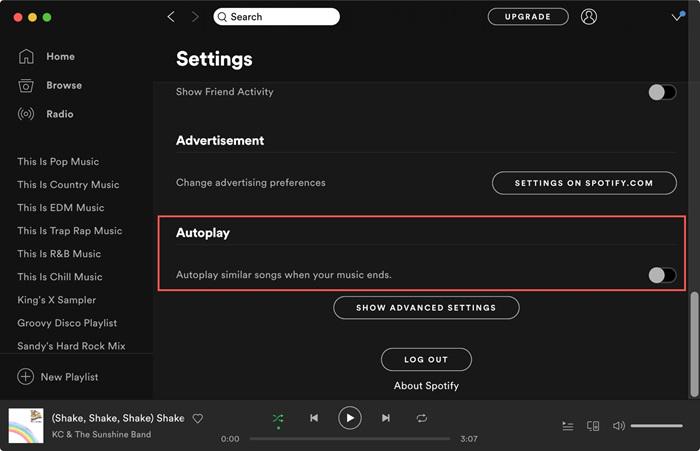
Way 2. Turn Off the Enhance Mode
The Enhance mode will also bring in songs that are not originally contained in your playlist when it tries to refresh the list with fresh music. Therefore, you can try turning this function off to see if the problem can be fixed.
Step 1. In Spotify, open the playlist you are going to play.
Step 2. Next to the playback button, there is an “Enhanced” option provided. Directly click it to turn off this mode.
Step 3. Now, try playing a Spotify playlist again and you will find the error is fixed.
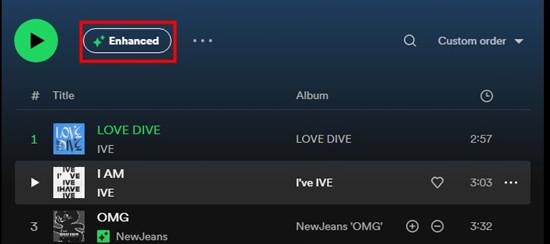
Way 3. Don’t Use Spotify Shuffle Playback
When you turn on the Smart Shuffle play mode inside the playlist, it will play songs in random orders, and even add some recommendations based on your music streaming habits. So to stop Spotify from playing songs that are randomly added, you only need to turn this playback mode offline. To do this, you only need to simply tap its icon inside the playlist, and then Spotify will play songs in order again.
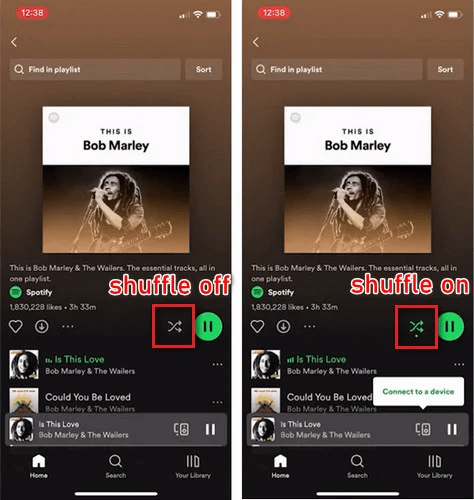
Way 4. Clean Spotify Playlist Playback Queue
If Spotify has added random songs to your playlist now, try the following steps to clear them in the list to stop Spotify from playing songs you don’t need at all:
Step 1. In Spotify, open the “Now Playing” screen and click the “Queue” icon on the playback bar.
Step 2. From the list, select all random songs added wrongly and you don’t need. Then tap “Clear Queue” to remove them.
Step 3. Save the change and Spotify will not play them anymore.
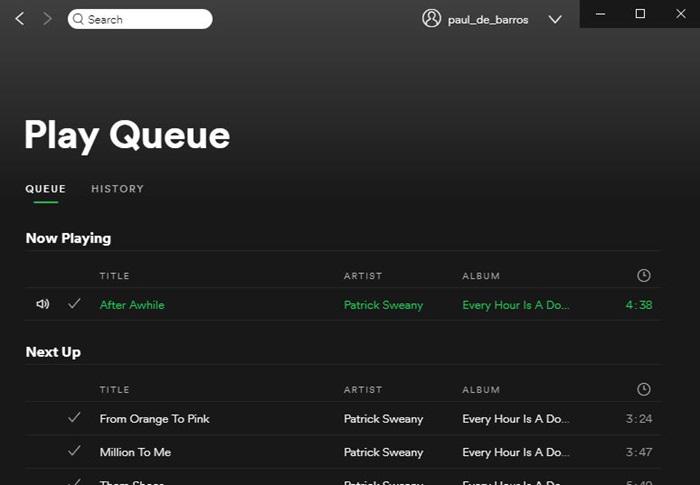
Way 5. Log Out Spotify Account Everywhere
As mentioned, when you have logged into the same Spotify account on more than one device, the music playback will get corrupted when you play songs on both devices at the same time. So if you find Spotify just playing other songs not included in your wanted playlist or there just no sound comes out, try Spotfiy’s “Sign Out Everywhere” function can help you fix the problem. Here’s how to do it step by step:
Step 1. Use the Spotify website or its apps to open “Settings”.
Step 2. Scroll down to find “Sign Out Everywhere”, then click it to log out of your account on all devices.
Step 3. Try to log in to Spotify on your current using the device again. The Spotify playing songs not on the playlist problem can probably be fixed.
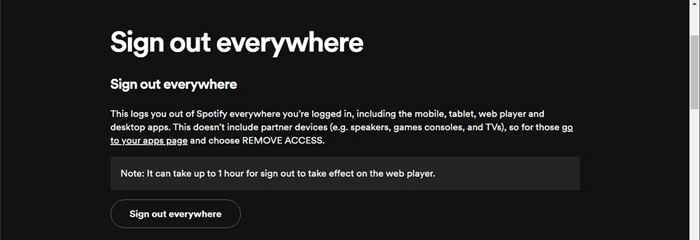
Way 6. Clean Up Spotify Cached Data
Because Spotify will keep cached data every time it loads content in the platform, when it stores too much, the data will corrupt and then cause many hidden playback errors, including Spotify playing songs that are not contained in the playlist at all. Under this situation, you can fix it simply by clearing the cached data in Spotify’s “Settings”:
Step 1. Open the Spotify app or its desktop software.
Step 2. Click “Profile” and then go to “Settings”.
Step 3. Scroll down to “Storage”.
Step 4. Click “Clear Cache” and wait for the cleanup to complete.
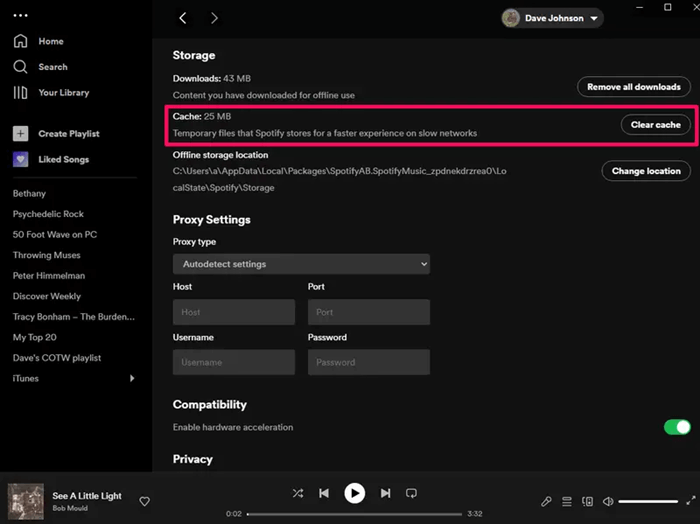
Now, try playing a Spotify playlist again and you will find the problem is fixed.
Way 7. Update or Re-install the Spotify App
If you are using an outdated Spotify app version, there may be some hidden bugs occurring because of its incompatibility with the latest computer systems. So regularly updating Spotify to the latest version can avoid many sudden problems like Spotify randomly playing songs that are not added to your playlist.
When you have checked that you are using the latest version but the error still exists, directly uninstall it and re-install to try again. In most cases, the problem can be solved.
Ultimate Way to Avoid Spotify Playing Songs Permanently
If you have tried all the above methods but still find Spotify keeps playing songs that are not in the playlist, the ultimate method to get rid of such an error forever is by downloading your favorite songs and re-creating an offline playlist. In this way, the music playback will not be affected by any wrong settings or bugs occurring on Spotify.
So to download the whole Spotify playlist or any of its songs, MuConvert Spotify Music Converter can be the best Spotify playlist downloader you should try. The software directly adds the whole Spotify Web Player inside, letting you to log in and access all Spotify playlists to download without limitations. MuConvert Spotify Music Converter will remove DRM and convert Spotify to MP3, M4A, or other formats, then you can create your own playlist offline in any media player without worrying about the playback errors brought by Spotify anymore.
Don’t worry about the music quality, MuConvert Spotify Music Converter has applied advanced technologies to keep Spotify songs downloaded in original quality. You can even adjust it to the highest 320Kbps as you need. So by using this software, your music playback experience will not be affected even if you download the playlists offline.
- Supports downloading Spotify playlists from Spotify Web Player
- Keeps original quality to download Spotify playlists offline
- Saves Spotify downloads in common formats such as MP3, WAV, M4A, and so on
- Supports 35X faster speed to batch download Spotify playlists quickly
- Saves all ID3 tag information to make music management much easier
- Sorts music downloads automatically with the archive setting by tags
- Freely edits music titles as you want
Now, you can check the following steps to see how to download Spotify playlists offline to avoid Spotify playing songs not on the playlist error with MuConvert Spotify Music Converter.
Step 1. When you have installed MuConvert Spotify Music Converter on your computer, open it and enter the built-in Spotify Web Player to sign in.

Step 2. Select any playlists you like and drag them to the “+” button to add to the “Converting” window.

Step 3. Choose an output format from the “Convert all files to” menu. If you need to adjust music quality, just go to “Menu” and open the “Preferences” setting. Under the “Advanced” section, you can change both the “SampleRate” and “Bitrate” as you need.

Step 4. Finally, just click the “Convert All” button and the Spotify playlists can be downloaded offline immediately.

Now you just need to create a new playlist and enjoy the playback with only your favorite songs without worrying about any Spotify playback errors!
In Conclusion
When Spotify suddenly plays songs that are not added to your playlists, try the methods mentioned in this article to fix it immediately. There is also an effective way – using MuConvert Spotify Music Converter to download Spotify playlists and avoid this from happening forever. Just try it and enjoy a more fluent music playback offline!
Convert Spotify Music to MP3 in 320kbps
Drag and drop to convert Spotify songs, albums, playlists, and podcasts to MP3 easily.
















