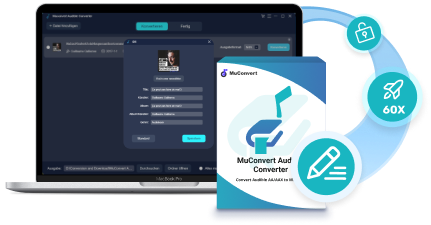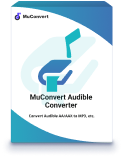Listening to Audible on Apple Watch is now a breeze thanks to their compatibility. The Apple Books app also plays a big role in syncing and playing audiobooks on Apple Watch. So, today’s post will be based on the two tools to guide you step by step on how to enjoy Audible on Apple Watch without an iPhone.
Alternatively, try the third method with MuConvert Audible Converter if you don’t want to lose access to your audiobooks when the subscription expires. This tool can output Audible in MP3 format for permanent playback. Without further ado, just scroll down to a way and have a try!
Method 1: Listen to Audible on Apple Watch via Audible App
Apple Watch allows you to directly install the Audible app, and also introduces a download feature. This means that both offline and online audiobook playback is possible. Even better, unfinished audiobooks on Apple Watch can be seamlessly picked up on your iPhone or iPad when you return home. As long as you meet the installation requirements and follow the steps below, you can immediately enjoy Audible on Apple Watch without an iPhone or iPad any more.
Install Audible on Apple Watch
The following required tools and their system requirements for related devices are provided for you to check out:
- Audible app to version 3.0 or higher
- Your iPhone device with iOS 14 or higher
- Your Apple Watch runs WatchOS 9 and above
After making sure of the prerequisites, now you can follow the steps to install Audible on Apple Watch.
Step 1. Install the Apple Watch app from Apple Store on your iPhone first.
Step 2. Connect your Apple Watch to the phone and open “My Watch” within the Apple Watch app.
Step 3. Under “Available Apps”, scroll the list to find Audible and then press “INSTALL”. When the installation finishes, the Audible app can be found on your watch.
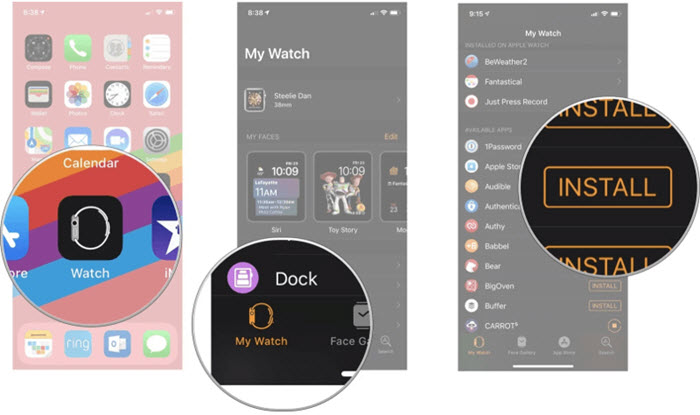
Add and Play Audible Books on Apple Watch
When the Audible app is successfully installed on your Apple Watch, you can start adding the audiobooks you like and then directly play on Apple Watch. Here is how it works.
Step 1. Open Audible on your iPhone and sign into your account. Then select books and save them to the library.
Step 2. Navigate to the library and press the “…” button next to the audiobooks you want to add to your Apple Watch.
Step 3. Find the “Sync to Apple Watch” option and tap it, then iPhone to Apple Watch audiobook sync will start. This usually takes about 20~25 minutes.
You need to keep the Apple Watch charging and the Audible app opening before the audiobook syncing ends.

Step 4. Pair Bluetooth headphones to your Apple Watch after the Audible books are synced.
Step 5. Now you can find books in the library and play Audible on Apple Watch without iPhone or iPad.
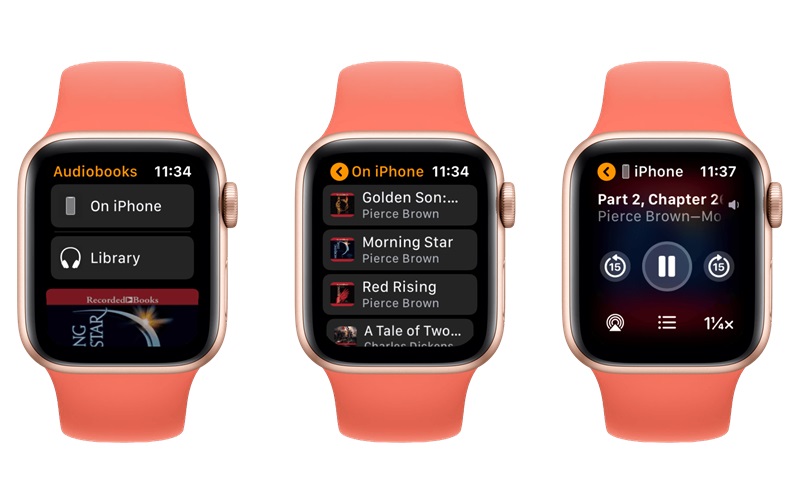
For Apple Watch Series 4 and later, as well as the Apple Watch SE running watchOS 9 or later, audiobooks can also be downloaded within the watch as follows:
- Open Audible on your Apple Watch;
- Tap “Manage Library”
- Select audiobooks you want to listen to;
- Enjoy Audible on Apple Watch when downloads are complete.
Method 2: Play Audible on Apple Watch via Apple Books App
As a digital library app developed by Apple, Apple Books comes pre-installed on the Apple Watch and is compatible with Audible. Once you sync your Audible library to Apple Books, you can listen to Audible on Apple Watch directly. The entire syncing process is manual yet not difficult, but it does require the help of a MacBook. Refer to the specific steps and try.
Step 1. Open Apple Books on your Macbook and go to “Store/Account” > “Authorizations” > “Authorize This Computer”.
Step 2. A popup will show then, key in your Audible account and hit “Activate in Apple Books”.
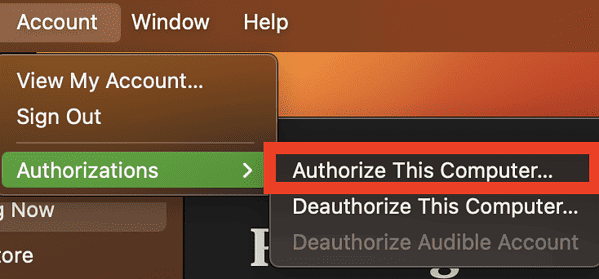
Step 3. Now head to the Audible website and download audiobooks you like to the computer.
Step 4. Click “Files” and select “Add to Library” in Apple Books. Then open the download folder and add audiobooks to it.
Step 5. Connect your Apple Watch to the Macbook and locate your device in Finder.
Step 6. Go to “Audiobooks” > “Selected Audiobooks” and choose downloaded books to sync.
Step 7. Finalize with the “Sync” button. When the sync is finished, you can play Audible on Apple Watch right away.
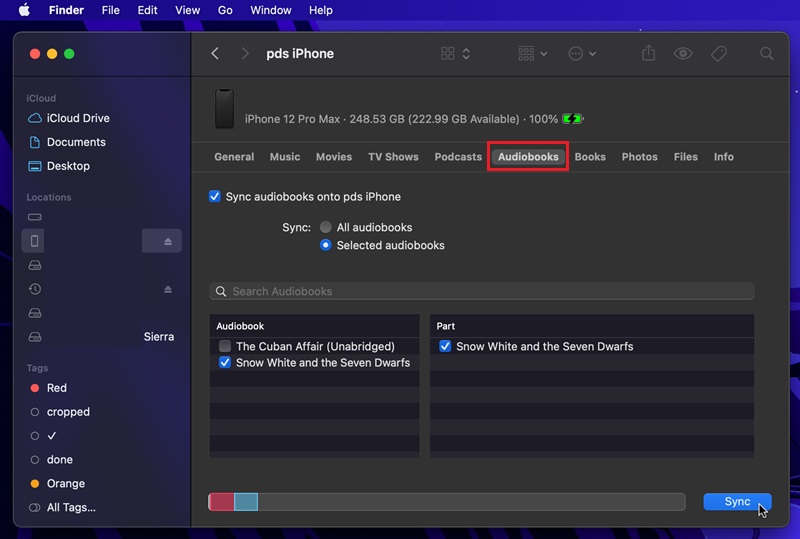
Method 3: Sync Audible to Apple Watch via Audible to MP3 Converter
Although Audible provides an official way to sync or download audiobooks on Apple Watch, there are still some restrictions for you.
- System requirements are imposed on Apple Watch, iPhone, and the Audible App.
- Downloaded audiobooks can only be played in the Audible app and not on unauthorized devices.
- Audible books are inaccessible if the Apple Watch lacks a network connection or if you cancel the Audible subscription.
Therefore, to help you enjoy audiobook time more flexibly without the above limitations, the third best way – MuConvert Audible Converter – is highly recommended here.
This professional program applies to both Windows and Mac devices. Not only does it have the ability to remove DRM protection from Audible, but it also offers four mainstream formats compatible with the Apple Watch: MP3, M4A, FLAC, and WAV. And all downloads are of lossless quality. Better yet, MuConvert allows you to cut Audible audiobooks by time/chapter/segment without losing ID3 tags. This way, even on a small screen, you can quickly find and play your favorite Audible on Apple Watch.
- Saves all chapters and ID3 tags in 100% original quality;
- Offers the fastest conversion speed at up to 60X faster;
- User-friendly to convert Audible AA/AAX to MP3, M4A, FLAC, or WAV;
- Splits Audible books by time, chapter, or segment for your preferences;
- Features batch conversion to download Audible books more efficiently.
Now, let’s take a look at how MuConvert Audible Converter works to help you download Audible and play Audible on Apple Watch.
Step 1. Import Audible AA/AAX Files
Install MuConvert Audible Converter first. Then open the software and click the “+ Add File” button to import downloaded Audible AA/AAX files. Or you can directly drag these files to the main interface for importing.
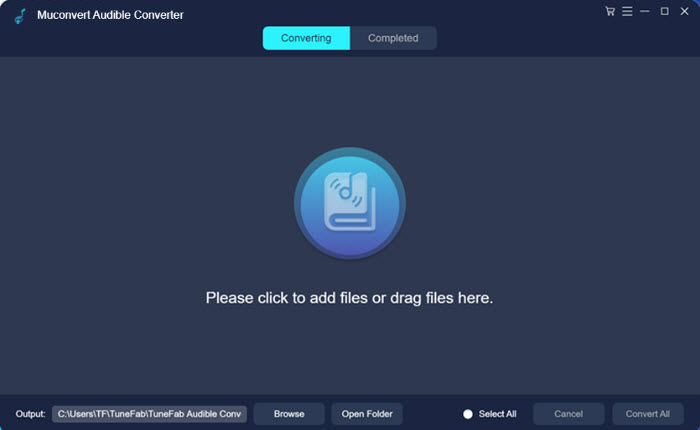
Step 2. Set up Output Parameters
Head to “≡” in the top right corner and find “Preferences”, where you can choose “Output Formats” and set up “Samplerate” and “Bitrate”. If you want to split the audiobooks, the splitting mode can also be set here.
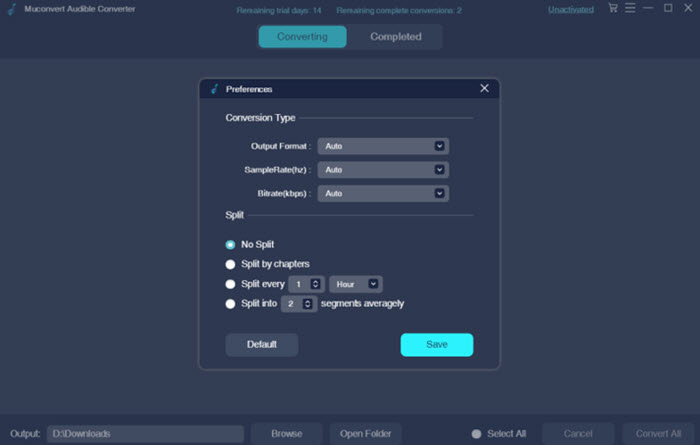
Step 3. Edit ID3 Information (Optional)
If you want to better manage Audible books, directly click the edit icon next to the audiobook name. Then you can change the book cover, “Title”, “Artist”, “Album”, “Album/Artist”, and “Genre” before starting the conversion.
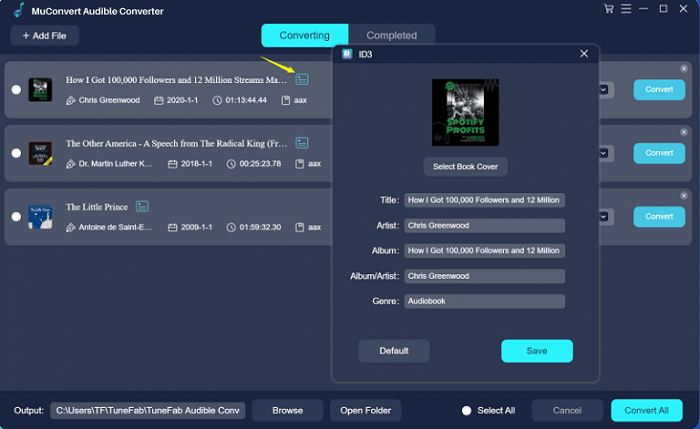
Step 4. Convert Audible Books
Now, press the “Convert All” button, and MuConvert Audible Converter will start converting the audiobooks to your selected format. Just wait a moment and you can get the DRM-free audiobooks on your computer.
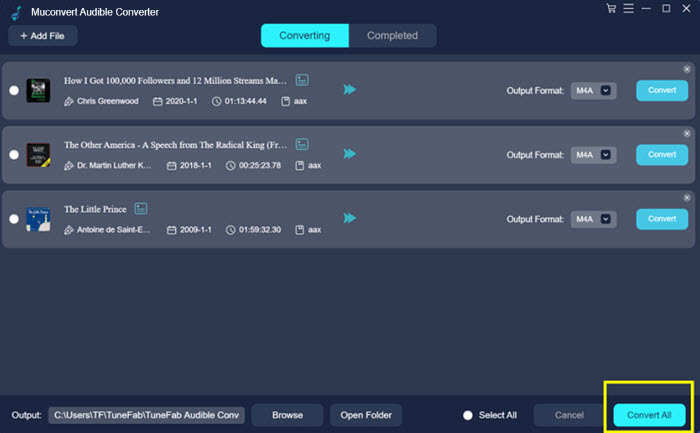
Step 5. Save Downloaded Audible Books to iPhone
When the downloaded Audible books are prepared, open iTunes and save them to your iTunes Library. Then connect your iPhone to the computer and sync the audiobooks to the device.
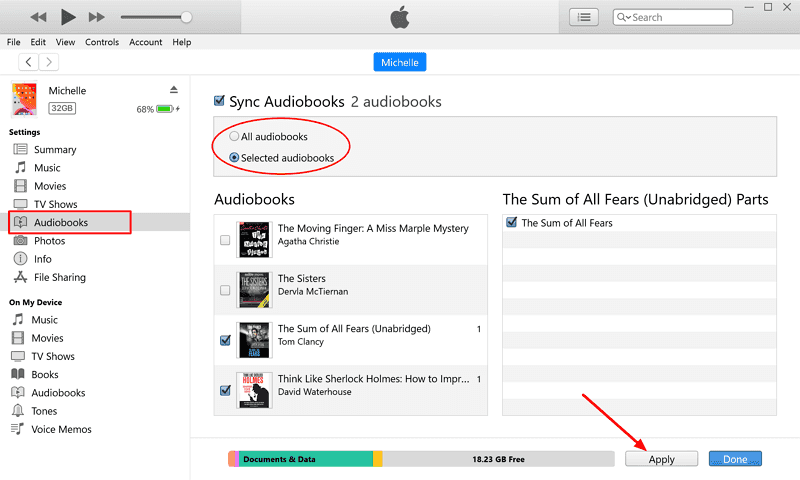
Step 6. Sync Audible Books to Apple Watch
After the downloaded Audible books are saved to iPhone, open the “Watch” app on iPhone and select “Audiobooks”. Here you can open “Add Audiobooks” and select the imported audiobooks for transferring to the Apple Watch for playback offline.
FAQs About Listening to Audible on Apple Watch
How to remove Audible books from Apple Watch?
Apple Watch supports Audible syncing and downloading, and it also allows you to remove saved audiobooks. The process is simple. Try the following steps:
- Open Bluetooth to connect headphones and Apple Watch;
- Press the watch knob and select the Audible app;
- Navigate to the library and tap “Edit”;
- Finalize with the “Delete” icon next to the audiobook you want to remove.
Why can’t my Audible audiobook be played on my Apple Watch?
When your Audible books fail to be played on your Apple Watch, you should check whether you have synced the books to the device properly by looking for a watch icon next to the audiobook’s title in the Audible app on your iPhone.
Also, the Audible books fail playing may also happen because the Audible app or your Apple Watch has some bugs. Under this condition, try reopening the device and the app may be helpful.
Why won’t my Audible book sync to my Apple Watch?
Many reasons result in your audiobooks not syncing to Apple Watch, for example:
- There isn’t enough storage space on your Apple Watch.
- Your Audible books are too long to syne.
- The version of your Audible app or Apple Watch is too low.
- There are some problems with your Apple Watch, etc.
Based on the above problems, you can try the following several solutions to fix it: free the memory of your Apple Watch, split your Audible books by parts, reinstall your Audible app, and so on.
Conclusion
To wrap up, the Audible app, Apple Books, and MuConvert Audible Converter are all viable to listen to Audible on Apple Watch. However, considering the device requirements of the Audible app and the complicated operation of Apple Books, MuConvert Audible Converter is most recommended here. This top-rated software downloads Audible into MP3, which is compatible with any Apple Watch, while ensuring both quality and metadata. It’s a limit-free way to permanently play Audible books on Apple Watch. Better try than never!
MuConvert Audible Converter
Free converter to convert your AAX/AA audible books to MP3 with chapter kept.