When Spotify Wrapped gets more attention, which refers to an annual report displayed by Spotify to conclude your music streaming habit over a year, many of you probably feel curious about your music streaming records on other platforms, such as Apple Music.
Receiptify is an interesting service that can create a receipt with the track lists you pay great attention to, allowing you to know your music streaming patterns on Apple Music, Spotify, and Last.fm easily. However, recently, users discovered that Receiptify no longer supports Apple Music, as you can’t find the Apple Music login option on its main feed anymore.
When Receiptify can’t work for Apple Music to create a receipt as a memory, is there any alternative way to replace the tool and do it for you? Let’s figure out the answers in this post.
What Is Receiptify? Why Receiptify No Longer Supports Apple Music?
Receiptify is an interesting lightweight web application, which can analyze your music streaming patterns in the past month, 6 months, or all time, and then generate the top 10 most-played song lists as a receipt for sharing on social media players or keeping them as personal collections. When Apple Music is not equipped with a feature like Spotify Wrapped for you to track your streaming history, Receiptify offers an alternative way for Apple Music audiences to do it, which attracts many users in the year.
Nevertheless, when some users turned to Receiptify and were ready to create a receipt and check their most-played top 10 Apple Music songs, they only found that there was no longer the Apple Music login option provided on Receiptify’s home page. It seems that Receiptify has ended its service for Apple Music users, so you can’t enable the service to access your Apple Music account and analyze your streaming history to generate a receipt for you.
Receiptify Alternatives to Create Track List from Your Streaming History
For many users, Receiptify has delivered a way to track their music playback history, enabling them to know their own music habits and recently-loved songs. When Receiptify no longer supports giving your Apple Music most-played track lists, don’t worry, here are two alternative methods that can replace Receiptify and offer similar help. Now, walk through them and see how they work.
Way 1. Use Apple Music Replay
Apple Music has delivered the Replay function, which will continuously update data based on your music streaming history, and generate playlists of your top tracks and favorite artists from the last year. When the Replay playlists are generated, you can access them to enjoy later across devices once logging into your Apple Music account. Meanwhile, the playlists can be shared with your friends, and invite them to enjoy your favorite songs!
The following procedures will guide you clearly on how to create an Apple Music Replay playlist with your top tracks of the last year:
Step 1. In a web browser, go to Apple Music Replay and complete the account log in with your Apple Music credentials.
Step 2. On the Replay page, directly click on the Jump In button, and wait for Apple Music to analyze your music streaming data to create the Replay playlist for you.
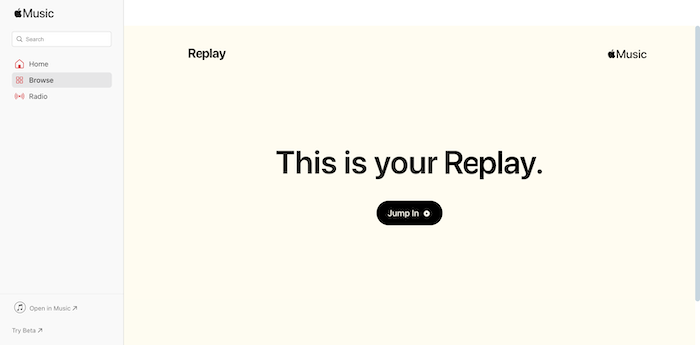
Step 3. Once complete, you will get the Replay playlist for streaming later and share it with your friends!
If you want to download the Replay playlist and keep your favorite Apple Music tracks in MP3 format permanently, move down to the Bonus Tip module and learn how to do it.
Another alternative to track your streaming habit can be Last.fm. This service can directly connect with streaming music platforms such as Apple Music, Spotify, Deezer, YouTube, and more, in order to scrobble your recently-played songs to Last.fm for displaying. To build up the connection between both services, please follow the procedures below to do it properly:
Step 1. First, head to Last.fm in the web browser, and then turn to the Track My Music page.
Step 2. Download Last.fm Desktop Scrobbler on your desktop and open the program to complete the account login.
Step 3. When the installation completes, no matter whether you listen to Apple Music or music on other streaming platforms, when this scribbler app is activated, Last.fm will track what you are playing and add music to the playlist for you.
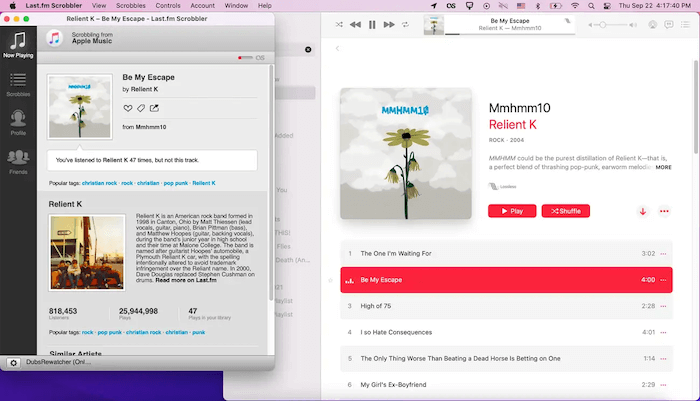
Bonus Tip: How to Save Your Most-played Apple Music Track Lists Offline
Some of you probably want to keep your most-played Apple Music tracks in MP3 format for permanently saving offline, even after canceling your Apple Music subscription. To convert Apple Music to MP3, you will definitely need help from a third-party Apple Music downloader. Here, MuConvert Apple Music Converter is highly recommended.
MuConvert Apple Music Converter directly embeds Apple Music Player within the program. By logging into your Apple Music credentials, you can access all your saved tracks and playlists in your personal music library. When it is equipped with the direct download function to save all steaming resources in lossless 320Kbps, you can ensure the best status to keep your most-played songs offline without any quality loss. More importantly, when the music downloads are free of DRM with this best DRM removal software, you don’t need to worry about their expiration even after canceling your Apple Music membership!
- An embedded Apple Music player is provided to access your most-play track lists and saved songs in the music library to download directly.
- Provide popular DRM-free formats such as MP3, M4A, WAV, and FLAC to export Apple Music downloads.
- Keep up to 320Kbps of original Apple Lossless Quality and maintain the best streaming experience offline.
- ID3 information will be kept accompanying every Apple Music download offline.
- The batch conversion speed can reach 20X faster to make the music download a time-saving job to complete.
The simple guide here also walks through how to download Apple Music’s most-played playlists in MP3 format with MuConvert Apple Music Converter by clicking:
Step 1. Run MuConvert Apple Music Converter and complete the account login with your Apple Music credentials.
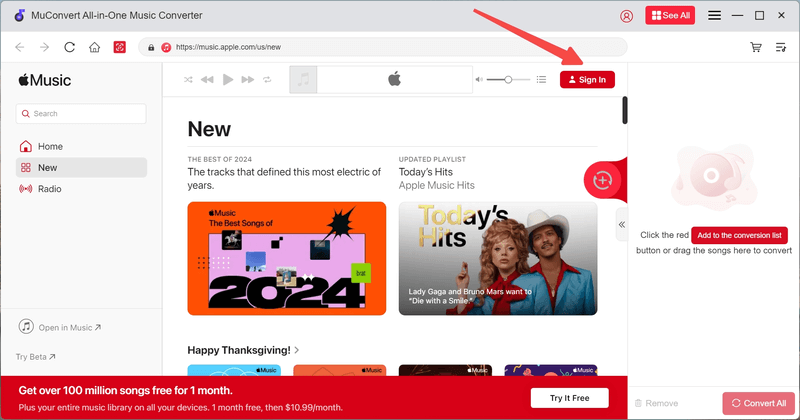
Step 2. Access your music library and select the most-played or your favorite songs/albums to add to download. Directly click on the Add to the conversion list button that appeared on the music cover, or drag them to the Converting window on the right panel.

Step 3. In the Converting window, directly configure both the Format and Quality in your preferences.

Step 4. Subsequently, simply click on the Convert All button to batch download Apple Music playlists offline in MP3 or other selected formats in no time.

Final Verdict
Even Receiptify has shut down the service for Apple Music, there are alternative ways for you to generate your most-played music list only by very easy manipulation. To save your favorite songs and playlists offline, MuConvert Apple Music Converter can deliver you effortless help by dealing with Apple Music DRM removal first. Freely install the program to grab any liked tracks from Apple Music to local MP3 files. Enjoy!
Convert Apple Music to MP3 Losslessly
Remove DRM from Apple Music songs and convert them to MP3 without quality loss.
















