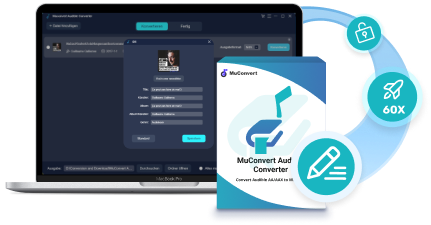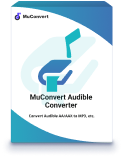Are you struggling to play your favorite audiobooks on Bose SoundTouch? If you’re an Audible user, you might have noticed that playing audiobooks on speakers can provide a better listening experience than using earphones. In this case, if you own a Bose SoundTouch speaker, you may be wondering how to play Audible audiobooks on it. Look no further! In this article, we’ll teach you two easy ways to play Audible books on Bose SoundTouch! Read this article to get detailed steps on streaming Audible books on your Bose SoundTouch.
Can You Play Audible Books on Bose SoundTouch?
If you’re wondering whether you can play Audible books directly on Bose SoundTouch, the answer is no. Because you can’t install the Audible app on it as you do on your phone. Moreover, Audible is a platform that offers DRM-protected AAX or AA format audiobooks, which can only be played on official platforms such as Audible, iTunes, and others. Even though you get the downloads from Audible, you can’t play them on SoundTouch directly.
However, don’t worry! There are still two ways to enjoy your favorite audiobooks on your Bose SoundTouch. You can either connect via Bluetooth or use our product to remove DRM from Audible AAX downloads, which we will introduce later to you, to solve this problem.
How do I Play Audible on My Bose SoundTouch: 2 Methods!
Now that we know the answer to the question of whether you can play Audible books on Bose SoundTouch is no, you may be wondering what you can do to enjoy your audiobooks on your Bose SoundTouch. Don’t worry – we’ve got you covered with two easy methods that will help you play your Audible books on your Bose SoundTouch.
Play Audible Books on Bose SoundTouch with Bluetooth
If you’re one of the lucky ones who own a SoundTouch product that supports Bluetooth connectivity, then playing your Audible books on your Bose SoundTouch is easy! You can simply pair your Bose SoundTouch with other Bluetooth-enabled devices and enjoy your audiobooks seamlessly.
So if your Bose SoundTouch supports Bluetooth connectivity, you can easily connect your device to your smartphone or tablet and play audiobooks on Bose SoundTouch. However, not all Bose SoundTouch models support Bluetooth connectivity, so make sure to check your device’s specifications before attempting to connect it.
After 2020, Bose discontinued some of its SoundTouch product lines, so you need to ensure that their current SoundTouch model is still supported. Some SoundTouch models that are still supported include: Bose Portable Smart Speaker, Bose Home Speaker 300, and Bose Smart Soundbar 300. You can find whether your SoundTouch models are still supported in the Bose Support section.
Once you’ve confirmed that your SoundTouch model is still supported if you experience unstable audio connectivity during use, you can also use SimpleSync for connection. Here are some Bose models that are compatible with SimpleSync: Bose Portable Home Speaker, Bose Portable Smart Speaker, and Bose Home Speaker 300/450/500. For more detailed info, visit here.
However, it’s important to make sure that your Bose SoundTouch supports Bluetooth connectivity. If your device is unable to recognize your Bose speaker, you can also use a USB cable to connect it or utilize an Alexa voice assistant to control your SoundTouch.
Here, let’s take a closer look at the steps on how to play audiobooks on Bose SoundTouch with Bluetooth to solve the Audible or iTunes Audible authorization problem.
Step 1. Switch on your Bose SoundTouch and activate its Bluetooth manually
Press and hold the Bluetooth button until the Bluetooth light slowly flashes blue, indicating that the speaker is in pairing mode.

Step 2. Activate Bluetooth on Your Device
Ensure that your device can support Bluetooth connectivity and access the settings to locate the Bluetooth feature. Switch on Bluetooth by tapping on the corresponding button.
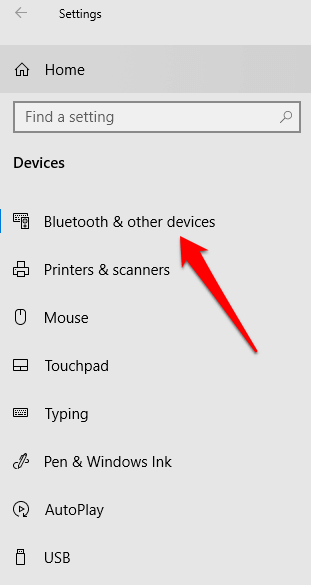
Step 3. Pair Bose SoundTouch with your Bluetooth device
Turn on the Bluetooth feature on your device and search for available devices. When your Bose SoundTouch appears on the list, select it to begin the pairing process. After a few seconds, the Bluetooth light on your Bose SoundTouch will turn solid white, indicating that the two devices are now connected.
Step 4. Play Audible audiobooks on Bose SoundTouch
Open the Audible app on your device, choose your preferred audiobook, and click on the icon to start streaming. Your Bose SoundTouch is now ready for you to enjoy the audiobooks.
Title: Play Audible Audiobooks on Bose SoundTouch Without Bluetooth
The above method requires your product to support Bluetooth devices. If your product doesn’t support Bluetooth, you can choose the following method to play your Audible books on it—Use our product: MuConvert Audible Converter, to remove DRM protection and convert the audiobook into MP3 format for better compatibility with Bose SoundTouch.
MuConvert Audible Converter can convert your Audible books into a more compatible MP3 format. Once you have done that, you can then use iTunes or Windows Media Player to transfer the converted audiobooks to your Bose SoundTouch, getting away with iTunes audible authorization problem.
- The conversion speed is relatively fast, with over 60 times the conversion speed.
- Editable ID3 information (including cover, artist, album, etc.).
- Adjustable bit rate, sampling rate, and split mode.
- Able to convert Audible audiobooks to common audio formats (MP3, WAV, M4A, FLAC).
- Both Audible paid and free users can use our product to remove DRM.
In the following section, we will show you how to convert Audible books to MP3 and transfer them to your Bose SoundTouch in detail with our product MuConvert Audible Converter in just a few easy steps!
Convert Audible Books to MP3 First By Our MuConvert Audible Converter
Step 1: Download the MuConvert Audible Converter
Start using MuConvert Audible Converter by downloading it for free on your Windows or Mac computer. Click the “Download” button here to start your free trial. You can convert up to two complete Audible books during the trial period.
Step 2: Open MuConvert Audible Converter and Add Your AAX Books
Once you’ve installed MuConvert Audible Converter on your computer, open the software and add your AAX audiobooks by dragging and dropping them onto the main page.
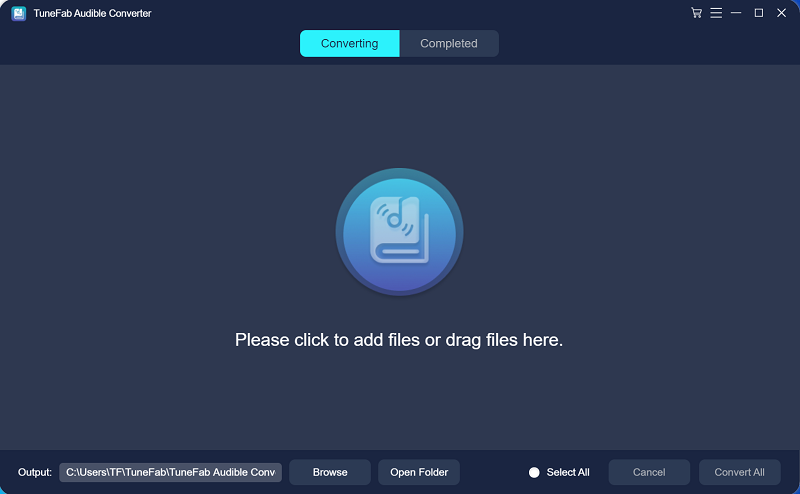
Step 3. Select the Output Format You Prefer
To convert your AAX book, navigate to the “Output Format” menu situated at the back of the audiobook title and select the appropriate format from the available four options: MP3, WAV, M4A, and FLAC.
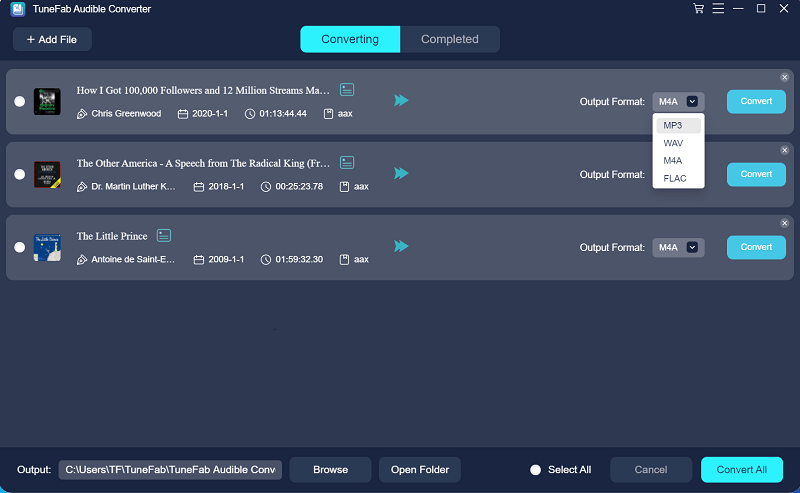
Step 4. Choose to Split AAX Audible Books Before Conversion
Access the “Preferences” option by clicking “Settings” in the upper right corner. You can choose to split AAX audiobooks into chapters, time, or segments before converting them.
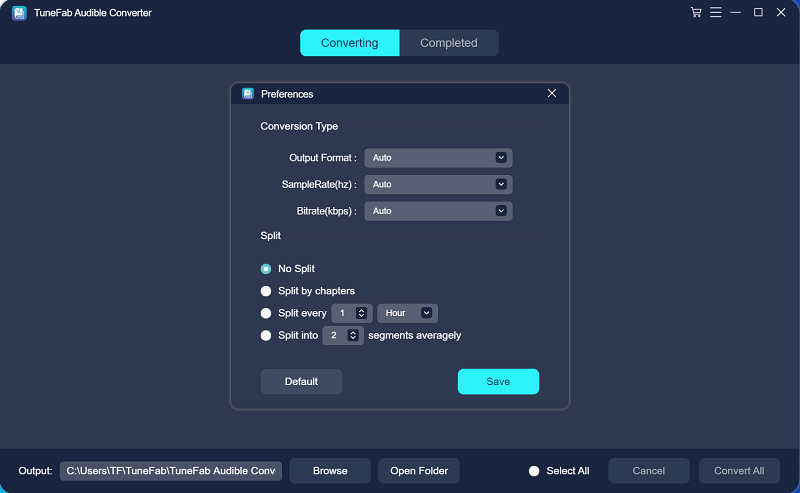
Step 5. Edit ID3 Tags of Audible Books
You can edit the ID3 Tags of Your desired Audible Books before Saving. To modify the details of your AAX audiobook, click the ID3 tag icon next to the book title, and edit the “Title,” “Artist,” “Album,” and “Genre” fields as desired.
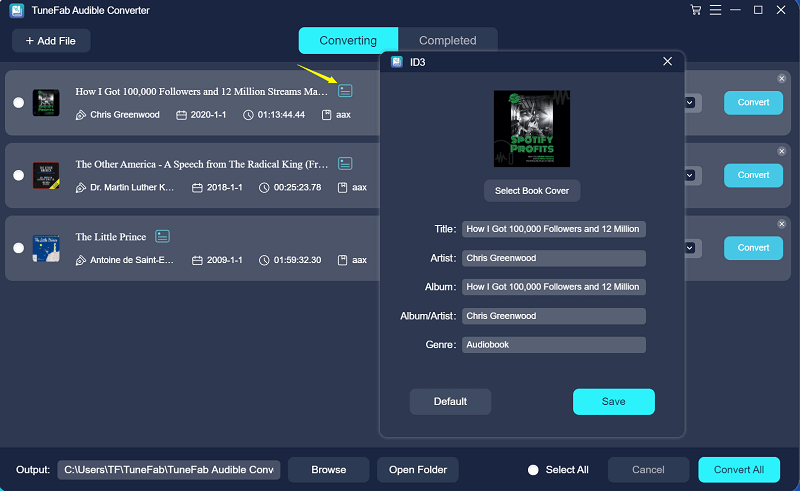
Step 6. Confirm to Convert AAX Audible Book
Once the ID3 tags have been edited, you can convert the AAX files by clicking the “Convert All” button. Within a few minutes, your AAX files will be transformed into the preferred audio format, now unrestricted by DRM.
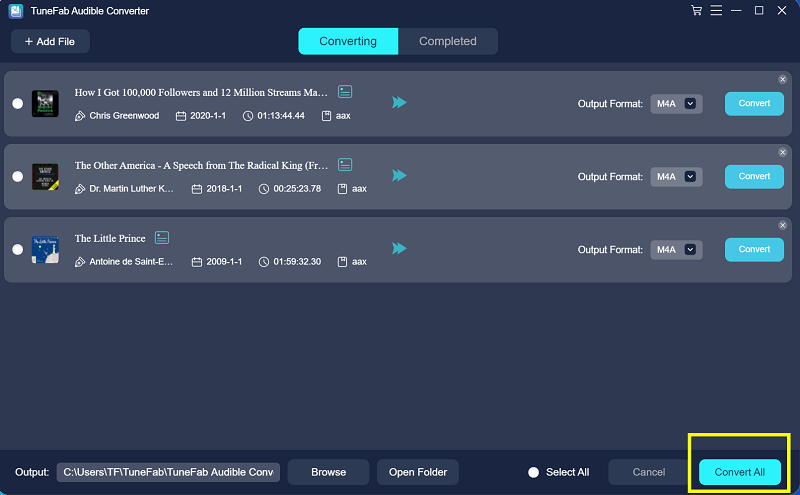
Transfer and Stream Converted Audiobooks on Bose SoundTouch
After completing the format conversion according to the above steps, add the converted MP3 audiobooks to the music library using iTunes or Windows Media Player, and then you can play them on SoundTouch. Here are the detailed steps:
Step 1. Transfer your converted audiobooks to either iTunes or Windows on your local computer or NAS drive.
Step 2. Launch the SoundTouch app, which you installed beforehand, onto your device.
Step 3. Select the hamburger menu, then choose “Add Service”, and opt for the desired music import source, such as “Music Library on Computer” or “Music Library on NAS”. It’s important to ensure that you have enabled the option to share music files from iTunes or Windows Media Player, as the files won’t display otherwise.
Step 4. Type in a name for the music folder on your SoundTouch and click “Add Music Library” as the fourth step. The syncing process may take a few minutes, and its duration is determined by the speed of your network.
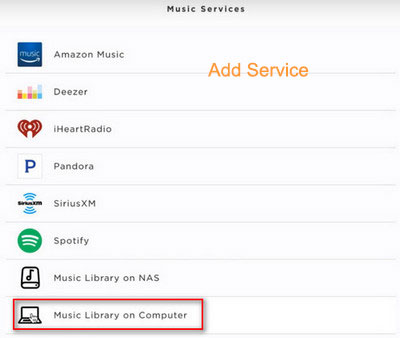
Conclusion
In conclusion, playing Audible books on your Bose SoundTouch is easy with the two methods we have presented. Whether you have a SoundTouch model that supports Bluetooth or not, you can still enjoy your favorite audiobooks on this device.
Here we highly recommend you use MuConvert Audible Converter to convert your Audible books to a compatible MP3 format without any DRM protection. With our product, you can easily manage your converted files and download multiple audiobooks, whether you are a paid or free Audible user. Click the button below to start a free trial of MuConvert Audible Converter now!
MuConvert Audible Converter
Free converter to convert your AAX/AA audible books to MP3 with chapter kept.