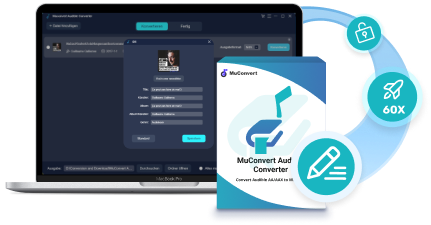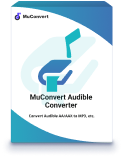“I downloaded some audiobooks but failed to play on my phone. Does anyone know how to play AAX files on Android? “
Are you also experiencing the same issue? You are not alone. While AAX audiobooks bring an immersive listening experience, due to DRM protection, they are typically restricted to limited players like the Audible app. This is why you fail to open an AAX audiobook.
So, is it possible to freely play AAX files on Android? Fortunately, the answer is yes! This article will guide you through how to play AAX files on Android with/without the Audible app. Let’s get started!
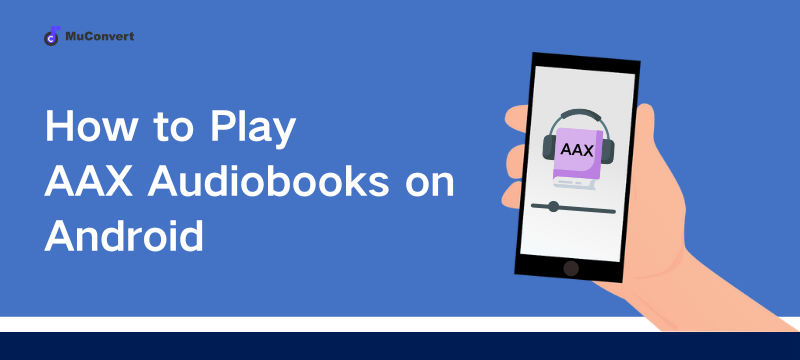
How to Play AAX Files on Android with Audible App
AAX is a file format associated with the Audible Audiobook, which includes DRM protection that prevents users from playing on unauthorized media players. AAX files can be directly played on some devices like Apple iPod, Microsoft Zune, and Amazon Kindle 2. But if you want to play AAX files on Android, you are required to download an Audible app on your phone. You can follow the steps below to operate with Audible App:
Step 1. Download the Audible app from Google Play Store and install it on your Android device.
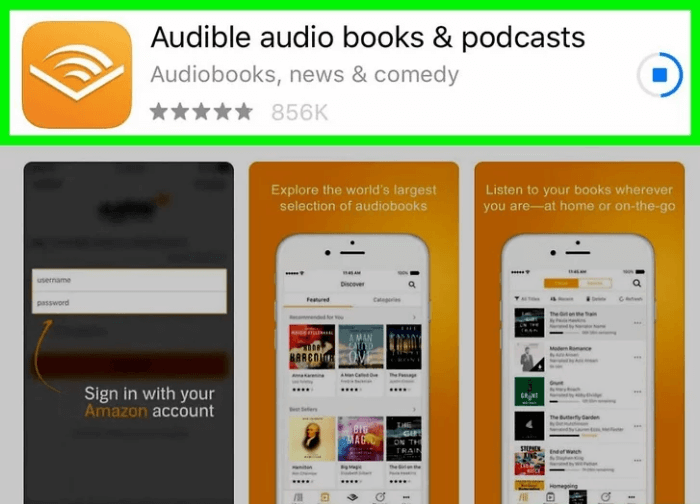
Step 2. Launch the app and sign in to your account.
If you don’t own an account, you can create a new account with a 30-day free trial.
Step 3. Go to “Menu” > “My Library” and find the audiobooks you purchased before. And then click “Download” to download your desired audiobook and play it.
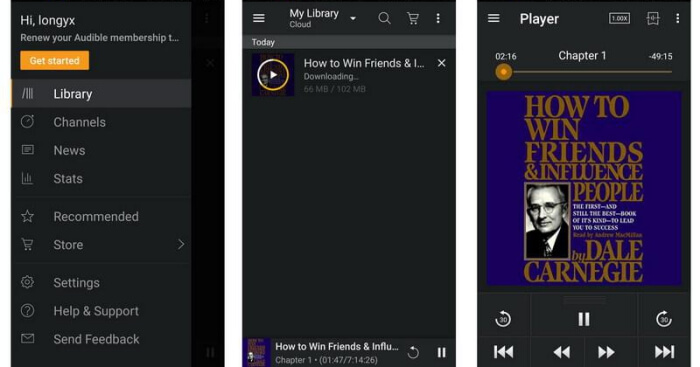
After June 2019, all audiobook downloads from the latest Audible app for iOS/Android, are saved in AAXC, rather than AAX or AA.
How to Play AAX Files on Android Without Audible App
With the Audible app on your Android device, you can only play AAX files with your account logged in. But can you play AAX files on Android without installing the Audible app? The answer is yes. You are able to convert the Audible AAX files to MP3 format with the help of a professional AAX converter.
Here we show you a powerful converter – MuConvert Audible Converter, which supports converting Audible AAX files protected by DRM to MP3 format without Audible account authorization, then you can listen to those DRM-free AAX audiobooks on any media player of your Android device.
- Various formats available: Convert AAX audiobooks to mainstream formats such as MP3, M4A, FLAC, and WAV format with ease.
- ID3 tags & metadata preservation: The ID3 tags, such as book cover, title, author, genre, and metadata will be retained 100% as the conversion completes.
- 60X faster conversion speed: With acceleration technology adopted, the conversion speed is up to 60X faster.
- Batch conversion with 100% original quality: Convert multiple audiobooks at a time and maintain 100% original quality.
- Customize advanced settings: Enable users to alter more settings, including codec, channel, bit rate, sample rate, and other parameters freely.
- Extra splitting tool available: Easily cut Audible audiobooks by time/chapter/segment to keep the files smaller.
Process 1: Convert DRM-Protected AAX Audible Books to MP3
Step 1. Install and Launch MuConvert Audible Converter
Download MuConvert Audible Converter by clicking the below button, install it on your computer, and then launch it.
Step 2. Add Audible AAX Books
Click to add Audible AAX books or drag and drop the audiobooks to the homepage of the software.
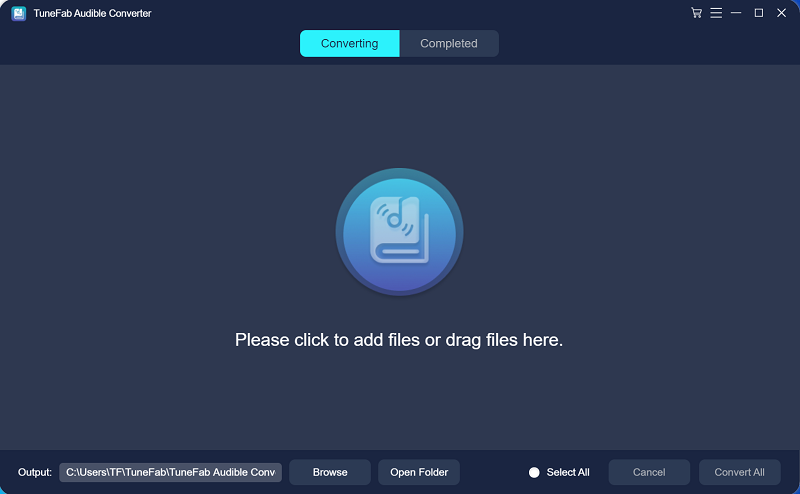
Step 3. Select Output Format
Set “Output Format” for each audiobook, four formats are available for converting including MP3, WAV, M4A, and FLAC. Here we select MP3 format.
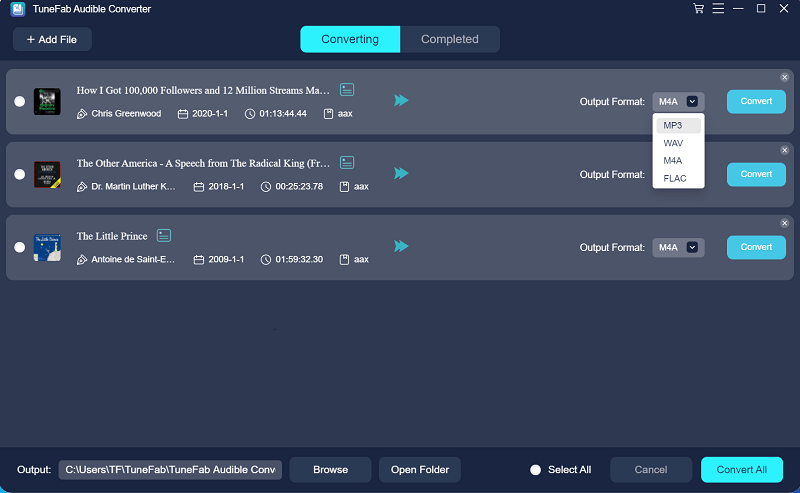
Step 4. Split AAX Audible Books
Then go to “Settings” > “Output settings” > “Preferences” in the upper right corner, and you can choose to split the AAX audiobooks by chapters, time, and segments as needed.
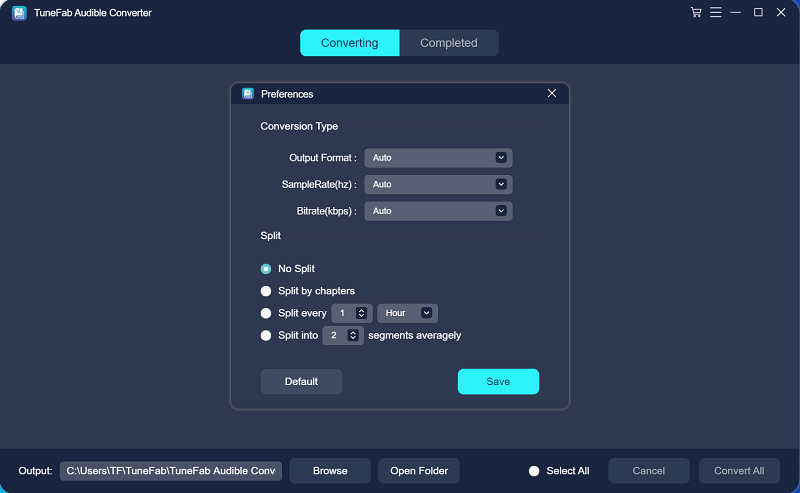
Optional step: Click the ID3 tag icon behind the Audible book title, you can change the information of the “Title”, “Artist”, “Album”, and “Genre” of the AAX book freely.
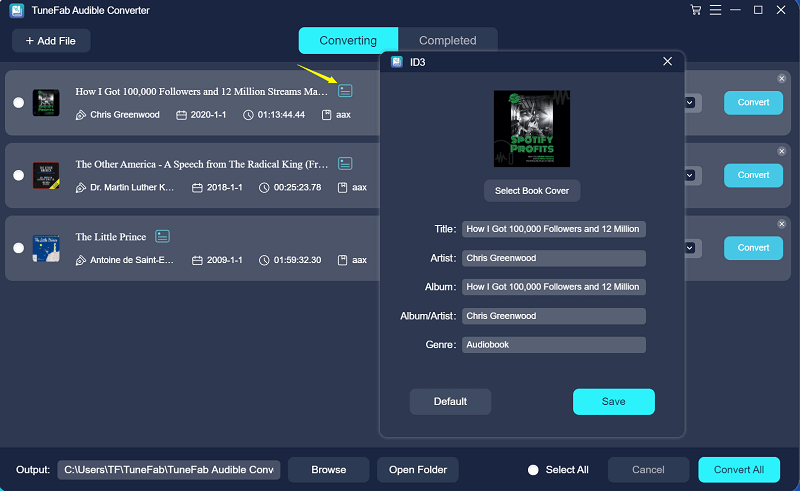
Step 5. Start to convert AAX Audible Books
After all the settings are complete, you can click the “Convert All” button in the bottom right corner to start converting. All the AAX files will be converted to MP3 format without DRM protection.
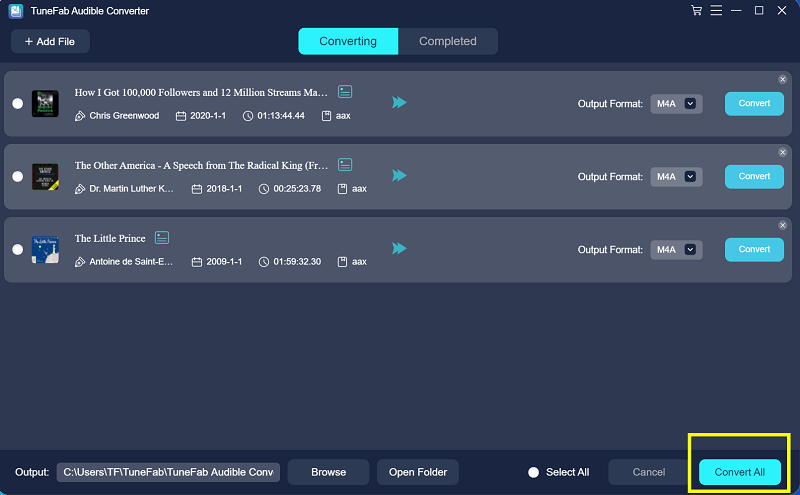
Now, you have got the MP3 files of Audible audiobooks with MuConvert Audible Converter. Then, you can transfer them to any device other than Android phones for free offline listening.
Process 2: Transfer DRM-Free Audiobooks to Android for Playback
After conversion, you can then transfer those audiobooks in MP3 format to your Android device for offline playback:
Step 1. Transfer the converted audiobooks to your Android device by connecting a USB cable to your computer.
Step 2. Then you can play the DRM-free audiobooks on your Android anytime anywhere without any limitations.
FAQs of Playing AAX Audiobooks on Android
Q1: What’s the Best AAX Player for Android?
The official Audible app for Android is the perfect player for AAX audiobooks. Not only is it compatible with this format, but it also offers powerful features to enhance your listening experience. For example, you can easily sync bookmarks, progress, notes, and other data across your devices. Even when listening to the same book on different devices, you can seamlessly pick up where you left off last time.
Q2: What Makes the Audible App for Android Special to Use?
The reasons why so many users choose the Audible app for Android as the best option for playing AAX audiobooks on Android can be:
- User-friendly Interface: The Audible app features an intuitive interface that makes it easy to navigate the homepage, browse your library, discover new content, and manage your profile. This ensures you won’t miss out on any popular audiobooks.
- Rich Features: The app offers features that enhance your listening experience, including bookmarks, chapter navigation, sleep timer, and adjustable narration speed. Additionally, it also provides personalized recommendations based on your listening history.
- Cross-platform playback: Audible app on Android integrates seamlessly with Google services, letting you easily stream audiobooks to devices like Google Cast (Chromecast), Google Home, or Nest effortlessly.
- Alexa Voice Control: Unlike the iOS version, Audible App for Android supports Alexa integration, which makes it easier for you to voice control audiobook playback.
- Android Auto Compatibility: Audible is also compatible with Android Auto. Simply connect your phone, and then you can listen to audiobooks hands-free while driving.
Conclusion
Today we have shown you how to play AAX audiobooks on Android in 2 ways. You can play AAX files on Android directly with the Audible app installed. Alternatively, if you want to listen to Audible audiobooks on any other media play of your Android, the MuConvert Audible Converter might be your best choice. If you want to enjoy the audiobook freely, download it and give it a try.
MuConvert Audible Converter
Free converter to convert your AAX/AA audible books to MP3 with chapter kept.