For those who have subscribed to Spotify membership, they get the chance to download Spotify songs for offline playback. However, when your Spotify account turns back to the free version after stopping the subscription, although your library will be kept in the same condition (your playlists and saved songs will not be removed), the downloaded songs won’t be accessible for playing offline, so that you can only listen to Spotify songs online unless you can extend the Spotify Premium subscription.
So, what if people want to keep all Spotify songs (including the downloaded ones) offline even after canceling Spotify subscription? How to keep Spotify songs forever without premium? This article will bring you the simplest way to do it. Now, you can have a look.
Using a reliable music converter like MuConvert Spotify Music Converter is the most straightforward but useful solution to remove DRM from Spotify so that you can effortlessly keep Spotify songs forever!
![]()
What Will Happen After You Cancel Premium Subscription
Once you cancel the Spotify premium subscription, you may still be able to temporarily access downloaded songs after the current billing cycle ends, but after that, Spotify downloads will gray out after the subscription ends, preventing you from listening to the music in offline mode. Not only that, you will also lose some premium features, such as ad-free playback, higher sound quality, and more skipped songs.
Can You Permanently Keep Spotify Downloads
Unfortunately, it is impossible to officially keep Spotify downloads forever after canceling the subscription. This is because the downloaded songs from Spotify are protected by the Digital Rights Management (DRM), which is used to prevent unauthorized copying and dissemination.
If you want to keep Spotify downloaded songs permanently, you can use third-party software to remove DRM from Spotify and convert Spotify music to common audio formats such as MP3, M4A, WAV, or FLAC. This way, you can play these songs on any device even if you cancel your Spotify Premium subscription.
How to Keep Downloaded Spotify Songs After Canceling Premium
Using a professional third-party Spotify music converter is the most useful solution to keep the downloaded Spotify songs after canceling the Spotify Premium. It can not only help you download Spotify singles to DRM-free files but can also and save multiple songs from Spotify in batches, letting you enjoy Spotify offline without Premium. That is MuConvert Spotify Music Converter.
Tool Required – MuConverter Spotify Music Converter
MuConvert Spotify Music Converter helps Windows and Mac users download Spotify songs offline even without a Spotify Premium membership. It removes the DRM protection from Spotify songs easily, letting people listen Spotify offline without Premium at any time and anywhere. Equipped with a powerful acceleration engine, the Spotify music converter can quickly convert Spotify songs to common formats at a 35X faster speed. Not only that, it can also retain the original sound quality of the song to satisfy your high-quality listening experience.
In this way, you don’t need to worry about downloaded Spotify songs being removed even if the Spotify Premium subscription is canceled. You can easily and permanently save your favorite Spotify songs through MuConvert Spotify Music Converter, making them easy to play offline on various devices without restrictions.
-
- Download Spotify songs, playlists, albums, and podcasts to MP3, M4A, WAV, AIFF, ALAC, and FLAC formats.
- Provide 35X faster speed to effortlessly download multiple songs from Spotify to MP3 in batches, saving you time.
- Saves the downloaded Spotify songs in up to 320kbps quality.
- Allow to flexibly adjust the SampleRate and Bitrate for better outputs before downloading the songs.
- Maintain ID3 tags for better management of Spotify music collections.
- Offers user-friendly UI to let everyone enjoy the music download process with good experience.
How to Keep Spotify Music on Your Device Forever
Step 1. Install MuConvert Spotify Music Converter and Sign in
Once you have installed MuConvert Spotify Music Converter, you can access the built-in Spotify web player. To begin with, you can sign in using your Spotify account no matter whether Spotify premium or Spotify free accounts.

Step 2. Open A Spotify Playlist to Convert
After that, you can open any Spotify playlist you want to download offline now. After accessing the playlist or album, directly press the “+” button, MuConvert Spotify Music Converter will automatically fetch the music information. Then you can select the songs from the playlist or choose all of them to download at once.

Step 3. Output Presetting for Better Music Management
One of the key features of MuConvert Spotify Music Converter is it is useful for managing downloaded songs based on ID3 tags. Expand the drop-down menu of “Settings” in the upper right corner to select “Preferences”. Under the “General” section, you can define the output file name by ID3 tags.
Additionally, you can also decide how to archive downloads by selecting tags, such as genre, album, artist, and so on.
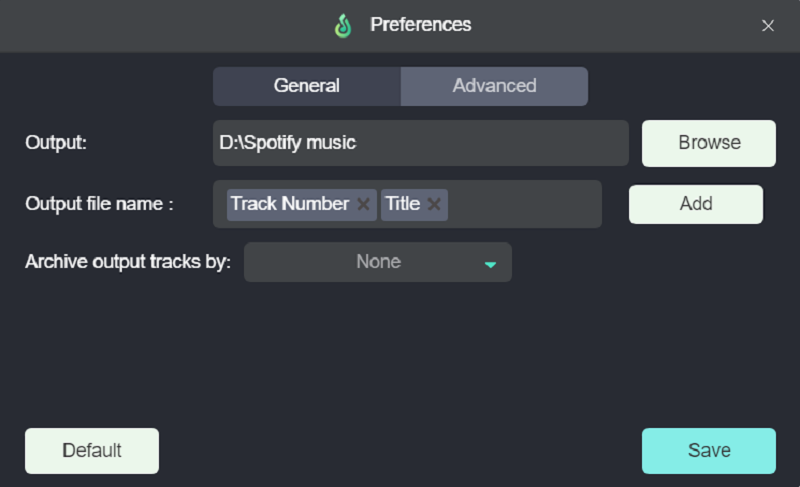
Step 4. Download Spotify Song to MP3
If you want to download Spotify songs to WAV at one click, then go back to the Converting list and set the output format(MP3 by default) on the “Convert all files to” menu. Otherwise, it will download Spotify songs to MP3 by default.

Step 5. Keep Spotify Downloads Permanently
Finally, directly press the “Convert All” button, MuConvert then will start to download all the selected Spotify songs. Later, you can go to the “Finished” section and click the “View Output File” button to locate your downloads.
Without any complicated steps, you can easily keep Spotify songs offline forever no matter if your Spotify Premium ends.

FAQs about Keeping Spotify Downloads Forever
Where Are Downloaded Spotify Songs Stored?
Songs downloaded by Spotify will be saved to a default path, and the storage location is different on different devices. For example:
On PC/Mac
Step 1. Open the Spotify app on your computer.
Step 2. Access “Settings” by clicking on your profile/avatar on the upper right.
Step 3. Select “Show Advanced Settings” and scroll down the page to find “Offline storage location” to check the default saving path.
PC: C:\Users\Username\AppData\Local\Spotify\Storage
Mac: ~\Users\Username\Library\Application Support\Spotify\Persistent Cache\Storage
On Android
On Android devices, songs downloaded by Spotify are stored on the device’s internal storage or SD card, but the specific path may vary depending on the device. Usually, downloaded Spotify songs are saved to a path similar to: Android/data/com.spotify.music/files/spotifycache/Storage/
On iPhone
Unlike on computer and Android devices, downloaded Spotify songs on iPhone are stored in user-inaccessible locations, making them only be found within the Spotify app.
Additionally, please note that these downloaded files are DRM-protected and can only be accessed on the Spotify app, making it impossible to simply transfer or copy them to other devices for listening. If you want to permanently keep these downloaded Spotify songs, use MuConvert Spotify Music Converter to crack Spotify Premium and then convert your favorite songs, playlists, albums, and podcasts to common audio formats.
How do I Cancel My Spotify Music Subscription?
Spotify allows people to control their account status on a freeway. As a result, it is simple for everyone to subscribe to Spotify Premium, and also cancel the subscription at any time they want. The most common methods of canceling Spotify Premium subscription have two options. You can choose to do it with your Spotify account in a web browser or using the Apple ID to help.
Before canceling your subscription, you can use Spotify playlist downloaders to save your customized playlists and your favorite songs from Spotify and enjoy them offline forever.
Cancel Spotify Premium on a web browser
Step 1. Open Spotify’s official platform in a web browser, then sign in to your Spotify account.
Step 2. Check your subscription condition under “Available plans”, then you should click the “CHANGE PLAN” option.
Step 3. Go to the “Cancel Spotify” section and you can find the “CANCEL PREMIUM” button. Click it and the Spotify Premium subscription can be directly canceled.
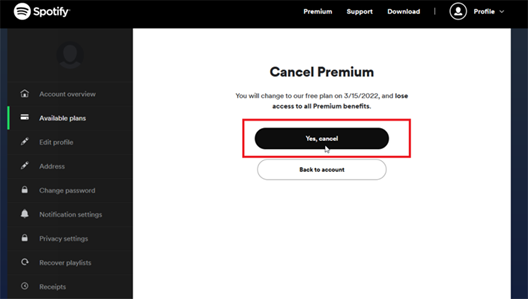
Cancel Spotify subscription via Apple ID
When you are not subscribing to Spotify Premium on the official platform, but through the Apple subscription service, you will not find the cancel subscription option provided in Spotify after signing in to your account on the official site. Instead, you should cancel the Spotify subscription from Apple using your Apple ID.
Step 1. On your iPhone or iPad, go to “Settings” and tap your account to open your Apple ID profile.
Step 2. Select “Subscription” and you can find all the subscription services you have activated.
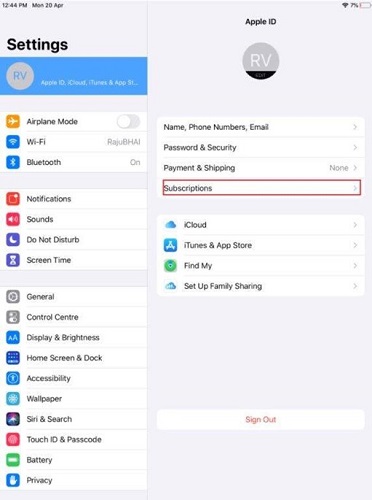
Step 3. Find Spotify here, then click it and choose “Cancel Subscription”. Then the Spotify Premium subscription can be easily canceled.
Conclusion
Regardless of Spotify Premium or Spotify Free accounts, you cannot permanently save DRM-protected songs from Spotify. Therefore, MuConvert Spotify Music Converter is a professional solution for you. It can complete the task of removing DRM, converting and downloading Spotify music into highly compatible and high-quality audio files in one stop within the software, making you keep Spotify music forever after canceling the subscription without any hassle. Just use it to keep all your favorite Spotify songs offline forever now!
Convert Spotify Music to MP3 in 320kbps
Drag and drop to convert Spotify songs, albums, playlists, and podcasts to MP3 easily.
















