Sometimes you probably need to export Spotify playlists to Excel in order to back up their information (such as the titles, artists, albums, and so on) or for any analysis purpose. However, when Spotify doesn’t offer such a function to help you process directly, there are still other third-party tools working to help.
Hence, in this guide, two easy solutions will be introduced to help you export a Spotify playlist to Excel even without installing any software. If you also need help, now, just read on!
The blog also includes a bonus that can help you download Spotify playlists to MP3 for backing up all containing songs, replacing of keeping playlist information in an Excel document only. If you need such help, directly navigate to the Bonus part and grasp how to do it without hassle!
Export Spotify Playlist to Excel Online via Soundiiz
To export Spotify playlists to Excel documents, there are actually professional online converters providing efficient help without requiring you to install any extra software. Soundiiz is such a web-based platform, which is equipped with the advanced data fetching ability to detect all Spotify songs contained in a playlist, and then extract their data and related music information to Excel sheets. This service is able to help back up Spotify playlists or transfer Spotify playlists to other accounts of more music streaming platforms. In the following, the brief guide will show you how the tool works exactly to help:
STEP 1. In a web browser, go to Soundiiz and hit its “Start Now” icon to start the Spotify playlist to Excel converting process.
You will be asked to sign up an account in order to continue using its service.
STEP 2. Select Spotify as the source platform. You need to authorize by logging in via your Spotify music account in order to access your library and select a playlist to export to Excel.
STEP 3. Once the login completes, select the playlists you desire to export as Excel documents. Then hit the “Export as a file” icon.
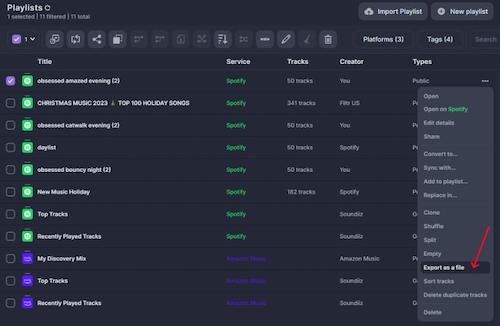
STEP 4. Next, in the pop-up window, select “CSV File” as the file type to export the Spotify playlist.
STEP 5. Finally, simply click the “Download File” icon and Soundiiz will begin the conversion process and help you export Spotify playlist to Excel right away.
As Soundiiz is a web-based service, you are able to access the tool and use its online function to convert Spotify playlist to Excel regardless of what devices you are using.
Export Spotify Playlist to Excel Freely via Exportify
Another helpful tool that can bring you effortless help to export Spotify playlists to Excel documents is Exportify. Unlike Soundiiz, Exportify will mainly focus on providing you with the service to export Spotify playlists as CSV files. It offers even more simple operations, making it efficient and simple for every user to get started. To output Spotify playlists as Excel files, you only need to process several easy clicks. Now, also check the steps below and grasp how it works to help:
STEP 1. Open Exportify in a web browser. By clicking the provided “Get Started” icon on the home page, you will be guided to log in via your Spotify music account.
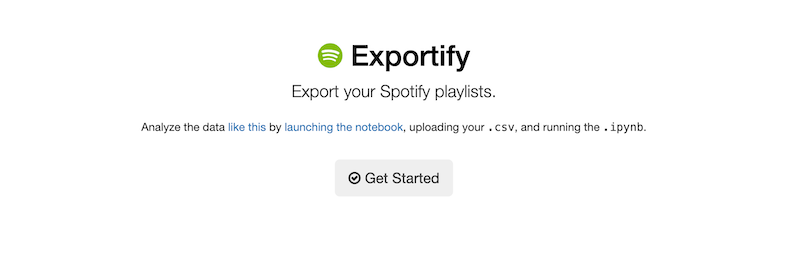
STEP 2. Once log in, Exportify will automatically fetch your music library data and display your Spotify playlists.
STEP 3. Now, simply select the playlists you desire to export as Excel documents from the list. By clicking the “Export All” icon, all the data related to these Spotify playlists such as the Spotify URL, Title, Artist, Album, etc. will be transferred to an Excel document for exporting.
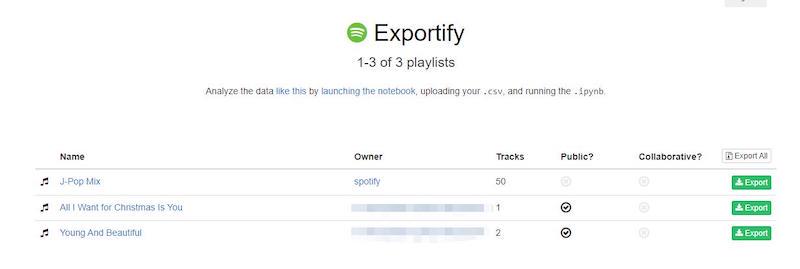
Bonus: Back Up Spotify Playlists as MP3 Files Using Music Converter
Most of you select exporting Spotify playlists to Excel for backing up data. But actually, in order to save Spotify playlists without losing them someday, you can also try downloading Spotify playlists as MP3 on your devices to store outside the Spotify platform. In this way, you are able to access them whenever you need even without installing the Spotify app or desktop software at all.
For such a purpose, MuConvert Spotify Music Converter is highly recommended to help you back up Spotify playlists offline as local audio files in MP3 or other mainstream formats. The software has integrated Spotify’s official web player, allowing you to directly select all playlists you like to download offline right away. MuConvert Spotify Music Converter will maintain the music downloads in uncompressed status, giving you the best offline music streaming experience.
In addition, this best Spotify playlist downloader is also equipped with multiple hardware acceleration technologies, which are able to help boost the music download process to 35X faster. With the software, you are possible to extract music from Spotify playlists and keep them offline or export them to other devices like MP3 players, SD cards, or hard drives without the Spotify app installation required.
- Integration with Spotify web player to download all Spotify playlists without limitations;
- Mainstream formats such as MP3, M4A, WAV, and more to export Spotify playlists as local files;
- Maintain uncompressed music quality to keep music downloads at the best status for streaming with the best experience;
- Equipped with hardware acceleration technologies to speed up the batch download performance to 35X faster;
- Auto-filter ability to put Spotify downloads in folders generated by tags in order;
- Retain full ID3 info to boost more convenient music library management offline.
In the following, also grasp the proper operations to use MuConvert Spotify Music Converter to back up Spotify playlists as MP3 files right away:
STEP 1. Launch MuConvert Spotify Music Converter and log in to the built-in Spotify web player via your Spotify music account.

STEP 2. Once the login completes, you are able to use the web player to search any Spotify playlists you desire to download as MP3 files offline. Simply drag them to the conversion queue by hitting the “+” icon.

STEP 3. Now, navigate to “Menu” > “Preferences” > “Advanced” to further customize audio parameters such as format, sample rate, and bitrate in preferences.

STEP 4. Finally, simply hit the “Convert All” icon and MuConvert Spotify Music Converter will process the music download right away. Just wait for a moment, you are able to access the downloaded files under the “Finished” section by hitting the “View Output File” icon.

Conclusion
If you also desire to back up Spotify playlist data by exporting them to Excel, this blog has offered you optional ways that can help you easily export Spotify playlist to Excel. Despite this, you are also available to select using MuConvert Spotify Music Converter to back up Spotify playlists by downloading them to MP3. Now, as the software offers a free trial, install it and get started without paying a penny!
Convert Spotify Music to MP3 in 320kbps
Drag and drop to convert Spotify songs, albums, playlists, and podcasts to MP3 easily.
















