If you’ve subscribed to Spotify Premium, you’re offered the ability to download songs from Spotify for offline listening, making it convenient to enjoy your favorite tunes without an internet connection. However, there are certain limitations to this feature. For example, you can only play the downloaded music within the Spotify app and Spotify restricts the access to the downloads after the expiration or cancellation of your subscription plan.
So, for those who don’t have a Spotify Premium subscription or who want to enjoy their Spotify tracks permanently and unlimitedly on any device, a specialized third-party tool like Spotify downloader is necessary. As these Spotify converters come in different versions for Mac and Windows, this article will focus on how to download Spotify music on Mac. If this hits the spots for what you need, read on to explore more down below.
Can You Download Music from Spotify on Mac?
Yes, as mentioned above, Spotify allows you to download Spotify music on Mac as long as you have a Premium subscription. However, all the songs, playlists, albums, and audiobooks you download from Spotify are DRM-protected and not stored locally on your device, which means you cannot share them with any other device like an MP3 player that’s not compatible with the Spotify app. In addition, the downloaded content is tied to your Premium subscription. Once it’s canceled, you’ll lose access to all the downloads.
Download Spotify Music on Mac with Premium Plan
If you’re a Spotify Premium user, you can follow the simple instructions below to download Spotify music on Mac:
Step 1. Go to Spotify’s official website and download and install Spotify’s Mac version on your Mac.
Step 2. Open the Spotify app on your Mac and log in to your Premium account.
Step 3. Search for songs, playlists, albums, podcasts, or audiobooks you want to download. You can also create your own playlist or find one you already have.
Step 4. Click the downward arrow-like “Download” button to start downloading the tunes on your Spotify.
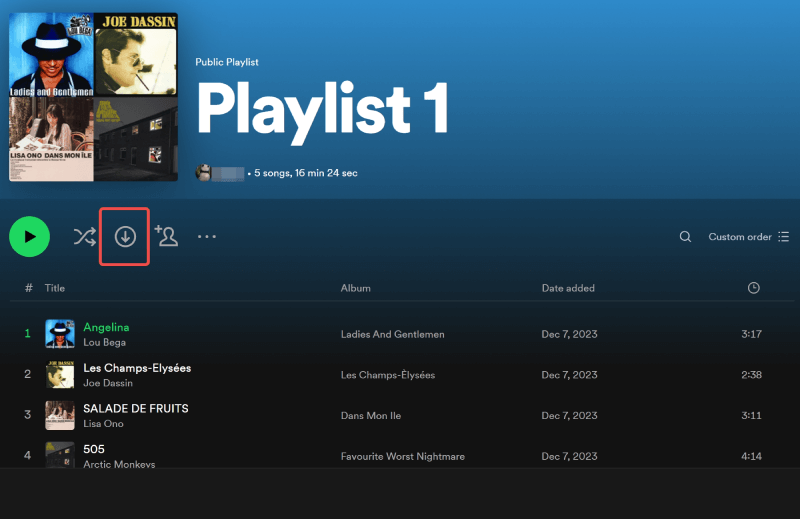
Step 5. Navigate to “Your Library” > “Downloaded” to locate all the saved downloaded music. Turn on “Offline Mode” from the “Spotify” menu on top, then you’re free to enjoy Spotify music offline on your Mac when you don’t have access to the internet.
How to Download Music from Spotify on Mac (Without Premium)
While a Spotify Premium subscription offers the most direct way to download Spotify music on Mac, you might be let down to find that the downloaded files are not saved locally in common formats like MP3. Luckily, to tackle this issue, MuConvert Spotify Music Converter can be a good helper, providing an effective solution for Spotify users with any plan to enjoy Spotify music offline without any limits.
MuConvert Spotify Music Converter is a rich-featured tool that can convert music from Spotify to MP3, MAV, M4A, FLAC, ALAC, ACC, and AIFF and save them locally on your Mac for sharing and playing across devices. It outputs high-quality Spotify songs, albums, playlists, audiobooks, and podcasts at up to 320kpbs at a 35X faster speed, while bypassing the DRM protection with the ID3 tags preserved.
- Works for both Spotify Premium and free users.
- Easy to use with a built-in Spotify web player.
- Batch converts a whole list of songs, albums, podcasts, and audiobooks at one click.
- Saves Spotify music to permanent MP3, M4A, MAV, FLAC, ALAC, ACC, and AIFF files.
- Downloads music from Spotify at a 35X faster conversion speed.
- Keep the lossless original sound quality at up to 320kpbs.
- Retain ID3 tags including artist name, album name, and album cover of the Spotify tracks.
With its intuitive and user-friendly interface, you can easily download Spotify music on Mac through MuConvert Spotify Music Converter in the following steps:
Step 1. Download and install MuConvert Spotify Music Converter on your Mac by clicking the “Download” button above or from the official website.
Step 2. Open MuConvert Spotify Music Converter and log in to your Spotify account to access the embedded Spotify web player.

Step 3. Navigate to “Preferences” > “Advanced” in the drop-down menu at the upper right and select the output format based on your needs. You can also customize the sample rate and bitrate for encoding the Spotify tunes as you desire.

Step 4. Choose a song or playlist from the built-in web player and drag it to the green “+” icon for parsing. Once the analysis is done, you can select songs and hit “Convert All” to initiate the conversion and downloading process.

Step 5. Wait a few seconds until the download finishes, then you can check the downloaded tunes in the “Finished” tab. You can play them through the built-in player. To find where the files are stored, click “View Output File”.

MuConvert Spotify Music Converter offers a 30-day free trial that lets you download the first 3 minutes of each song from Spotify. After the free trial, if you think it suits your needs, you can subscribe to either plan at a reasonable price. Each plan comes with the same features as well as service from the support team, ensuring the best of your Spotify offline listening experience.
FAQs for Downloading Spotify Music on Mac
This part lists some of the questions and the corresponding answers you might want to know.
Where Are Spotify Downloads Stored on a Mac?
Spotify downloads on a Mac are stored in DRM-encrypted format within the Spotify app’s cache folder which is, by default, located at “/Users/”username”/Library/Application Support/Spotify/PersistentCache/Storage”. To access it, copy the path above, open the Finder app, and paste it to find the cached Spotify files including the downloaded music files.
Can I Convert Spotify to MP3 on Mac?
Yes. Although Spotify does not offer a built-in option to convert its music to MP3 because all the Spotify tracks are encrypted with DRM, it’s possible to use third-party tools like MuConvert Spotify Music Converter to download and save Spotify music as MP3 files on Mac. MuConvert Spotify Music Converter works by decrypting the DRM from Spotify and converting the tracks into common MP3 format or other standard formats like M4A, MAV, ACC, etc.
Why Does Spotify Not Work on My Mac Anymore?
Well, if Spotify fails to work on your Mac, this might be the result of the following reasons. For example, you’re using an old version of the Spotify app with compatibility issues with your Mac system, or the cache folder is full or corrupted. To solve this, ensure the Spotify app is updated to the latest version and your macOS meets Spotify’s minimum requirements. Besides, clear the cache in the Spotify app to free up space and delete the cache folder if needed.
Right! Network problems or software conflicts can also lead to Spotify not working issue, so, you should ensure you have a good internet connection and adjust the security settings to allow Spotify access if necessary. If you’ve tried all the methods, yet the problem remains unresolved, reinstall the Spotify app or contact Spotify’s support team for assistance.
Is There an Online Spotify Music Converter?
Yes, apart from desktop-based converters, there are online Spotify to MP3 converters available. However, online Spotify music converters usually have limited features and require you to copy and paste the song and playlist URLs, which is not quite convenient. It also comes with other shortcomings, such as lower audio quality, slower conversion speed, frequent program corruption, and even potential security risks like viruses and malware.
Conclusion
Overall, it’s easy and simple to download music from Spotify on Mac for offline listening. While downloading from the Spotify app with Premium Plan is direct and convenient, MuConvert Spotify Music Converter offers a less restricted solution for Spotify users with ANY Spotify plan to save Spotify music forever on Mac with the original audio quality and play them across devices anytime, anywhere, and thus, could be a better option for you.
Convert Spotify Music to MP3 in 320kbps
Drag and drop to convert Spotify songs, albums, playlists, and podcasts to MP3 easily.
















