Have you ever expected to export music from iTunes for streaming offline on any supported devices but failed? Due to the protection of Apple, it won’t be able for people to directly download iTunes Music to local destinations on a computer for storing outside iTunes Library. Instead, you need to receive the help from third-party tools. In the following post, there will be the best iTunes Music downloader introduced to you. Please scroll and keep reading.
Download Music from iTunes to Computer via Best iTunes Music Downloader
The fundamental function of the iTunes Music downloader ought to help people convert the iTunes Music to unlock its connection, or called protection for playing in iTunes only. Furthermore, it can convert the songs to audio files with popular encoders to ensure the compatibility of the songs on all devices.
TuneFab iTunes Music Converter is such a professional helper in dealing with iTunes Music conversion. It allows people to convert songs in iTunes to popular encoders such as MP3, M4A, AAC, AC3, AIFF, and AU with lossless sound quality. Through an entirely smart detection mode, MuConvert Apple Music Converter can directly respond to iTunes for synchronizing with the iTunes Library to load the media content for facilitating an easy music selection, providing effortless access to download iTunes Music.
More than we can imagine, TuneFab iTunes Music Converter also has the following sparkling features attracting more users to try:
- It supports downloading music from iTunes and also Apple Music, even Audible audiobooks.
- The full original ID3 and metadata information will be retained with the downloaded music offline.
- The performance can be sped up to 10X faster to facilitate the time-saving iTunes Music download process.
- Simplified manipulation takes only several basic procedures to fulfill easily.
After walking through the introduction of TuneFab iTunes Music Converter, have you ever gotten more familiar with the program? In the following, let’s move on to its manipulation to download iTunes Music to computer.
Step 1. Synchronize TuneFab iTunes Music Converter with iTunes
First, pre-install TuneFab iTunes Music Converter and iTunes on your computer. Subsequently, as you open it, iTunes will automatically be launched and connected to the converter for loading the saved media content in iTunes Library.
Step 2. Select iTunes Music to Download
When the iTunes Library is imported to TuneFab iTunes Music Converter, select a playlist from the left panel, then directly check the songs in the Library on the right to get ready for downloading them.
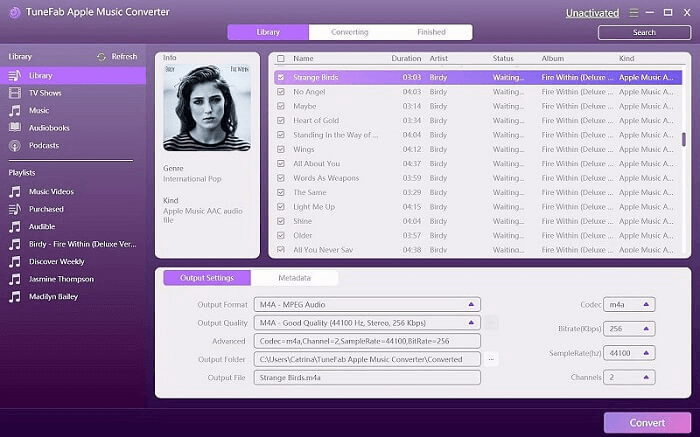
Step 3. Select Output Format
Please move to Output Settings under the Library, where you can determine the Output Format and other Advanced parameters settings to export iTunes Music to your computer. The output destination can also be altered here.
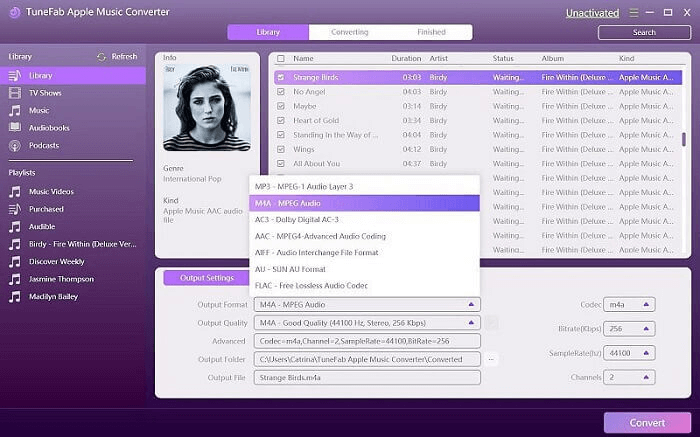
Step 4. Download iTunes Music to Computer
The final step is right here! Simply by pressing the Convert button, TuneFab iTunes Music Converter will proceed to download iTunes Music for you. Please wait for the download to be completed patiently.
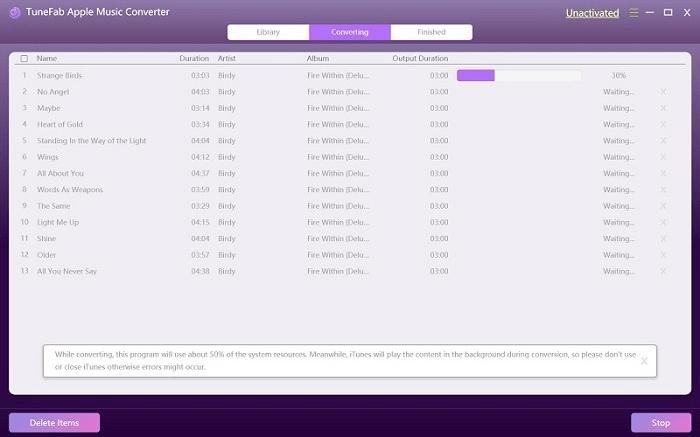
The downloaded music will be saved to your selected output folder on your computer (or the default one set by TuneFab iTunes Music Converter). You can access it by turning to the Finished module and clicking on the View Output File button.
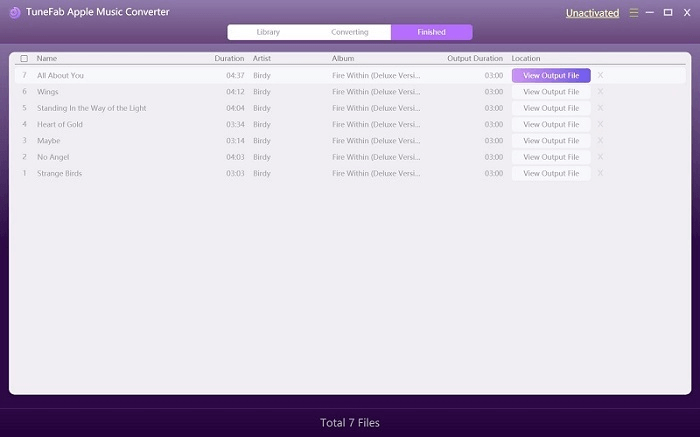
How to Add Music to Your iTunes Library
A small tip for you before downloading iTunes Music with TuneFab iTunes Music Converter is that you have to prepare the iTunes Music in your iTunes Library in advance. Otherwise, the songs you wish to download from iTunes to computer may not be detected by TuneFab iTunes Music Converter. Here shows you the correct way to add music to iTunes Library.
- Run iTunes and switch to Music tap on the top left side.
- You can browse the media content in the iTunes Store now.
- When you discover iTunes Music and want to save it to the library, move your cursor to the item and tap the plus icon to directly add to iTunes Library. Or you can right-click on the song for selecting to add it to a specific playlist created as well.
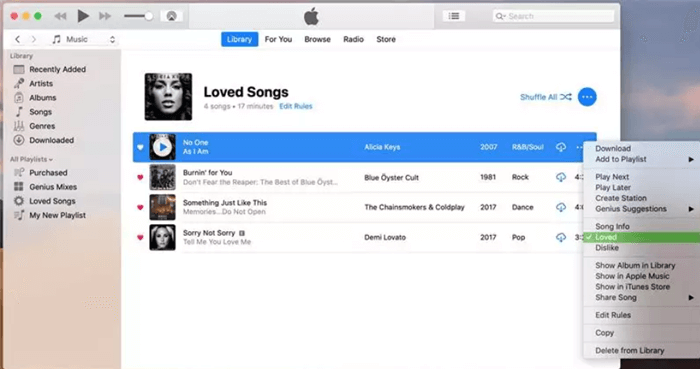
How to Download Purchased Music from iTunes on Computer
When the purchased music has been saved to iTunes Library, people can download the songs for streaming without a network connection. But the account authorization would contain restrictions:
- The purchased iTunes Music can only be downloaded to 10 different devices utilizing a single Apple ID.
- One single Apple ID can only be authorized to 5 different devices at once.
The following procedures are the correct path you ought to follow to download purchased music from iTunes to your computer.
- Open iTunes and sign in with your Apple ID by turning to Account >> Authorizations >> Authorize This Computer… to authorize the computer to access the purchased iTunes Music.
- Subsequently, switch to the iTunes Store to view the purchased items listed under Not in My Library module.
- Tap the download icon to download the purchased iTunes Music to the computer.
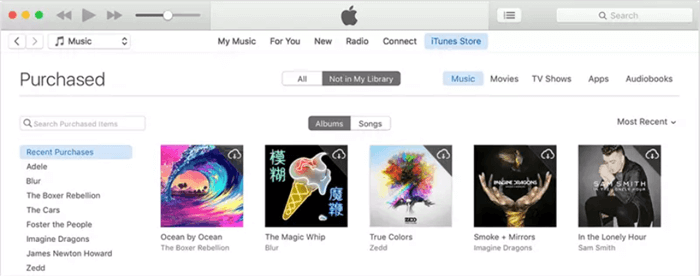
Bonus Tips: Download Spotify Music and Amazon Music to Your Computer
With the increasing demand for online streaming music, DRM encryption is widely utilized to ensure the security of the content. Despite iTunes and Apple Music, other popular music streaming platforms such as Spotify and Amazon Music also add encryption, preventing people from downloading the songs for streaming offline conveniently. Here brings you the special ways to download Spotify and Amazon Music on computers easily as bonus tips. Please check.
MuConvert Spotify Music Converter – Download Spotify Music to Computer
MuConvert Spotify Music Converter assists people in getting rid of the encryption added on Spotify Ogg Vorbis songs, and further converts them to popular encoders such as MP3, M4A, FLAC, or WAV at the best 320kbps quality. This excellent Spotify Music Downloader only takes several easy procedures to manipulate as well:
- Launch MuConvert Spotify Music Converter and log in to the built-in web player.
- Directly open a Spotify playlist and click on the plus button to initiate the conversion.
- Select Spotify songs and output format for exporting them.
- Proceed to download Spotify songs offline to your computer.

TuneFab Amazon Music Converter – Download Amazon Music to Computer
For Amazon Music download, an effortless program you should not miss is TuneFab Amazon Music Converter. It is fully compatible with all sorts of Amazon Music, including the titles of Amazon Music Prime/Unlimited/HD/Free. People can also enjoy the 5X speedy performance to get Amazon Music downloaded with original sound quality and ID3 information retained. Follow the procedures here to initiate the downloading process right away:
- Run TuneFab Amazon Music Converter and log in to the Amazon Web Player utilizing your Amazon account.
- Directly drag a song, playlist, or podcast to the plus button to initiate the analysis process.
- Select the Amazon songs or podcast episodes to download.
- Configure the output settings such as Output Format, Sample Rate, and Bitrate.
- Proceed to download Amazon Music to a computer for storing in the local folder.
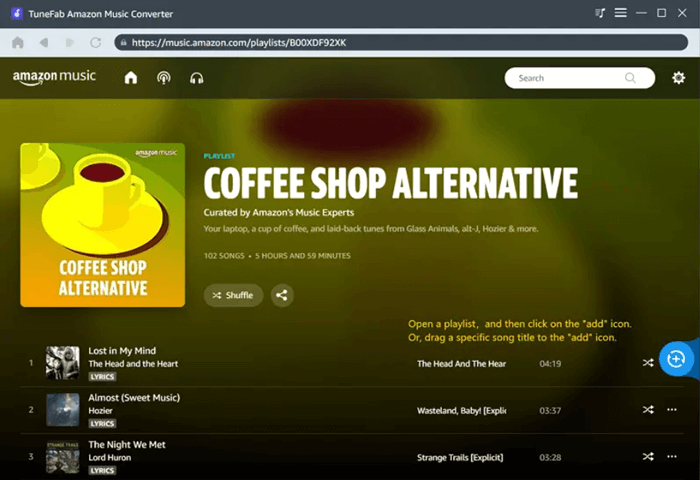
Conclusion
No matter for any online music streaming services, you can figure out a way to unlock the encryption and download the songs to computer for offline streaming. In this post, TuneFab iTunes Music Converter brings effortless and time-saving manipulation to download iTunes Music. Try the program to evaluate if it meets your demands.
Convert Apple Music to MP3 Losslessly
Remove DRM from Apple Music songs and convert them to MP3 without quality loss.
















