As Spotify users, many of you may have known that Spotify music is encoded in lossy OGG Vorbis and protected by DRM, which prevents you from enjoying your favorite Spotify tracks on multiple devices with supreme quality. FLAC, or Free Lossless Audio Codec, is a format known for preserving the original audio data and offering lossless sound quality that is a perfect alternative for Spotify songs format. Therefore, converting Spotify to FLAC is a good choice to listen to Spotify music.
So how can you convert Spotify to FLAC format? In this article, we will show the 3 best methods with the best Spotify to FLAC converters to help you rip songs from Spotify to lossless FLAC files effortlessly and quickly.

Method 1. Download Spotify to FLAC via Best Spotify FLAC Converter
Are you ready to listen to the lossless FLAC songs from Spotify? To begin with, it’s necessary to rip music from Spotify and then convert Spotify to FLAC format. To do this, a professional Spotify Music downloader is required.
MuConvert Spotify Music Converter is the best Spotify to FLAC downloader you need, and it is available for both Spotify Free and Premium subscribers. It is powerful, efficient, and built to extract all Ogg Vorbis songs, playlists, albums, and podcasts from Spotify and then helps you convert Spotify songs to FLAC with ease. And most importantly, each song you download is 100% lossless audio quality, allowing you to enjoy music on different devices like your computer, mobile, tablet, TV, etc.
- Lossless Audio Quality: It can Convert Spotify songs, playlists, albums, and podcasts to FLAC, preserving every detail of the original recording (up to 320 kbps) for an unparalleled listening experience.
- 35X Faster Batch Download Speed: Supported by advanced acceleration tech, it can easily download Spotify songs, playlists, and albums in batches at up to 35X fast speed without losing any quality of the output files.
- Customizable Conversion Settings: It can fine-tune the bitrate, sample rate, and other audio parameters to achieve the perfect balance between quality and file size.
- ID3 Tags Preservation: It preserves all the essential metadata associated with your music, such as the artist’s name, album title, and track number. Keep your music library organized and pristine, ensuring you can always easily find and enjoy your favorite tracks.
- Other Formats Supported: Even if you don’t want to convert Spotify to FLAC, MuConvert Spotify Music Converter also provides MP3, WAV, M4A, etc. for you to choose freely.
Here’s the guidance for converting Spotify Music to FLAC via MuConvert Spotify Music Converter.
Step 1. Install MuConvert and Sign in to Spotify
Install MuConvert Spotify Music Converter on your Windows or Mac computers. Once the MuConvert Spotify Music Converter is installed, you can open it to access the main feed of the built-in Spotify Web Player and sign in with your Spotify account.

Step 2. Choose Spotify Content to Convert
Open a playlist and tap the green plus button. Then, the MuConvert Spotify Music Converter will detect all Spotify songs included in the list and let you select the items you want to convert from Spotify to FLAC.

Step 3. Customize Output Format and Parameters
Click on the “Convert all files to” menu, and select FLAC as the output format. Or you can go to Preference > Advanced to adjust the output format, SampleRate, and Bitrate parameters.

Step 4. Convert Music from Spotify to FLAC
After that, you can initiate the conversion process by tapping the Convert All button, and it will start converting songs from Spotify to FLAC on your computer. Once finished, you can access the downloaded items in Finished > View Output File, or directly listen to them by clicking the “Play” button next to the songs.

Method 2. Rip Spotify Music to FLAC via Spotify Converter Online
If you don’t want to download desktop software, there are many online tools available on the market. Even if you haven’t found the online Spotify to FLAC converter, you can still use a recorder instead, such as Apowersoft Free Online Audio Recorder.
It enables you to capture audio directly in your web browser, without the need to download any software. This makes it possible to rip audio from Spotify to FLAC. Moreover, there is no registration or fees required. You can record as much audio as you want. However, it’s worth noting that compared to desktop software, screen recording tools are unable to support batch conversion. Additionally, the quality of the FLAC music obtained using this method may be somewhat reduced.
Next, this guide will teach you how to rip your favorite Spotify song to high-quality FLAC using Apowersoft Free Online Audio Recorder.
Step 1. Visit Apowersoft’s official website on a browser, and click the “Start Recording” button to select “System Sound” as the recording source.
Step 2. Select the Spotify player, and enable “Share system audio” or “Share tab audio”.
Step 3. Hit the “Share” button, you will automatically move to the Spotify player. Then, play the song you want to download on Spotify.
Step 4. Once the song ends, click “Stop”. Then, you can trim the track and save it to your computer in MP3 format. After that, you can use an online converter like Convertio to convert it to FLAC.
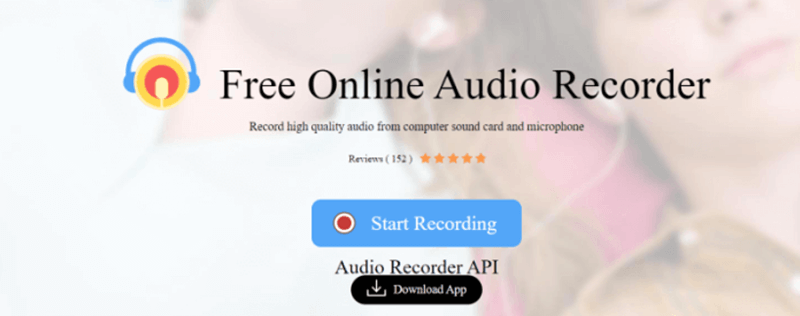
Method 3. Get Spotify FLAC Downloads via Telegram Bot
If you are looking for a way to convert Spotify to FLAC on your mobile device, you may have come across a Telegram bot that offers this service.
You can find a variety of useful bots on Telegram, just as Spotify_downloa_bot, which can help you download your favorite Spotify music for free. It can save the downloaded Spotify songs in MP3 format by default, enabling them to be played on various players. Additionally, the operations are simple, making it easy for beginners to use. With just a few taps, you can download Spotify music to your phone.
Telegram bot provides a convenient way to download Spotify music to iPhone and Android, but its success rate is relatively low and there is a security risk of being banned. Therefore, if you need a safe and reliable tool, then MuConvert Spotify Music Converter would be a better choice.
Step 1. Make sure you have installed Telegram on your Android or iPhone. Then, access the bot on your Telegram app and download it.
Step 2. Move to Spotify and find the music you want to download from Spotify to FLAC. Then, copy its link.
Step 3. Go back to Telegram and enter the music link to the Spotify bot. Once it generates the download link, you can easily download MP3 Spotify music to your phone.
Step 4. Finally, convert the downloaded Spotify music from MP3 to FLAC with format converting tools.
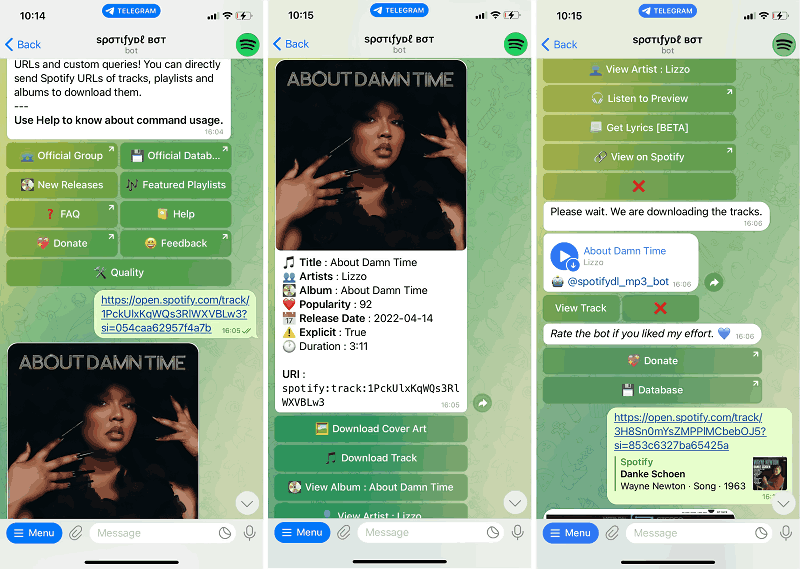
FAQs About Downloading Music from Spotify to FLAC
Does Spotify Originally Support FLAC?
Pitifully, no. Spotify tracks are all downloaded in OGG Vorbis and cannot be saved as FLAC officially. Also, Spotify never uses FLAC quality for its own music. So if you want to enjoy FLAC songs originally, other platforms like Deezer are a choice.
What’s the Difference Between FLAC, MP3, and WAV?
- FLAC: Lossless compression, retains all original audio data, resulting in larger file sizes but perfect sound quality.
- MP3: Lossy compression, removes some inaudible audio data, resulting in smaller file sizes and good sound quality, but with some loss of detail.
- WAV: Uncompressed, retains all original audio data, resulting in the largest file sizes and the highest sound quality.
Choosing the right format depends on your priorities. If you value sound quality above all else, FLAC is the best choice. If you need small file sizes and wide compatibility, MP3 is your go-to. And, if you need the highest possible quality for professional work, WAV is the way to go.
How to Upload Local FLAC Files Back to the Spotify App?
After downloading Spotify music for free, you can freely play Spotify FLAC songs on any player. Also, it is possible to play those songs back to the Spotify App. Let’s see how to do it.
On Desktops
Step 1. Navigate to “Settings” to turn on the “Local Files” option.
Step 2. Click “Add a Source” to upload local FLAC to Spotify.
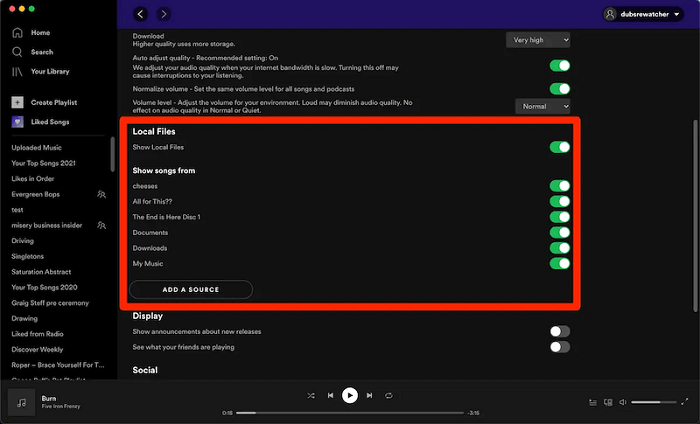
On Mobile
Step 1. Go to “Settings” to access the “Local Files” section.
Step 2. Switch on “Local Audio Files” and find the FLAC files back to “Your Libray”.
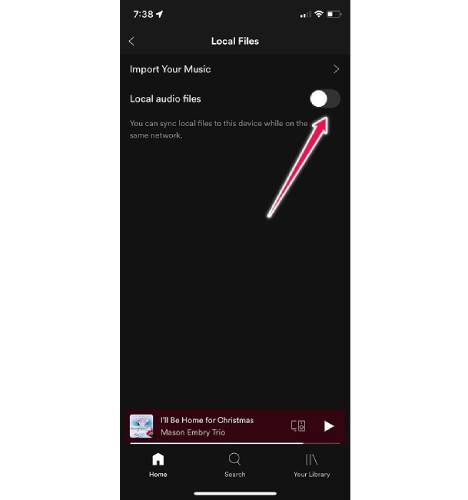
Conclusion
With these three powerful methods at your fingertips, you can now effortlessly convert Spotify to FLAC with no limitations. With so many options available, choosing the right tool can be overwhelming. But if you’re looking for the most user-friendly, feature-rich, and efficient solution, look no further than MuConvert Spotify Music Converter. It boasts a user-friendly interface, lightning-fast conversion speeds, and unmatched audio quality, ensuring that you will have the best Spotify to FLAC converting experience.
Convert Spotify Music to MP3 in 320kbps
Drag and drop to convert Spotify songs, albums, playlists, and podcasts to MP3 easily.
















