As the leading music streaming service, Spotify offers users a vast source of music. But if you’re a music lover, your device can fill up quickly, especially if you store a ton of tracks on your smartphone. This leads to a common issue Spotify users face – limited storage space on their smartphones. And here’s the kicker – Spotify’s official feature of saving music to SD card is only available for Premium users. Also, the downloaded music is DRM-protected, which restricts offline playback to the app and limits your ability to move the tracks to other devices.
So, what’s the solution? Well, fret not! Whether you want to stick with Spotify’s official option or use a more versatile third-party tool to make the process smoother and more flexible, this guide will show you how to save Spotify music to SD card easily. Let’s get into it and manage your music the way you want!
How to Save Spotify Playlist to SD Card
Spotify provides a built-in feature that allows Premium users to download music to SD card and it’s so far the most direct way. But you need to know that this method works only for Spotify Premium users and is only available on Android devices. Additionally, your SD card needs to have no less than 1GB space for the downloaded music.
Here’s how to download music from Spotify to SD card:
Step 1. Open the Spotify app on your Android device and go to Your Library.

Step 2. Hit the gear icon in the upper-right corner to enter the Settings menu. Find the Other section and tap on Storage.
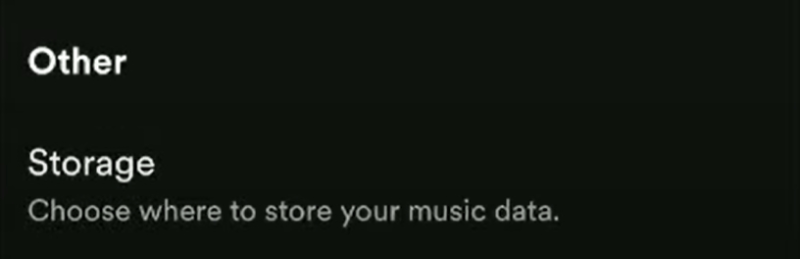
Step 3. Under the Storage section, choose SD card from the two downloads locations to change the storage path.
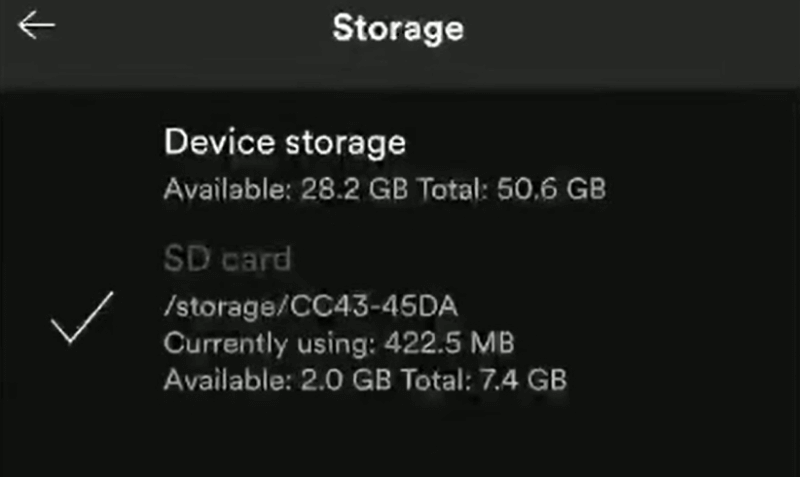
Remember that any tracks you save from Spotify will still be DRM-encrypted, so you’ll only be able to play them within the Spotify app. If you want to listen to DRM-free Spotify music on any device, even without a Spotify subscription, scroll down to learn about MuConvert Spotify Music Converter, which can help you download Spotify music to MP3 and other formats to store and play anywhere.
How to Download Spotify Music to SD Card [Recommended]
This way is far more ideal for Spotify Free users who want to play Spotify songs offline without restrictions, while also saving space on their phone. Spotify’s official method, while useful for Premium users, has its limits. You’re still stuck with DRM-protected files and can’t play your favorite songs freely on other devices. That’s why DRM needs to be removed before you download and save Spotify music on your SD card.
This is where MuConvert Spotify Music Converter comes in. It’s a versatile third-party tool that helps you download Spotify songs, playlists, podcasts, and albums in MP3, M4A, WAV, FLAC, and other formats – bypassing the DRM protection – and save them to an external SD card. Whether you’re looking to listen offline or free up space on your phone, it can help you do just that.
Tool Required: MuConvert Spotify Music Converter
Features of MuConvert Spotify Music Converter:
- Compatible with both Spotify Premium and Free users.
- Integrate with a built-in Spotify web player to browse and play music.
- Save Spotify music as MP3, M4A, WAV, FLAC, ALAC, AAC, and AIFF files for offline playback.
- Download Spotify songs, playlists, podcasts, audiobooks, and other content.
- Offer a 35X faster conversion speed to download Spotify music in bulk quickly.
- Keep Spotify songs at up to 320kbps lossless original quality.
- Well-preserve ID3 tags for better music management.
How to Save Spotify Songs to SD Card (Step-by-Step Guide)
Now that you know the benefits of MuConvert Spotify Music Converter, here’s a step-by-step guide to using this tool to save Spotify to SD card.
Step 1. Get MuConvert Spotify Music Converter
Click the download button below to download and install the software on your Windows or Mac. Once installed, open the app.
Step 2. Add Spotify Music to Convert and Download
Sign in to the Spotify web player with your username and password. Then drag the song, playlist, or album you want to download into the conversion list (the + icon).

Step 3. Set the Output Format
Select your preferred format (MP3, M4A, WAV, FLAC, etc.) and set the audio quality you want for the downloads.

Step 4. Start Downloading Spotify Songs
When everything is ready, click Convert All in the lower-right corner to start downloading. In just a few minutes, your Spotify music will be saved to your computer. Find them in the Finished section and move them to your SD card for uninterrupted offline playback.

Troubleshooting: Can’t Move Spotify Music to SD Card?
If you’re having trouble transferring Spotify music to your SD card, you’re not alone, as this can be tricky. Common issues include Spotify not recognizing the SD card, music not downloading properly, or tracks failing to transfer. Below are three simple fixes to help you troubleshoot these frustrating problems and get things back on track. Give them a try to make sure everything is working smoothly.
- Method 1. Allow Spotify to Access External SD Card
Step 1. Open the Settings app on your Android device and navigate to Apps > Spotify > Permissions > Storage or similar path based on your device’s settings.
Step 2. Check if Spotify has permission to access the external SD card. If not, enable this option.
Step 3. In the Spotify app, go to the Storage settings and select SD card as the storage location.
- Method 2. Clear Spotify Cache
Step 1. Open Spotify on your device and go to Settings.
Step 2. Scroll down and tap Storage, then select Clear Cache.
- Method 3. Reinstall Spotify App
Step 1. Press and hold the Spotify app icon on your device’s screen, then select Uninstall.
Step 2. Go to your device’s app store and reinstall the Spotify app.
By using these methods, you can see if Spotify successfully saves music to your SD card.
FAQs about Saving Spotify Songs to SD Card
This section covers some questions you might have about downloading Spotify music to SD card.
Can I Download Spotify Songs to an SD Card Without Premium?
Unfortunately, but NO. Only Premium users can download Spotify songs to SD card on Android devices, and even then, the music still has DRM protection as mentioned above. If you don’t have a Spotify subscription, the best option is to use MuConvert Spotify Music Converter to save your songs, playlists, and albums to SD card without the DRM limitations.
Is It Possible to Play Spotify Music Directly from an SD Card?
Yes, you can play Spotify music stored on your SD card, but there’s a catch. While Spotify lets you store downloaded songs on SD card, the music still has DRM, so you can only play them within the Spotify app, and other music players won’t work. Plus, your listening experience might vary depending on the processing speed and quality of your SD card. So, while it’s possible, be aware of these limitations before you get started.
Conclusion
Managing Spotify music on your SD card doesn’t have to be a hassle, whether you have Spotify Premium or are looking for more flexibility. While Spotify’s official option is the most direct, MuConvert Spotify Music Converter is the perfect solution for most users. It lets you bypass DRM, save your favorite tunes in multiple formats, and enjoy them anytime, anywhere, without restrictions or hassle. Try it now and manage and enjoy your Spotify music your way!
Convert Spotify Music to MP3 in 320kbps
Drag and drop to convert Spotify songs, albums, playlists, and podcasts to MP3 easily.
















