Dropbox is a handy helper to store songs or files in the cloud and thus you can view them across different platforms with ease. It’s also a good idea for music junkies to back up iTunes and Apple Music to Dropbox. However, you might be wondering how to download music to Dropbox from Apple Music or iTunes.
Since Apple encrypts all music tracks with DRM (Digital Rights Management) technology, this is a major barrier that restricts users from downloading and uploading songs from Apple Music and iTunes to Dropbox. How to easily remove the restriction? Don’t skip this post and keep on reading.
Tools You’ll Need to Transfer iTunes Songs and Apple Music to Dropbox
Before we go any further, there are a few helpful tools or devices that we are going to utilize in the next parts. So, you might as well check out the following in advance so that we can go through the ideas quickly.
- A Windows or Mac computer
- An Apple ID with Apple Music membership
- A Dropbox account
- MuConvert Apple Music Converter (Enable downloading protected tracks from Apple Music)
- TuneFab iTunes Music Converter (Enable downloading encrypted music from iTunes Library)
How to Download Apple Music Songs?
As it’s mentioned at the beginning, tracks on Apple Music are encrypted by DRM technology and exclusive to authorized devices. Before uploading Apple Music to Dropbox, we must look for a workable way to decrypt Apple Music tracks so that they can be played back or transferred to unauthorized devices.
Luckily, MuConvert Apple Music Converter already defies the barrier of Apple’s encryption technology and enables users to remove DRM restrictions on Apple Music with ease. That is to say, you can download encrypted Apple Lossless Music and keep the tracks anywhere even if the subscription is canceled or expires. Now, please learn your way around this brilliant program below.
- Powerful Decryption – MuConvert enjoys a great reputation for its proud top-class online audio decryption algorithm and makes it ever-easy to download copy-protected tracks from Apple Music, iTunes, Spotify, and so on.
- Batch Download – MuConvert Apple Music Converter enables users to download a single song or the entire playlist and album at a time.
- High Quality Ensured – It can maintain the CD sound quality up to 320kbps & 48kHZ and convert online audio to popular formats including MP3, WAV, M4A, and FLAC.
- Instant Download – A built-in Apple Music web player allows users to quickly search for desired songs and download them with a click.
- Rapid Performance – The program boosts up to 20X ultra-fast downloading rate and totally outperforms other tools.
- Song Info Preservation – ID3 tags and metadata info are saved and editable such as title, artist, album, genre, album art, etc.
It’s easy to remove DRM restrictions and download copy-protected Apple Music songs with the help of MuConvert Apple Music Converter. Let’s see how it works.
STEP 1. Log in to Your Account
Give it a click on the button above and follow the on-screen instructions to install MuConvert on your Windows or Mac. Then, launch the program and log in with your Apple ID in the Apple Music web player.
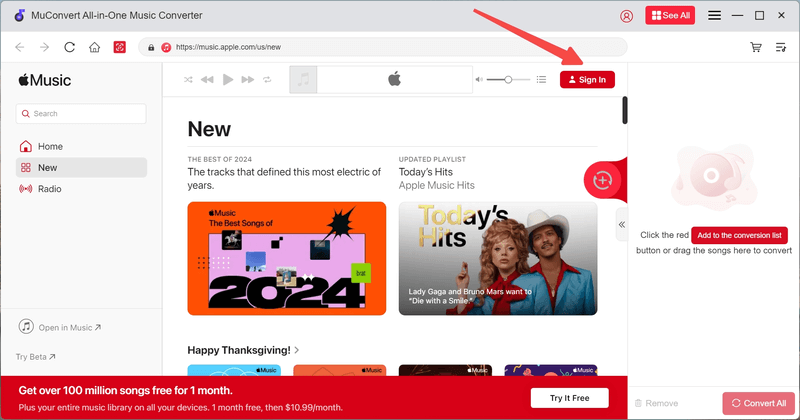
STEP 2. Select Desired Songs
You can directly search for the song, playlist, or album you want to upload to Dropbox. To download a single track, drag and drop the song to the Red Conversion List. To download multiple songs, click on the Red button in the playlist/album and make your selections.

STEP 3. Download Unprotected Apple Music
Go straight to click Convert All and start decrypting and decoding Apple Music tracks. The default output is an MP3 audio format of medium quality.

How to Download iTunes Songs or Audiobooks?
Songs purchased in the iTunes Store prior to 2009 are still encrypted with DRM technology and are limited to playback in iTunes. To upload songs or audiobooks from iTunes to Dropbox, you’ll need to crack DRM protection in the first place.
TuneFab iTunes Music Converter is exactly what you should try. This software enables users to move iTunes Library to Dropbox, including songs, audiobooks, music videos, and more without any restrictions. Let’s see what this powerful tool can do.
- More than Music Converter – The program can download everything on iTunes such as Apple Music, iTunes songs, music videos, audiobooks, podcasts, movies, TV shows, and so on.
- DRM-Removal – It can break through Apple’s DRM encryption technology and allow users to freely transfer or upload files anywhere.
- Batch Download – It supports multiple download tasks at a time to save you a lot of time.
- Superb Fast Rate – The program outweighs other tools with its acceleration technology to boost up to 16X faster performance.
- Easy-to-Go Procedure – There is no complicated expertise, and the whole procedure is totally clear and easy to follow.
Now, why not take your time to see how this marvelous program works to download everything from iTunes?
STEP 1. Locate iTunes Songs
After downloading the program onto your desktop, please complete the setup and open iTunes Apple Music Converter. The interface is shown as follows. You want to go to Library on the left menu to locate desired songs or directly look for the song using the Search bar on the top right.
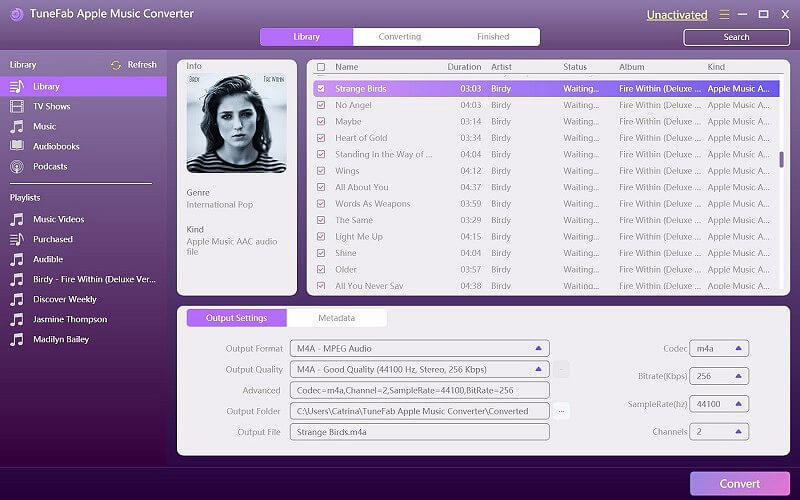
STEP 2. Preset Output Parameters
You can download iTunes music in high-quality MP3, M4A, FLAC, AAC AC3, MKA, and M4R. Now that you might want to upload songs from iTunes to Dropbox, you might consider MP3, a lossy and universally used audio container format.
In addition, you can modify others including Codec, Bitrate, SampleRate, Channels and select a destination folder to save the songs. If you need to change the metadata, you can switch to the Metadata tab and make some changes.
STEP 3. Download iTunes Music
When you finish STEP 2, what you leave to do is simply click on the Convert button at the lower right corner and wait until the downloading is completed.
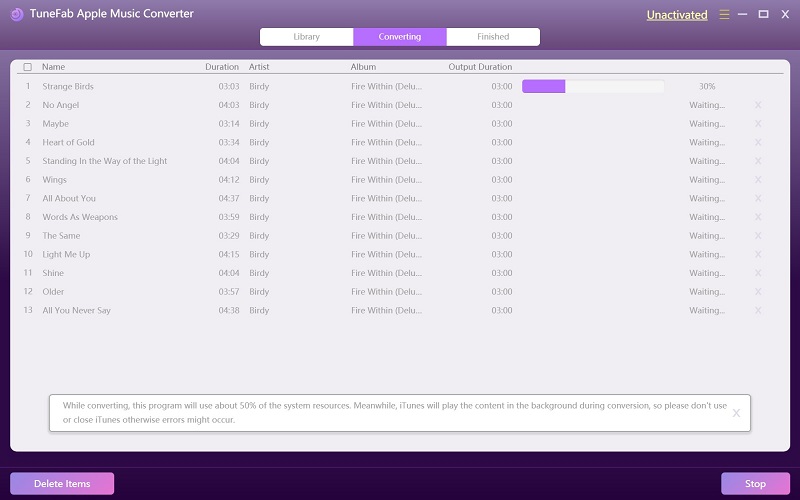
How to Upload Downloaded Music to Dropbox?
Now, you can upload DRM-free songs from Apple Music and iTunes to Dropbox. This file hosting service makes it easy for users to upload and download files on the web, mobile, and desktop. However, before we see how to add music to Dropbox, there are a few notes you might want to check out first.
- The Dropbox Basic plan (free accounts) offers 2GB of free cloud storage.
- Supported audio files should be one of the following extensions including .aac, .air/.aiff, .m4a, .m4r, .mp3, .oga, .ogg, .wav, .wma.
- Basic users can stream the first 30 minutes of the audio/video.
- Streaming quality can be influenced by your internet speed and the uploaded quality of the song.
How to upload music to Dropbox? It’s really easy to upload music to Dropbox. On the desktop, you can directly visit its website or use its desktop program instead. Then, sign in with your account and create a folder to store the tracks. Now, open the folder and click Upload files to select your downloaded songs. Also, you can directly upload the entire folder containing Apple Music & iTunes tracks. You can then stream the tracks online or download them to your mobile phone with ease.
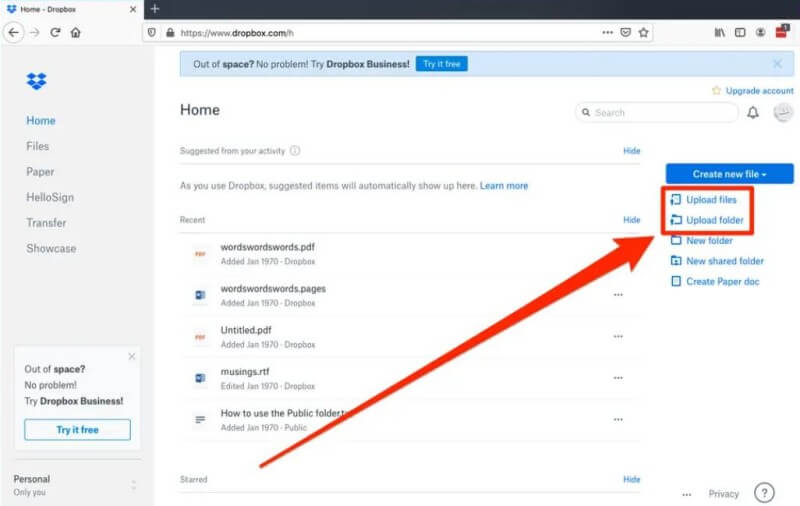
Conclusion
Since Apple rolled out the Apple Music service in 2015, iTunes music listeners are moving to Apple Music. Therefore, MuConvert Apple Music Converter can be your best helper to extract DRM-free music from Apple Music so that you can continue listening to your favorite songs and transfer them anywhere without limitations.
Convert Apple Music to MP3 Losslessly
Remove DRM from Apple Music songs and convert them to MP3 without quality loss.
















