Spotify Web Player is a great music streaming service available on any device without the requirement of an additional app. But while using a web player, some of you may find that it is impossible to download your desired music for offline listening, for there is no download option on Spotify web player.
If you are looking for the solution to this question, you’ve come to the right place. Here, we will look at three different methods to enable you to get Spotify music from its web version for superior music enjoyment.
Can I download music from Spotify Web Player?
Although the Spotify Web Player gives you access to a world of music, albums and playlists directly from your browser, there has been no support for downloading on it. But don’t worry about it. Below are three solutions that allow you to download Spotify music from its web player, no matter you are Spotify premium or free. So just keep reading.
If you want to download Spotify songs, the usual way is to have Spotify desktop or mobile apps installed and pay for the premium membership. So what do do when you still want to download the entire playlist from Spotify Web Player even without a premium subscription?
How to Download Music from Spotify Web Player via Spotify Downloader App
MuConvert Spotify Music Converter is third-party software that makes it possible for both Spotify Premium and Spotify free users to obtain Spotify songs from the Spotify Web Player, and listen to them on various devices anytime.
It can remove DRM protection from Spotify and help you convert Spotify music to MP3, M4A, FLAC, AAC, ALAC, AIFF, and WAV with great output quality up to 320kbps, while Spotify Premium streams at 256Kbps AAC through the web player. Also, thanks to innovative acceleration technology, it is capable of bulk downloading at a 35x faster converting speed, even greater than 35x as the network speed is higher.
In addition, it comes with a built-in Spotify Web Player that lets you save energy on installing and running the extra Spotify app. With the drag-and-drop ability, it is quicker and easier to select the music content for getting the work done.
- Intuitive built-in web player interface;
- Support drag-and-drop operation to save efforts;
- Customize the output song quality parameters like bit rate and sample rate.
- Preserve ID3 such as the artist, name, year and genre as original.
Detailed Information: MuConvert Spotify Music Converter: Almost Everything You Need
The tutorial on MuConvert Spotify Music Converter is quite simple and comes in 3 easy steps to follow for both Spotify free and paid accounts. Let’s get started now.
Step 1. Log in to Spotify Account
Please download and install MuConvert Spotify Music Converter. Once you’ve installed the software on Mac or Windows, open it and hit LOG IN icon on the upper right corner of its home screen.

Step 2. Add Spotify Songs
Drag and Drop an individual song in the playlist onto green icon in the bottom-right of the interface. Or just click green icon, the converter will automatically load the whole playlist.

If you want to customize the output parameters, hit Preferences on the top menu bar. When the Preferences window shows up, you can select the output format, sample rate, and bit-rate under the Advanced tab. If you would like to set a destination for the converted files, then navigate to the General tab.
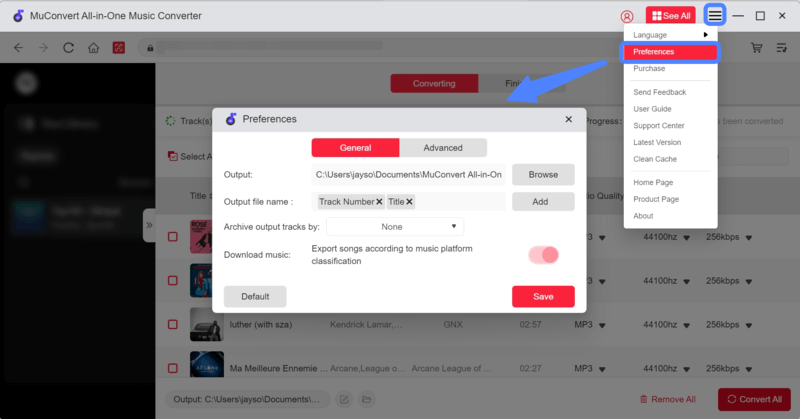
Step 3: Start Conversion
Once you’ve already added songs successfully, you will now see a converting list of these songs, and then check the output formats from the drop-down menu like MP3, M4A, WAV, ALAC, AIFF, AAC, and FLAC. Finally, click on Convert All to start batch converting.

How to Download Songs from Spotify Web Player Online Free
Spotify-downloader is a priority option if you are looking for a free and easy-to-use downloader to download Spotify songs online. With the assistance of Spotify-downloader, you can download individual songs, a full album, or a playlist from Spotify in most operating systems simply by copying and pasting the music link into the text box.
Unfortunately, there are lots of ads, and many complaints that it doesn’t work sometimes. Besides, the converted audio format is limited to MP3. If you want to have more output formats to be compatible with more devices, you need to find a more professional Spotify downloader like MuConvert Spotify Music Converter.
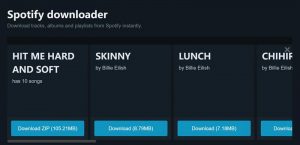
How to Download Music from Spotify Web Player with Chrome Extension
DZR Music Downloader is a completely free music downloader extension for the Google Chrome browser. Only with a few clicks on the web, you will be able to download your desired music tracks from Spotify, Deezer, and SoundCloud in commonly used MP3 format.
But this extension can only be found through a third-party website. It sometimes fails to download Spotify songs because a certain amount of tracks is missing in its libraries. By contrast, MuConvert Spotify Music Converter is still the best solution.
How to use DZR Music Downloader to download music from Spotify Web Player:
- Download DZR Music Downloader from the third-party website.
- Go to visit Spotify Web Player in the browser and log in to your Spotify account.
- Hit the Download button after each track in a Spotify playlist to start downloading.
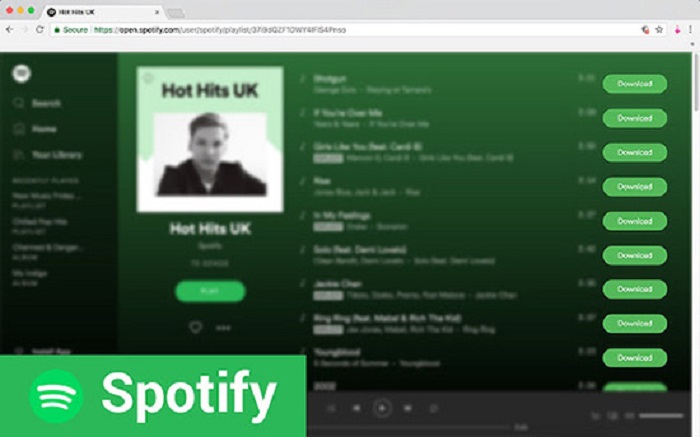
FAQs about Downloading from Spotify Web Player
1. How to Upload Music to Spotify After Converting?
Now that you’ve gone through the ways to download Spotify music, here’s how you upload the converted music to Spotify from the desktop app. Before this, make sure you have a paid Premium subscription and the Spotify app on your computer.
Step 1: Launch Spotify on the desktop and sign into your account.
Step 2: Select Settings from the drop-down menu next to your user name.
Step 3: Go to Local Files section in Settings and turn on Show Local Files option.
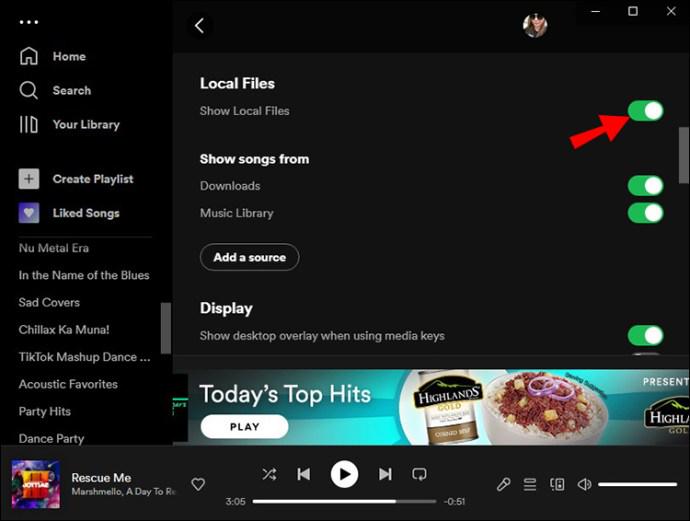
Step 4: Click on the Add A Source under Show songs from. From the pop-up windows, you can select the file where your converted music is stored on your computer to upload it to Spotify.
These audio files uploaded to Spotify must be in an MP3 format that can be detected by Spotify.
2. Can I Download Single Song from Spotify Web Player?
No. Since Spotify can only support premium accounts using the app to download albums, playlists for offline playback, downloading music from Spotify Web Player is not permitted, not to mention a single song.
Hence, what you need is a trustworthy third-party tool. MuConvert Spotify Music Converter allows you to drag and drop a single track you want from the playlists to the converting interface and start to download.
Conclusion
Overall, each method for downloading music from Spotify Web Player in the list outlined above is useful and depends on your specific need. Undoubtedly, MuConvert Spotify Music Converter stands out among all others for a wealth of features that no other solution has, like dragging and dropping playlists, all types of well-known audio formats, saving lossless music from Spotify with ease, keeping all ID3 tags and so much more. It would be the best Spotify to MP3 converter to download songs and playlists from Spotify Web Player and meet all your requirements.
Convert Spotify Music to MP3 in 320kbps
Drag and drop to convert Spotify songs, albums, playlists, and podcasts to MP3 easily.
















