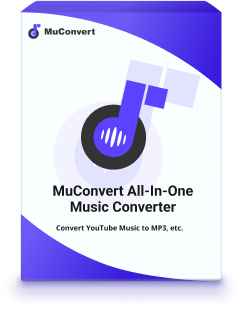MP3 has always been the favorite format among music lovers all over the world due to its high compatibility and reliable quality. But what if your favorite music files are in formats that are not that universal? Fear not. This blog will teach you how to convert music files to MP3 using simple tools available on Windows, Mac, Android, iOS, and even on browsers. Let’s dive in to explore the best ways to make your entire library MP3-ready.
Method 1. Convert All Music Files to MP3 on Windows/Mac/Linux
Fre:ac is an open-source audio converter and CD ripper that is great at converting music files to MP3 free. With easily adjusting settings, such as bitrate and sample rate. Fre:ac also retains the optimal song quality and keeps necessary ID3 tags like artist, album, and track number to maintain order in your music collection, making them searchable. Supporting Windows, Mac, and Linux, the tool adapts to various platforms seamlessly, though the interface seems a bit dated compared to other more modern and intuitive options.
Step 1: Download this software from the Fre:ac official website. Follow the on-screen instructions to install it, and then launch the Fre:ac.
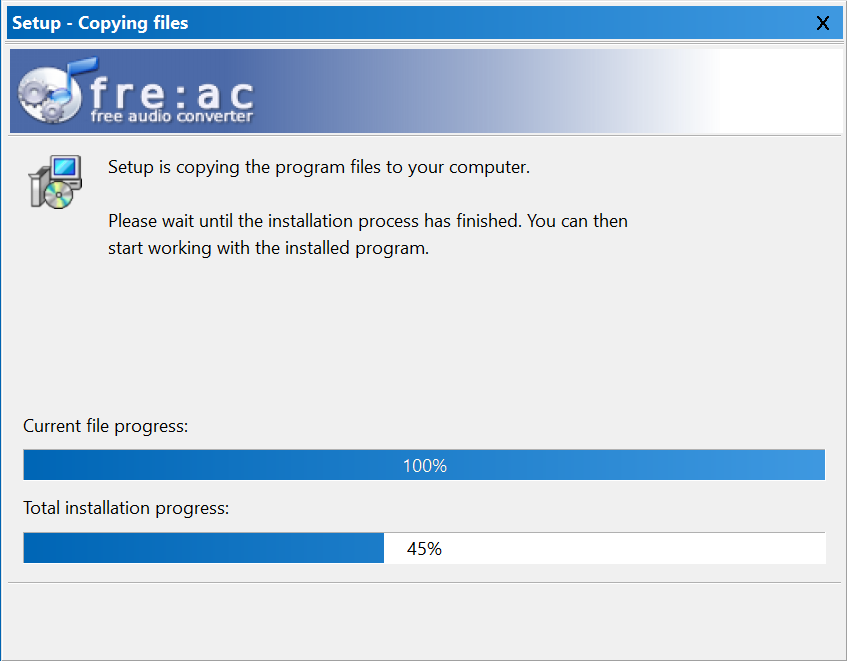
Step 2: Click the “Add Files” icon to add music to this program. You’re allowed to import several selected audio files or even add one folder for batch conversion.
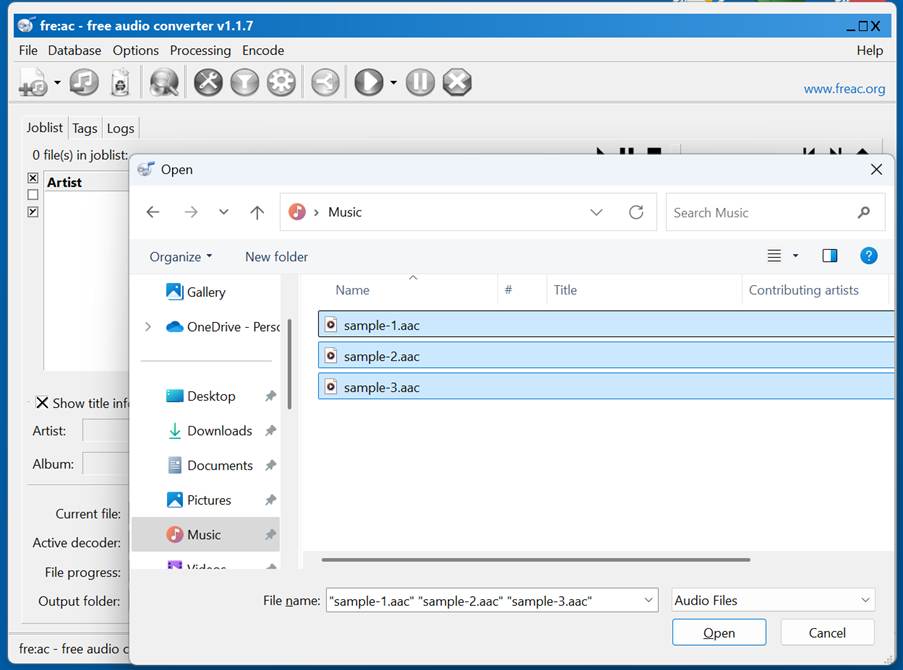
Step 3: Once you import music files, in the “Selected encoder” dropdown menu, select LAME MP3. You can adjust the audio settings to your liking, such as bitrate and sample rate, or other formats you like, by clicking on the yellow gear icon next.
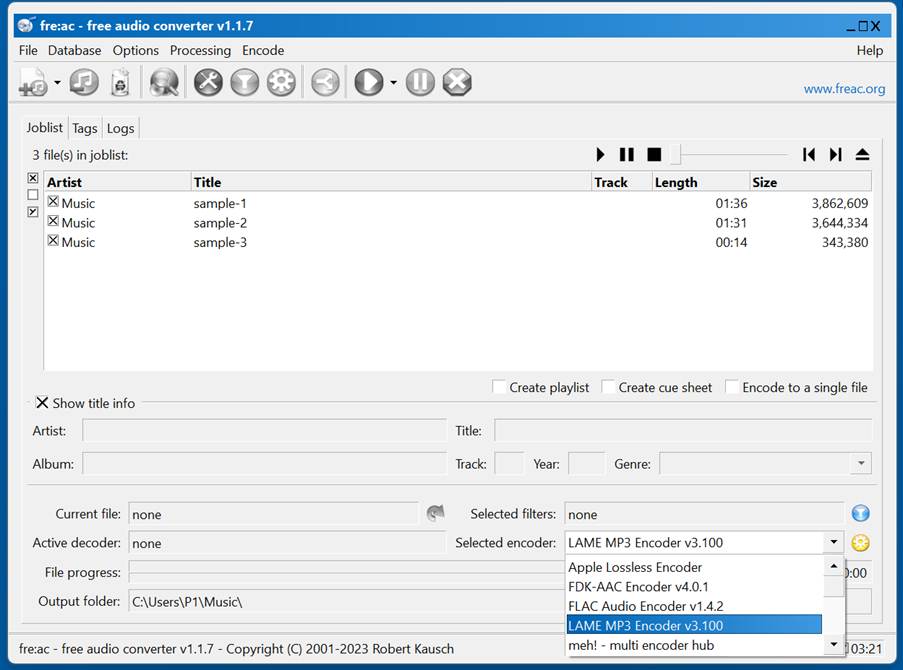
Step 4: Adjust the output folder if you like. After that, click the triangle icon (Start button) on the top of the bar to start the conversion process.
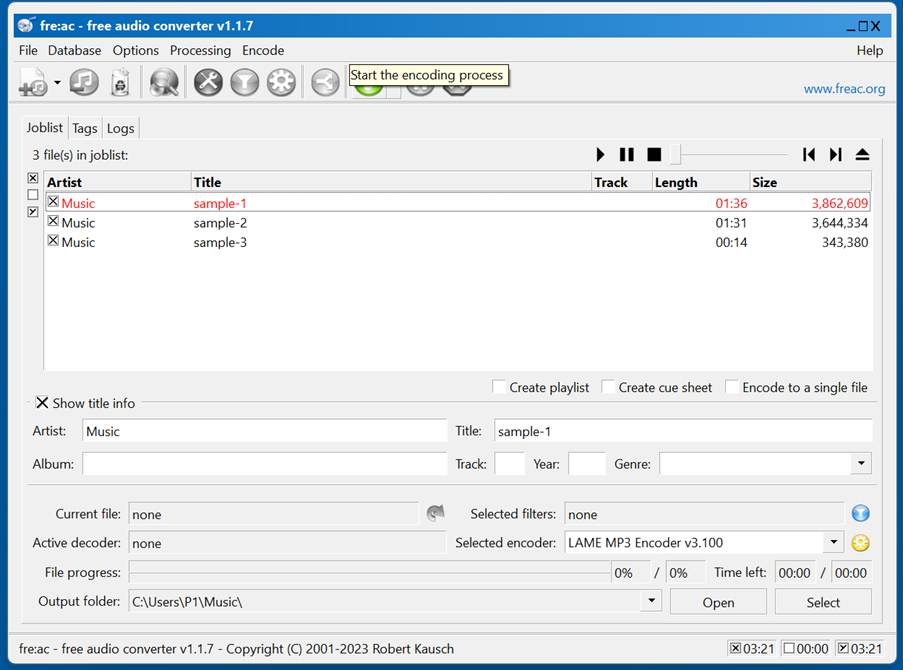
Step 5: The processing time is determined by how many songs need to be converted. When finished, you can check your MP3 files in the destination folder.
Fre:ac does not support DRM-protected music from streaming services such as Spotify or Apple Music. So, it is more suitable for converting DRM-free audio to MP3.
Method 2. Convert Streaming Music Files to MP3 on Windows/Mac
While Fre:ac performs well in converting non-DRM-protected music, MuConvert All-in-One Music Converter outperforms it in handling DRM-protected songs from leading streaming services like Spotify, Apple Music, Amazon Music, etc. These services often encrypt their songs, making it difficult for users to enjoy their favorite music outside the official app.
MuConvert eliminates these barriers by removing DRM protections with a high success rate, thus making downloading Spotify songs and tracks from other streaming services easy and playable anywhere. Featuring high-quality conversions up to 320 kbps, batch processing, and preserved ID3 tags, MuConvert is the perfect tool for building a versatile, offline music library that’s tailored to your preferences.
- Remove DRM protections from Spotify, Apple Music, Amazon Music, YouTube Music, Deezer, and Pandora.
- Keep original audio quality at up to 320 kbps and 48000 Hz.
- Ensure all metadata, including song titles, artists, album names, or cover art.
- Allow adjusting parameters like bitrate, sample rates, output archive.
- Supports more formats besides MP3, such as M4A, FLAC, WAV, etc.
Learn how to convert music files to MP3 using MuConvert All-in-One Music Converter:
Step 1: Download and install MuConvert All-in-One Music Converter on your computer. Open the software and click one of the streaming services from the options to access the built-in web player, after which you can log in with your music account.

Step 2: After logging in, choose the songs you want to download and convert. Simply drag them to the + button to add them to the converting queue.

Step 3: In the converting window, use the options to adjust the output format as MP3. You can also tweak bitrate, and sample rate according to your needs.

Step 4: With everything set, click “Convert All” to begin downloading the selected songs. After the process is complete, go to the “Finished” section to find your MP3 music and enjoy it offline without DRM restrictions.

Method 3. Convert Any Music File to MP3 Online
For those who do not want to download extra software, online tools such as Restream MP3 Converterr are also an alternative. This free browser-based platform lets you convert audio and video files into MP3 format with ease by just uploading the music file.
However, note a few downsides. The output quality may vary, notably when working with lossy formats, and the speed of the conversion largely depends on the stability of your internet connection.
Step 1: Click the “Choose File” button to browse your device. Choose the audio file that you want to convert. You can also drag and drop the file into the converter.
Step 2: Then click the “Convert” button. It will start converting your selected file to MP3.
Step 3: At the end, click on the Download link and save your freshly converted MP3 file on your device.
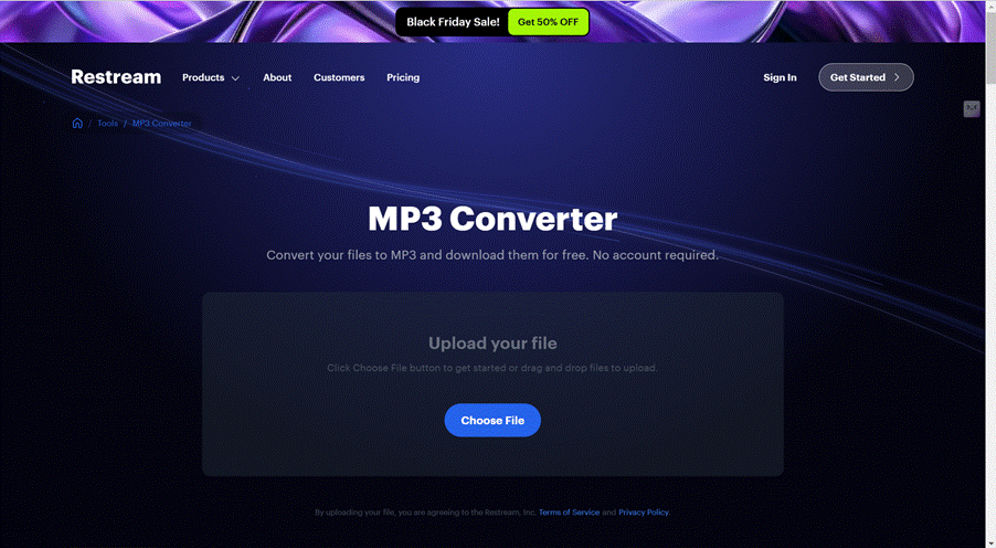
Method 4. Convert Music Files to MP3 for Free on Android
You may need a mobile solution for your Android devices and Audio Converter is an easy-to-handle application that can convert any music file directly from the devices. It supports various formats, including MP3, ACC, FLAC, and many more, without requiring an active internet connection.
Besides simple format conversion, Audio Converter also provides advanced options like manually adjustable bitrate, frequency settings, and track trimming for full control over the audio file. You can easily manage the quality of the audio, enhance its sound, or even cut a track into a ringtone right from your phone. Be it casual use or more precise audio management, this app does it all.
Step 1: Download and install Audio Converter from the Google Play Store, then open it.
Step 2: Tap “Add File or Choose File” to select the audio you want to convert. You can browse through your device’s storage to choose different file formats.
Step 3: Set up your preferences, like choosing the output format, such as MP3, AAC, FLAC, etc., set the bitrate, and choose the frequency. Trim the file if you need to edit its length.
Step 4: Tap “Convert” to process the file. Once done, save it to your device or share it via cloud storage.
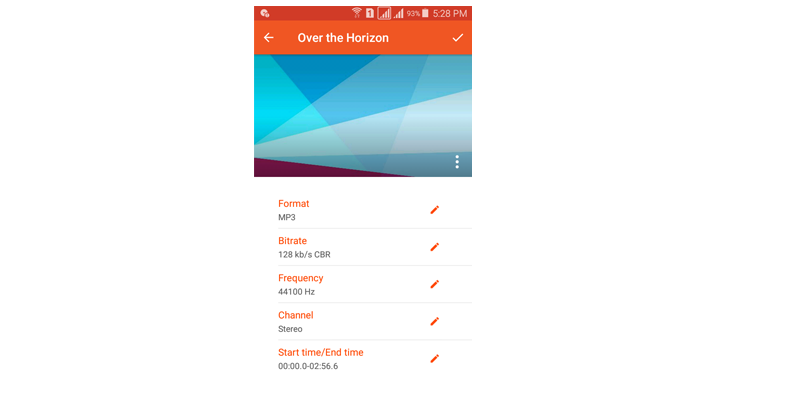
Method 5. Convert a Music File to MP3 on iOS
The Audio Converter is an application you should consider using if you have an iPhone or iPad when you need a good application to convert your audio files quickly. It can handle any audiobook, music, or podcast, no matter what you are trying to convert, and supports MP3, AAC, WAV, and M4A formats, etc. It also allows you to choose bitrate and sample rate parameters to ensure you get the best audio quality. What’s more, it can batch converting while maintaining a vital amount of information as ID3 tags for music collection management.
Step 1: Start the app, then select the audio file you wish to convert.
Step 2: Decide MP3 as the format.
Step 3: To start the converting process, just click the “Convert” button.
Step 4: After the conversion is complete, save the file to your device or click the AirDrop icon and send it to other devices.
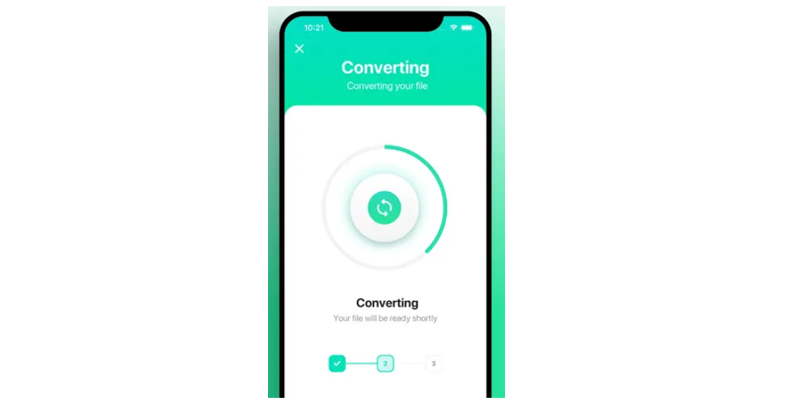
The Bottom Line
No matter what device you are on, converting music to MP3 is relatively easy if you have the right tools. For desktop, mobile, and browser solutions, you got it all. But if you want one to convert your streaming songs protected with DRM, MuConvert All-in-One Music Converter is the best option among all, perfect for removing the DRM for music streaming from Spotify, Apple Music, or any other streaming services with the best quality and the highest successful rate.
Convert Music from Multiple Platforms to MP3 in One Click
Download Spotify/Apple Music/Amazon Music/YouTube Music/Pandora/Deezer/Audible to MP3 in one music converter for permanently offline playback.
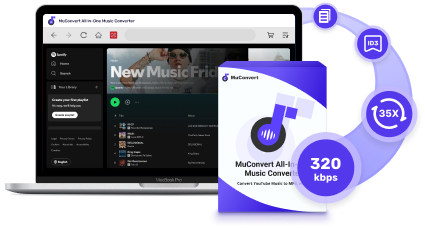
More Posts
How to Convert Music Files to MP3 on Any Device Read More » 7 Best Software & Sites to Download Music to Computer Read More » How to Download MP3 Songs for Seamless Playback on Any Device Read More » 10 Best Spotify Downloaders for Any Device 2025 [Free/Paid] Read More » 5 Ways to Download Spotify Songs to MP3 [New Updated] Read More »